RedHat Linux
In this section, we will guide you through the download and step-by-step process of installing the BDRSuite Client for Files & Applications on the RedHat Linux operating system.
Download
In the BDRSuite Backup Server console under the Endpoints or Applications & DBs tab, navigate to Data Source -> Manage BDRSuite Clients – > Download BDRSuite Client . Refer to the following image.
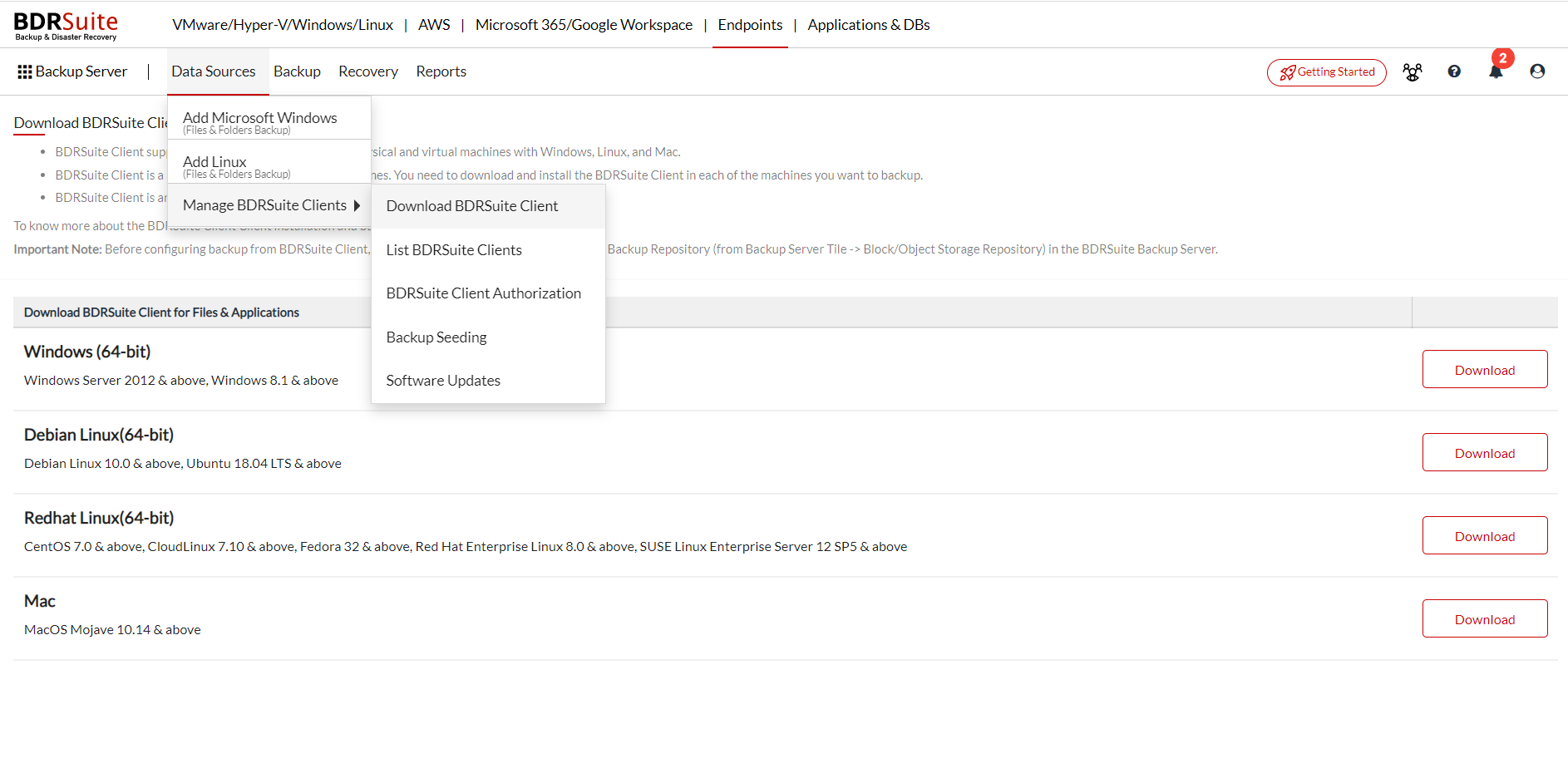
Make sure you are logged in as a root user (use sudo su command to log in as a root user).
Installation
- You will find “VembuNetworkBackup_5_0_0_RH_Client_Only.zip” in the downloaded location.
- Unzip the downloaded zip file, you will have “VembuNetworkBackup_5_0_0_RH_Client_Only.bin” file extracted.
- Proceed with the installation by executing the following command:
“./ VembuNetworkBackup_5_0_0_RH_Client_Only.bin”

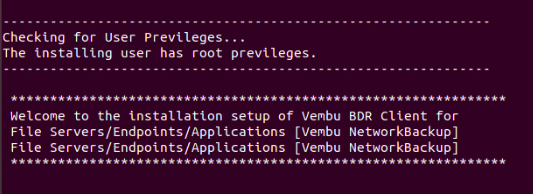
It will check for user privileges. If you are not a root user use “sudo su” command to be a root user and proceed with the installation:
- Choose “option 1” to install BDRSuite Client for File Servers/Endpoints/Application by creating a new BDRSuite Client for File Servers/Endpoints/Application user account with root privileges.
- Or “option 2” to install BDRSuite Client for File Servers/Endpoints/Application in the current user and proceed with the installation.
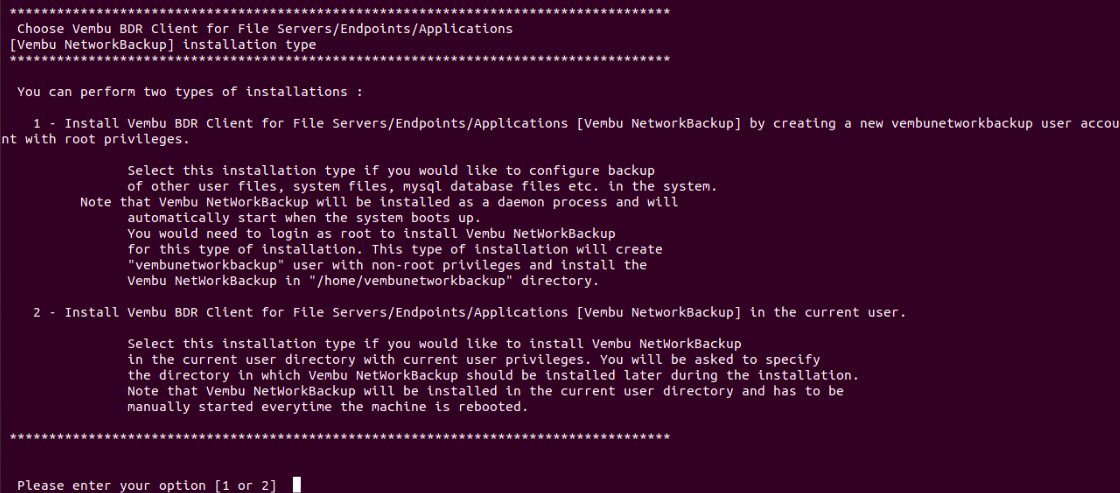
Read the license terms and agree to it by entering y and proceed with the installation.
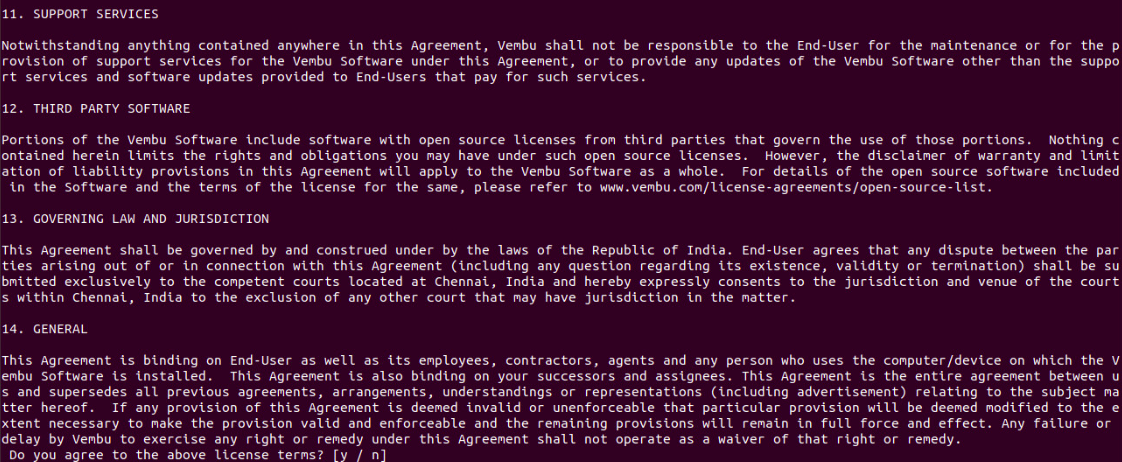
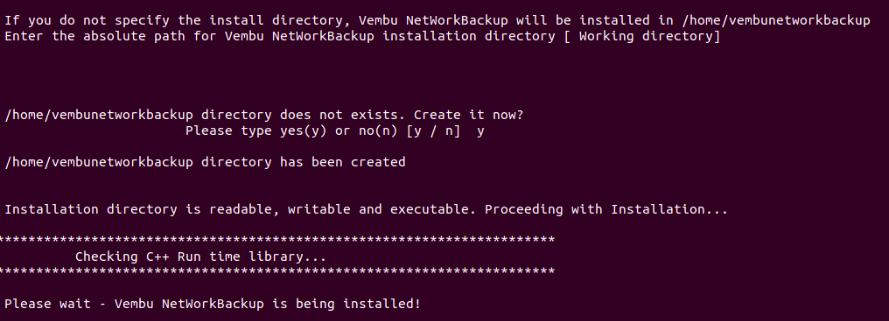
Enter a unique BDRSuite Client for File Servers/Endpoints/Application ID or by default, it takes hostname for ID.
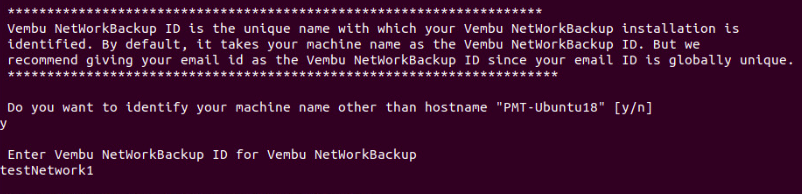
Enter the desired username and password to access the BDRSuite Client for File Servers/Endpoints/Application Web Console.
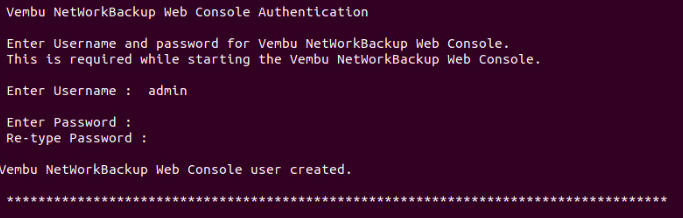
If you do not wish to go with default ports then proceed with a ‘yes’ else enter ‘No’.
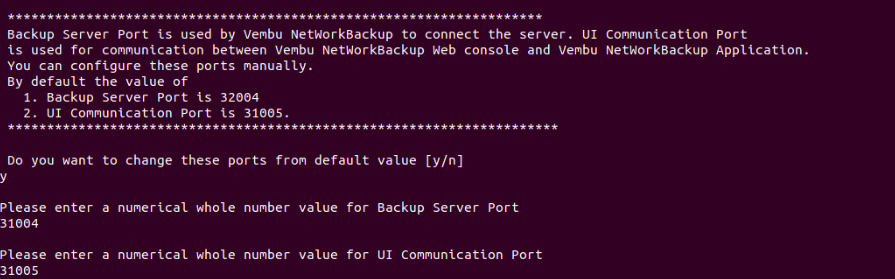
If you want to backup root user files choose ‘Choice 1’ else select ‘Choice 2’.
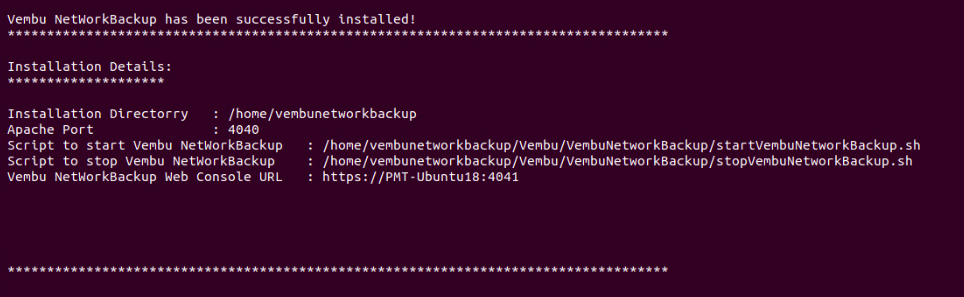
Once the installation is complete you will be asked to start BDRSuite Client for File Servers/Endpoints/Application as a Daemon process or not. Choose “Yes” if you wish to initiate the daemon process.

If you haven’t started BDRSuite Client for File Servers/Endpoints/Application, you can start it later using the command “sh startVembuNetworkBackup.sh”. To stop BDRSuite Client for File Servers/Endpoints/Application use “sh stopVembuNetworkBackup.sh” command from the installation location.
