Log in to BDRSuite Offsite DR Web GUI
You can log in to Offsite DR Server web UI via the following options:
- Entering the URL: https://localhost:6061 (or)
- https://<IP_Address_of_Machine>:6060 (or)
- https://<IP_Address_of_Machine>:6061 (secured port) in browser. View the supported browsers – Offsite DR Server
- Via shortcut icon created in the desktop
- Via the Web-Console option the tray icon
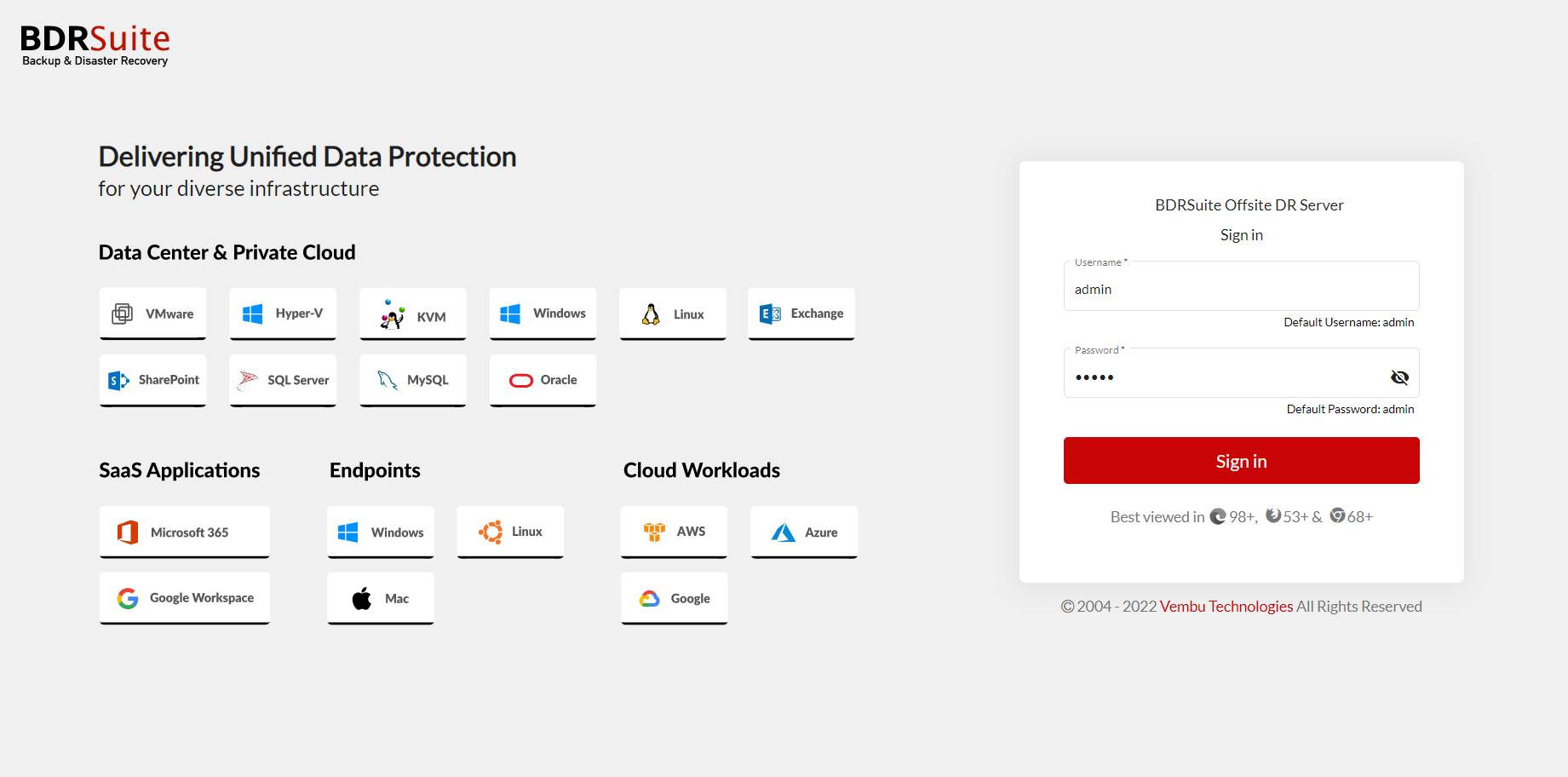
- The next step is to enter a unique Offsite DR Server ID. The ID should be globally unique as it is with this ID that each installation of the Offsite DR Server is identified.
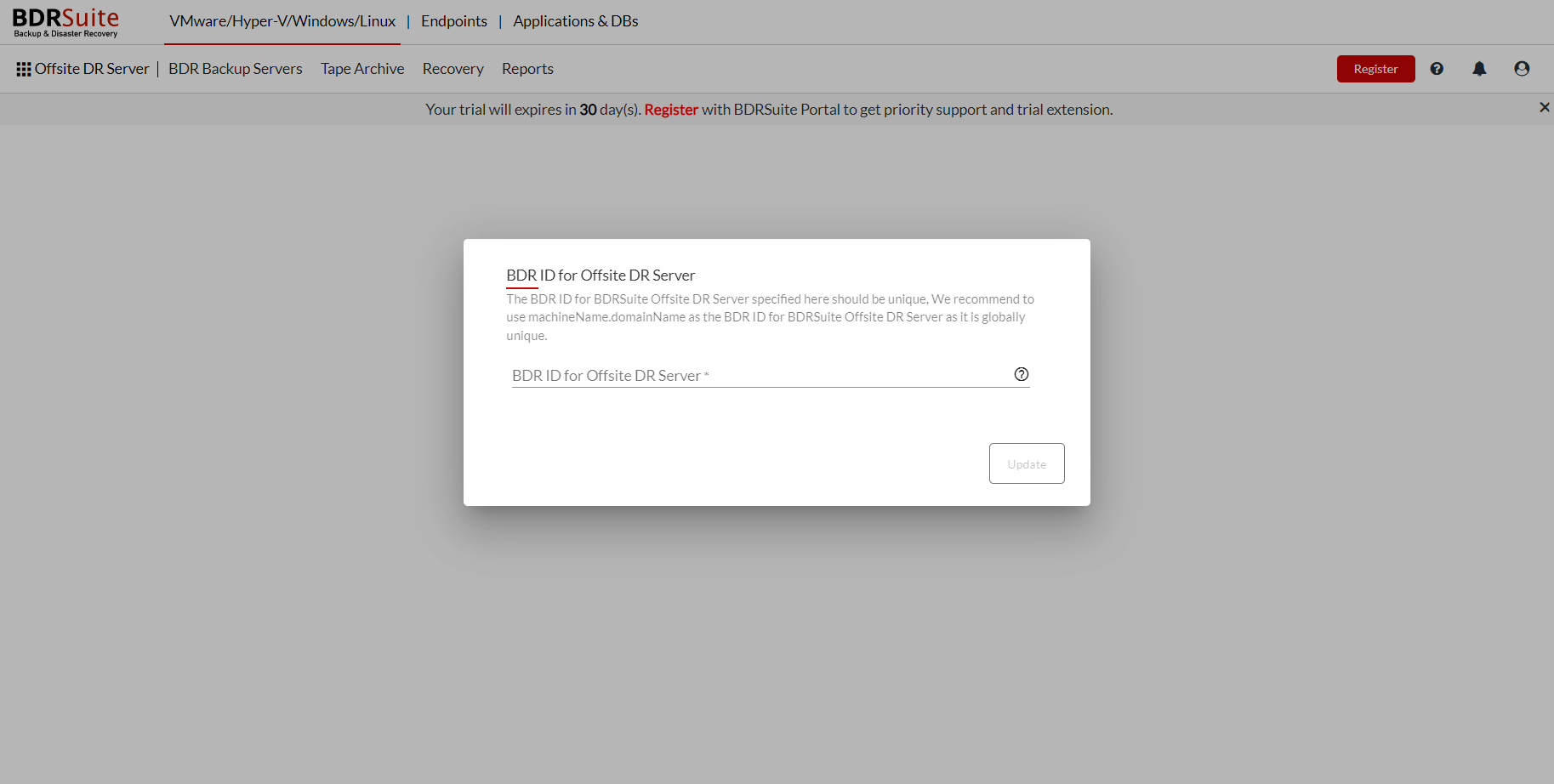
Note: It is recommended to give the machine name. domain name as Offsite DR Server ID since it should be globally unique.
To Know;
The following characters are permitted as part of the ID:
[ A-Z][a-z][0-9][ – _ .] Your ID must not start or end with special characters and it must be between 1-50 characters in length.
Troubleshooting
- If there seems to be an issue existing in accessing web GUI, check whether the Offsite DR Server service is running in Services.
- Check if the Offsite DR Server Web Server service is running.
To check the version of the BDRSuite Offsite DR server
-
Open the web browser and type the following URL:
- localhost:6060/readme.html (or) IP Address:6060/readme.html
Once after login, you can see the two types of BDRSuite Clients tab which can be chosen according to the requirement and proceed with the process.
