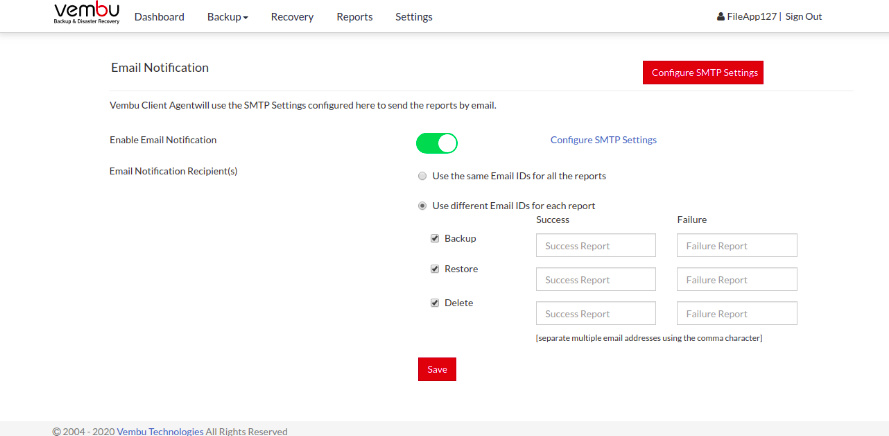Email Configuration
This option lets you set the SMTP server and configure E-Mail address to which backup reports can be mailed periodically. Options to configure sending various reports to different E-Mail addresses are also available.
Go to the Settings tab and open the Email Configuration option from your backup client. By default, Email Configuration will be disabled, Enable it.
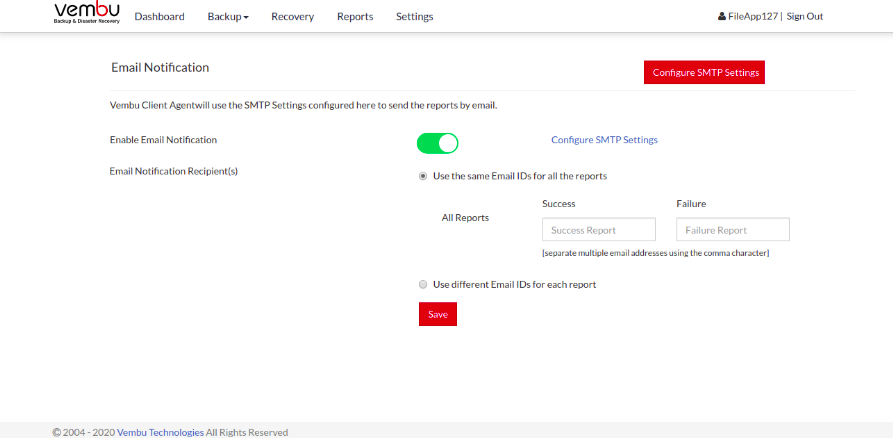
Configure SMTP server
- Provide SMTP server details and if required provide the outgoing server port number. (By default Port Number 465 will be used for the SMTP server)
- Provide authentication credentials, if the SMTP server requires one.
- You have the option to choose the authentication type and SMTP secure protocol.
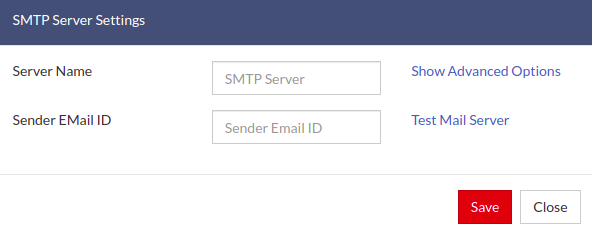
Once done providing SMTP server details, you can test the connectivity by sending a test mail and verify if it is working successfully.
Email reports
You can configure:
- A single Email ID to receive all success/failure reports from BDRSuite Client for Files & Applications.
- Or enable different Email IDs for each success/failure report generated (Backup Report/Deleted Backup Report).
Note: Additionally, the Restore Report option will be available in BDRSuite Client for Files & Applications. Multiple Recipients can be configured by separating two E-Mail Ids by using a comma (,).