Debian Linux
In this section, we will guide you through the download and step-by-step process of installing the BDRSuite Client for Files & Applications on the Debian Linux operating system.
Download
In the BDRSuite Backup Server console under the Endpoints or Applications & DBs tab, navigate to Data Source -> Manage BDRSuite Clients – > Download BDRSuite Client . Refer to the following image.
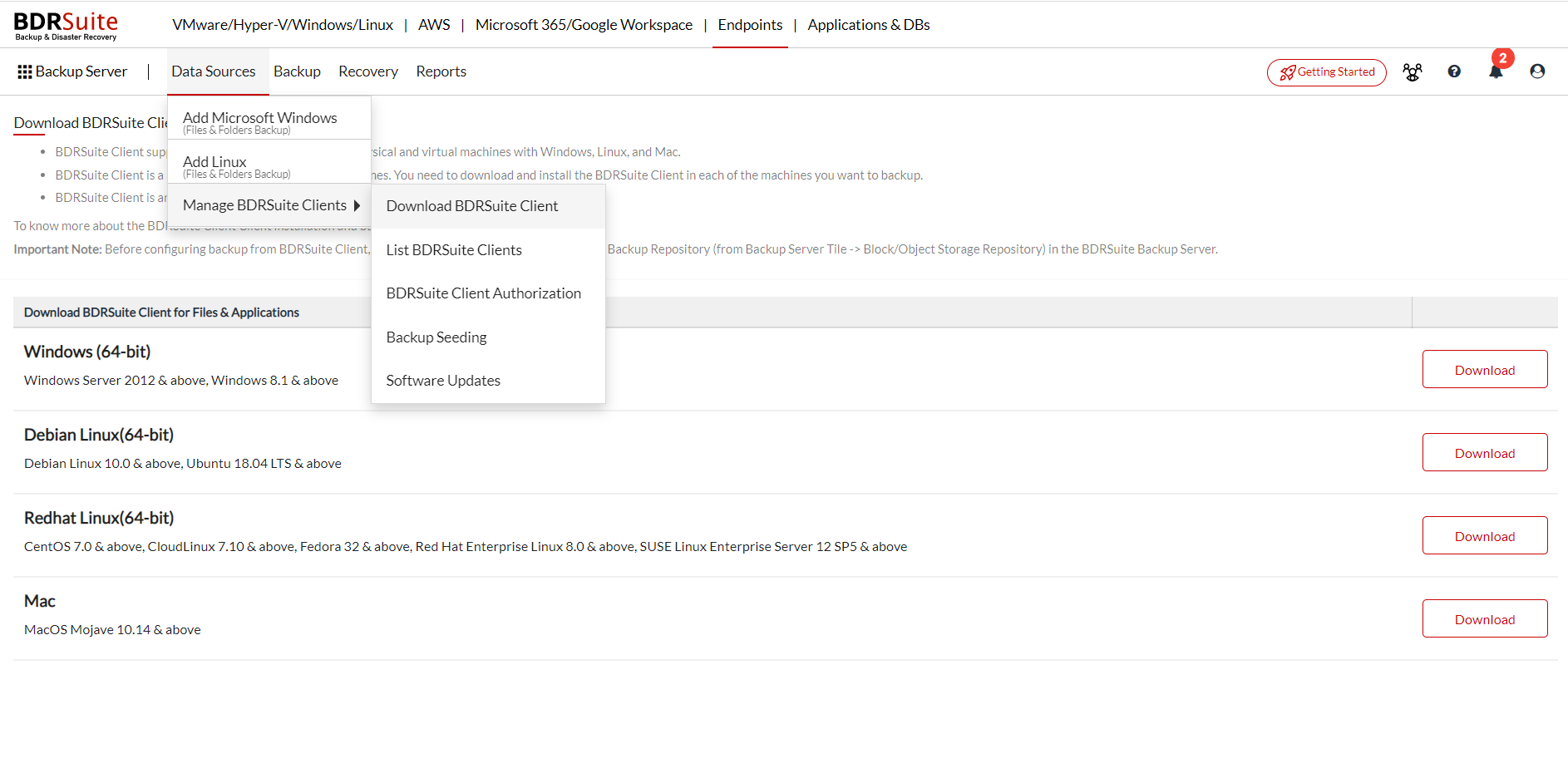
Make sure you are logged in as a root user (use sudo su command to log in as a root user).
Installation
- You will find “NetworkBackup_5_0_0_DBN_Client_Only.zip” in the downloaded location.
- Unzip the downloaded zip file, you will have the “NetworkBackup_5_0_0_DBN_Client_Only.bin” file extracted.
- Proceed with the installation by executing the following command:
“./ NetworkBackup_5_0_0_DBN_Client_Only.bin”

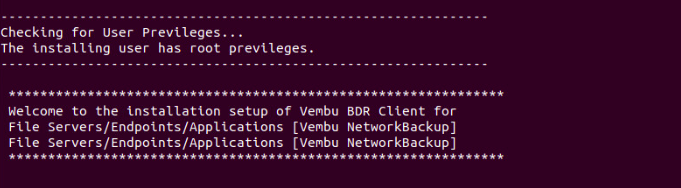
It will check for user privileges. If you are not a root user use the “sudo su” command to be a root user and proceed with the installation:
- choose “option 1” to install BDRSuite Client for File Servers/Endpoints/Application by creating a new BDRSuite Client for File Servers/Endpoints/Application user account with root privileges.
- Or “option 2” to install BDRSuite Client for File Servers/Endpoints/Application in the current user and proceed with the installation.
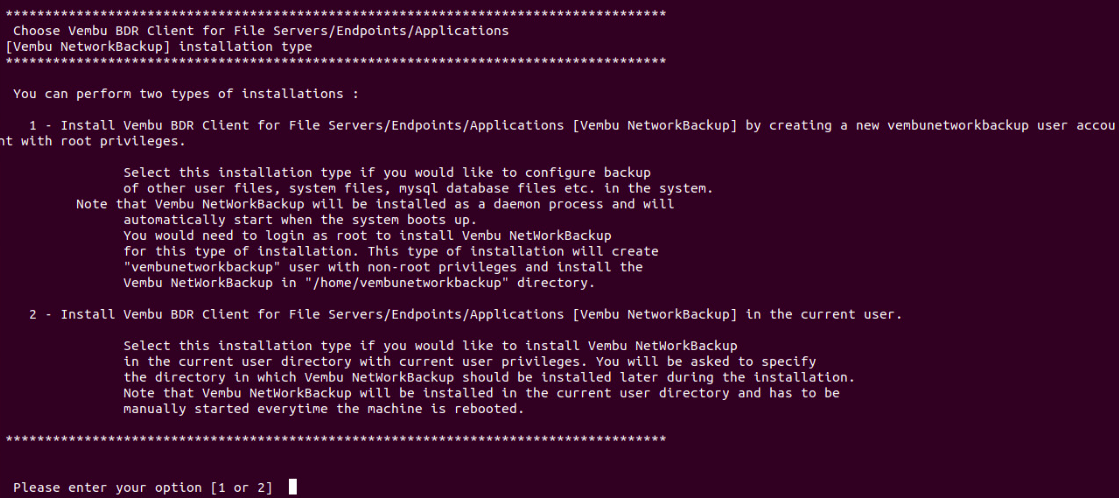
Read the license terms and agree to it by entering y and proceed with the installation.
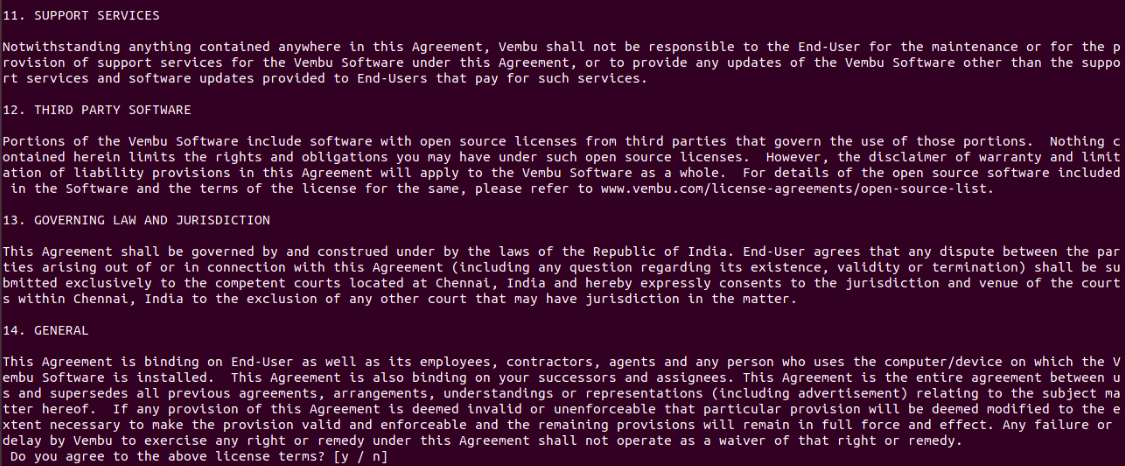
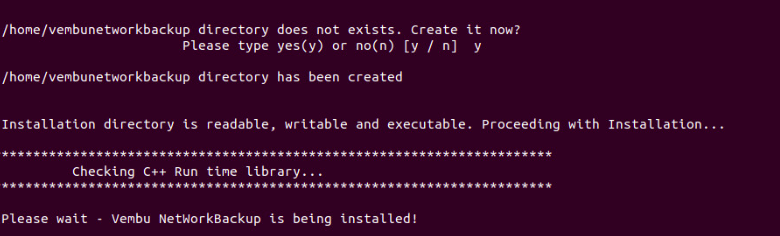
Enter a unique BDRSuite Client for File Servers/Endpoints/Application ID or by default, it takes hostname for ID.
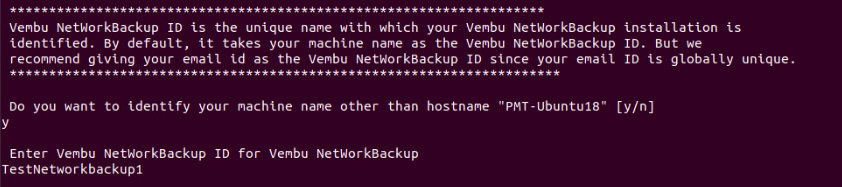
Enter the desired username and password to access the BDRSuite Client for File Servers/Endpoints/Application Web Console.
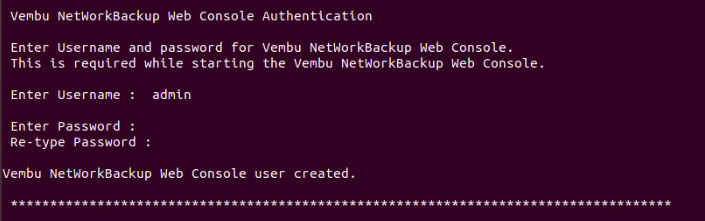
If you do not wish to go with default ports then proceed with a ‘yes’ else enter ‘No’.
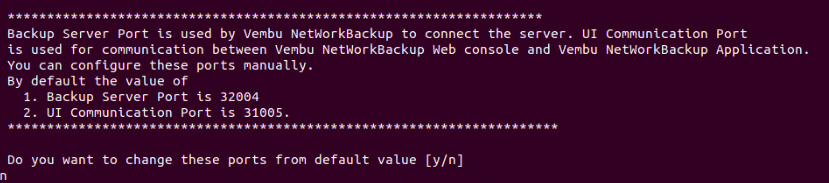
After successful installation, the details will be shown.
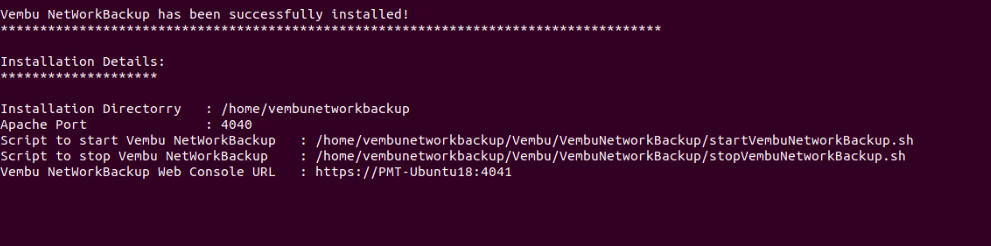 Once the installation is complete you will be asked to start BDRSuite Client for File Servers/Endpoints/Application as a Daemon process or not. Choose “Yes” if you wish to initiate the daemon process.
Once the installation is complete you will be asked to start BDRSuite Client for File Servers/Endpoints/Application as a Daemon process or not. Choose “Yes” if you wish to initiate the daemon process.

If you haven’t started BDRSuite Client for File Servers/Endpoints/Application, you can start it later using the command “sh startNetworkBackup.sh”. To stop BDRSuite Client for File Servers/Endpoints/Application use the “sh stopNetworkBackup.sh” command from the installation location.
