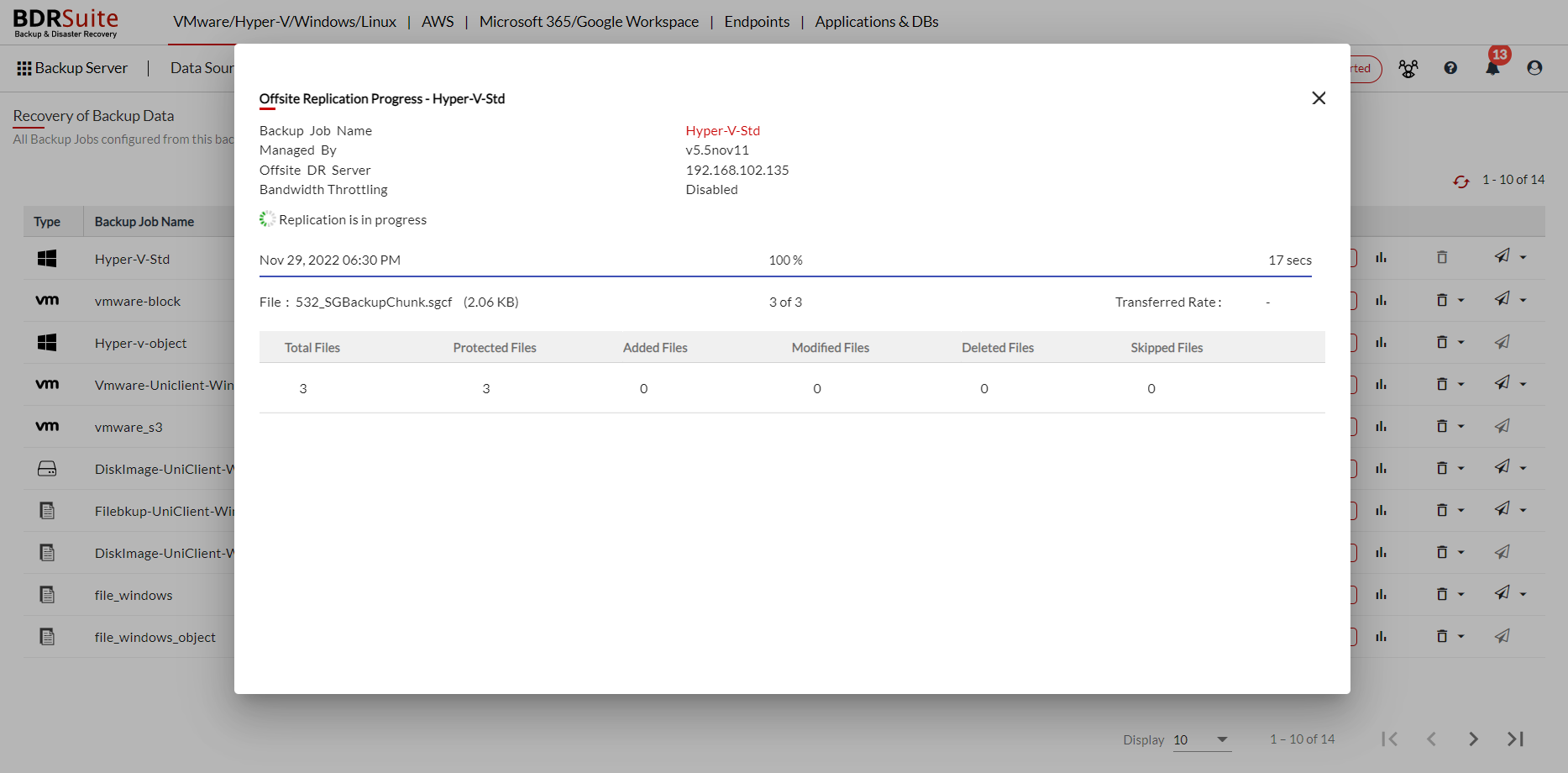Configuring Offsite Replication
After installing BDRSuite Offsite DR Server in a server machine in your remote office/branch office datacenter, add the Offsite DR machine to the BDRSuite Backup Server, by following the steps below:
The above steps are to be done in the BDRSuite Backup Server.
After doing the above steps, i.e. Adding the Offsite DR Server and configuring the Additional Settings in the BDRSuite Backup Server, you can see that Offsite Replication has been enabled in the BDRSuite Backup Server and will be automatically triggered as per the scheduled time for all the backup Jobs under the VMware/Hyper-V/Windows/Linux tab which is as follows;
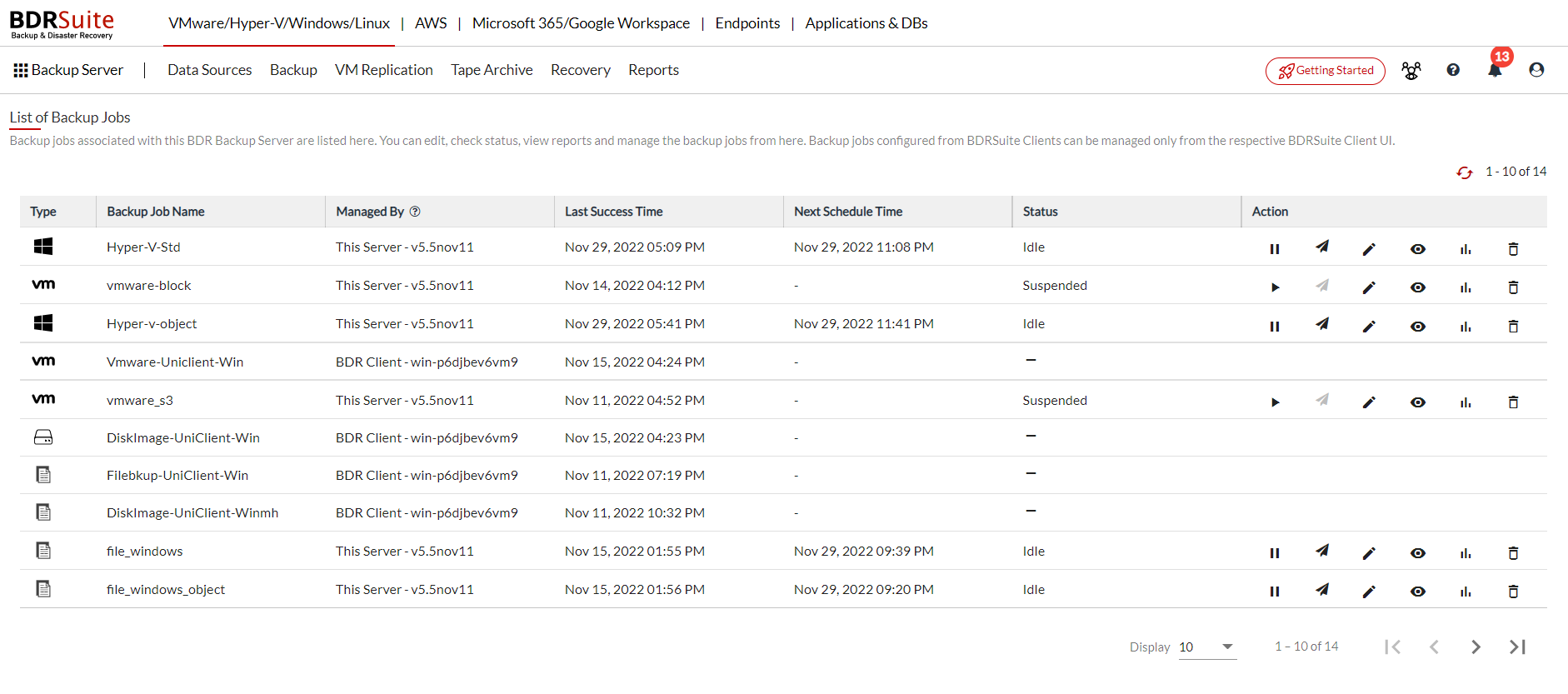
Clicking on the dropdown icon next to the Offsite Replication icon of respective backup job will provide options to either schedule an Offsite Replication immediately or Disable the Offsite Replication for that backup job.
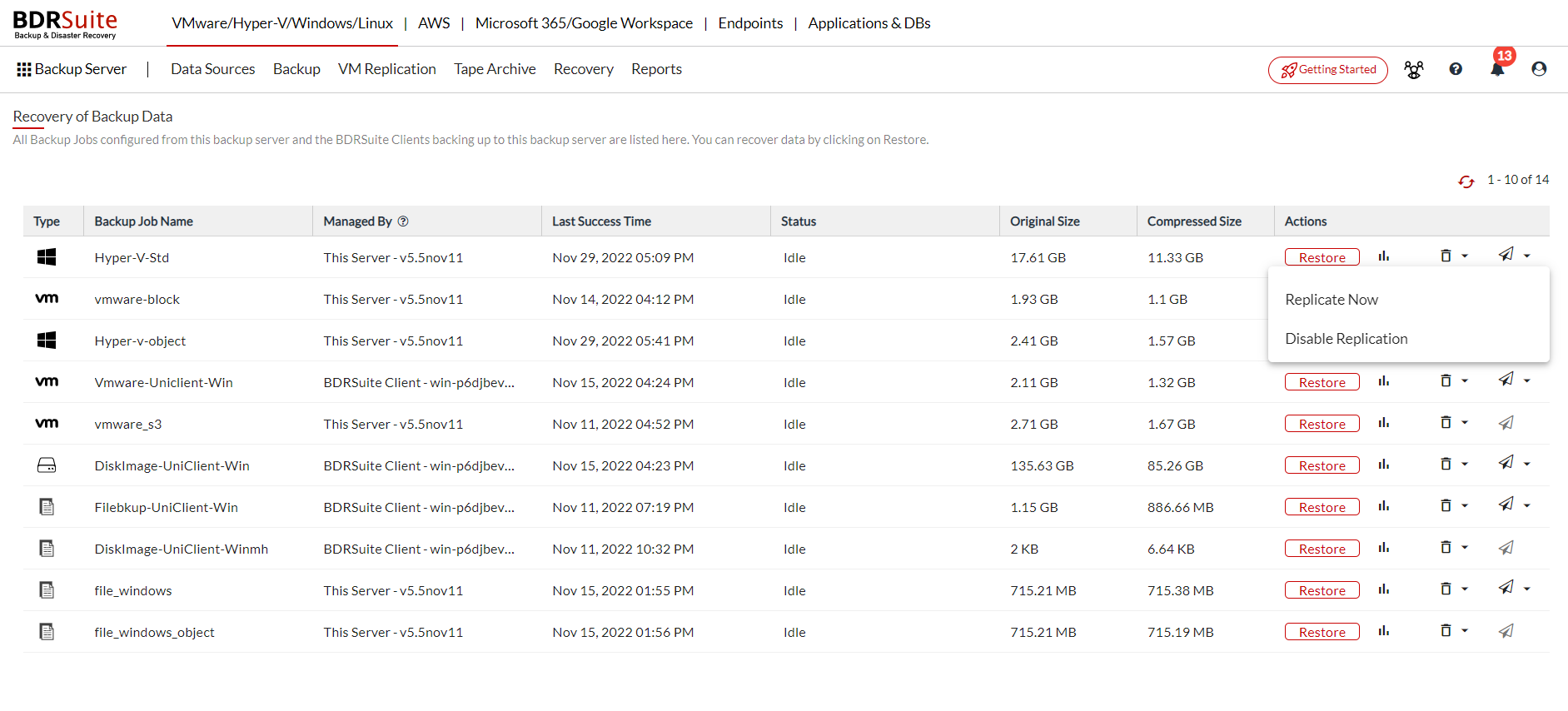
While the replication has been scheduled automatically or triggered manually using the above Replicate now option, for both options you can check the progress of the Offsite Replication.
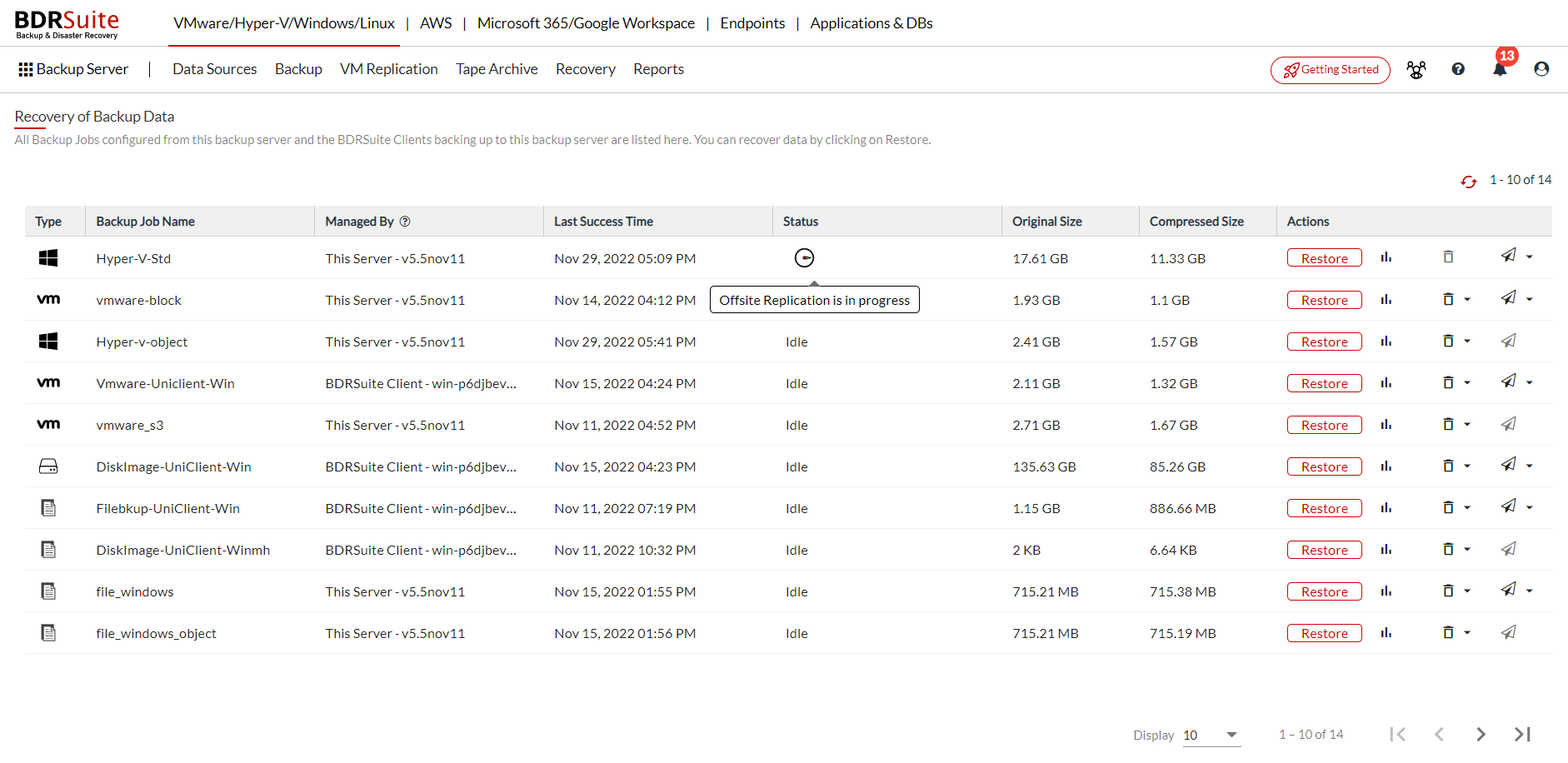
Click on the icon ‘Offsite Replication Progress’ and the following detailed progress page will open.