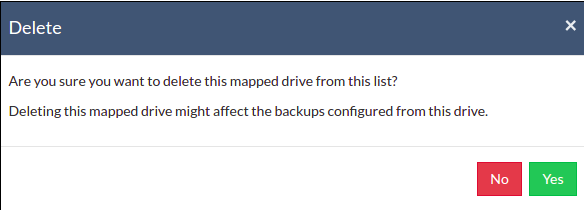Add Network Drives
Through the Add Network Drives option, you can add and delete Network Drives which will then be listed along with files/folders for backup with a separate drive letter and can be configured for backup jobs.
Note: Mapped Network Drives are not supported when BDRSuite Client for Files & Applications runs in a local logon account. Change logon user with administrator privileged user in the service management console and then proceed to configure Network Drive.
Navigate to Backups -> Configure Backup Settings -> Add Network Drives option.
Add & Manage Network Drives
To add a Network Drive, one must provide the following attribute details:
- Drive Name- Provide a drive letter/name for Network Drive to be added
- Drive Path- Network path of the drive to be added
Ex: \\<MACHINE_NAME OR IP_ADDRESS>\<SHARE_NAME>
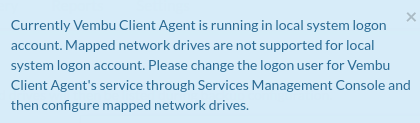
Username & Password- If Network Drive requires login authentication provide the username and password to authenticate drive addition.
You can add ‘n’ number of Network Drives and can manage it via the Add Network Drives page.
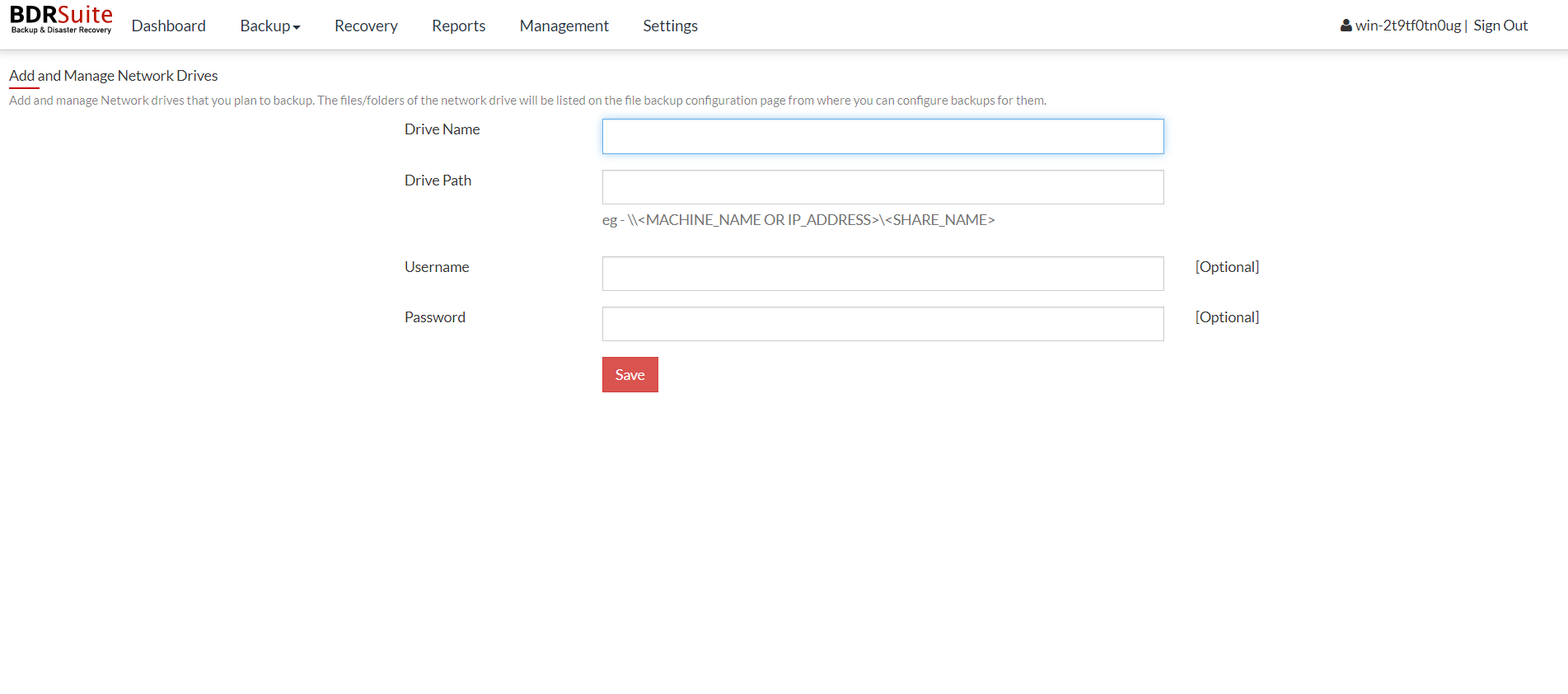
A Network Drive added can also be deleted if not required, with a delete option alongside drives added.