Google Cloud Storage
Cloud storages have become a popular and easy option to store data. Many businesses owning such clouds want to have their backup data also to be hosted on cloud. Google Cloud is one such service offering cloud storage for its users and now it can be set as a BDRSuite’s primary backup repository for hosting their Backup data.
Setting up Google Cloud Storage as backup repository
Step 1 : In the BDRSuite Backup Server, navigate to Backup Server tab -> Object Storage > Create New Object Storage Repository.
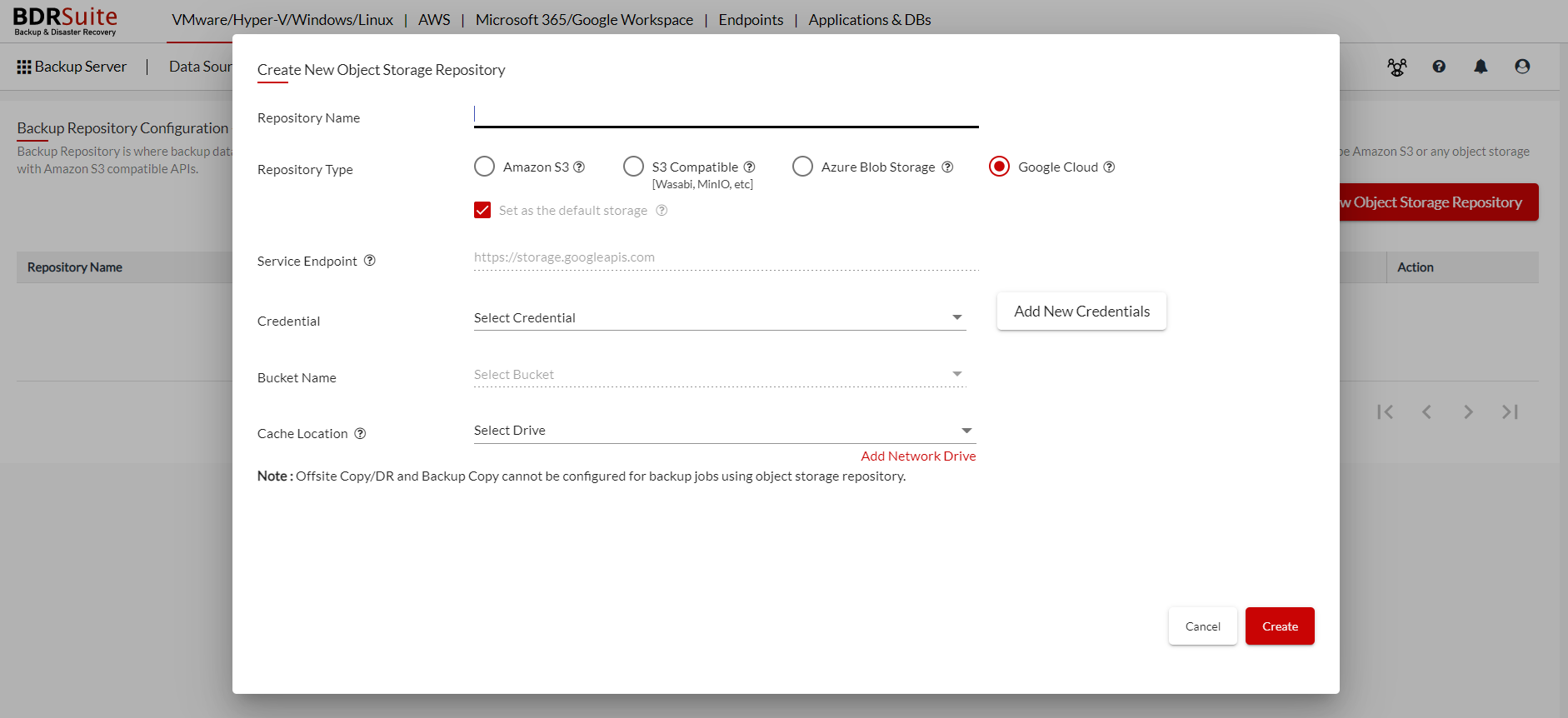
Step 2 : Enter the following details;
Repository Name : Give a Name to the repository you are creating
Repository Type : The repository you are creating can be Google Cloud storage.
Google Cloud : Choose the repository type if you want to use Google Cloud object storage to store the backup data. You have to provide your Google Cloud account credentials for the BDRSuite Backup Server to access the Google Cloud storage.
Service Endpoint : By default, HTTPS is used for Service Endpoint connection[non-editable].
Credentials : You can use the already added credentials or add a new one and use it.
Note: You can also navigate to Backup Server tab -> Credential Management -> Google Cloud and set up your credentials there.
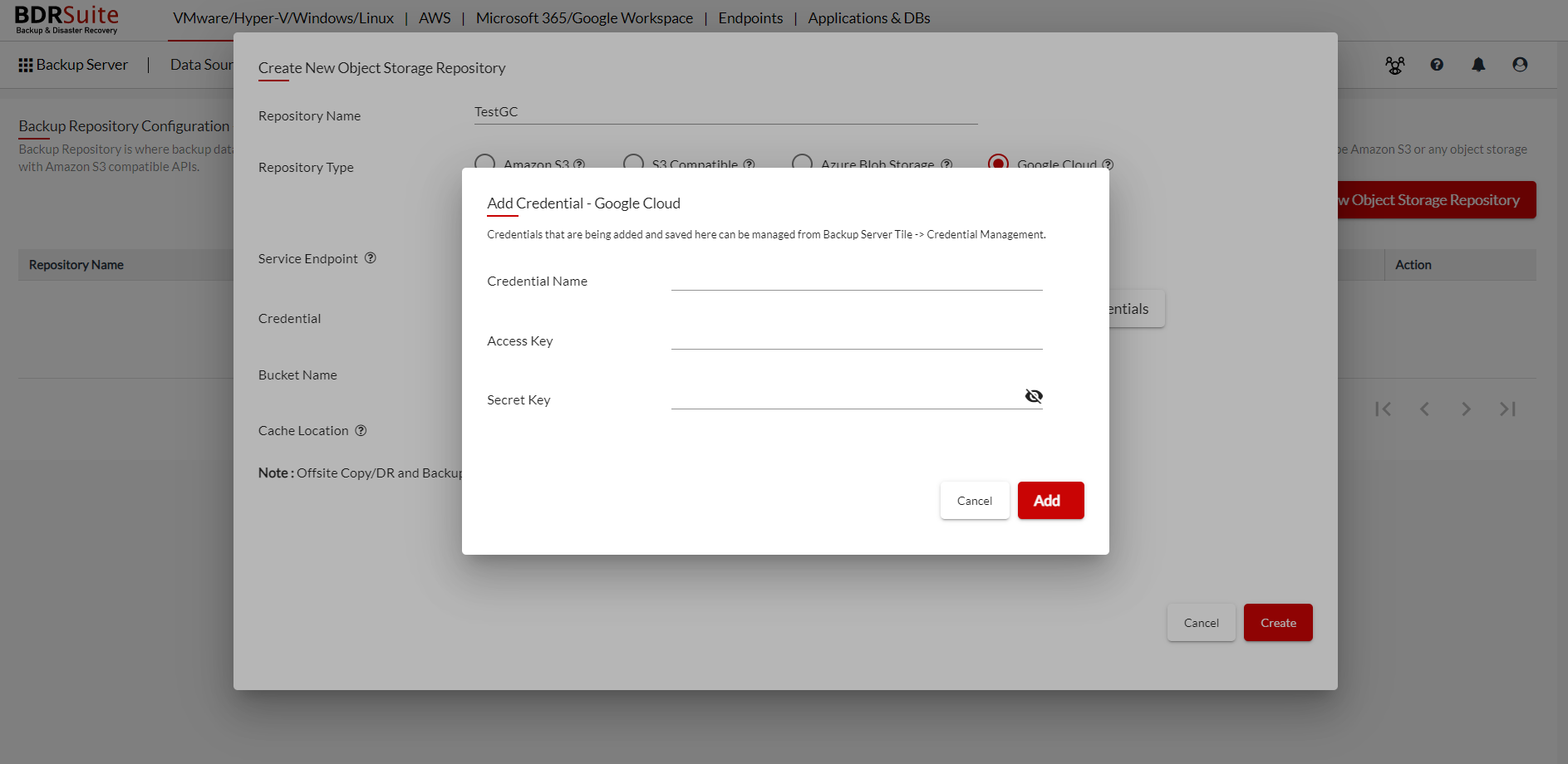
Bucket Name: Select the Bucket from the list.
Cache Location : Select the drive where you want to store the cache location. You can also choose a local drive or a network drive.
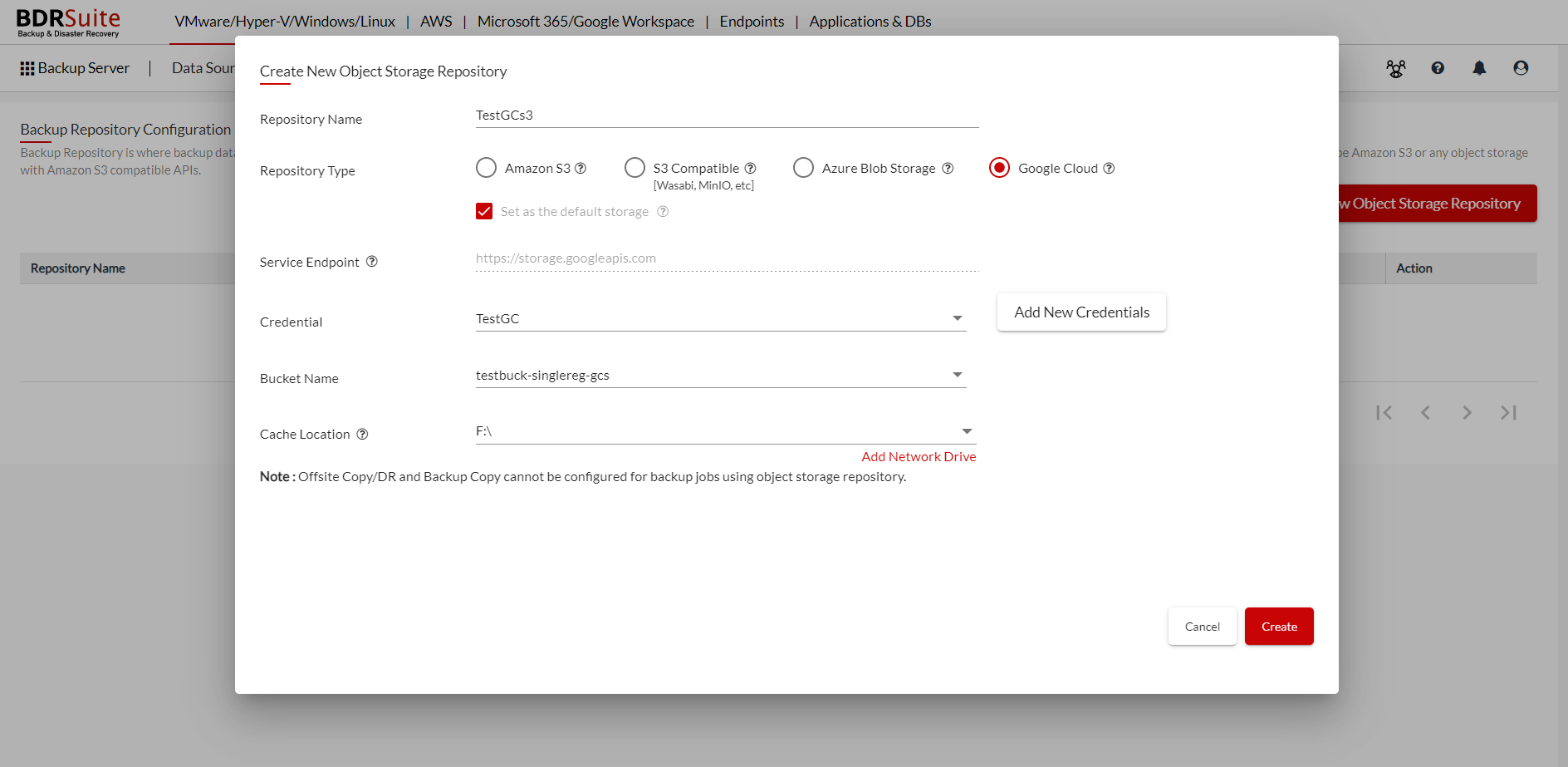
After entering the above details click on create and you will see the object storage repository created and listed.
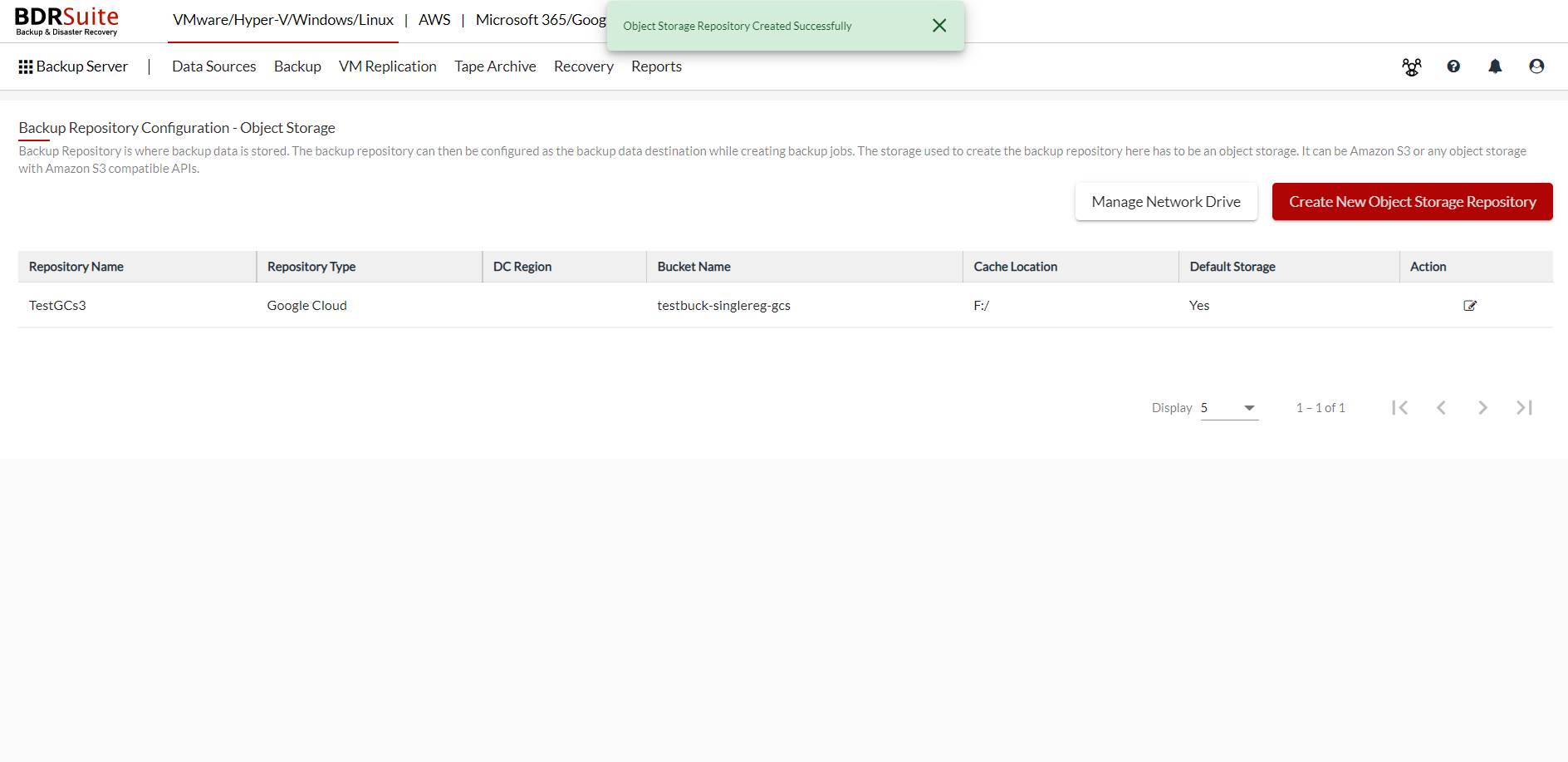
The added object storage repository can be used as the backup data storage destination by choosing the same during backup job configuration.
