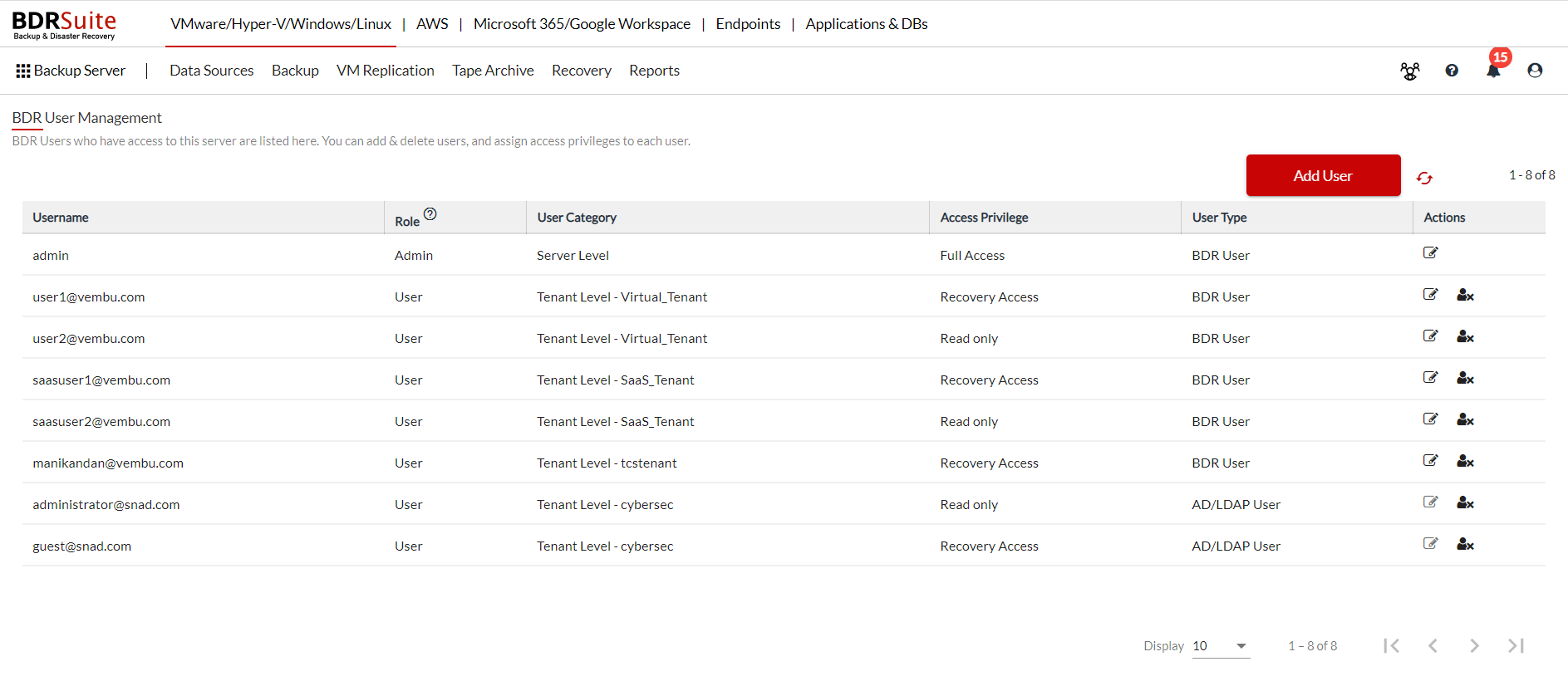Users
In this section, you will find an overview of “Users” feature in the BDRSuite Backup Server. Additionally, it provides detailed instructions on how to add and manage multiple users effectively.
The user profile management feature provides the capability to create and manage multiple user profiles with different roles, granting access to the BDRSuite web console. To access this feature, navigate to the Management section under the Backup Server tab, and select the Users option. From there, you can create, modify, and administer user profiles, assigning specific roles and permissions to each profile as needed. This enables efficient user management and ensures appropriate access control within the BDRSuite Backup Server web console.
Add Users & Assign Privileges
Click on the Add User tab.
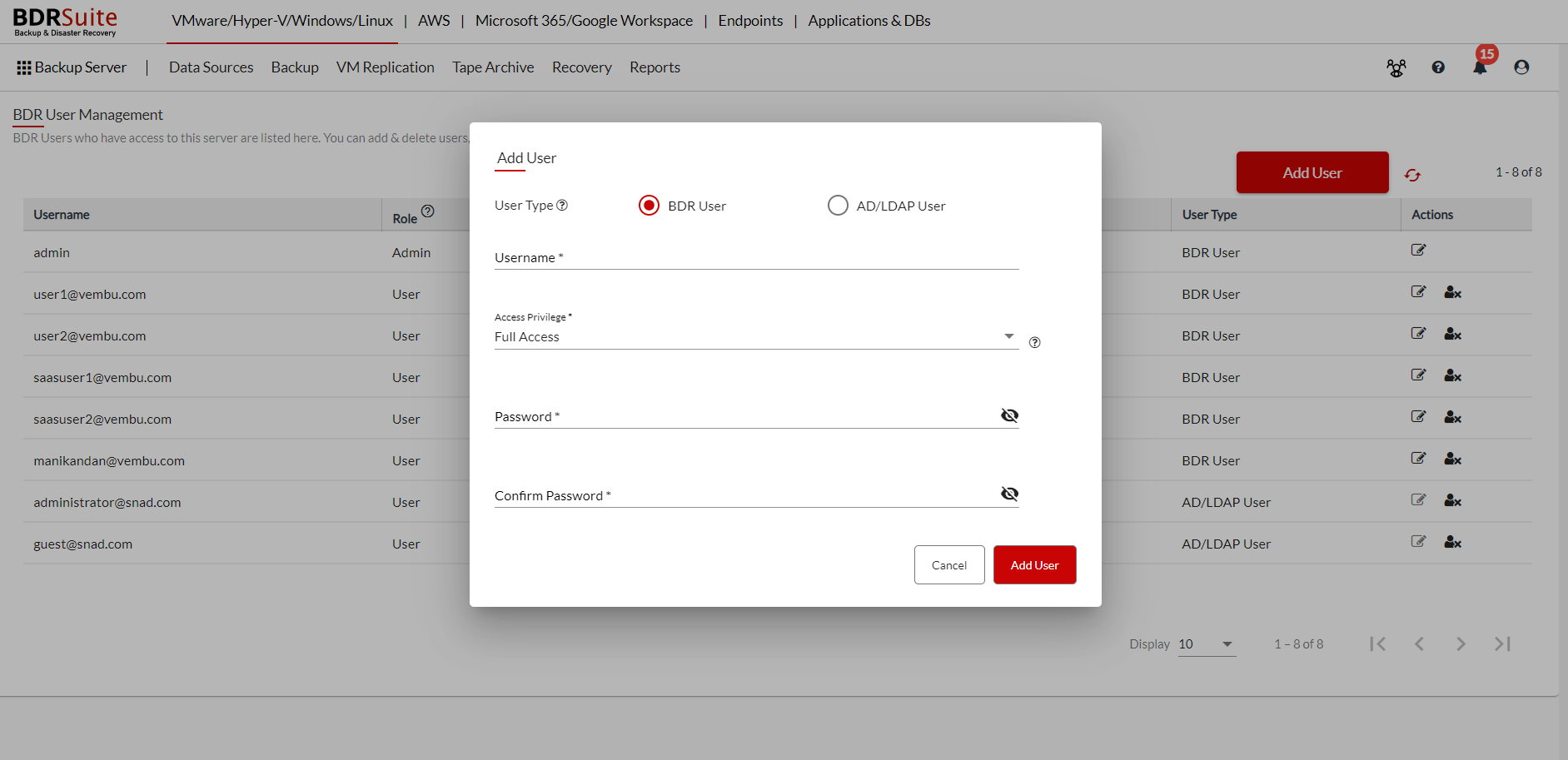
There are two types of user that you can add;
BDRSuite User
- Username – Provide a username to be created.
- Access privilege – By default, this is selected as Admin.
- Password – Password for login
- Confirm Password – Confirm password provided
AD/LDAP User
- Select AD/LDAP Server – The already added AD/LDAP servers will be listed here and you can choose.
- Select Domain – Select the Domain from where you want select the user.
- Select User – All the existing AD/LDAP users under the selected domain will be listed and you can choose.
- Select Access Privilege – Assign privilege to the selected user.
Once done providing the details, click Add User.
To the following page users will be added and listed with the attributes such as; Username, Role, Accessed Groups, Access Privilege, Change Password and Delete User
You can delete a created user but will be required to provide the user password assigned.