Prerequisites to Manually install BDRSuite Backup Agent (BBA) on Linux
BDRSuite Backup Agent (BBA) runs with the service name – BDRSuite Delegation Service (BDS) is a mandatory component for backup operations and is installed on the target Endpoint (Linux).
When adding Endpoints (Linux) to the BDRSuite Server, you will have two options to install BBA. You can automatically Install BBA in the target Endpoint through Server (or) You can download and manually install BBA in the Target Endpoint.
The steps below are applicable in the following cases:
- If you add the Linux Endpoint using the option: I will manually Download BBA and install it on the target host
- If adding the Linux Endpoint has failed through the option: Automatically Install BBA in the target host.
Steps to Add Endpoints (Linux) using the option: Download and Manually Install BBA on the target host:
Step 1: Under the main Tab: Endpoints, navigate to the menu: Data Sources -> Add Linux.
Step 2: Add Manually Option: Enter the target Endpoint’s Name/IP Address and Credential and save to the BDRSuite Backup Server. Check Prerequisites for Linux Endpoints here.
Step 3: Install BDRSuite Backup Agent (BBA) on each of the target endpoints which runs as a Service with the name BDRSuite Delegation Service.
Steps to Download and Install BBA on Linux Endpoints
- Log in as a Root User to install BDRSuite Backup Agent (BBA) on the target Linux Endpoint.
- Copy the BBA installer link. Use the command below to download BBA (runs with service BDRSuite Delegation Service) on the target Linux Endpoint.
-
wget <Enter the BBA installer link> - BBA Installer will be downloaded as a Zip file. Unzip the installer to extract the bin file using the command below.
Debian Linux:
unzip BDRSuite_Delegation_Service_5_3_0_0_DBN.zip
Red Hat Linux:
unzip BDRSuite_Delegation_Service_5_3_0_0_RH.zip
- Once BBA is downloaded and unzipped on the target Endpoint, execute the command below to connect BBA to the backup server.
Debian Linux:
bash BDRSuite_Delegation_Service_5_3_0_0_DBN.bin yes admin "/home/vembuintegrationservice" 1 "{Enter BDRSuite Backup Server IP Address/DNS Name}"
Red Hat Linux:
bash BDRSuite_Delegation_Service_5_3_0_0_RH.bin yes admin "/home/vembuintegrationservice" 1 "{Enter BDRSuite Backup Server IP Address/DNS Name}"
Step 4: BBA installed on each target endpoint will automatically connect to the backup server. You can configure backups only for endpoints that have successfully connected and registered with the backup server.
Establishing Connection between the target Endpoint and BDRSuite Server
BBA installed on each target endpoint will automatically connect to the backup server.
1.If the BBA on the target Endpoint is successfully connected to the BDRSuite Server, then the status will be shown as ‘Idle’.
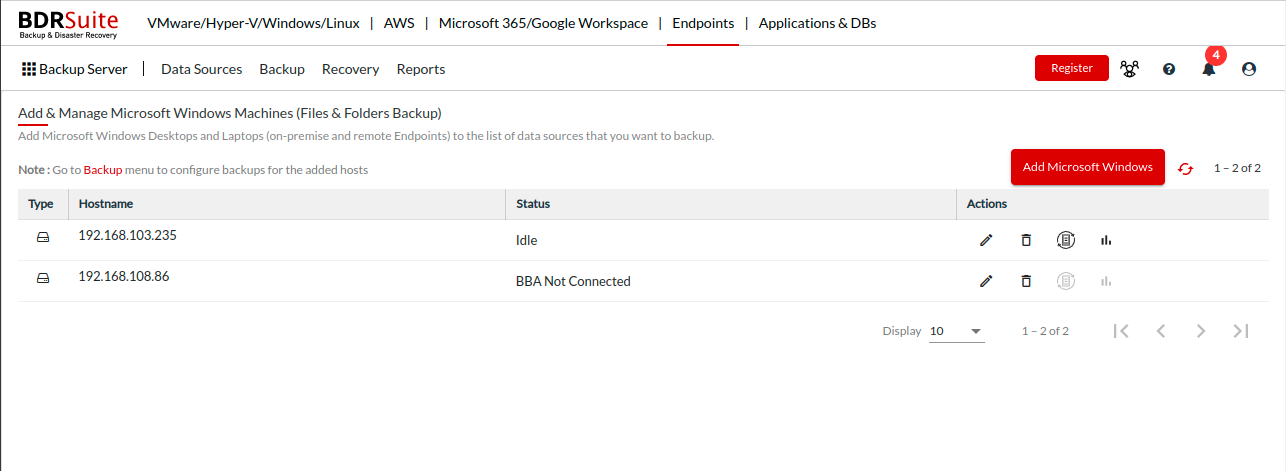
2.If the target Endpoint is not connected, then the status will be shown as ‘BBA Not Connected’. In this case, ensure the following on the target Endpoint:
Make sure BDRSuite Backup Agent(BBA) (runs with service name:BDRSuite Delegation Service) is installed. Make sure the ‘BDRSuite Delegation Service’ status is running.
3.BBA installed on the target Endpoint uses port 42005 to communicate with the BDRSuite Server. To check whether the port is open for communication between the Endpoint and BDRSuite Server, open Command Prompt on the Endpoint and execute the following command.
telnet [BDRSuite Server IP Address/DNS Name] [port]
If the port is not accessible, it can be due to the firewall settings. Make sure your firewall rules allow port 42005 to be open for communication.
4.If the connection to the target Endpoint has still not been established, please check the logs on the location below for more information. The errors you may encounter in the logs while adding Endpoints are listed below along with the solutions.
Target Endpoint:
Linux Log Location:<installationlocation>/vembuintegrationservice/Vembu/VembuIntegrationService/log/server.log
Example: /home/vembuintegrationservice/Vembu/VembuIntegrationService/log/server.log
BDRSuite Server:
Linux Log Location: /<installation location>/vembubdr/Vembu/VembuBDR/log/server.log
Example: /home/vembubdr/Vembu/VembuBDR/log/server.log
How to resolve the issues you run into when adding Endpoints
- Error 117073: Unable to find the Endpoint – {Hostname/IP}. Make sure the Endpoint is added to the BDRSuite Server. — To resolve this issue, make sure you add the Endpoints details and save them on the backup server under the Data Sources menu
- Error 117074: Unable to connect to the BDRSuite Server. Make sure the BDRSuite Server is up and running. — To resolve this issue, make sure you have specified the valid backup server IP address/DNS name and BDRSuite service is up and running.
- Error 117076: BDRSuite Server isn’t compatible with the BDRSuite Delegation Service (BDS) version running on the target host. Make sure the BDS runs the same or lower version than BDRSuite Server. — To resolve this issue, ensure the BDRSuite Delegation Service runs on the same or lower version than the BDRSuite Server.
- Error 117072: Unable to register the target host as another host with the same BIOS UUID added already. Hosts with unique BIOS UUID can only be added/registered to the BDRSuite Server. — You can only add Endpoints that have unique BIOS UUID.
- Error 117011: Unsupported Operating System for backup. — Check the supported OS here.
If the target Endpoint still didn’t establish connection to the BDRSuite Server, please contact our support team through vembu-support@vembu.com
