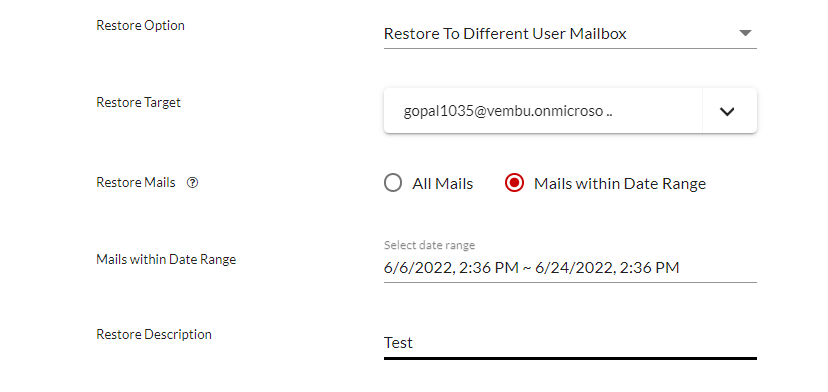Restore Mails
The Google Workspace Mails can be restored in the following different ways;
Restore Option
1. PST Download
This option will let you export the selected mails in .PST format.
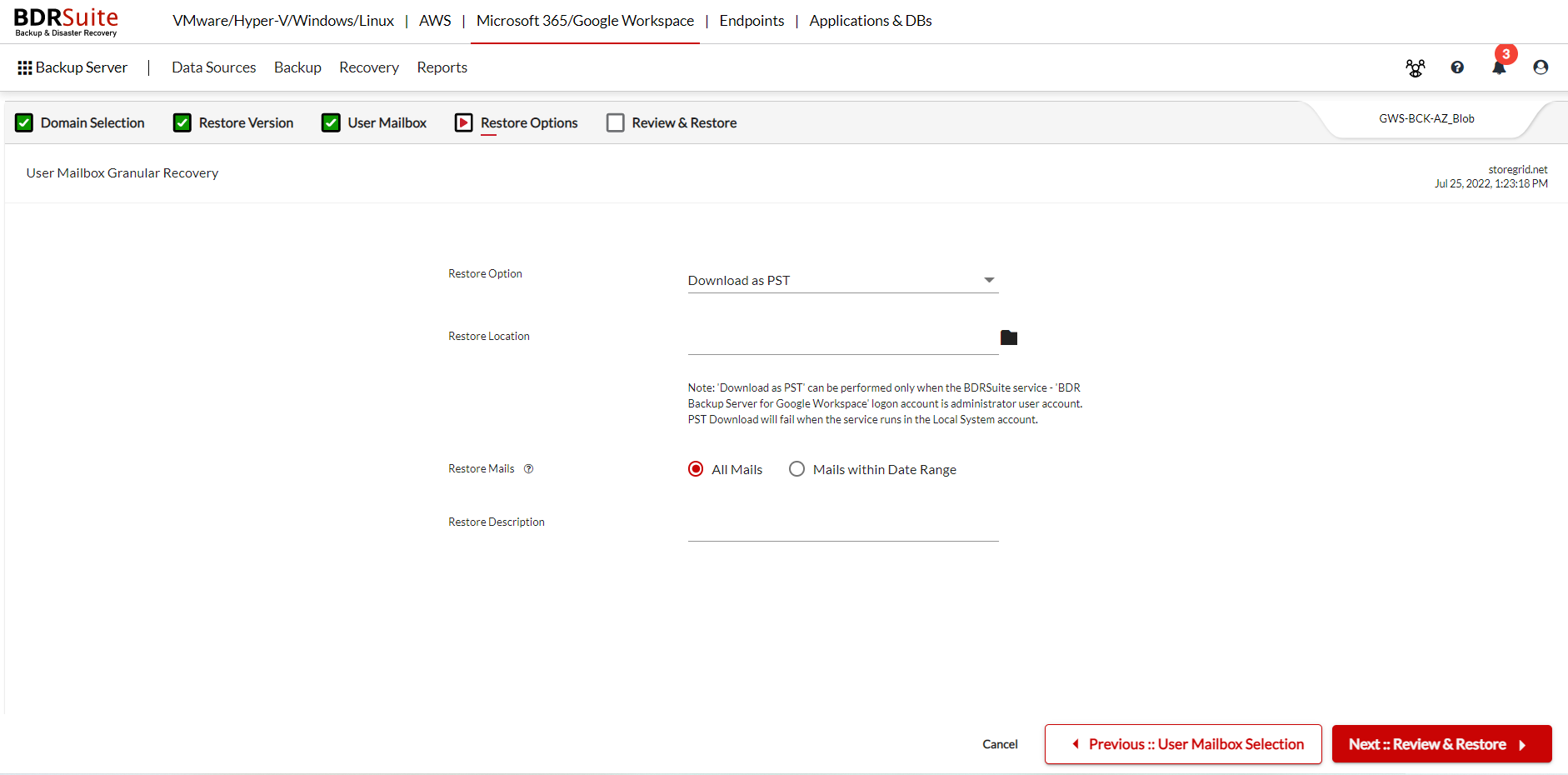
- Restore Location: Select the location to download the PST format.
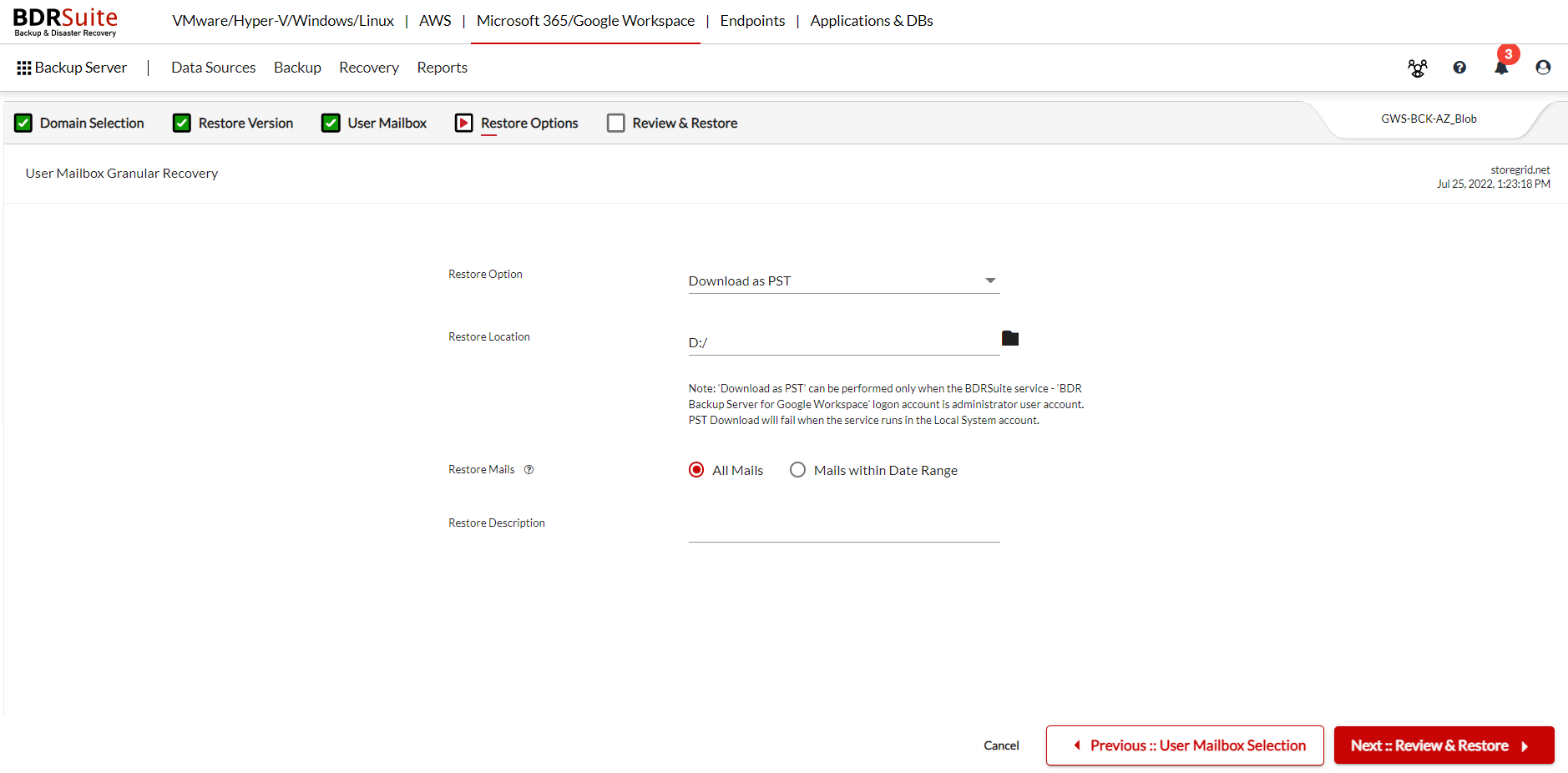
- The PST download options will be available only if you select Mail level recovery.
- The PST export operations can be done parallelly. i.e.; Multiple PST exports can be performed for the same or different backup jobs at the same time.
- The Microsoft 365 PST Download supports all Microsoft Outlook Version
2. Restore to the Same User
This option will restore the backup data to the same user.
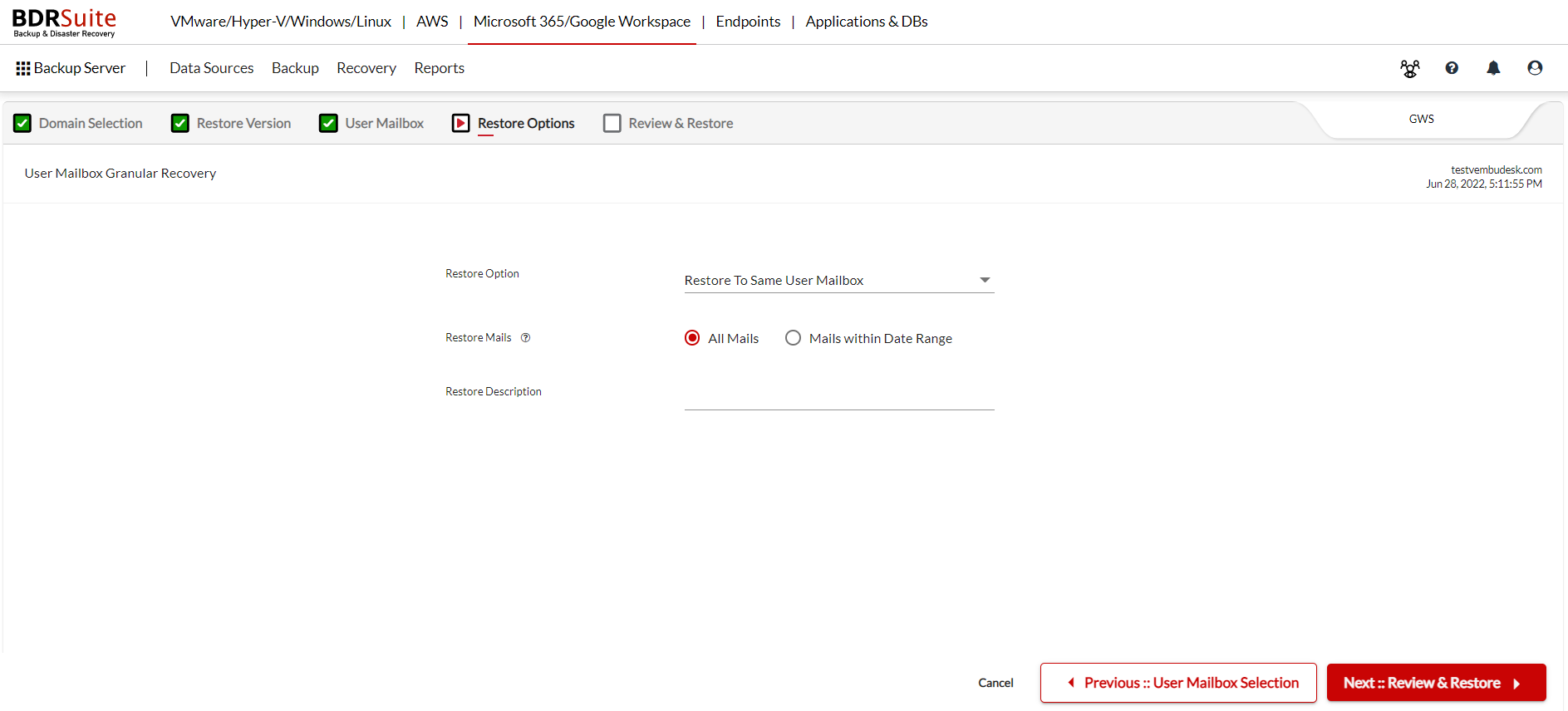
3. Restore to different User Mailbox
This option will let you select the user from the list and restore the backup data to the selected user.
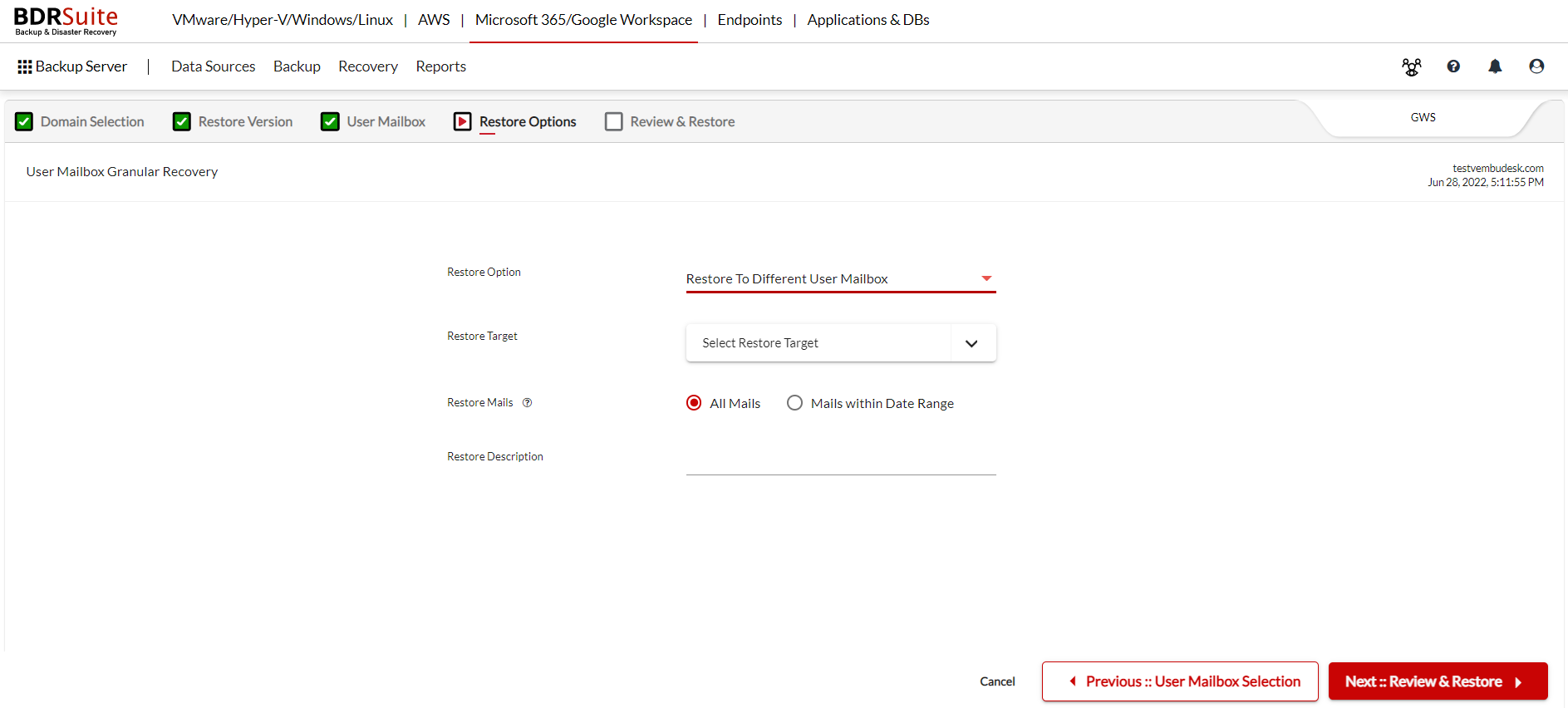
- Restore Target: Select the target mailbox to restore the backup data.
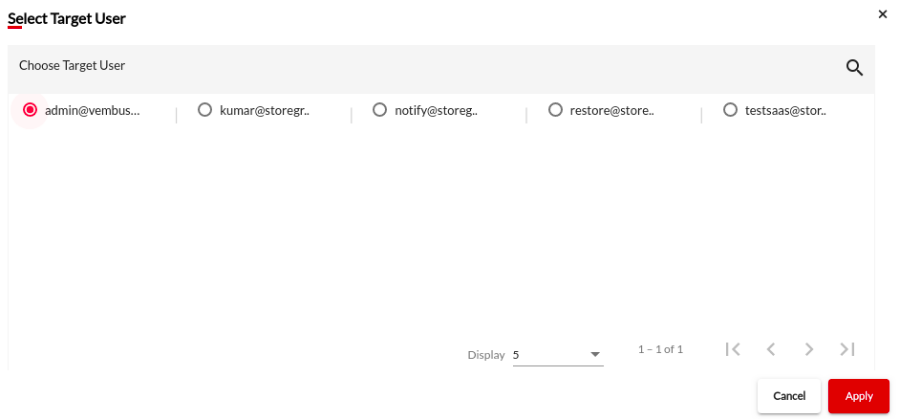
4. Restore to Different Organization
This option will let you restore the selected mails to a different organization.
Note: The organization must be added to the BDRSuite Backup Server. You can navigate to Data Sources -> Add Google Workspace Organization. Click here to learn more.
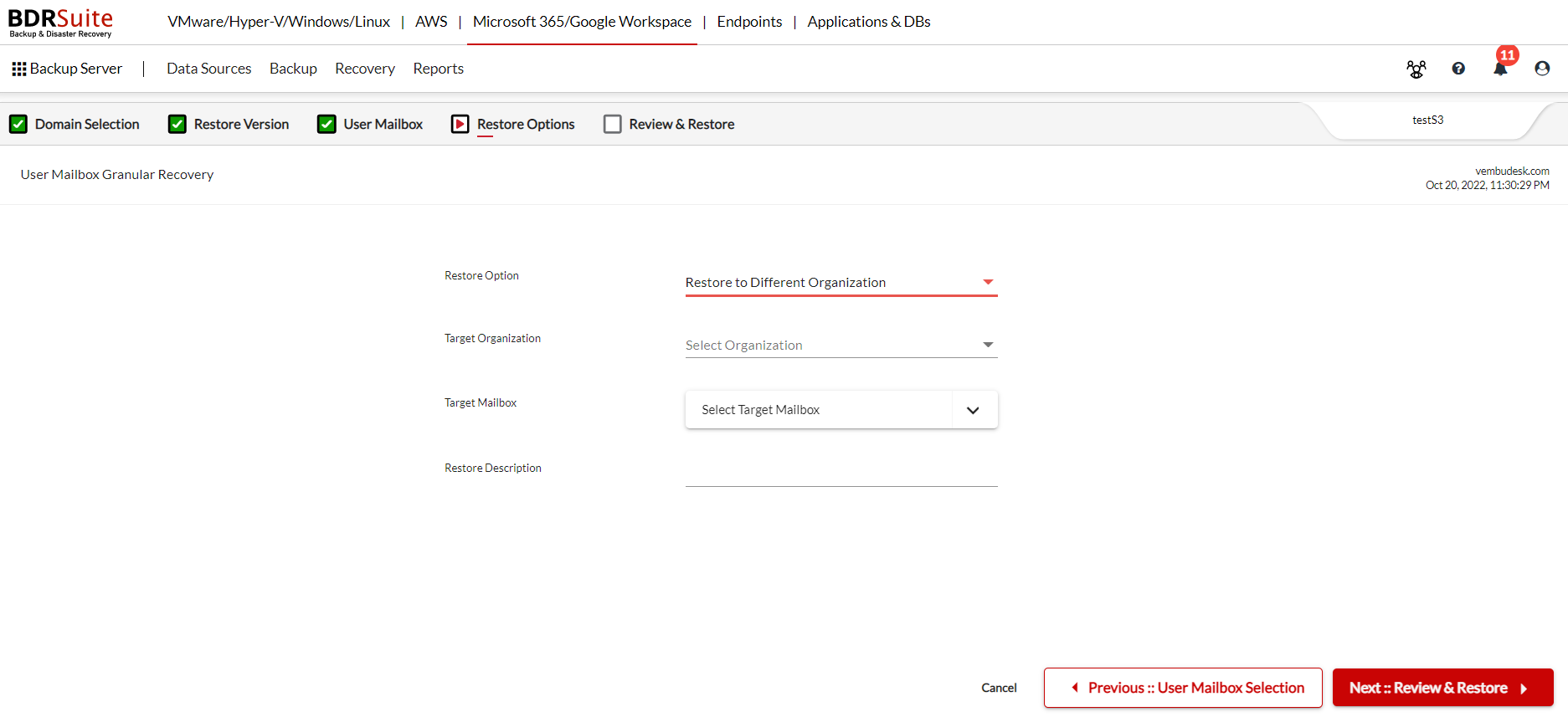
- Target Organization : All the Google Workspace organizations added to the BDRSuite Backup Server will be listed by selecting the drop-down icon. You can choose the required organization as the target destination.
- Target Mailbox: All the mailbox under the selected organization will be listed and the required mailbox can be chosen.
Restore Mails based on Date Range
You can choose from the following two options.
- All Mails : You can choose to restore all mails from the selected mailbox.
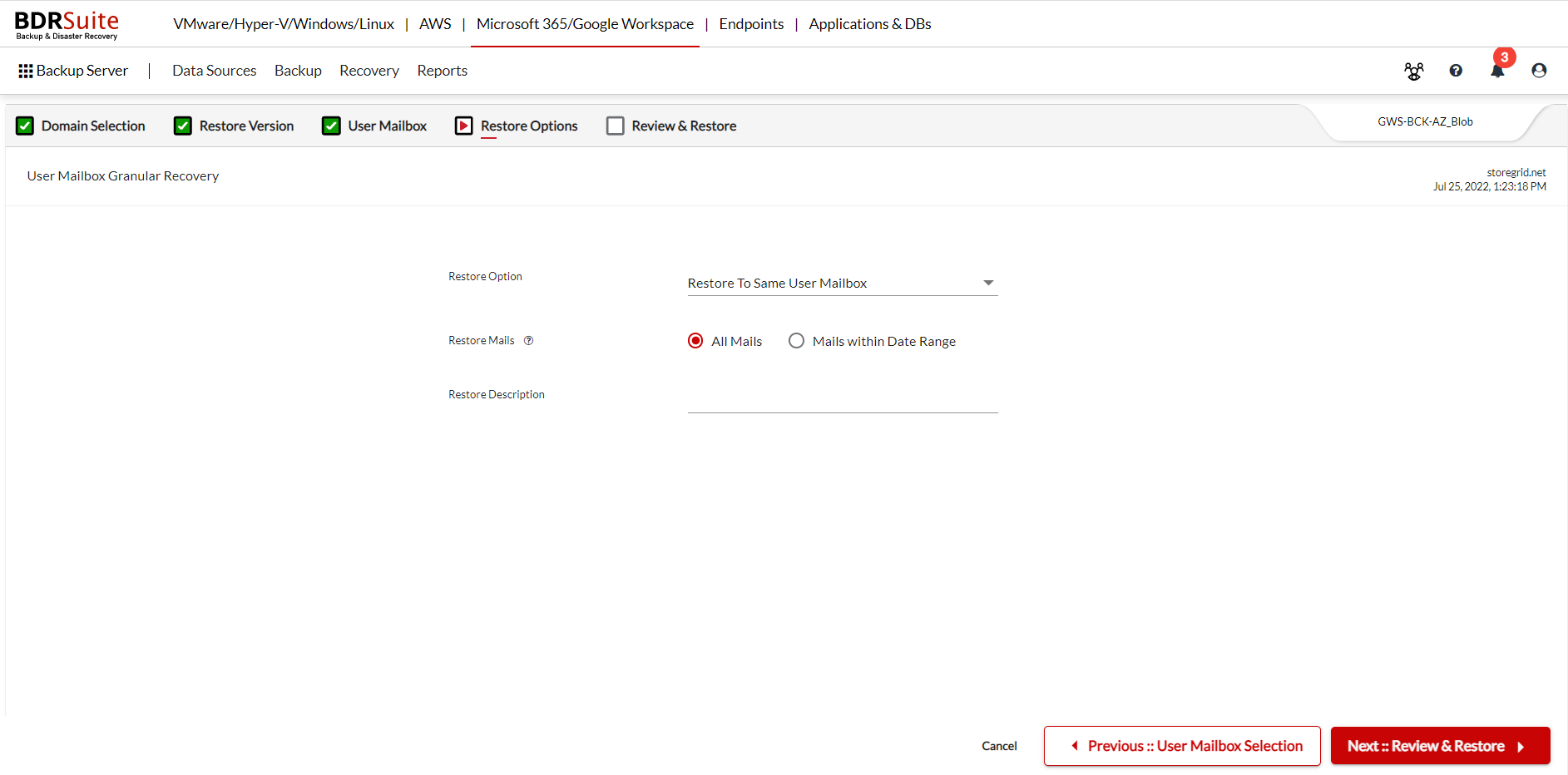
- Mails within Date Range : You can choose the mails to restore within the Date Range.
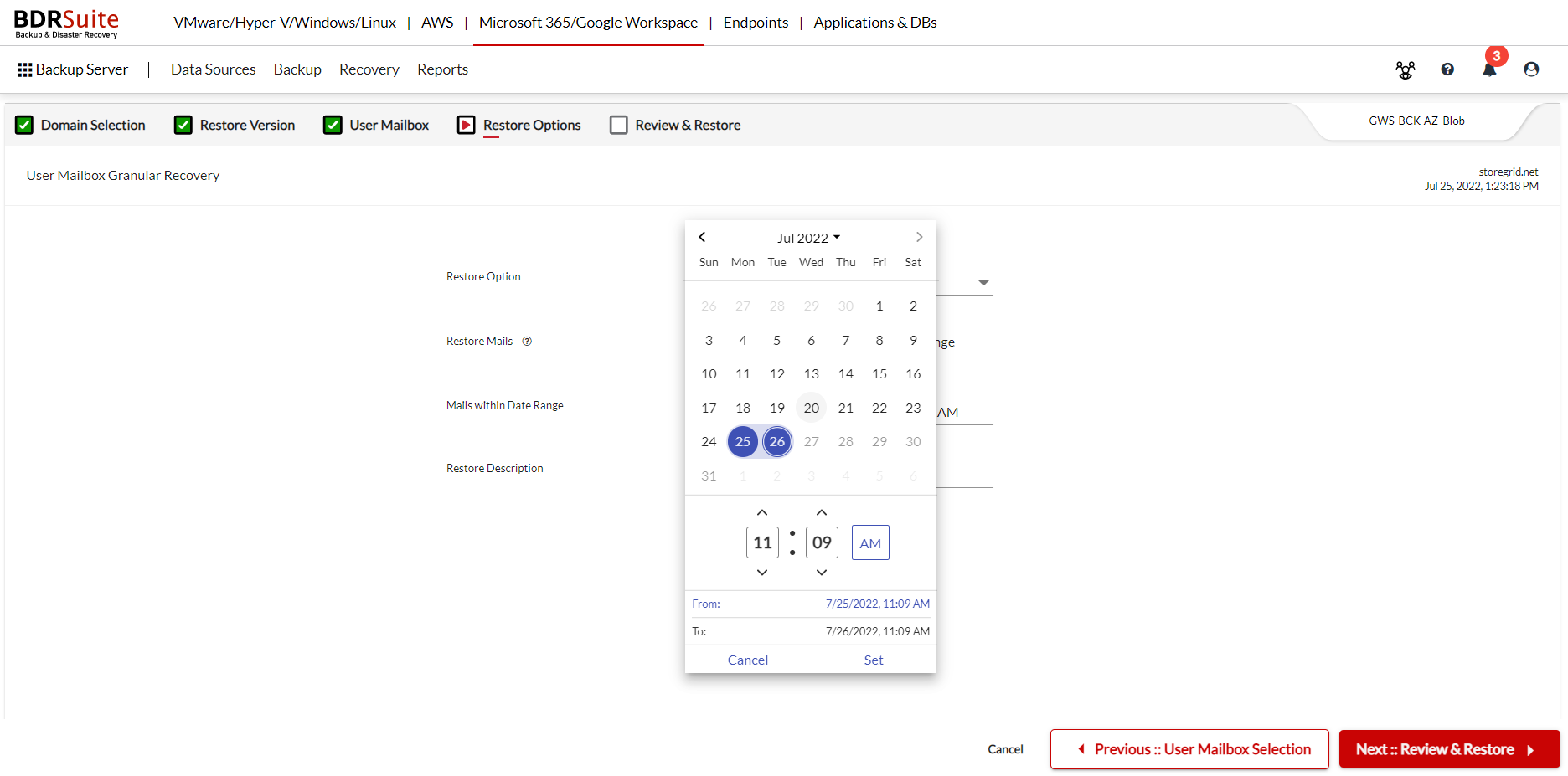
The chosen date and time will be shown.
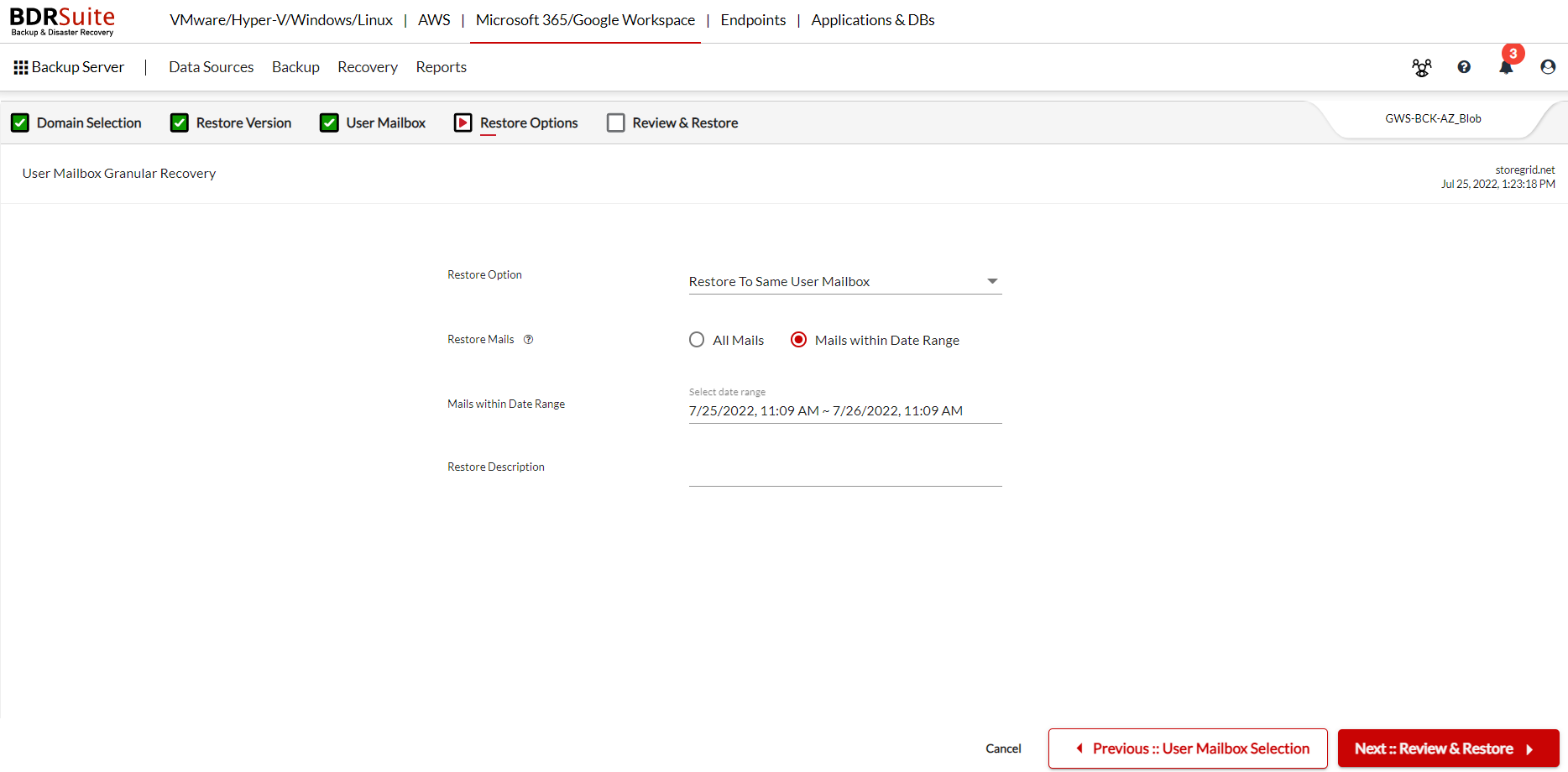
Restore Description
Enter a restore description for future reference.