Advanced Settings
This section contains setting up the VMware CBT Reset.
Advanced Backup Settings
1. Backup Server DNS Name/IP Address
You can provide the BDRSuite Backup Server’s DNS name or the IP Address which has to be used by the entities in order to connect to the backup server. This is highly recommended to configure this particular settings if the BDRSuite Backup Server has a dedicated network for backups with multiple IP Addresses.
This settings will be very useful if you want to backup remote entities and if your BDRSuite Backup Server does not have a public DNS name/IP Address.
Enter the DNS Name or the IP Address in the given space.
2. VMware CBT Reset
Note: This option will not be available for Endpoint Backups.
When a VMware VM is backed up for the very first time using the BDRSuite Backup Server, by default the CBT (Changed Block Tracking) is reset. The BDRSuite resets the CBT only for a full backup schedule.
Option to either keep the VMware CBT enabled or disable
The VMware CBT Reset can be disabled in a scenario where another third party application also uses the CBT. If the CBT is not used by any other application, then the setting can be left enabled.
In simpler words, if VMware CBT Reset is enabled, then the CBT will be reset when a VM is backed up or replicated for the first time using the BDRSuite Backup Server. If the VMware CBT Reset is disabled then the CBT will not be reset when a VM is backed up or replicated for the first time using BDRSuite Backup Server.
Note: The VMware CBT Reset is applicable only for ESXi v4.0 & newer and the VM’s Virtual Hardware v7.0 & newer.
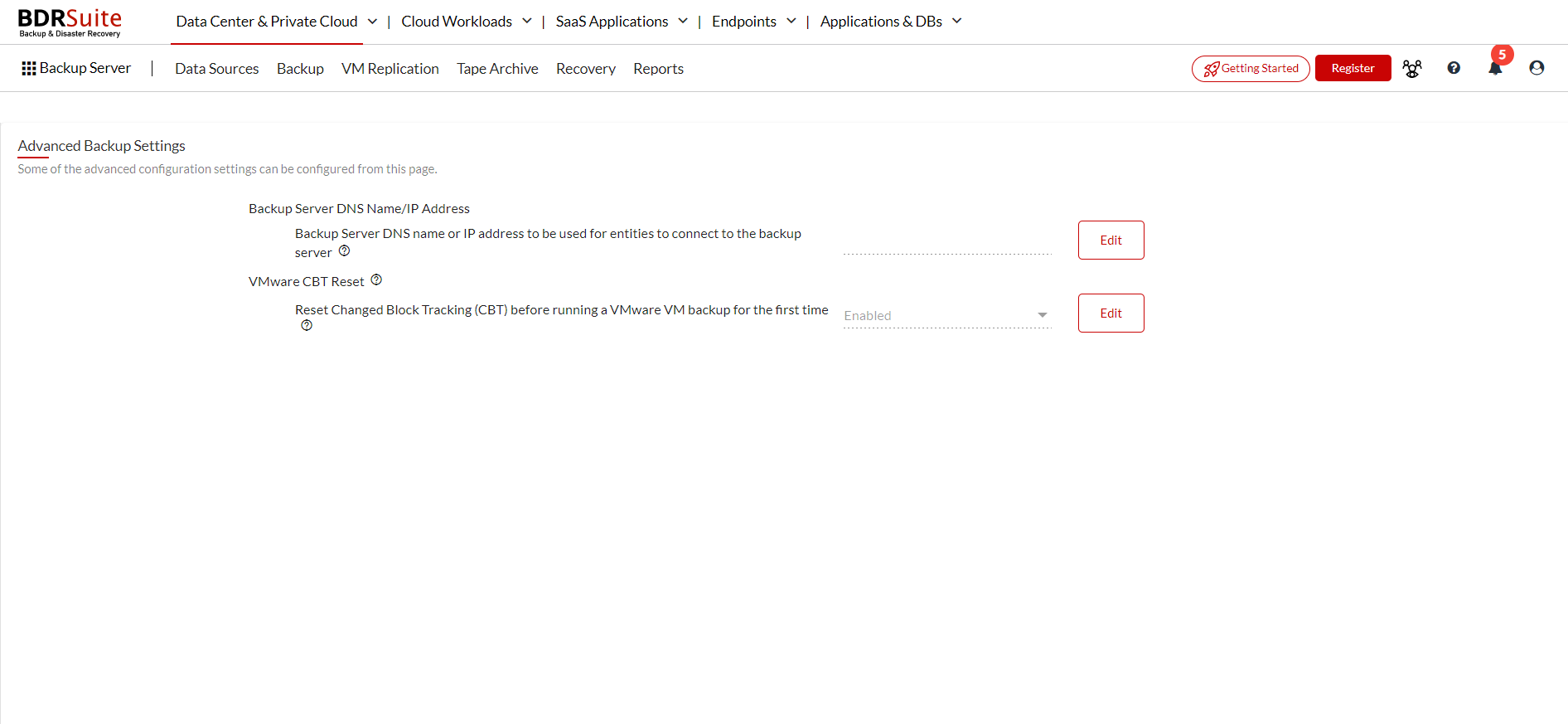
Click on the Edit button, choose the required settings and update . On the pop-up box, confirm by giving Yes, Proceed to make the chosen option effective.
