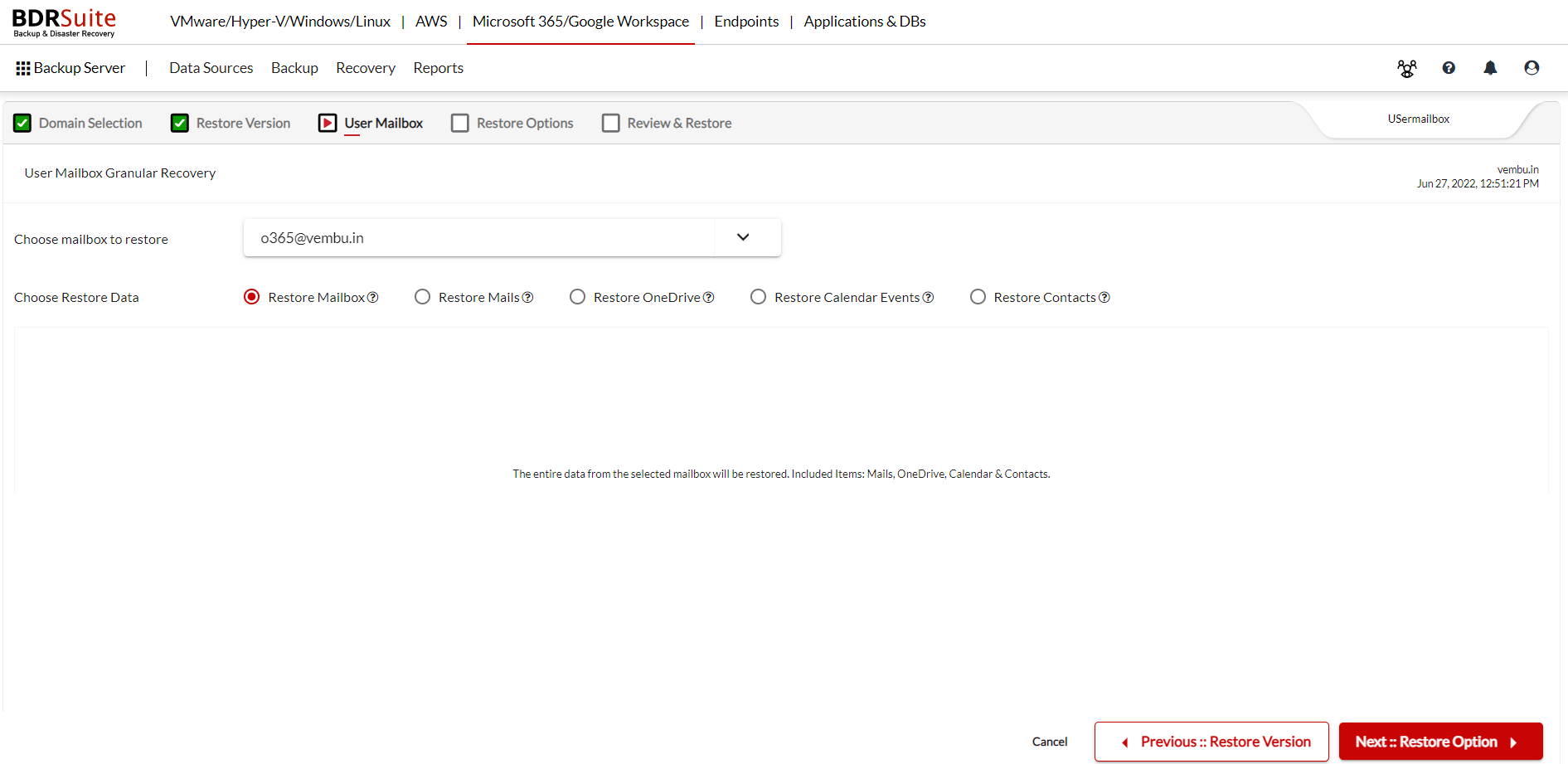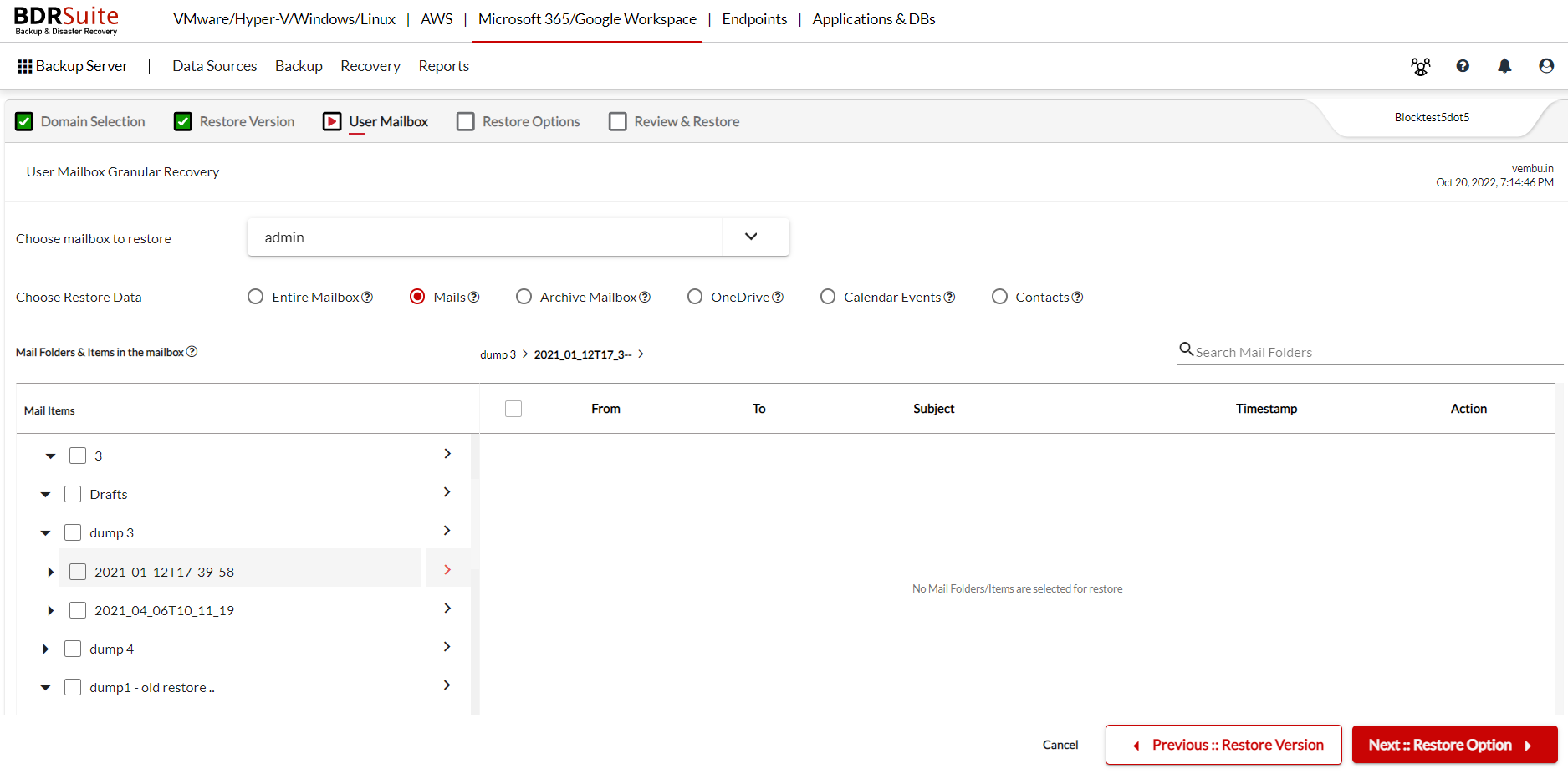Step 5: User Mailbox Granular Recovery
Choose the mailbox to restore
https://img.vembu.com/guide/img/2023/https://img.vembu.com/guide/img/2023/https://img.vembu.com/guide/img/2023/https://img.vembu.com/guide/img/2023/https://img.vembu.com/guide/img/2023/Select the mailbox which you would like to either restore fully or granularly.
Choose Restore Data
User mailbox items that can be recovered are the Mailbox, Mail, OneDrive Items, Calendar Events and Contacts.
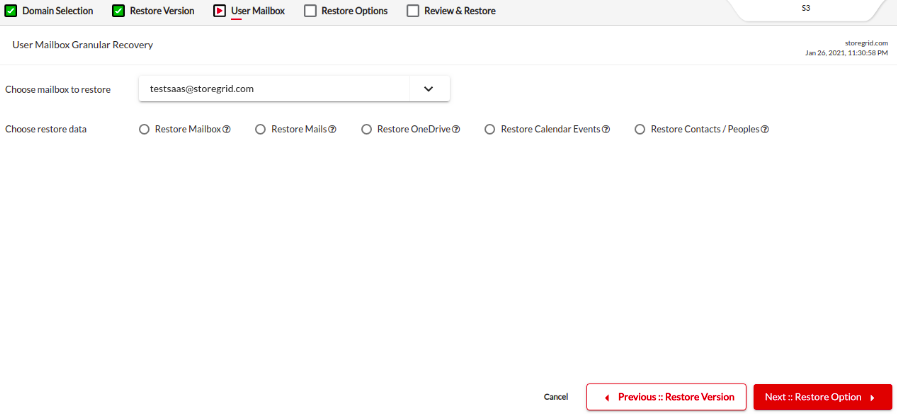
Restore Mailbox : The entire data from the selected mailbox will be restored. Included Items: Mails, OneDrive, Calendar & Contacts.
Restore Mails : Restore all the Mail Folders or only selected Folder(s)/Mail(s). The folders can be expanded down to subfolders as well and data can be chosen for restore. You can also see the selected folders and subfolders in the breadcrumb view.
If you have backed up permanently deleted or litigation hold folders then they will also be listed which can be selected for restore.
You can search for the mail folders and items in the mailbox using the search option. Click on the search icon and enter the required details in the pop up page as shown below.
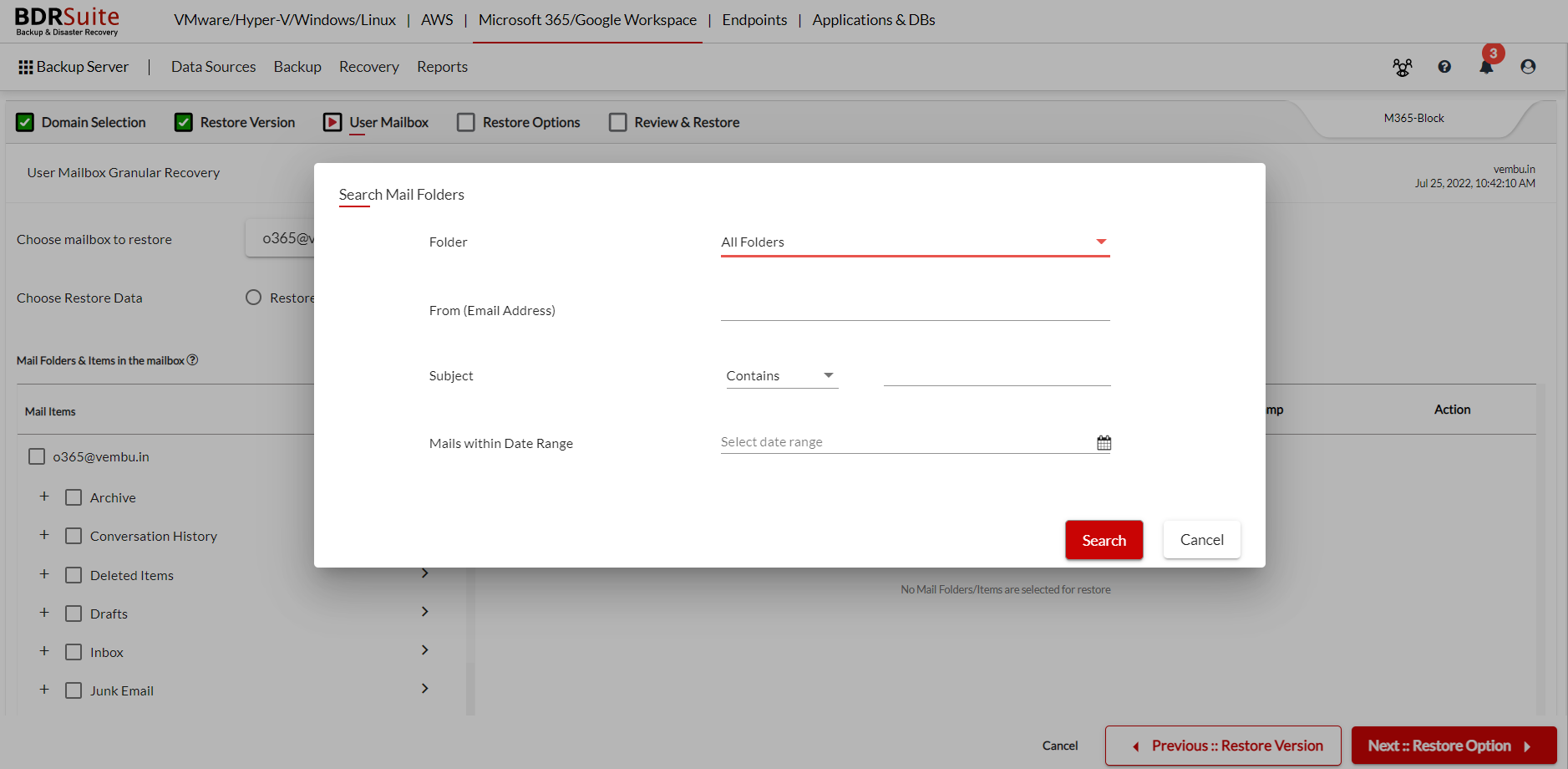
You can also choose the time range within which you want to search your mailbox.
Note: Search option while restoring in the BDRSuite for Microsoft 365 is for now supported only for the Mail restores.
Restore OneDrive : Restore the entire OneDrive or only selected folders and files. The folders can be expanded down to subfolders and filtered as well and data can be chosen for restore. OneDrive restore files listing can be seen in Breadcrumbs view.
Clicking on the File/Folder search option will open the following page where you can customize file/folder level filtering of your OneDrive data. You can select the folder, then filter it based on the file/folder name, its last modified time range and the size of the file/folder.

Restore Calendar Events : Restore the entire calendar or only the selected folder(s) and event(s).
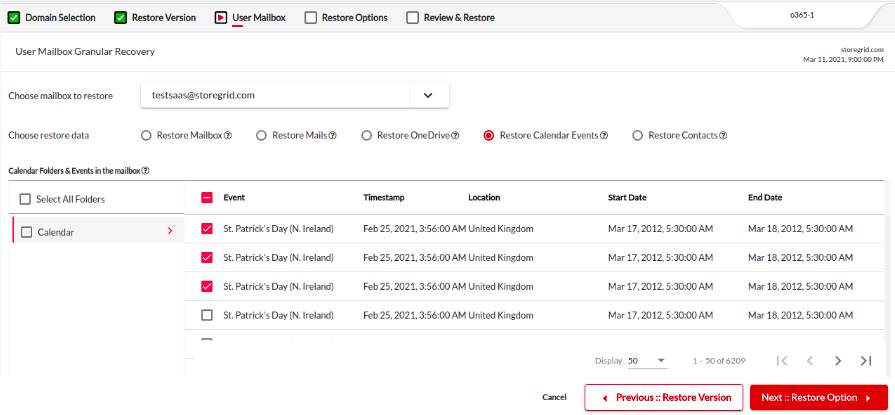
Restore Contacts: Restore the entire contacts or only the selected Folder(s) or People. Clicking on the Contact name search option will take you to a page where you can search the contacts based on its name.