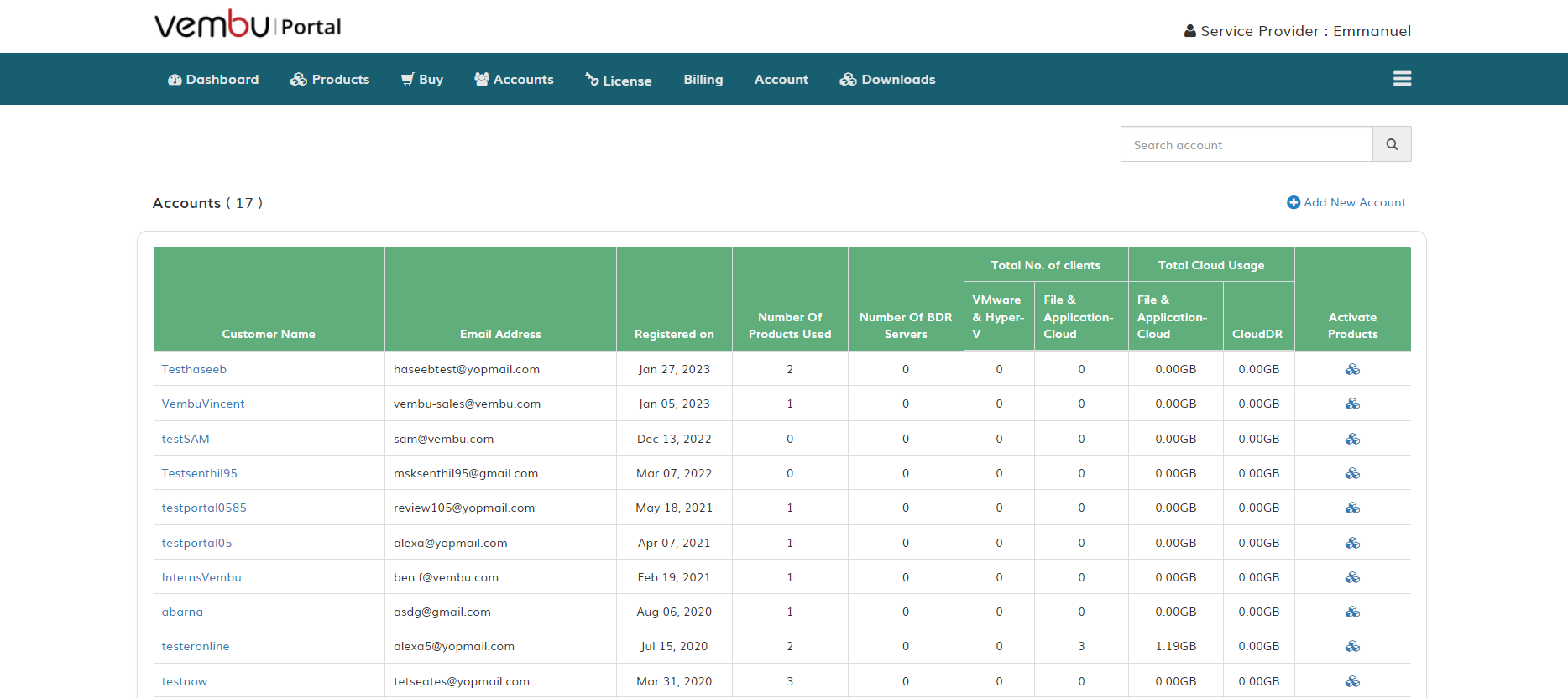Adding a New Customer
To add a customer, go to the Accounts tab and click Add New Account . Enter the details of the customer like Company Name, Email, and Contact Number and click on Add.
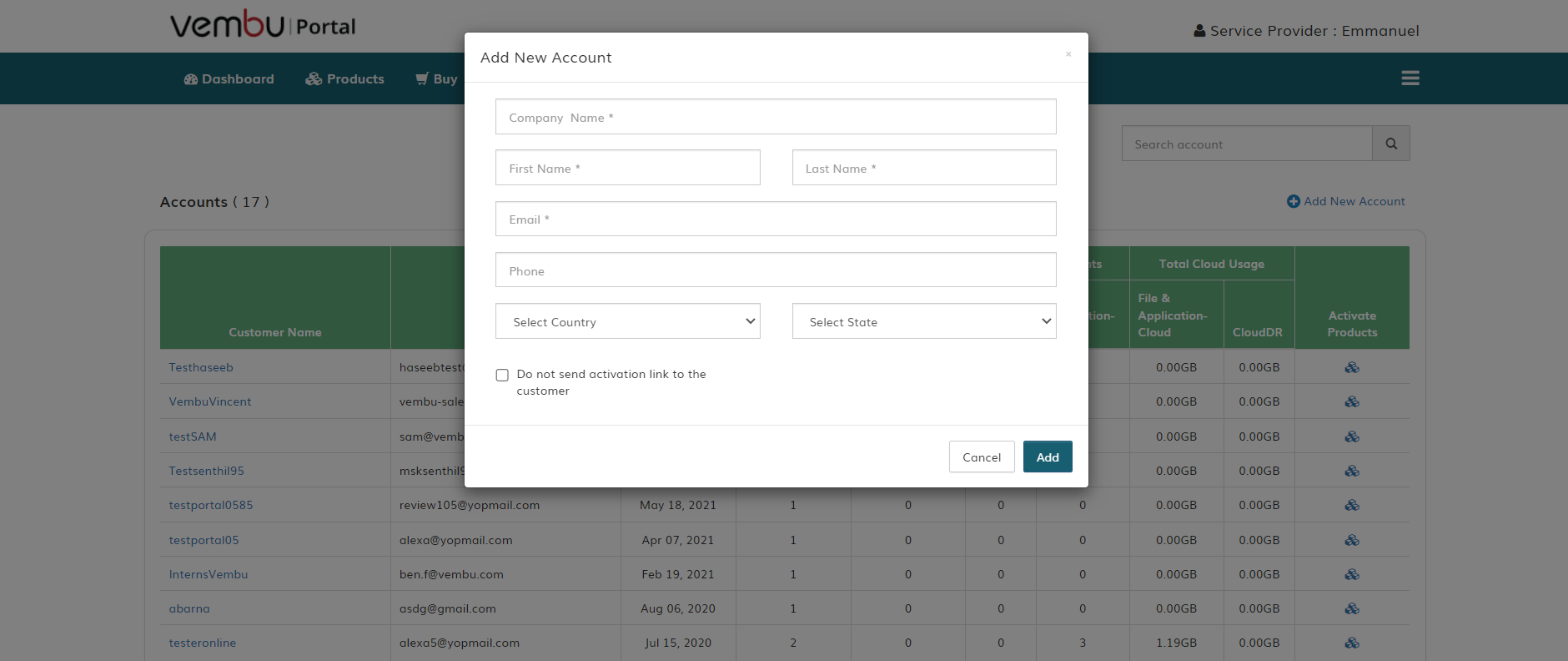
Note: An activation link to create the password will automatically be sent to the customer email. Once the customer creates the password, they will be able to log in to their Portal Account. By selecting the Do not send an activation link to the customer option, you can choose to restrict sending the activation link.
Once the customer account is added, you can see your added customers under the Accounts tab.