Add MySQL Server
MySQL Server can be backed up using the BDRSuite Backup Server. You can simply add the source to the BDRSuite Backup Server and configure backups. Navigate to Data Sources tab and choose Add MySQL Database Server.
When a MySQL Database Server is added to the BDRSuite Backup server, a BDRSuite Backup Agent (BBA) is automatically or manually installed in the target machine.
Procedure to add MySQL Database Server
MySQL Database Server has to be added before you begin configuring the backup schedule. In the Data Sources tab choose ‘ Add MySQL database Server . You will be taken to a page where you will see a message stating ‘No host added’ if you adding host for the first time.
Click on ‘ Add MySQL Database Server ‘ and there are two methods provided on the opening page for adding which are as follows;
- Manual Agent Installation
- Automatic Agent Installation
1. Manual Agent Installation
Step 1: Download Backup Agent
Windows (64-bit)
Windows Server 2012 & above, Windows 8.1 & above – Download
Debian Linux(64-bit)
Debian Linux 10.0 & above, Ubuntu 18.04 LTS & above –
Redhat Linux(64-bit)
CentOS 7.5 & above, CloudLinux 7.0 & above, Fedora 34.0 & above, Red Hat Enterprise Linux 8.0 & above, SUSE Linux Enterprise Server 12 & above – Download
Step 2: Backup Agent Installation on Individual Hosts
- Run Backup Agent setup file on the target host and follow the on-screen instructions to proceed with the installation.
-
During the installation, you will be prompted to enter the following information:
- Display Name : Enter a name to identify the host in the backup server.
- Backup Server DNS Name/IP Address: Enter the BDRSuite Backup Server DNS Name/IP Address to register this host with the backup server.
- https://img.vembu.com/guide/img/2023/https://img.vembu.com/guide/img/2023/https://img.vembu.com/guide/img/2023/https://img.vembu.com/guide/img/2023/https://img.vembu.com/guide/img/2023/https://img.vembu.com/guide/img/2023/https://img.vembu.com/guide/img/2023/ Choose Backup Component: Select the option ‘MySQL Backup’.
- MySQL Backup: Credentials & Database Path: Specify the credential used to authenticate MySQL database and the file path to the MySQL executables.
- Complete the installation process by providing the necessary information.
- Once the installation is successful, the agent will automatically establish connection and register the host with the backup server.
- To verify the installation and connection, go to the Data Sources menu on the backup server. You will see the host details, including Hostname/IP address and connection status.
Bulk Installation of Backup Agent
A. Windows
B. Linux
bash BDRSuite_Delegation_Service_7_0_0_0_RH.bin –BACKUPSERVERINFO “Enter Backup Server IP Address/DNS Name” –MYSQLBACKUPENABLED “1” –MYSQLUSERNAME “Enter MySQL Database Username” –MYSQLPASSWORD “Enter MySQL Database Password” –MYSQLPORT “Enter MySQL Port” –MYSQLEXEPATH “Enter MySQL Server Executable Path” –MYSQLDUMPEXEPATH “Enter MySQL Server Dump Executable Path”
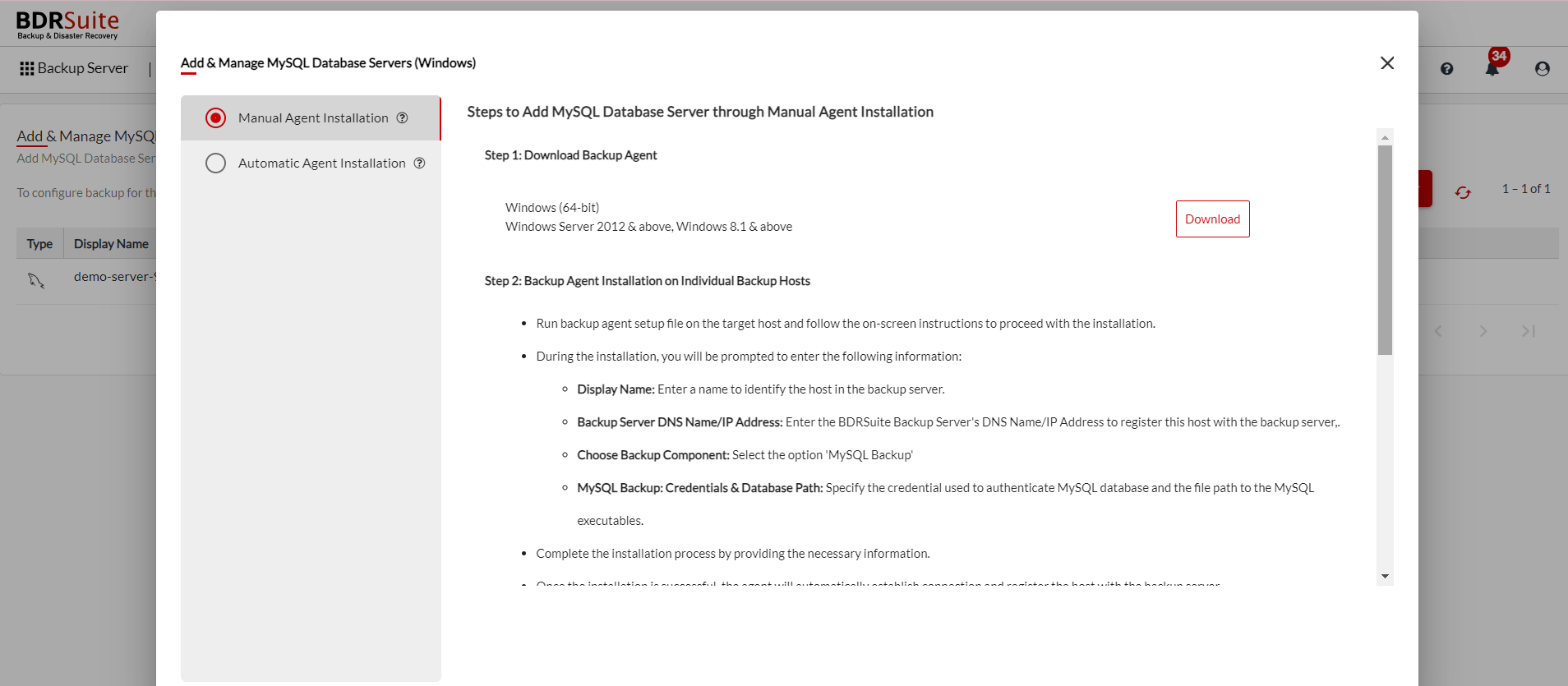
2. Automatic Agent Installation
This option allows you to add each host by entering their IP address and credentials. This will automatically install Backup Agent on the target host
Add MySQL Database Server by providing ‘Hostname/IP Address and its login credentials.
 Note:
You can add as many MySQL Servers into the BDRSuite Backup Server whenever required
Note:
You can add as many MySQL Servers into the BDRSuite Backup Server whenever required
|
Display Name
Specify a name for the host to identify it on the BDRSuite Backup Server. This name will be used to distinguish the hosts with the same IP Address.
IP Address/DNS Name
Enter the hostname or IP address of the hostname for which you have to proceed with the backup
The Hostname can be added using FQDN(Fully qualified domain name) ie., machine_name.domain_name. You can connect your host with BDRSuite Backup Server through the following combinations in the Hostname/IP Address section:
- Hostname – Enter the Hostname alone
- Hostname@Domain name – Enter the hostname followed by @ and domain name
- Domain name/Hostname – Enter the domain name followed backslash (/) and the hostname
- 192.xxx.xxx.xxx – Enter the IP address
 Note:
If you have provided an invalid Hostname/IP address, the following alert message will be displayed “Unable to connect the MySQL Server. Please check network connection settings”
Note:
If you have provided an invalid Hostname/IP address, the following alert message will be displayed “Unable to connect the MySQL Server. Please check network connection settings”
|
Credentials
- You can add new MySQL credentials or select the existing credentials.
- User Name: Enter the username of the specific host
- Password: The password of the host or IP Address
https://img.vembu.com/guide/img/2023/https://img.vembu.com/guide/img/2023/https://img.vembu.com/guide/img/2023/https://img.vembu.com/guide/img/2023/https://img.vembu.com/guide/img/2023/https://img.vembu.com/guide/img/2023/https://img.vembu.com/guide/img/2023/
BDRSuite Backup Server uses the MySQL Server default port – 3306. If you have changed it then enter the custom port.
Enter MySQL Executable Path
Enter the file path to the MySQL Server executable file
Enter MySQL Dump Executable Path
You can select the credentials that you used to authenticate MySQL Database. You can add new MySQL Database credentials or select the existing credentials.
- Credential Display Name : Enter a name to identify the added credential.
- User Name: https://img.vembu.com/guide/img/2023/https://img.vembu.com/guide/img/2023/https://img.vembu.com/guide/img/2023/https://img.vembu.com/guide/img/2023/https://img.vembu.com/guide/img/2023/https://img.vembu.com/guide/img/2023/https://img.vembu.com/guide/img/2023/ Enter the username of the specific host
- Password: The password of the host or IP Address
The MySQL Database Server will be added to the BDRSuite Backup Server.
Edit
You can select a different credential or add a new credential.
Delete
If you want to remove a particular KVM, click the Delete option. A pop-up window with the message “Are you sure, you want to delete the selected server or host?” will appear. Click Yes, Delete.
Rescan
BDRSuite Backup Server will install the backup agent on the target host if not already installed to establish the connection between the backup server and the backup host.
Report
The Agent information report gives you the stage-wise report of the agent installation, click the Reports icon to view the Machine Name, Version, Installed Time, Status, Remarks. Further, expand it to view the installation start and end time.


