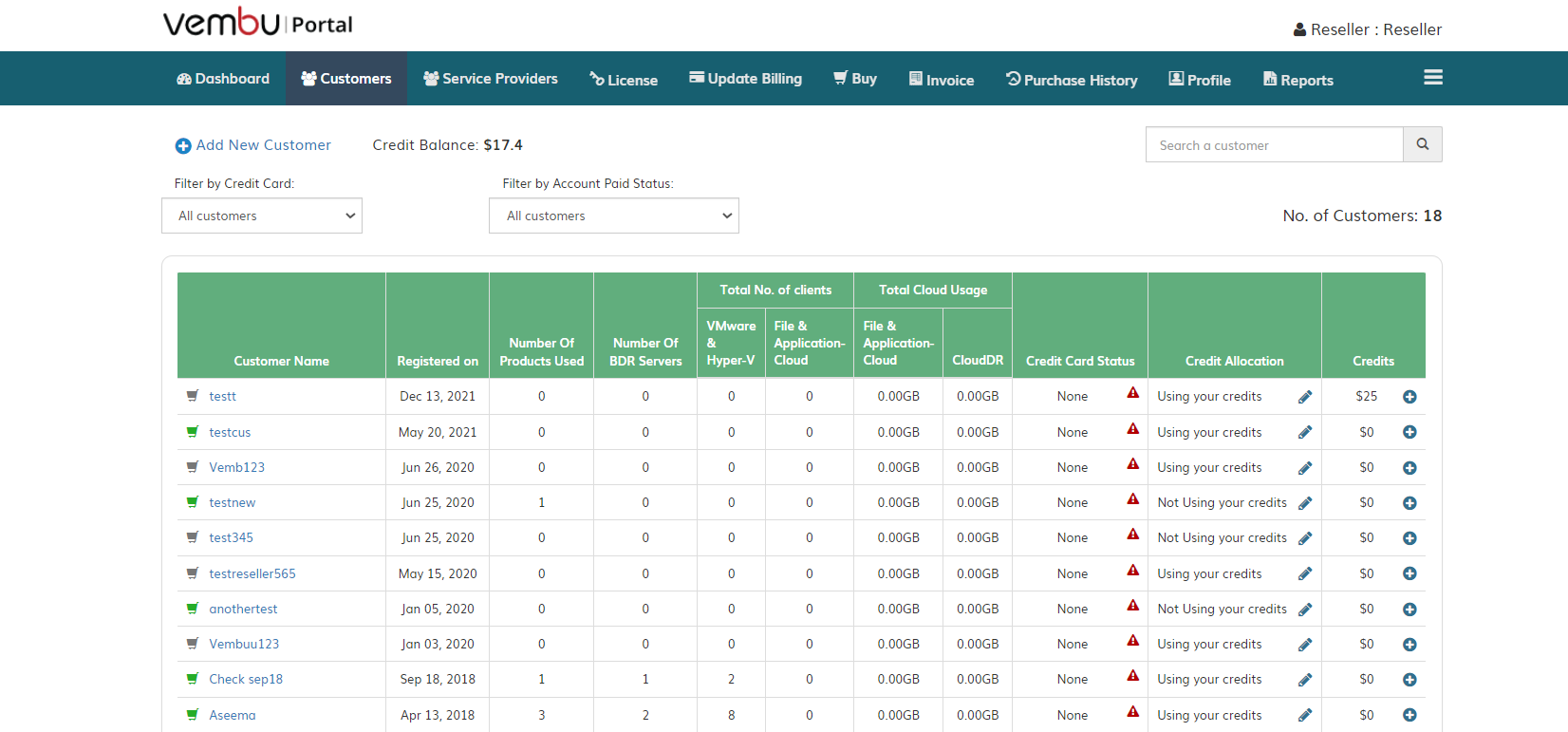Adding a Customer
To add a customer, go to the Customer tab and click Add New Customer . Enter the details of the customer like Company Name, Email, and Contact Number and click on Add .
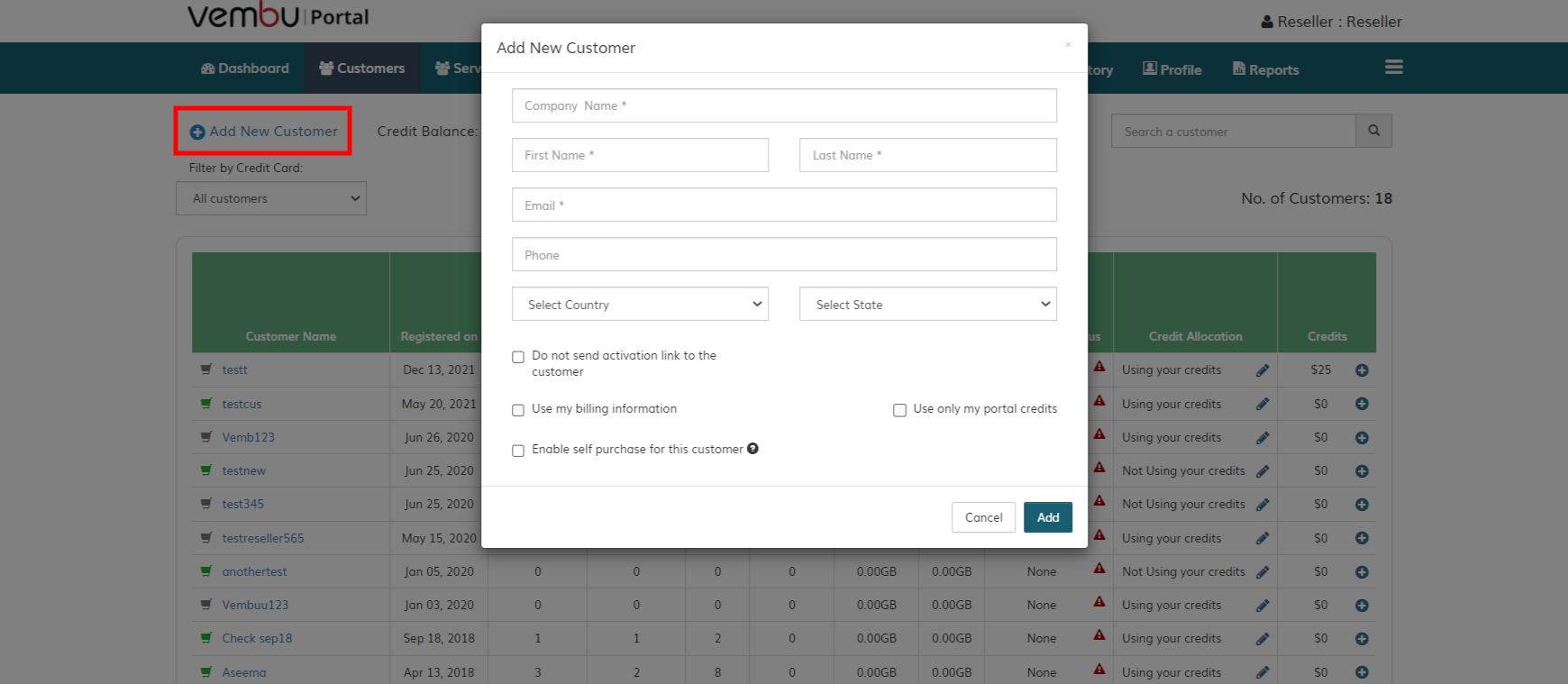
To Know;
- You can allow your customers to use your billing information to purchase the license and credits by clicking on the Use my billing information option.
- You can allow your customers to purchase the licenses by themselves by clicking on the ‘Enable self-purchase for this customer’ option.
- An activation link to create the password will automatically be sent to the customer’s email. Once the customer creates the password, they will be able to log in to their Portal Account. By selecting the Do not send an activation link to the customer option, you can choose to restrict sending the activation link.
Once the customer is added, you can see your added customers under the Customers tab.