Read on:
Beginners’ Guide for Microsoft Hyper-V: Overview of Hyper-V – Part 1
Beginners’ Guide for Microsoft Hyper-V: How to Install Microsoft Hyper-V Using Server Manager – Part 2
Beginners’ Guide for Microsoft Hyper-V: How to Install Microsoft Hyper-V with PowerShell – Part 3
Read More
We have described Windows Admin Center and the powerful interface it brings to the table to manage your Microsoft Hyper-V environments. With Windows Admin Center, you can manage virtual machines in your Hyper-V environment, including virtual networking. Let’s look at how we can manage Hyper-V virtual networks using traditional tools and also using Windows Admin Center.
What are Hyper-V virtual switches?
Hypervisors like Hyper-V need a way to get the packets out of the virtual network and into the physical network for hosting workloads. The Hyper-V virtual switch serves this purpose to up-link the virtual network adapters of the Hyper-V vNICs to the physical network.
It also allows connecting to virtual networks on the server when you run the Microsoft Software Defined Networking (SDN) stack. The Hyper-V virtual switch is a software-enabled layer-2 Ethernet network switch that allows Hyper-V admins to manage their virtual networking programmatically and extend functionality as needed to connect their Hyper-V virtual machines to the physical network.
It also provides more advanced features such as traffic isolation, traffic shaping, and security features that help to protect VMs from malicious types of traffic, such as spoofing. ISVs can also create plugins with additional capabilities with the Hyper-V virtual switch to extend its feature set.
The Hyper-V virtual switch also provides trunk mode capabilities to virtual machines, allowing admins to funnel traffic between different VLANs and the virtual machine. The VLAN capabilities also include private VLANs.
Traditional Hyper-V virtual switch management
The traditional tool used to manage Hyper-V virtual switches is the Hyper-V Manager. With Hyper-V Manager, admins can create, configure, and delete Hyper-V virtual switches.
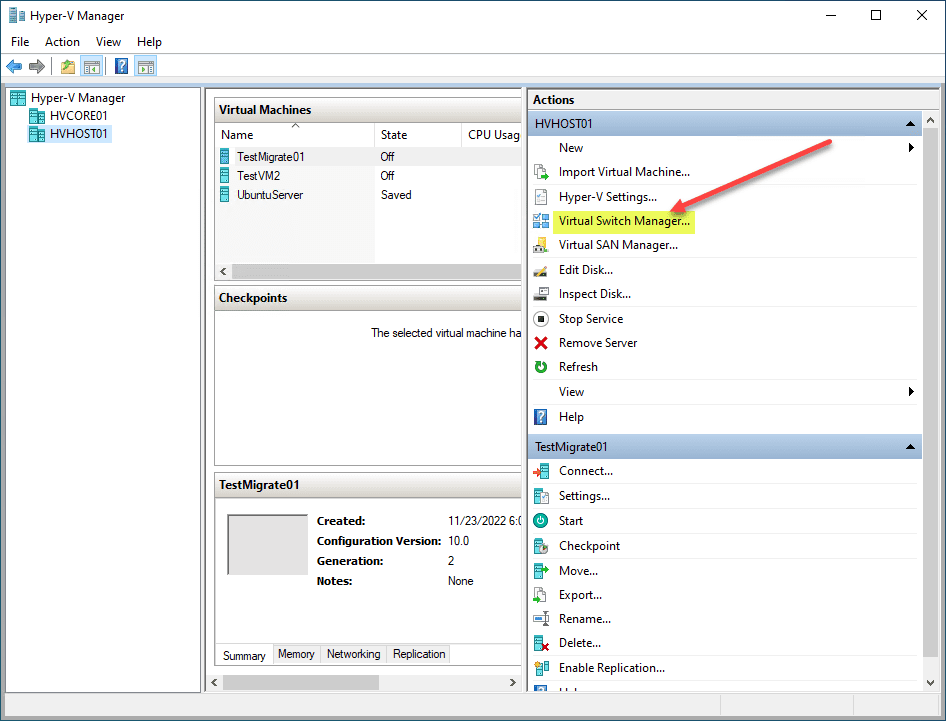
You can create three different types of virtual switches in the Hyper-V Manager interface: External, Internal, and Private.
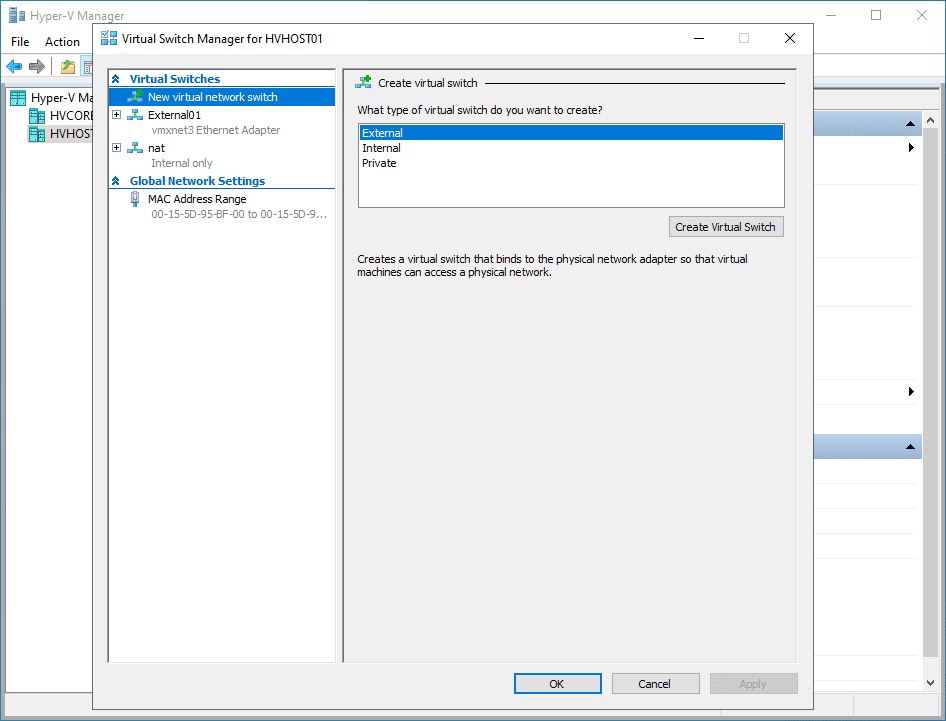
With the Virtual Switch Manager, admins can choose the uplinks and enable VLAN identification for the management operating system.
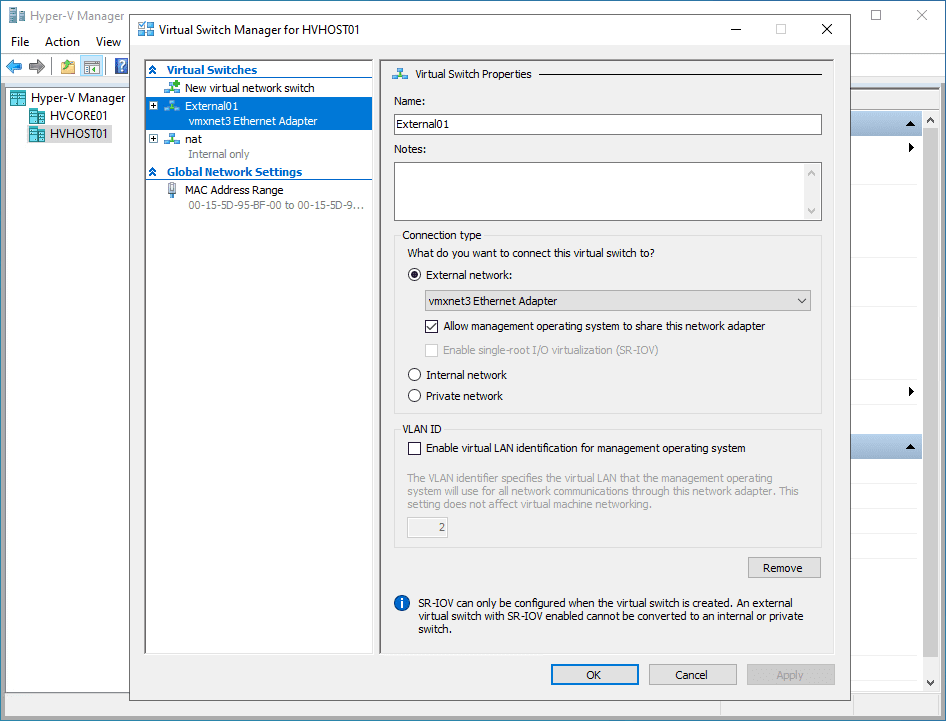
Note the properties of the virtual machine below. You can configure the advanced network security features, including protecting against MAC address spoofing, DHCP guard, Router guard, Protected network settings, Port mirroring, NIC teaming, and Device Naming.
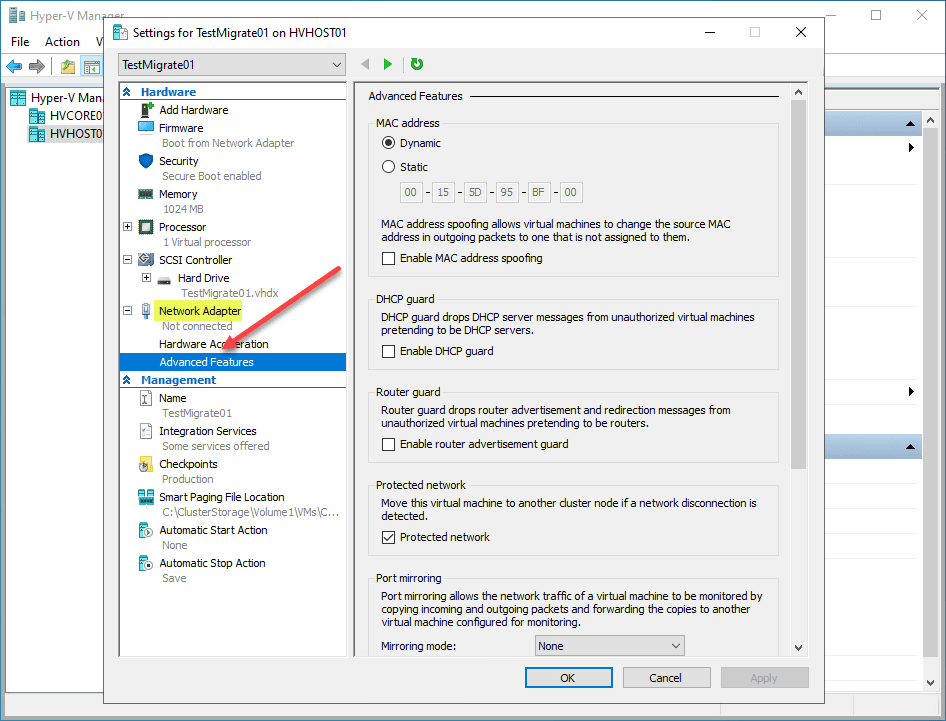
The Hyper-V Manager continues to be the de facto standard for managing your Hyper-V virtual network settings and provides the most detailed tool for setting advanced configurations.
Manage Hyper-V Virtual Networking with Windows Admin Center
Windows Admin Center has come a long way in its Hyper-V virtual machine and network management capabilities. With that, Windows Admin Center provides all the basic capabilities of managing Hyper-V virtual switches. However, it is also missing a few of the more advanced management capabilities of Hyper-V Manager.
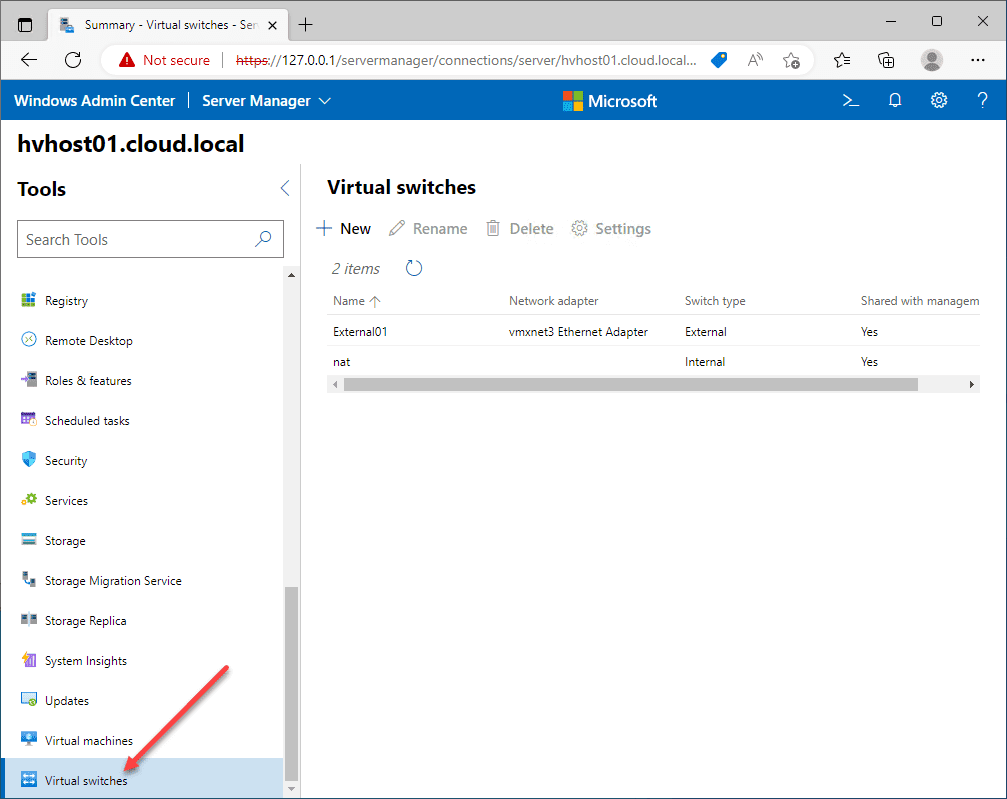
Below, we are looking at the properties of an existing External switch. As you can see, we have most of the options on the settings screen in Windows Admin Center, minus the ability to set a VLAN ID for the management operating system.
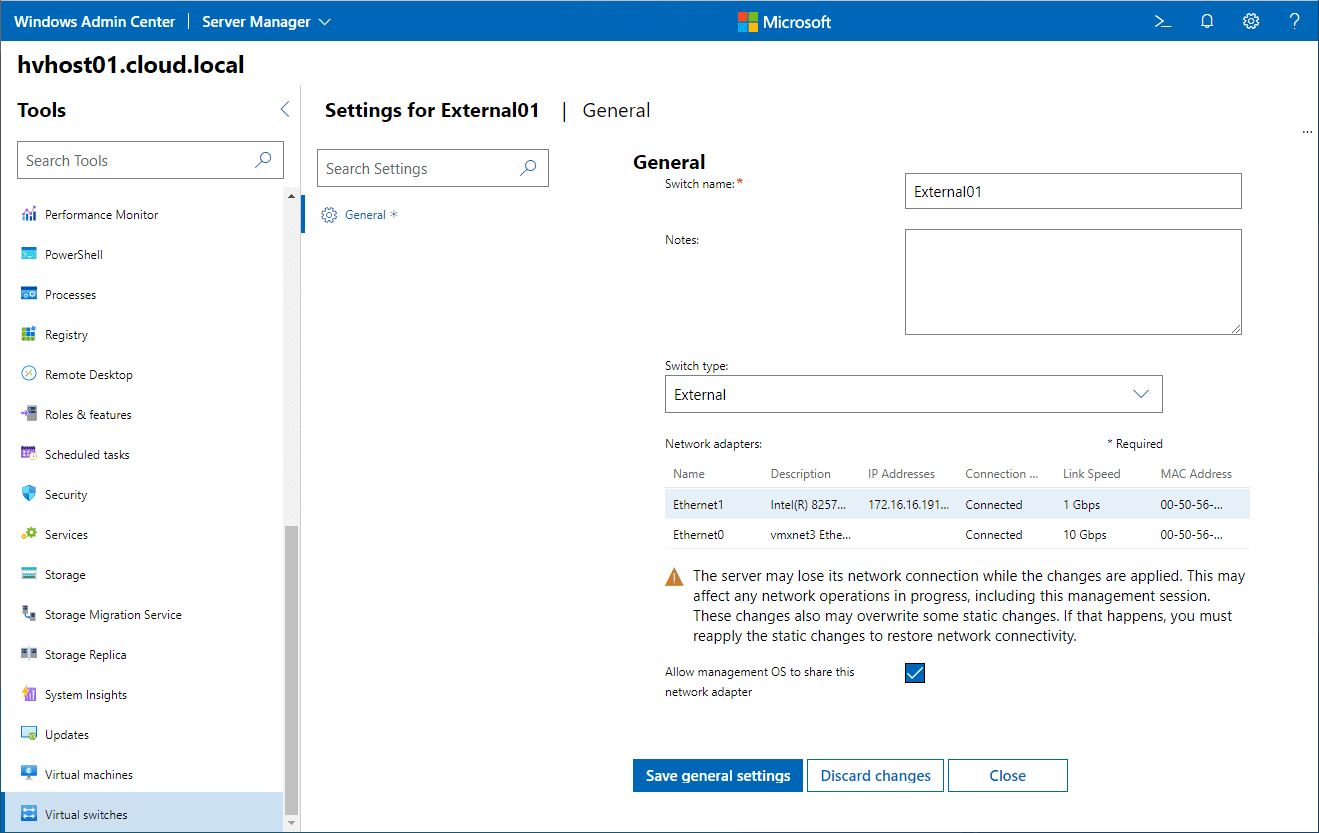
Below, I am creating a new Hyper-V virtual switch using Windows Admin Center. As you see below, you can configure the switch name, switch type, and the network adapter it uses.
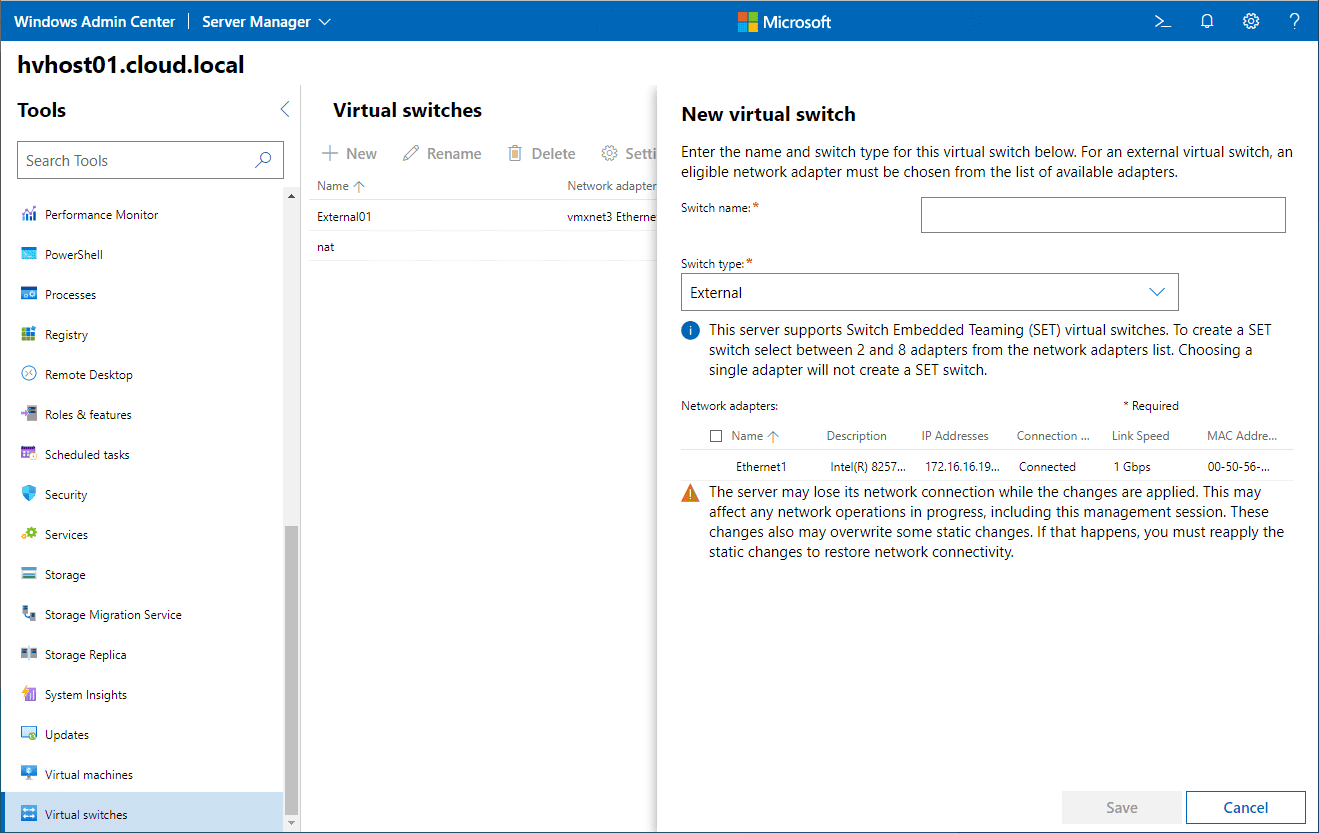
In the advanced networking settings of a Hyper-V virtual machine, we have a couple of options available in Hyper-V Manager: Enable MAC address spoofing and Bandwidth management. However, you will see options missing in Windows Admin Center, like DHCP guard, Router guard, Port mirroring, and others.
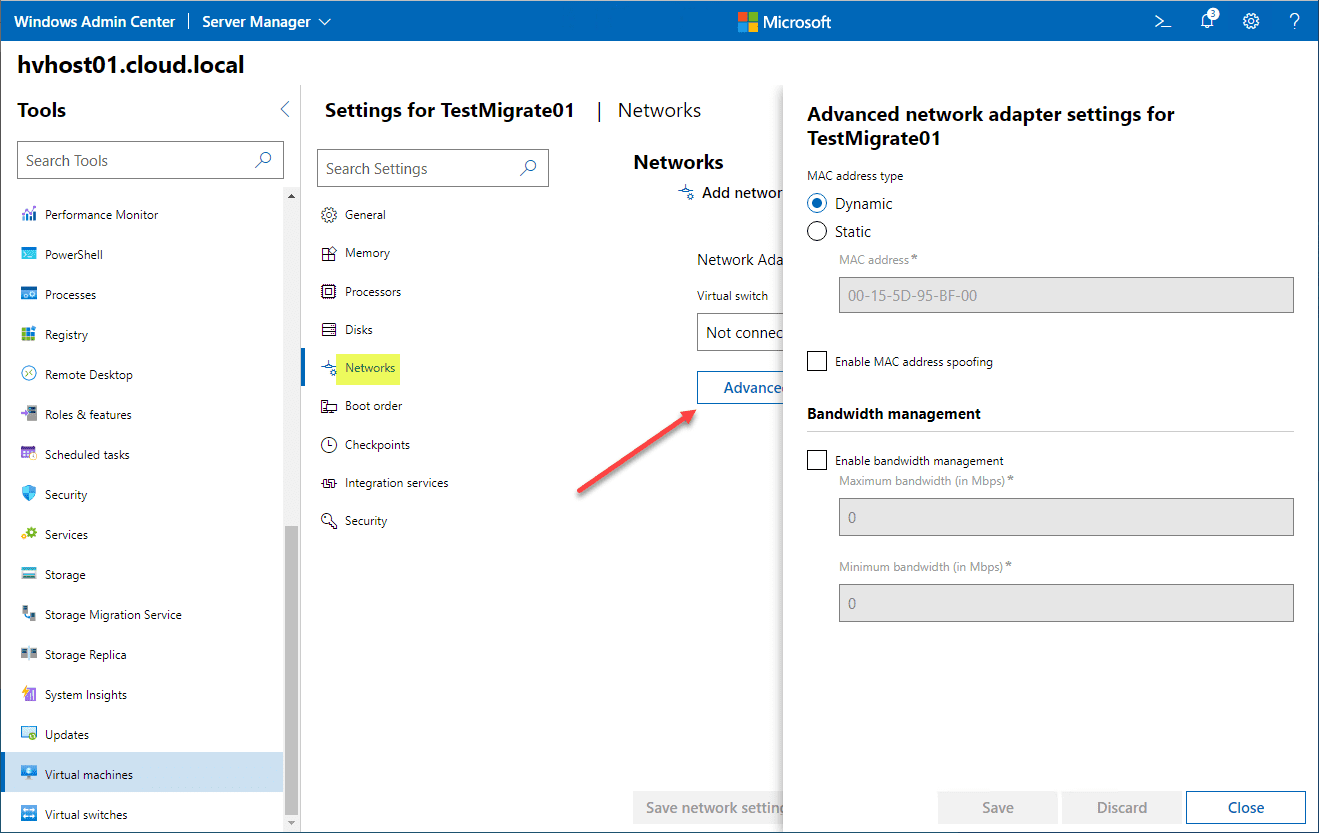
Manage Hyper-V virtual networking with Windows Admin Center FAQs
Is there feature parity with Windows Admin Center and Hyper-V Manager? Windows Admin Center does not yet contain all the management features available in Hyper-V Manager. You still need to perform a few configuration settings and administration tasks in Hyper-V Manager instead of Windows Admin Center.
Is Windows Admin Center free? Windows Admin Center is free to download and use. You can use Windows Admin Center with a valid Windows license.
Can you use only Windows Admin Center and not Hyper-V Manager? If you only need to perform basic administration of Hyper-V virtual machines and virtual switches, Windows Admin Center is a great solution that provides many other features, including general system monitoring and management of the Hyper-V host.
What are the advantages of Windows Admin Center? Windows Admin Center is a modern browser-based management tool that allows admins to manage their servers over a simple web connection. In addition, it provides an all-in-one interface to manage the Hyper-V host and the virtual machines and networks. However, the traditional tools only, and you need a management workstation with the tools loaded to use them.
Wrapping up
Managing Hyper-V virtual networks can be accomplished using both traditional tools and Windows Admin Center. However, conventional Hyper-V management tools still include the most management capabilities. In addition, there are some configuration settings you only see when using Hyper-V Manager, including the advanced network security features in the properties of the virtual machines. Windows Admin Center lacks capabilities in configuring some more advanced configuration settings. However, it generally provides the basic configuration capabilities admins will need for most day-to-day operations.
Beginners Guide for Microsoft Hyper-V: How to Install Microsoft Hyper-V in Windows Server Core – Part 4
Beginners Guide for Microsoft Hyper-V: Remote Management of Hyper-V – Part 5
Beginners Guide for Microsoft Hyper-V: How to Install Hyper-V Server – Part 6
Beginner’s Guide for Microsoft Hyper-V: What is Azure Stack HCI – Part 7
Beginner’s Guide for Microsoft Hyper-V: Windows Admin Center Hyper-V Management – Part 8
Beginner’s Guide for Microsoft Hyper-V: Configuration of Hyper-V Networking Best Practices – Part 9
Beginner’s Guide for Microsoft Hyper-V: Hyper-V Storage Best Practices and Configuration – Part 10
Beginner’s Guide for Microsoft Hyper-V: How to build a Virtual Lab with Hyper-V – Part 11
Beginner’s Guide for Microsoft Hyper-V: Top 10 PowerShell Commands for Hyper-V – Part 12
Beginner’s Guide for Microsoft Hyper-V: How to Create a Hyper-V Virtual Machine – Part 13
Beginner’s Guide for Microsoft Hyper-V: Hyper-V Shared Storage for Beginners – Part 14
Beginner’s Guide for Microsoft Hyper-V: How to Create Hyper-V Cluster – Part 15
Beginner’s Guide for Microsoft Hyper-V: What is Non-Uniform Memory Access (NUMA) – Part 16
Beginner’s Guide for Microsoft Hyper-V: Hyper-V Dynamic Memory – Part 17
Beginner’s Guide for Microsoft Hyper-V: Cluster Aware Updating (CAU) – Part 18
Beginner’s Guide for Microsoft Hyper-V: Hyper-V Containers – Part 19
Beginner’s Guide for Microsoft Hyper-V: Managing Windows Server Containers with Windows Admin Center – Part 20
Beginner’s Guide for Microsoft Hyper-V: What are Hyper-V Checkpoints – Part 21
Beginners Guide for Microsoft Hyper-V: How to Create Cluster Shared Volumes (CSVs) – Part 22
Beginners’ Guide for Microsoft Hyper-V: VHD vs VHDX Vs AVHD/AVHDX: Overview of Virtual Disk Formats – Part 23
Beginners’ Guide for Microsoft Hyper-V: Hyper-V Live Migration – Part 24
Beginners’ Guide for Microsoft Hyper-V: Hyper-V High Availability – Part 25
Beginners’ Guide for Microsoft Hyper-V: How to Export and Import Hyper-V VM’s – Part 26
Beginners’ Guide for Microsoft Hyper-V: How To Install Docker Container on Windows Server – Part 27
Beginners’ Guide for Microsoft Hyper-V: How to Run Linux Containers on Hyper-V – Part 28
Beginners’ Guide for Microsoft Hyper-V: Containers vs Virtual Machines – Part 29
Beginners’ Guide for Microsoft Hyper-V: What is Azure Arc VM Management – Part 30
Beginners’ Guide for Microsoft Hyper-V: Azure Features in Windows Admin Center – Part 31
Beginners’ Guide for Microsoft Hyper-V: What is Microsoft Azure Arc – Part 32
Follow our Twitter and Facebook feeds for new releases, updates, insightful posts and more.

