Read on:
Beginners’ Guide for Microsoft Hyper-V: Overview of Hyper-V – Part 1
Beginners’ Guide for Microsoft Hyper-V: How to Install Microsoft Hyper-V Using Server Manager – Part 2
Beginners’ Guide for Microsoft Hyper-V: How to Install Microsoft Hyper-V with PowerShell – Part 3
Read More
Microsoft Azure Arc is a phenomenal solution that allows businesses to onboard existing environments on-premises or even in other public cloud environments into Microsoft Azure. In addition, it is a great way to standardize the management experience of resources, no matter where these exist. Microsoft Azure Arc allows onboarding servers and virtual machines into Microsoft Azure and managing these as native Azure resources.
Hybrid configurations are becoming the norm
Most organizations are moving forward with cloud migrations and migration strategies heavy on cloud resources. However, most maintain a presence on-premises with specific business-critical resources that need to exist in on-premises data centers for various reasons, including compliance, performance, or others.
It leaves businesses with multiple resources to manage with disparate management and configuration tools between their on-premises environments and public cloud infrastructure. It creates additional management complexity and leads to a lack of streamlined visibility across all resources.
Microsoft has created a new solution that helps businesses deal with these challenges and consolidate processes and management across different environments outside their Microsoft Azure tenant: Azure Arc.
What is Microsoft Azure Arc?
First, let’s consider Microsoft Azure Arc, what it is, and its capabilities. Azure Arc is a solution allowing organizations to extend the Microsoft Azure management plane to other environments. Microsoft Azure uses a control solution known as Azure Resource Manager (ARM). Any time you use an Azure resource and interface with it using the Azure GUI, PowerShell, APIs, or other means, you interact with the Azure Resource Manager.
Using a specialized agent installed on your foreign workload, Azure Arc creates a secure connection between the Microsoft Azure tenant and the external resource, whether on-premises or in another cloud. Once the object is onboarded in Microsoft Azure, it can be managed and configured using native Azure tools. It is assigned an Azure resource ID and “looks” like a native Azure resource.
Businesses don’t have to have new hardware to onboard with Azure Arc. Instead, it works with existing and new hardware brought into the environment, making it agnostic and compatible with most hardware configurations and infrastructure services.
What services and solutions does Azure Arc support?
Azure Arc works with infrastructure and services in existing environments. What do these include? Note the following:
- Servers– You can add existing physical and virtual workloads from external environments into Microsoft Azure
- Kubernetes clusters – Admins can add existing Kubernetes clusters from on-premises environments, multi-cloud, edge, and others
- SQL Server – You can add existing SQL Servers from your various infrastructure landscape
- Azure Arc virtual machines – This service is in preview and allows the creation of new Azure Arc virtual machines in your private cloud environments
- VMware vSphere – This is a preview service that allows adding and managing your on-premises VMware vSphere environment with Azure Arc using the specialized resource bridge solution
- System Center VMM – This is another preview service allowing you to add your existing System Center Virtual Machine Manager instance to Azure with the resource bridge
- Azure Stack HCI – You can enable developers and others with self-servicing tasks in your existing HCI cluster
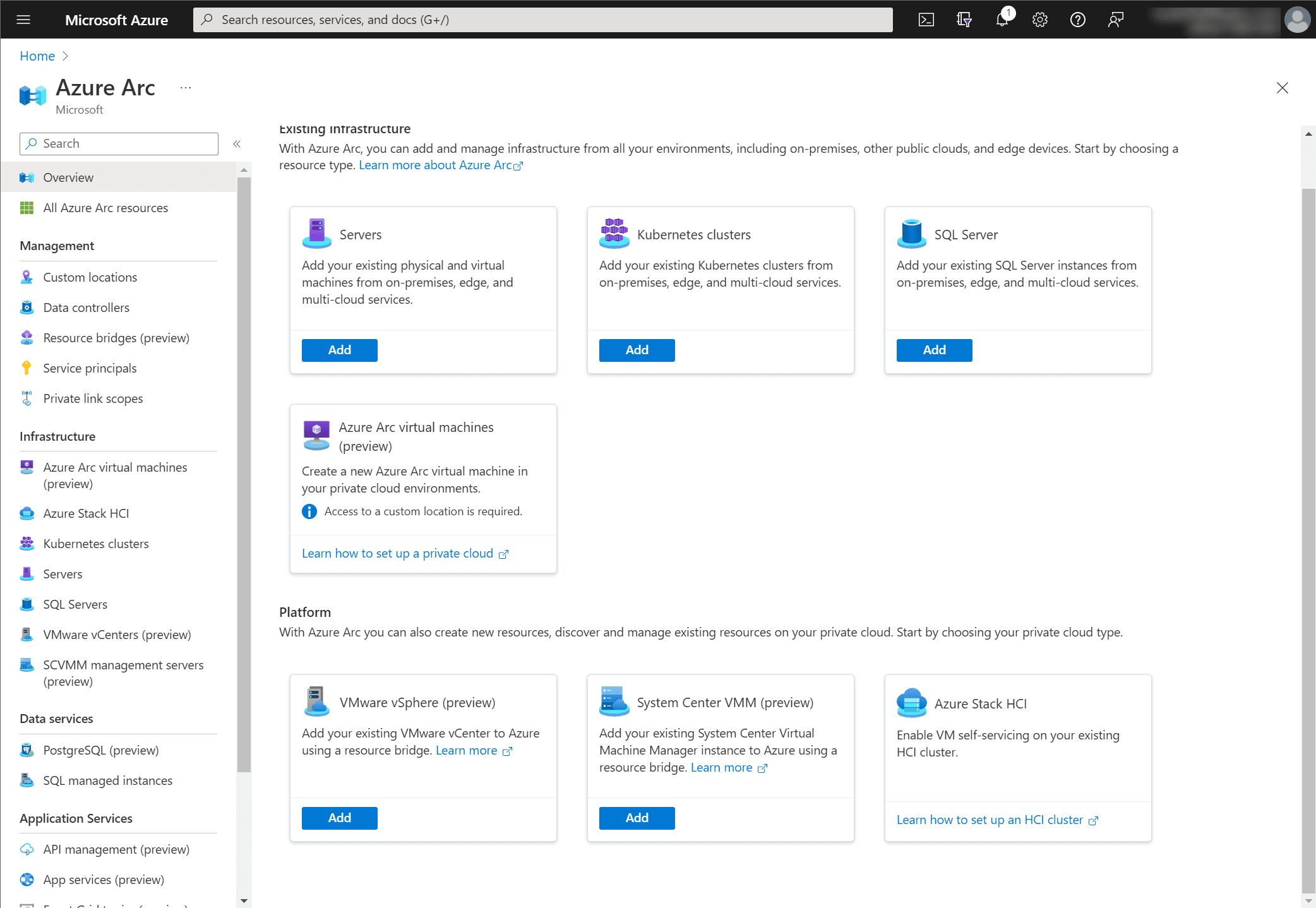
Agent onboarding with a script
One of the tasks that may be daunting with Microsoft Azure Arc is onboarding your resources, such as servers, into the Azure Arc solution. Azure Arc uses the agent to communicate and link the external resource with the Azure environment.
Part of the onboarding process is generating the Azure Arc script used to onboard resources into Arc. For example, while onboarding on-premises servers, you can onboard servers using the following for the following:
- Add a single server – The option to add a single server generates a script to run on a target server that prompts for the Azure login
- Add multiple servers – The option to add multiple servers generates a script that uses a service principal configuration to handle authentication
- Add servers from Update Management (preview) – You can also onboard servers into Azure Arc using the Update Management feature. Non-Azure servers managed by the Update Management service can be connected to Azure Arc. Select the servers you want to onboard, verify, and start the deployment.
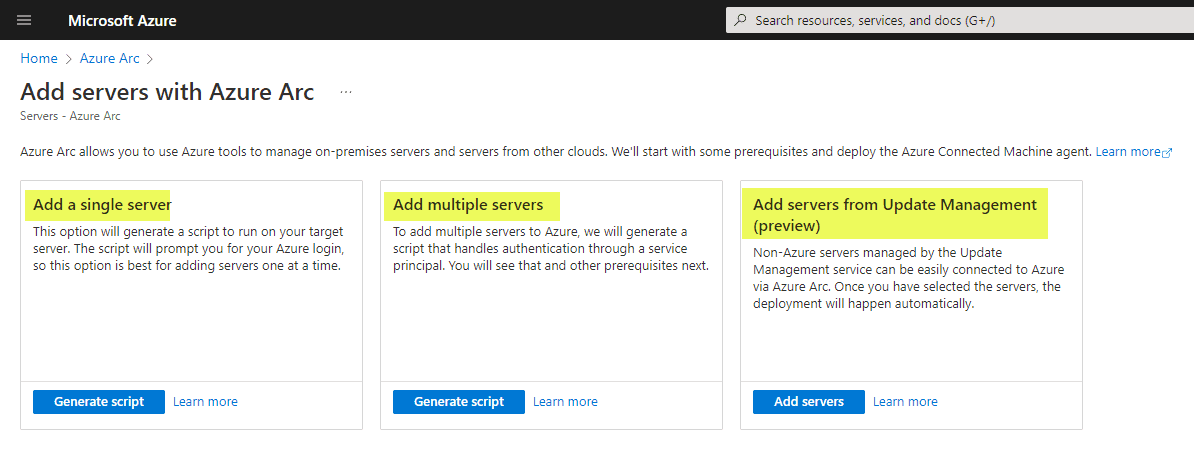
Generating an Azure Arc script
The process of generating the Azure Arc script is straightforward. Let’s look at an example of generating a script for a single server, which is the least involved. It is a very wizardized approach in the Azure Portal. On the first page, we see the prerequisites for onboarding the server into Azure Arc.

Next, we assign the resource details using the Azure Arc onboarding wizard. It includes assigning the subscription, region, server details, etc.
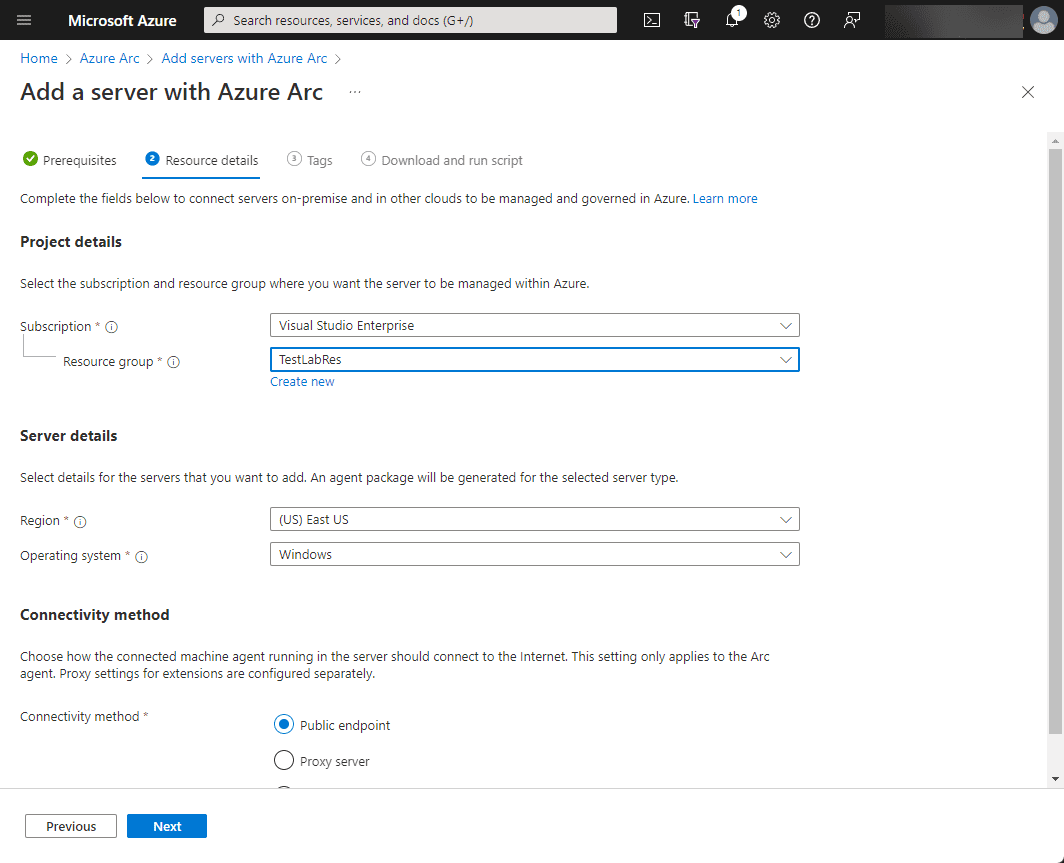
Next, we can assign tags to the server resource, which adds object metadata. You can use tags for other purposes, including policies, etc.
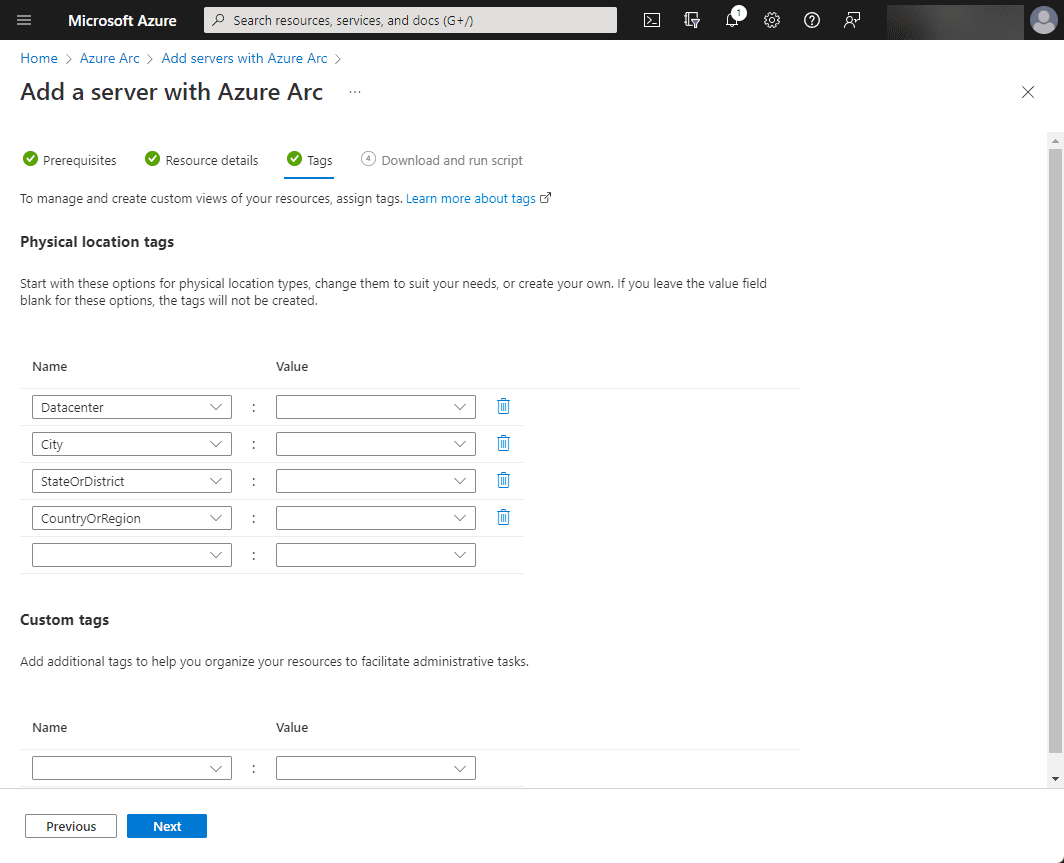
Finally, on the Download and run script page, we can view and download the script to run on the on-premises server.
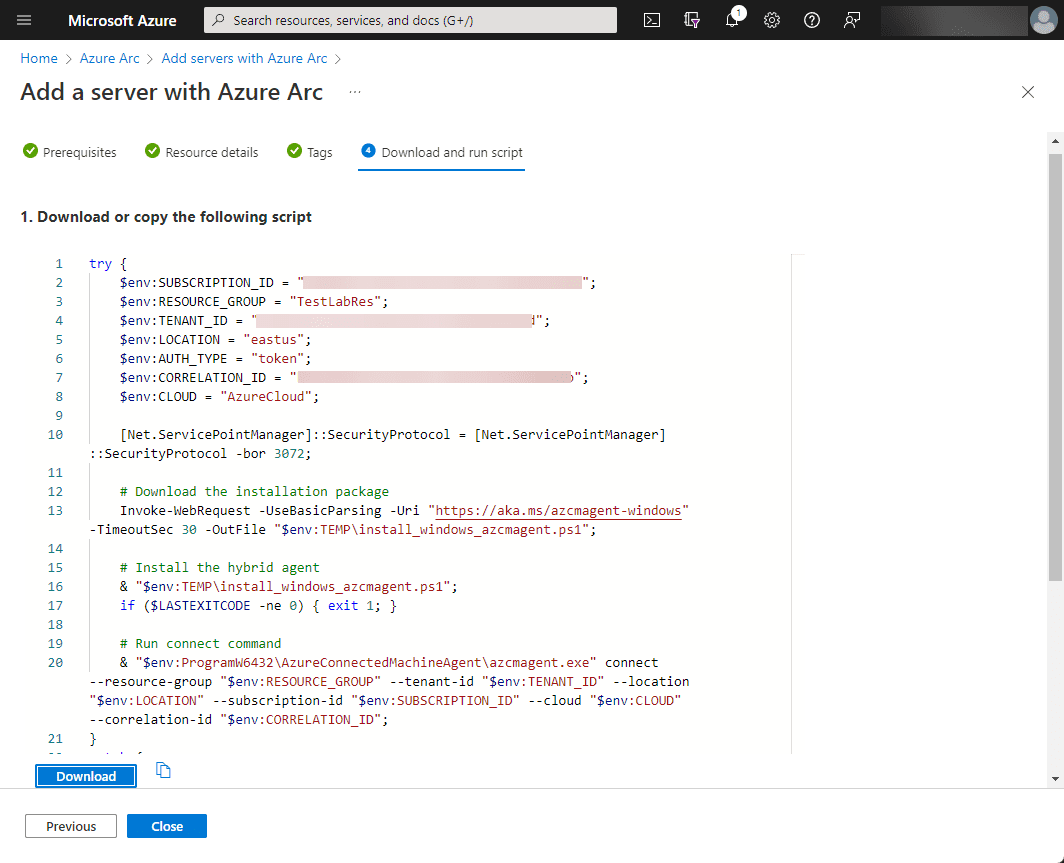
After downloading the script, we run the script on our on-premises server, which in this case, is a Hyper-V host.
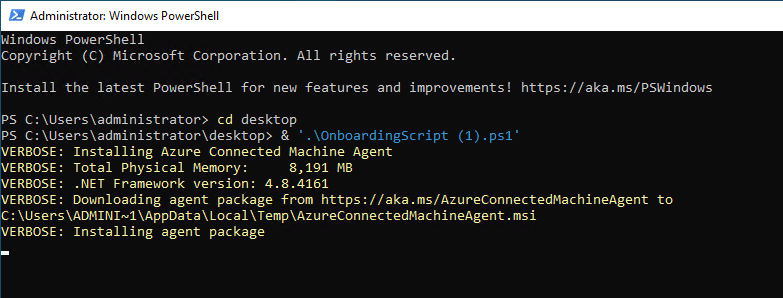
During the script installation, enter your Azure credentials.

Finally, the script completes successfully. At this point, we should be able to view the resource in Microsoft Azure.
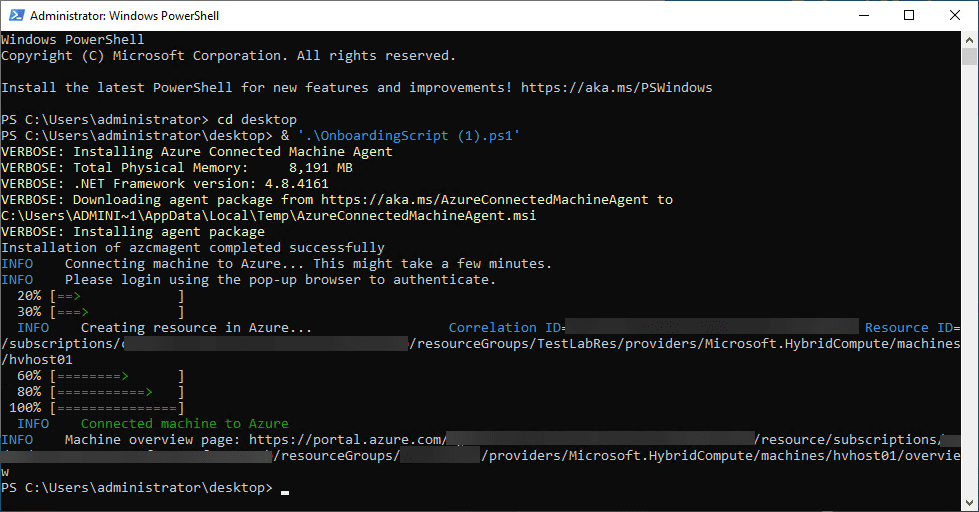
Below, we view the onboarding page for the Azure Arc-enabled on-premises server. As you can see, it looks like a native Azure resource.
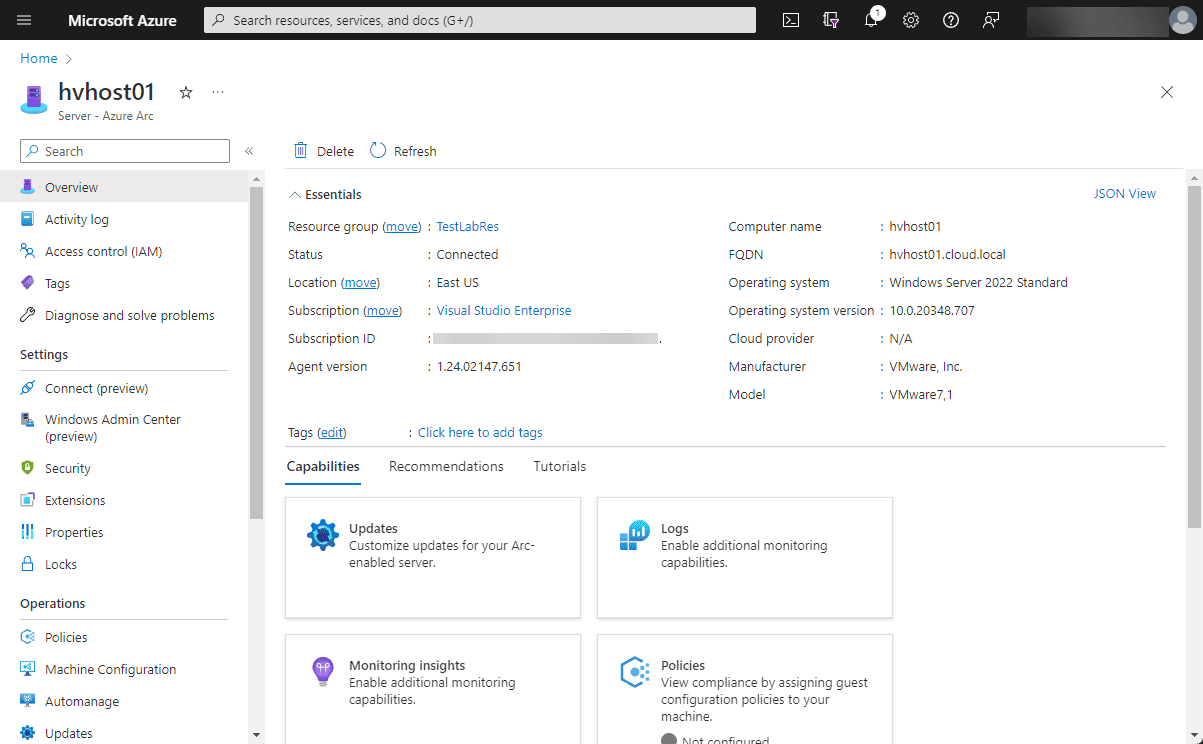
Azure Arc FAQs
What is Azure Arc?
Azure Arc is a solution from Microsoft allowing the onboarding of external resources, including servers, into Microsoft Azure. Once onboarded, these resources can be managed and configured as if they were native Azure resources.
Can you onboard non-Azure servers?
Yes, you can. There are only a few prerequisites, including HTTPS access to Azure services, local administrator permissions, and a connectivity method. The whole purpose of Azure Arc is to allow non-Azure resources to be managed using the Azure Resource Manager (ARM) control plane.
How are servers onboarded into Azure Arc?
Azure Arc works off the installation of an Azure Arc agent. Microsoft has provided scripts to allow the onboarding of remote resources into Azure Arc. The scripts install the agent, connect the Azure Arc-enabled resource to the correct tenant, etc.
Wrapping up
Azure Arc is a great solution to become familiar with, as it supports hybrid infrastructure management. Most organizations are looking at a hybrid stance for infrastructure, with some infrastructure still on-premises and the rest in the cloud. Azure Arc makes managing disparate resources seamlessly by bringing everything under the umbrella of the Azure Resource Manager.
Beginners Guide for Microsoft Hyper-V: How to Install Microsoft Hyper-V in Windows Server Core – Part 4
Beginners Guide for Microsoft Hyper-V: Remote Management of Hyper-V – Part 5
Beginners Guide for Microsoft Hyper-V: How to Install Hyper-V Server – Part 6
Beginner’s Guide for Microsoft Hyper-V: What is Azure Stack HCI – Part 7
Beginner’s Guide for Microsoft Hyper-V: Windows Admin Center Hyper-V Management – Part 8
Beginner’s Guide for Microsoft Hyper-V: Configuration of Hyper-V Networking Best Practices – Part 9
Beginner’s Guide for Microsoft Hyper-V: Hyper-V Storage Best Practices and Configuration – Part 10
Beginner’s Guide for Microsoft Hyper-V: How to build a Virtual Lab with Hyper-V – Part 11
Beginner’s Guide for Microsoft Hyper-V: Top 10 PowerShell Commands for Hyper-V – Part 12
Beginner’s Guide for Microsoft Hyper-V: How to Create a Hyper-V Virtual Machine – Part 13
Beginner’s Guide for Microsoft Hyper-V: Hyper-V Shared Storage for Beginners – Part 14
Beginner’s Guide for Microsoft Hyper-V: How to Create Hyper-V Cluster – Part 15
Beginner’s Guide for Microsoft Hyper-V: What is Non-Uniform Memory Access (NUMA) – Part 16
Beginner’s Guide for Microsoft Hyper-V: Hyper-V Dynamic Memory – Part 17
Beginner’s Guide for Microsoft Hyper-V: Cluster Aware Updating (CAU) – Part 18
Beginner’s Guide for Microsoft Hyper-V: Hyper-V Containers – Part 19
Beginner’s Guide for Microsoft Hyper-V: Managing Windows Server Containers with Windows Admin Center – Part 20
Beginner’s Guide for Microsoft Hyper-V: What are Hyper-V Checkpoints – Part 21
Beginners Guide for Microsoft Hyper-V: How to Create Cluster Shared Volumes (CSVs) – Part 22
Beginners’ Guide for Microsoft Hyper-V: VHD vs VHDX Vs AVHD/AVHDX: Overview of Virtual Disk Formats – Part 23
Beginners’ Guide for Microsoft Hyper-V: Hyper-V Live Migration – Part 24
Beginners’ Guide for Microsoft Hyper-V: Hyper-V High Availability – Part 25
Beginners’ Guide for Microsoft Hyper-V: How to Export and Import Hyper-V VM’s – Part 26
Beginners’ Guide for Microsoft Hyper-V: How To Install Docker Container on Windows Server – Part 27
Beginners’ Guide for Microsoft Hyper-V: How to Run Linux Containers on Hyper-V – Part 28
Beginners’ Guide for Microsoft Hyper-V: Containers vs Virtual Machines – Part 29
Beginners’ Guide for Microsoft Hyper-V: What is Azure Arc VM Management – Part 30
Beginners’ Guide for Microsoft Hyper-V: Azure Features in Windows Admin Center – Part 31
Follow our Twitter and Facebook feeds for new releases, updates, insightful posts and more.

