Read on:
Beginners’ Guide for Microsoft Hyper-V: Overview of Hyper-V – Part 1
Beginners’ Guide for Microsoft Hyper-V: How to Install Microsoft Hyper-V Using Server Manager – Part 2
Beginners’ Guide for Microsoft Hyper-V: How to Install Microsoft Hyper-V with PowerShell – Part 3
Read More
Windows Admin Center contains many great new features allowing admins to extend hybrid capabilities to their on-premises servers, including Hyper-V hosts on-premises. With Windows Admin Center and a Microsoft Azure account, admins can connect their Windows Admin Center to their Azure account and extend their server functionality with just a few clicks. Let’s look at Windows Admin Center Azure features for beginners and see how you can take advantage of these capabilities.
What is Windows Admin Center?
Windows Admin Center is Microsoft’s next-generation server management platform, taking the place of the legacy Server Manager tool that has been used for years. As a result, Windows Admin Center provides a superior management solution in capabilities, look and feel, and hybrid functionality.
It is a free download from Microsoft that can be quickly installed, and in minutes, allows admins to log in and access the Windows Admin Center web interface. Windows Admin Center can be installed in gateway mode, which enables admins to manage many different servers from one Windows Admin Center interface.
This way, Windows Admin Center does not need to be installed on multiple servers, only the gateway server, which can manage and monitor the additional remote Windows Servers. What’s more, Windows Admin Center has cloud DNA in that it understands Microsoft Azure and hybrid services that Microsoft has integrated within the application.
Along with the modern design and toolsets, the Azure features in Windows Admin Center set it apart from traditional tools and MSC consoles of days gone by. Microsoft is intent on hybridizing the world of Windows Server and other Microsoft solutions that have traditionally existed on-premises.
Let’s look at the Azure features of Windows Admin Center and see what Azure capabilities you can take advantage of with the integration between Windows Admin Center and Azure.
Azure services built into Windows Admin Center
Windows Admin Center has a wealth of Azure services and solutions built into the dashboard, allowing connecting on-premises resources with Azure services. What Azure services are available for connection in Windows Admin Center? Note the following:
- Azure Backup
- Azure File Sync
- Azure Hybrid Center
- Azure Kubernetes Service
- Azure Monitor
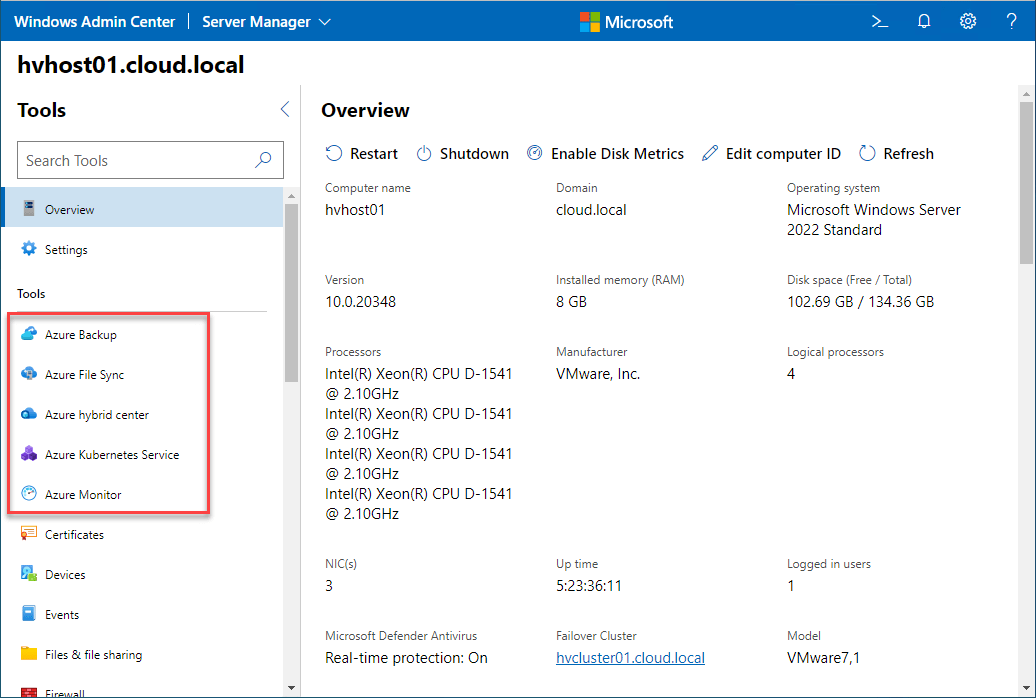
Azure Backup
What is Azure Backup available from within the Windows Admin Center dashboard tools? The Azure Backup solution in Azure provides an easy way to backup your server resources in a way that is cost-effective and allows quick recovery of your data from the cloud.
What can you backup with the Azure Backup solution? Note the following:
- On-premises servers, including files, system state data, and virtual machines from Hyper-V and VMware vSphere
- Azure virtual machines – You can back up both Windows and Linux VMs along with guest operating system files and folders
- Azure managed disks
- Azure file shares
- SQL Server running in Azure virtual machines
- SAP HANA databases in Azure
- Azure Database for PostgreSQL servers
- Azure blob storage
Using Windows Admin Center, you can use Azure backup for on-premises backups. It offers a simple way to backup your on-premises server resources to cloud storage. In addition, Windows Admin Center makes the configuration and integration between your on-premises servers and Azure Backup effortless.
Azure File Sync
With Azure File Sync integrated with Windows Admin Center, you can centralize your file shares in Azure Files. However, it allows organizations to keep the operational feel of a Windows File Server. For example, it allows admins to choose for some users to keep files locally in a cache while other files are stored in the Azure file share. In addition, it provides many other excellent benefits like cloud tiering, multi-site access and sync, and disaster recovery features.
Azure hybrid services
With Azure hybrid services, you can extend your on-premises Windows Admin Center deployments with Microsoft Azure hybrid services. When you extend your Windows Admin Center deployments with the hybrid services found in Azure, you can easily integrate Azure services in your environment using Windows Admin Center, providing a simplified setup experience. In addition, inside Windows Admin Center, you get intelligent hyperlinks to the Azure portal to quickly see integrated services in the hybrid environment.
Azure Kubernetes Service (AKS)
The Azure Kubernetes Service (AKS) is a great way to get started with running Kubernetes in your environment. AKS provides a way to have a managed Kubernetes service that can run on-premises with your Azure Stack HCI deployments. So, it is an excellent solution providing the best of both worlds running Azure Kubernetes on-premises or in the cloud.
Using the Azure Kubernetes Service dashboard in Windows Admin Center, you can set up the Azure Kubernetes Service hybrid solution on Azure Stack HCI or Windows Server standalone (for testing purposes).
Azure Monitor
Azure Monitor provides a way to monitor your server performance and application from Azure as if your hybrid services are native Azure resources. You can do many things with Azure Monitor, including detecting issues, event correlation, log analytics, creating visualizations, investigating changes, and other tasks.
Again, Windows Admin Center allows configuring Azure Monitor for on-premises resources in a straightforward way and provides the specialized integration to simplify the setup process from the Windows Admin Center dashboard.
Windows Admin Center and Azure FAQs
What is Windows Admin Center?
Windows Admin Center is Microsoft’s next-generation management solution providing modern management capabilities with hybrid cloud features that integrate with Microsoft Azure. Instead of being introduced as a legacy management console solution, it is a web-based solution that can be accessed from anywhere.
Is Windows Admin Center free?
Windows Admin Center is free to use with your Windows license. You can download it for free from the Windows Admin Center download page.
Can you integrate Windows Admin Center with Azure?
Yes. Windows Admin Center provides many great benefits, including integrating Microsoft Azure and extending your on-premises resources with Azure services and solutions. In addition, Windows Admin Center simplifies integration with Azure by providing direct links to integrate your on-premises Windows Servers with the relevant Azure services.
Wrapping Up
Windows Admin Center Azure features allow extending your on-premises resources with Azure services and solutions. These features enable businesses to have the best of both worlds, hosting services that make sense on-premises while still having the management, security, and operational features found in Microsoft Azure.
Beginners Guide for Microsoft Hyper-V: How to Install Microsoft Hyper-V in Windows Server Core – Part 4
Beginners Guide for Microsoft Hyper-V: Remote Management of Hyper-V – Part 5
Beginners Guide for Microsoft Hyper-V: How to Install Hyper-V Server – Part 6
Beginner’s Guide for Microsoft Hyper-V: What is Azure Stack HCI – Part 7
Beginner’s Guide for Microsoft Hyper-V: Windows Admin Center Hyper-V Management – Part 8
Beginner’s Guide for Microsoft Hyper-V: Configuration of Hyper-V Networking Best Practices – Part 9
Beginner’s Guide for Microsoft Hyper-V: Hyper-V Storage Best Practices and Configuration – Part 10
Beginner’s Guide for Microsoft Hyper-V: How to build a Virtual Lab with Hyper-V – Part 11
Beginner’s Guide for Microsoft Hyper-V: Top 10 PowerShell Commands for Hyper-V – Part 12
Beginner’s Guide for Microsoft Hyper-V: How to Create a Hyper-V Virtual Machine – Part 13
Beginner’s Guide for Microsoft Hyper-V: Hyper-V Shared Storage for Beginners – Part 14
Beginner’s Guide for Microsoft Hyper-V: How to Create Hyper-V Cluster – Part 15
Beginner’s Guide for Microsoft Hyper-V: What is Non-Uniform Memory Access (NUMA) – Part 16
Beginner’s Guide for Microsoft Hyper-V: Hyper-V Dynamic Memory – Part 17
Beginner’s Guide for Microsoft Hyper-V: Cluster Aware Updating (CAU) – Part 18
Beginner’s Guide for Microsoft Hyper-V: Hyper-V Containers – Part 19
Beginner’s Guide for Microsoft Hyper-V: Managing Windows Server Containers with Windows Admin Center – Part 20
Beginner’s Guide for Microsoft Hyper-V: What are Hyper-V Checkpoints – Part 21
Beginners Guide for Microsoft Hyper-V: How to Create Cluster Shared Volumes (CSVs) – Part 22
Beginners’ Guide for Microsoft Hyper-V: VHD vs VHDX Vs AVHD/AVHDX: Overview of Virtual Disk Formats – Part 23
Beginners’ Guide for Microsoft Hyper-V: Hyper-V Live Migration – Part 24
Beginners’ Guide for Microsoft Hyper-V: Hyper-V High Availability – Part 25
Beginners’ Guide for Microsoft Hyper-V: How to Export and Import Hyper-V VM’s – Part 26
Beginners’ Guide for Microsoft Hyper-V: How To Install Docker Container on Windows Server – Part 27
Beginners’ Guide for Microsoft Hyper-V: How to Run Linux Containers on Hyper-V – Part 28
Beginners’ Guide for Microsoft Hyper-V: Containers vs Virtual Machines – Part 29
Beginners’ Guide for Microsoft Hyper-V: What is Azure Arc VM Management – Part 30
Follow our Twitter and Facebook feeds for new releases, updates, insightful posts and more.

