Learning about virtualization is a great way to enhance your understanding of core technologies used today, both on-premises and in the cloud. Learning how to create and run virtual machines is the first step in getting familiar with virtualization in general. Two popular hypervisors for learning virtualization are Hyper-V and VirtualBox. Let’s compare the two and see how they compare in terms of the advantages and disadvantages of the platforms.
What is Hyper-V?
Hyper-V is a great virtualization platform Microsoft developed and built into the Windows operating system as a role. It is also available as a standalone product with Hyper-V Server. With Hyper-V, users can create and manage multiple VMs on a single physical machine. In addition, it enables you to run Windows and Linux guest operating systems, allowing you to experiment with various platforms.
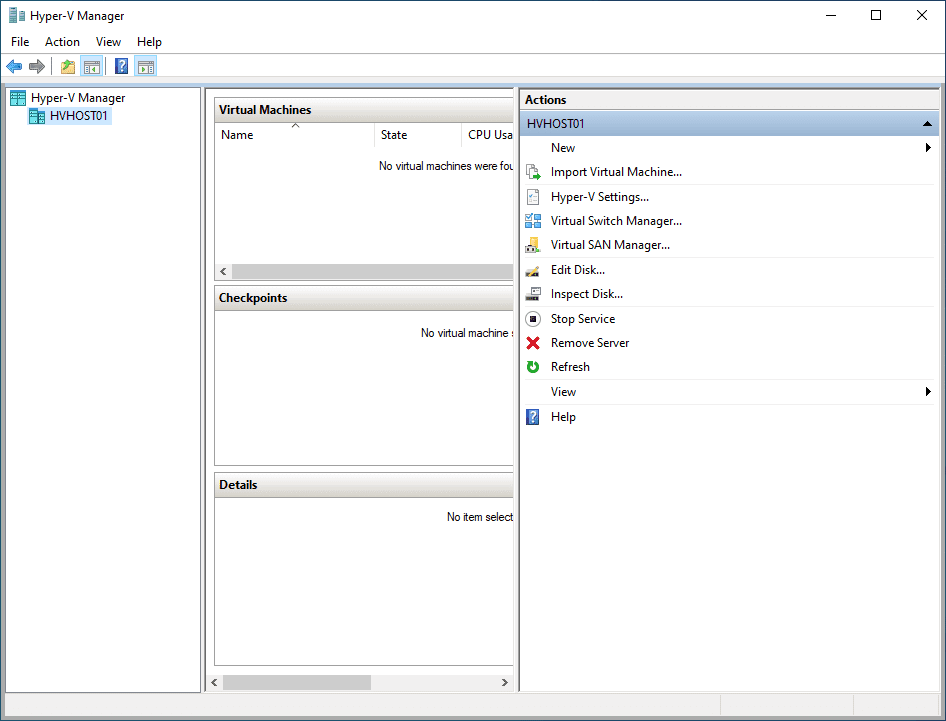
Hyper-V is a Type 1 hypervisor requiring hardware-assisted virtualization, requiring a more modern CPU with virtualization instructions included in the CPU. Using Hyper-V virtualization, you can access many great features, including dynamic memory allocation, Live Migration technology, and virtual networking using the Hyper-V virtual switch. You can also manage Microsoft Hyper-V using Microsoft System Center and have access to enterprise features and capabilities.
What is VirtualBox?
VirtualBox is a Type 2 hypervisor, a free and open-source virtualization platform developed by Oracle. Like Microsoft Hyper-V, VirtualBox is a hypervisor allowing you to run virtual machines on a single physical host. In addition, VirtualBox allows you to run numerous VM operating systems, including Windows, Linux, and even macOS.
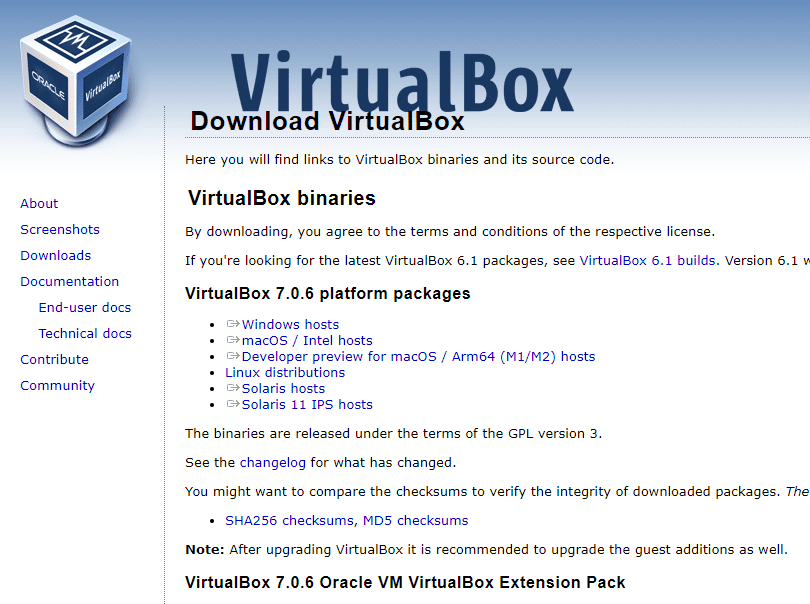
Unlike Hyper-V, VirtualBox does not require hardware-assisted virtualization since it is a Type 2 hypervisor. Type 2 virtualization runs the hypervisor as an application instead of running the hypervisor as a bare-metal installation. With a modern hypervisor, you get the standard functionality you would expect, such as creating snapshots, using virtual networking, and other features. Virtual Box also has a healthy ecosystem of virtual extensions that help extend the platform’s capabilities.
Hyper-V vs. VirtualBox
For beginners in the world of virtualization, which platform should you choose?
Installation and Configuration
Hyper-V is included with Windows operating systems, making it easy to install and configure on a Windows machine. However, it requires hardware-assisted virtualization, which means that it cannot be installed on older systems without CPU support for virtualization.
Being a Type 2 hypervisor, VirtualBox is a standalone application that can be installed on any operating system. Furthermore, it does not require hardware-assisted virtualization, which can be installed on older systems without support. If you are running Windows, you can easily install either hypervisor. However, since VirtualBox is an application, it may make more sense and be easier for beginners to install.
Performance
A Type 1 hypervisor runs directly on a physical host’s hardware and offers much better virtualization performance than Type 2 hypervisors. Since Hyper-V is a Type 1 hypervisor, it performs very well and can reduce overhead. Hyper-V also supports second-level address translation (SLAT) technology, which improves performance by reducing the number of memory accesses required for virtualization.
VirtualBox is a type 2 hypervisor that runs on the host operating system. Therefore, it is generally slower than Type 1 hypervisors, like Hyper-V. However, it supports hardware virtualization extensions and a paravirtualization interface which can help improve performance for virtual machines.
Ultimately, Hyper-V provides the best performance between the two and is an excellent choice for the best virtualization experience and overall performance.
Guest OS support
Hyper-V supports various guest operating systems, including Windows and Linux. However, Hyper-V does not officially support macOS as a guest operating system.
VirtualBox supports Windows, Linux, macOS, Solaris, etc. It makes VirtualBox a more versatile option for users who need to run multiple guest operating systems or experiment with other environments in their labs.
Management
Hyper-V is tightly integrated with Microsoft System Center, which provides an integrated management solution for IT professionals. In addition, Hyper-V includes PowerShell integration, which allows administrators to automate tasks and manage VMs using scripts.
VirtualBox includes various management tools, including a GUI and a command-line interface. However, Virtual Box does not have the same level of integration with management and automation tools as Hyper-V, such as PowerShell and System Center.
Security
You can access the Guarded Fabric technology and Shielded Virtual Machines with Hyper-V. In addition, the new Secured Core Server allows Hyper-V to run virtual machines in a more secure environment by providing additional protections for the VM’s operating system.
VirtualBox also includes some security features, such as encrypted virtual disks and secure boot support. However, VirtualBox does not have the same level of security features as Hyper-V.
Support
Hyper-V has a large and active community of users and developers. Microsoft also provides extensive documentation and support for Hyper-V. It will be interesting to see how Microsoft continues to develop and support Hyper-V since its focus appears to be on cloud-enabled virtualization, such as Azure Stack HCI.
VirtualBox is developed by Oracle and has a large community of users and developers. However, some users have expressed concerns about VirtualBox’s level of support and updates.
Cost
Hyper-V can be “free” if you have Windows 10 or 11 Pro edition or above. You can also download the free Hyper-V Server, which is free from Microsoft but does not include guest licensing like Windows Server Standard and Datacenter. So, calling it “free” is a bit misleading.
However, if you have Windows 10 or 11 Pro or above, you can add the Hyper-V feature and quickly start playing around with virtual machines using a Type 1 hypervisor.
VirtualBox is a free and open-source platform, making it available at no cost to users. If you do not run Windows 10 or 11 Pro or above and have Windows Home edition, VirtualBox probably makes a lot of sense to eliminate the need to purchase a Windows Pro license just for Hyper-V.
Is one hypervisor better than the other?
Is one virtualization technology better than another? It depends on your use case, licensing, cost, performance, and features. Hypervisors can all run virtual machines, but some have more capabilities, scalability, and features than others. For example, Hyper-V is an enterprise hypervisor with enterprise features and associated costs. On the other hand, VirtualBox is a free and open-source hypervisor and the features and capabilities follow suit.
Conclusion
Hyper-V and VirtualBox offer powerful features for home lab enthusiasts and beginners. Both allow you to effectively run virtual machines, including Windows and Linux, with VirtualBox enabling you to run even more operating systems. Your Windows licensing may determine which option makes the most sense since Hyper-V is included with Windows 10 and 11 Pro editions and higher. VirtualBox has long been an excellent option for free and open-source virtualization that allows users to play around with and learn many different operating systems without needing dedicated lab gear.
Read More:
Follow our Twitter and Facebook feeds for new releases, updates, insightful posts and more.

