As organizations change hypervisor platforms or undergo a merger or acquisition, there may be the need to convert from one hypervisor to the other. For example, organizations may need to convert from VMware vSphere to Microsoft Hyper-V to consolidate their virtualization technologies. Converting a VMware virtual machine to Hyper-V is a process that may be necessary for organizations that are migrating from one hypervisor to another. While VMware and Hyper-V are popular hypervisors, there may be different reasons for switching from one to the other, such as cost considerations, mergers, acquisitions, feature requirements, or other factors.
VMware vs. Hyper-V: A quick comparison
VMware vSphere and Microsoft Hyper-V are popular virtualization solutions for running workloads in the enterprise data center. They offer various capabilities and features, giving businesses the tools and abilities needed to meet business and technical challenges.
VMware vSphere is a commercial hypervisor used in many data centers by multiple organizations. As a result, most businesses likely have some VMware vSphere installation in their data center. However, Microsoft Hyper-V offers a compelling platform for virtualization.
Organizations already licensed for Windows Server need no additional licensing for running the Hyper-V role, and they can run unlimited virtual machines with the Datacenter Edition of Windows Server. For many with Windows licensing, converting their virtualization platform from VMware vSphere to Microsoft Hyper-V may make sense.
If a conversion from VMware vSphere to Microsoft Hyper-V is decided, businesses must follow the steps needed to convert the platform. First, look at the steps required to convert from a VMware virtual machine to a Hyper-V virtual machine.
Step 1: Prepare Your VMware Virtual Machine
First, we must go through the steps to prepare the source VMware virtual machine for conversion.
- Shut down the virtual machine
- Remove unnecessary hardware – It is best to remove unneeded virtual network adapters, virtual disks, CD/DVD drives, USB passthrough devices, etc
- Uninstall VMware Tools from the virtual machine – You will no longer need VMware Tools with moving the VM to Hyper-V
- Power on the virtual machine
Step 2: Convert the VMware Virtual Machine to a Hyper-V Virtual Machine
Once you’ve prepared your virtual machine, it’s time to convert it to a Hyper-V virtual machine. You can use a few Microsoft tools to convert your VMware vSphere virtual machine to Hyper-V. These include the Microsoft Virtual Machine Converter (MVMC) and System Center Virtual Machine Manager (SCVMM).
Microsoft Virtual Machine Converter
With the Microsoft Virtual Machine Converter, you can convert VMware vSphere virtual machines to Hyper-V virtual machines, along with physical servers. However, you should note the MVMC is no longer supported and is deprecated in its functionality.
You can still find the download for the Microsoft Virtual Machine Converter. However, finding it for download is getting more difficult.
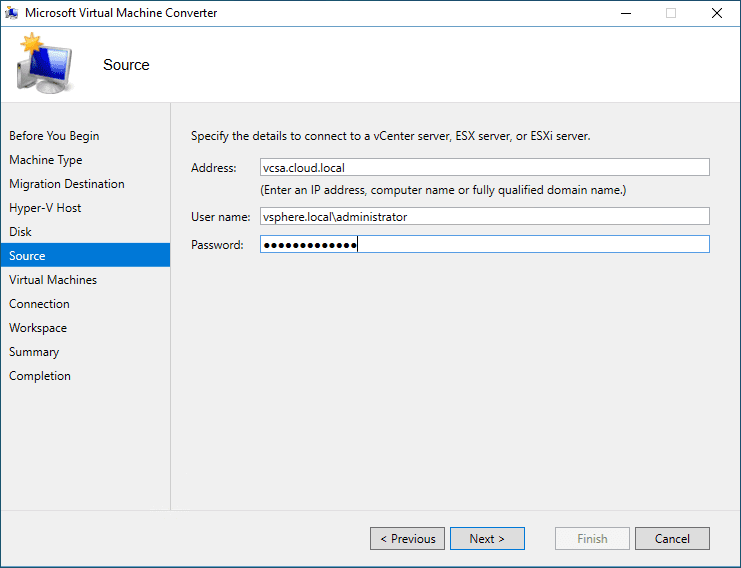
System Center Virtual Machine Manager (SCVMM)
You can also use System Center Virtual Machine Manager for conversion. The downside of System Center Virtual Machine Manager (SCVMM) is, it is a paid product. However, it provides the most robust conversion tools and support for more recent VMware vSphere, including vSphere 7.
Step 3: Install Integration Services
If you have converted a modern operating system running in VMware vSphere to Hyper-V, you may not need to install Hyper-V Integration Services as these are already installed in recent OS’es. However, if you have converted a legacy OS, you must install Hyper-V Integration Services. Integration Services are a set of drivers and services that improve the performance and stability of the virtual machine.
Here’s how to install Hyper-V Integration Services:
- Start your virtual machine and log in to the guest operating system
- In the virtual machine menu, select “Action” and then “Insert Integration Services Setup Disk.”
- If your virtual machine is running a Windows operating system, the setup program will start automatically. You can also navigate to the CD/DVD drive in File Explorer and run the setup program manually
- Follow the prompts to install Hyper-V Integration Services
Step 4: Test and Validate the Converted Virtual Machine
Once you’ve installed Hyper-V Integration Services, testing and validating your converted virtual machine is essential to ensure it’s working correctly.
Here are some tests you can perform:
- Start the virtual machine and make sure it boots up without any errors or a blue screen
- Verify your network connectivity and ensure the VM can connect and communicate with the expected network resources
- Test any applications running on the virtual machine to ensure they work as expected
- Perform a virtual machine backup to ensure that you can recover it in case of a disaster
Additional Considerations
We have covered a general overview of the conversion process. However, there may be additional considerations to make.
- Check for compatibility issues: Before converting your VMware virtual machine to Hyper-V, ensuring that the guest operating system and applications will run on Hyper-V is essential
- Consider the hardware requirements: Hyper-V has specific hardware requirements, so ensuring that your hardware meets the necessary specifications is vital
- Back up your VM: It’s essential to perform a backup of your virtual machine before converting it to Hyper-V to ensure that you can recover it in case of any issues during the conversion process
Wrapping up
It may seem like converting a VMware vSphere virtual machine to Hyper-V is a daunting technical, and tedious task. However, it does require preparation and attention to detail.
Converting a VMware virtual machine to Hyper-V can seem daunting, but it’s straightforward if you follow the steps outlined and have the right tools. By preparing your virtual machine, converting it to a Hyper-V virtual machine, installing Hyper-V Integration Services, and testing and validating the converted virtual machine, you can ensure a smooth migration from VMware to Hyper-V.
Notably, native Microsoft conversion tools include the deprecated Microsoft Virtual Machine Converter (MVMC) and the expensive System Center Virtual Machine Manager (SCVMM). Often better and cost-effective tools, like BDRSuite, allow businesses to convert between virtualization technologies.
By preparing the conversion process, taking good backups of the source VMware vSphere virtual machine, installing Integration Services, and validating your conversion, you can avoid compatibility and other issues during and after the conversion process.
Read More:
Beginners’ Guide for Microsoft Hyper-V: Hyper-V GPU Passthrough – Part 61
Follow our Twitter and Facebook feeds for new releases, updates, insightful posts and more.

