Microsoft Azure contains many great management capabilities for IT admins managing cloud resources. One of those administrative capabilities is the Azure resource tag. When preparing for the AZ-104 exam, this is a concept that you will need to be familiar with. Let’s take a look at AZ-104 resource tags, what they are, and how you use them.
What are Azure Resource tags?
Let’s first look and see what Azure resource tags are. Azure resource tags are metadata elements. When we think about metadata, it is simply data about data. Technically, they are key-value pairs that help IT admins identify resources based on various settings in your organization, using the Azure resource manager.
Admins can tag resources and use existing tags to help them manage, identify, and control the environment and multiple resources. For example, you can add tags for cost management use cases. Admins may want to tag VMs, manage resources running in production, and categorize usage by cost center.
What types of resources can be tagged? Admins can tag Azure resources, resource groups, and subscriptions. These resource types support tags and allow admins to create these key-value pairs and assign tag values.
Important points and limitations to remember
There are a few things to remember when applying a tag value to resources. These are stored in plain text. So, never apply tags that contain sensitive values, like passwords, or other sensitive data to your resources, resource group, or subscription.
Microsoft also makes mention that you should be careful with non-English language tags as these can cause decoding errors while loading virtual machine metadata, as an example.
Also keep the following in mind:
- Tags are not supported on all types of resources
- There is a limit of 50 tags maximum applied to resources currently
- The tag is limited to 512 characters for the tag name and the tag value is limited to 256 characters
- Classic resources in Azure do not support tags
- There are certain special characters that are not supported for use in tags
Permissions needed to assign tags
What permissions are needed to assign tags in the environment? You need to have the following permissions:
- Write access to Microsoft.Resources/tags
- You can be a member of the Tag Contributor role
- The Contributor role can apply tags to any entity
Tagging strategies to use
While tags are beneficial, it is essential to have a tagging strategy in use as this helps to create uniformity and consistency across the environment. Let’s look at a few types of tagging strategies and how you might be able to use them.
- Environment – Define which environment the resource belongs to (DEV, QA, STG, PROD)
- Function – What function is provided by the resource
- Governance – Use tags to apply business policies and governance
- Department – Which department is the resource associated with
- Owner – Who owns or manages the resource
- SLAs – How critical is the resource to the business and what are the SLAs in case of failure
- Purpose – What is the purpose of the resource
Adding Azure tags
We can add tags using the Azure portal or the Azure CLI. Let’s look at adding tags using the Azure portal.
Log into the Azure portal and navigate to Resource groups > Tags.
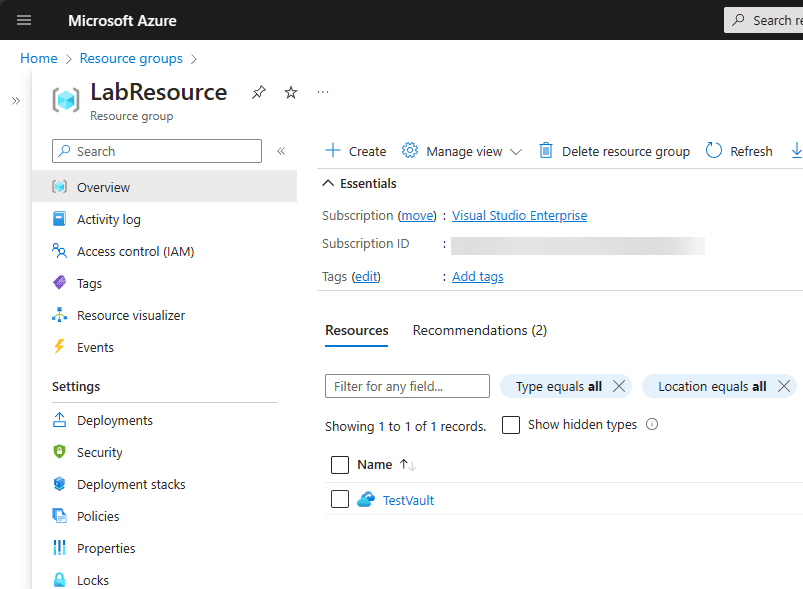
In the Tags blade, we can simply type in the key value pairs for our resource group. As you can see below, we are creating an Environment tag with the value Production.
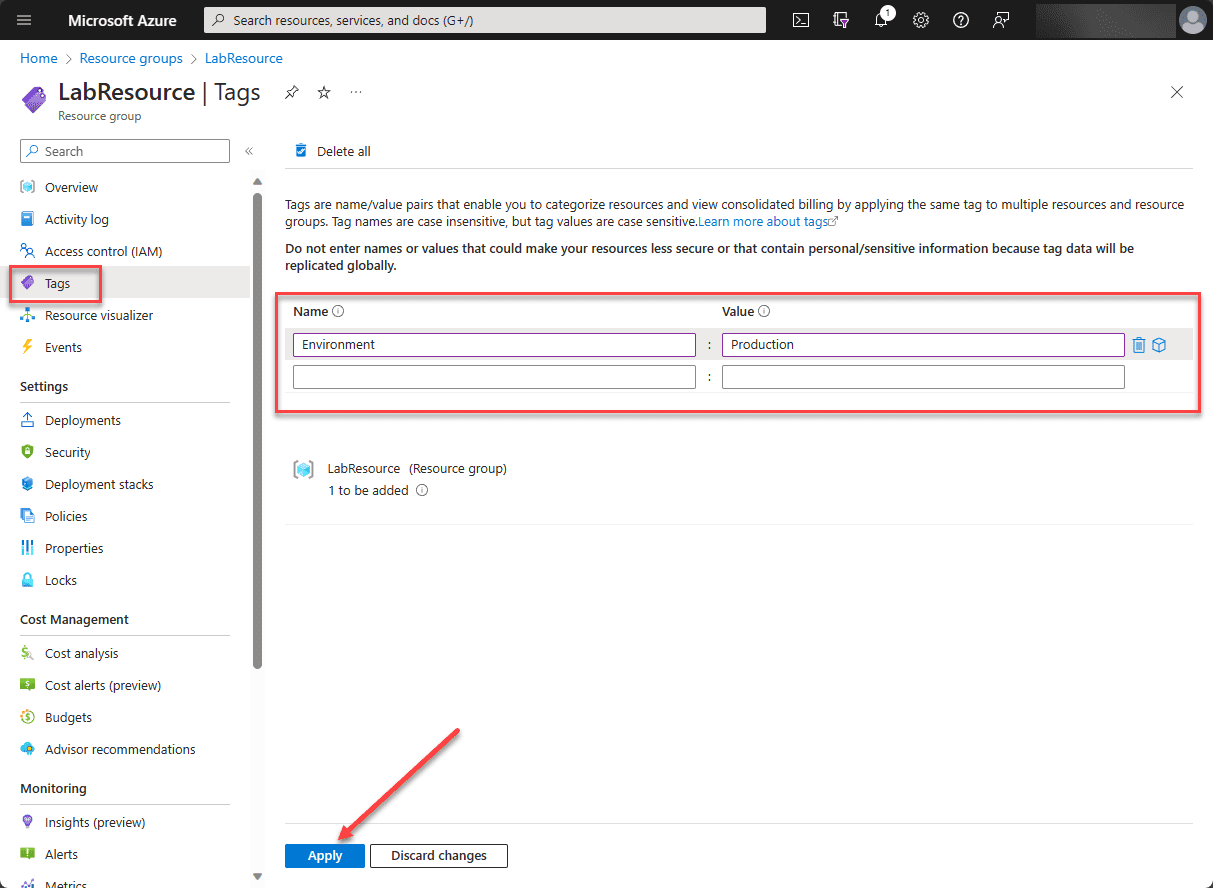
The tag is created and is ready for use.
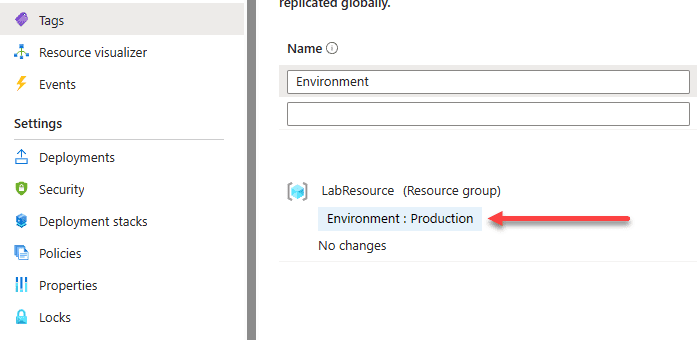
Editing existing tags for a subscription or resource group or other resource type is as simple as typing in a new value.
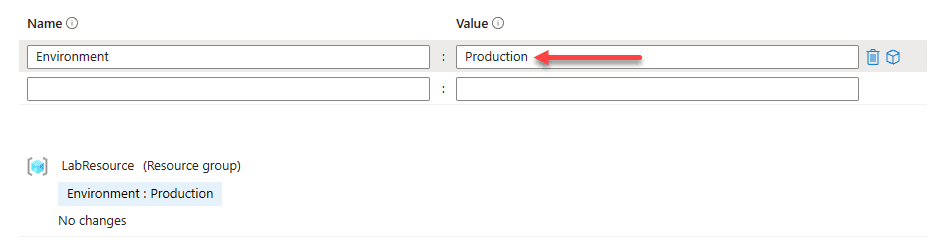
Tagging Azure resources
Now that we have created a tag, how can we tag resources with this specific tag? Now, if we look at another resource that is contained in the same resource group and navigate to tags, we will see the tag that we have created.
Below, we have clicked Tags and when we click in the Name field, we see the Environment tag we created above.
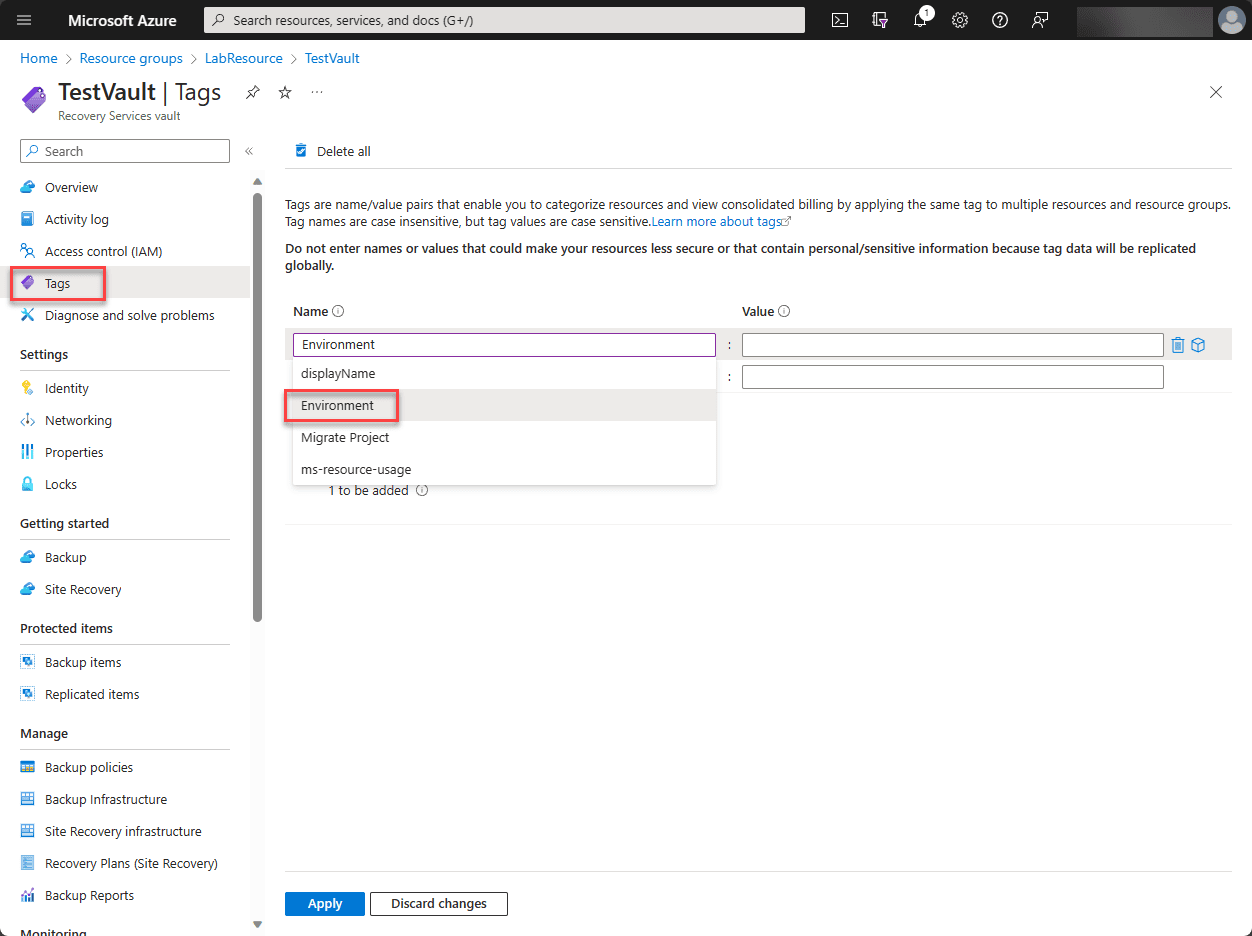
If we select Environment and then click the Value field, we will see the Production value listed in the dropdown that we can select.
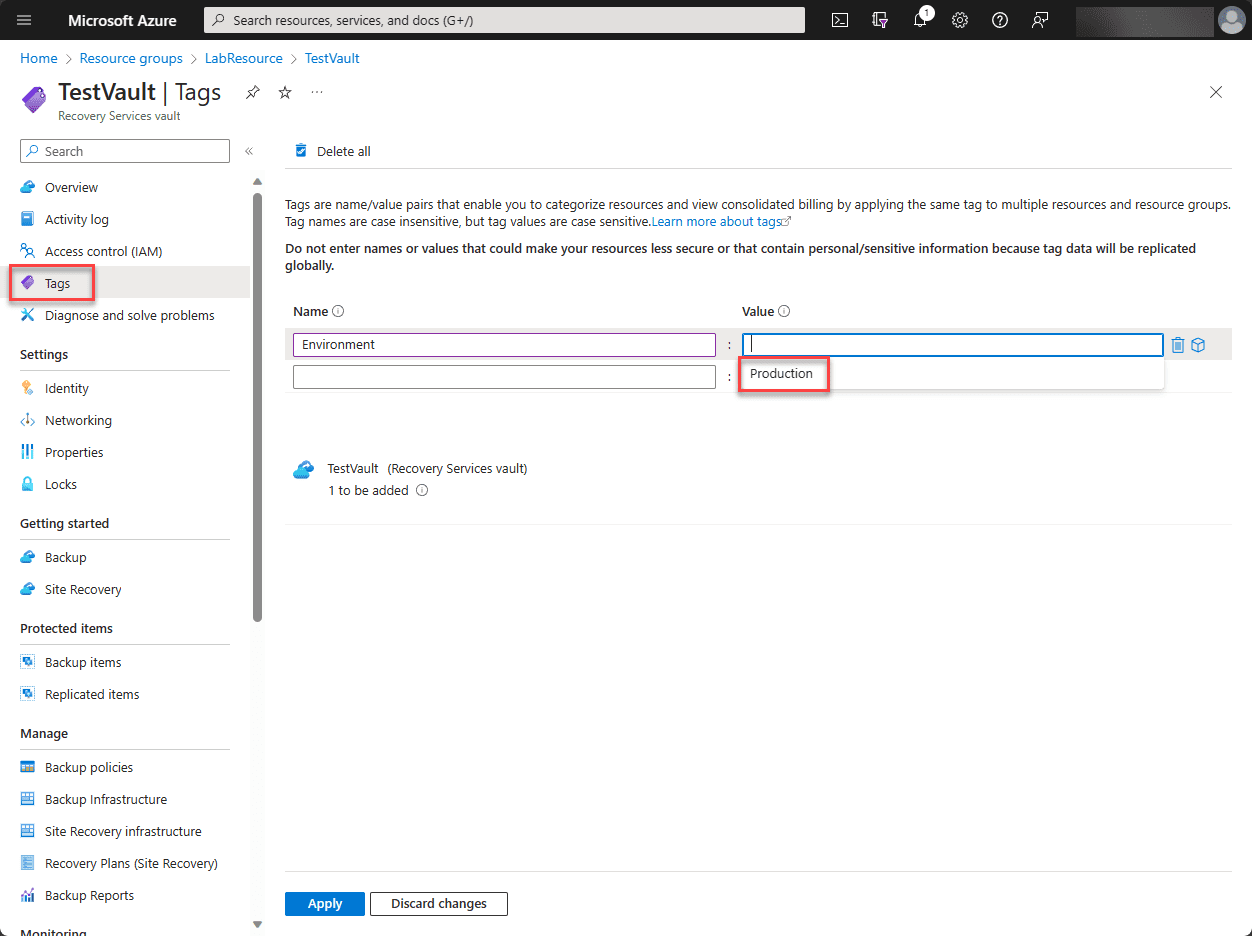
Once selected, we can Apply the changes.
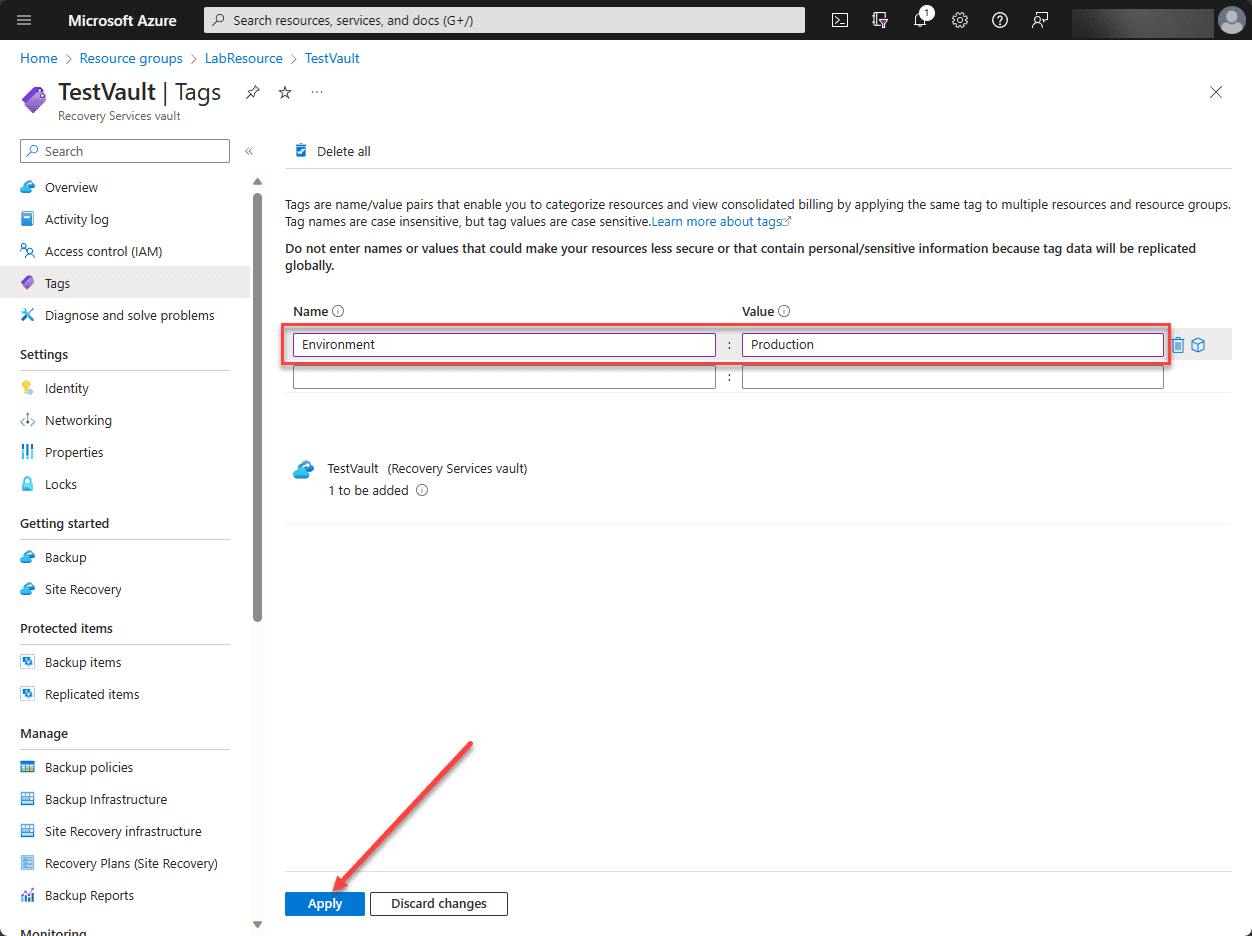
After applying, we see the TestVault has the tags applied.
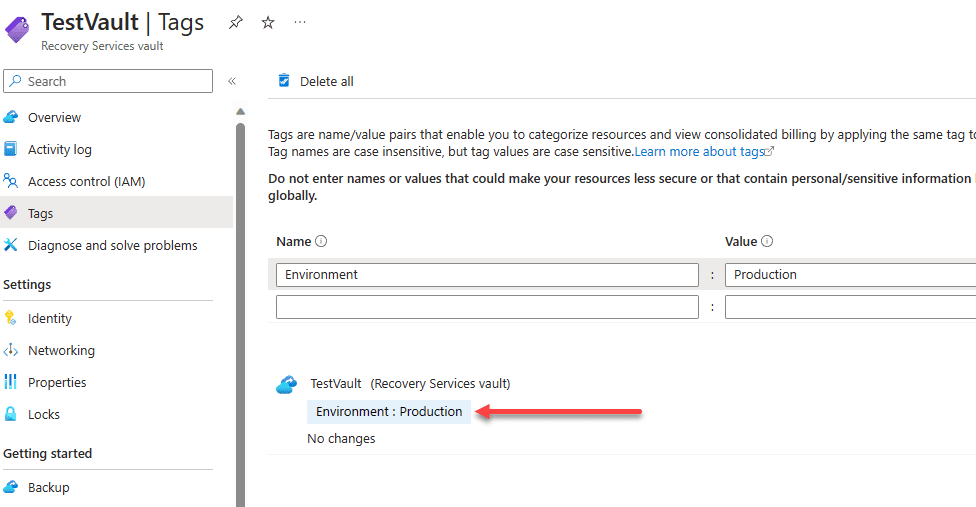
Use PowerShell to create Azure Resource tags
Let’s see how we can use PowerShell to create Azure resource tags.
Tagging Azure resources
Let’s now look and see how we can use the tag we have created to tag an Azure resource. Log into your Azure portal. We will use the New-AzTag and the Update-AzTag cmdlets. One is for replacing all tags on a resource, and the other is for adding tags to existing resource tags.
With the New-AzTag cmdlet, it will replace all the tags that are already assigned to the resource.
$tags = @{“Dept”=”IT”; “Status”=”Normal”}
$resource = Get-AzResource -Name teststorage -ResourceGroup TestGroup
New-AzTag -ResourceId $resource.id -Tag $tags
The Update-AzTag cmdlet will update tags for a specific resource and add to them.
$tags = @{“Team”=”Finance”; “Status”=”Unhealthy”}
$resource = Get-AzResource -Name teststorage -ResourceGroup TestGroup
Update-AzTag -ResourceId $resource.id -Tag $tags -Operation Merge
If you simply want to list tags for resources using PowerShell, you can do that with the Get-AzTag cmdlet.
$resource = Get-AzResource -Name teststorage -ResourceGroup TestGroup
Get-AzTag -ResourceId $resource.id
If you want to list the tags for a resource group, you can use the following:
$resourceGroup = Get-AzResourceGroup -Name TestGroup
Get-AzTag -ResourceId $resourceGroup.ResourceId
For subscriptions, use:
$subscription = (Get-AzSubscription -SubscriptionName “TestSubscription”).Id
Get-AzTag -ResourceId “/subscriptions/$subscription”
FAQs on Configuring Azure Resource Tags
How do I ensure my Azure resource tags are consistently applied across multiple resources?
To maintain consistency in tagging across multiple resources, you can use tools like Azure Resource Manager templates. These templates can pre-define tags. This will make sure they are automatically applied during resource deployment. Also, regular audits and utilizing PowerShell scripts for bulk tagging can help in maintaining consistency.
What are some common pitfalls to avoid when tagging Azure resources?
One common mistake is not establishing a straightforward tag naming convention. This can lead to inconsistencies and confusion. Another pitfall is overlooking the tagging of resources in different resource groups or subscriptions. If this happens, it can hinder effective management. Also, don’t over-tag, as this can lead to unnecessary complexity.
Can Azure resource tags be used to enhance security and compliance in my cloud environment?
Absolutely. Resource tags can play an important role in security and compliance. By using tags based on their sensitivity level or compliance requirements, admins can configure security policies and monitoring to specific requirements. Tags also help identify resources that fall under certain compliance regulations.
Is there a way to automate the removal of outdated tags from Azure resources?
Yes, tag management automation can extend to removing outdated tags. Using Azure PowerShell or CLI scripts, you can identify and remove tags that are no longer relevant or have become obsolete.
How do resource tags interact with Azure policies and governance practices?
Resource tags are deeply integrated with Azure policies and governance mechanisms. They enable the creation of policy definitions that can enforce tagging rules. It can help enforce compliance with organizational standards.
What role do tags play in Azure cost management and resource optimization?
Tags can assign cost management to different entities such as departments, projects, or environments. It enables precise tracking and optimization of Azure spending. Tags also facilitate resource optimization by identifying underutilized resources, contributing to more efficient resource management.
How can I manage tag values and names effectively across a large Azure environment?
Managing tag values and names in a large Azure environment requires a scalable approach. Using management groups to enforce tagging policies across subscriptions is a good practice. Tools like Azure Cost Management and Azure Policy can also help monitor and enforce tag compliance, ensuring the orderly management of tags at scale.
In what ways can Azure DNS tag names improve my resource management?
Azure DNS tag names can streamline the management of your DNS resources. By tagging these resources, you can quickly locate and manage them, especially when dealing with many domains.
Are there any special considerations for tagging classic resources in Azure?
Tagging classic resources in Azure, like classic virtual machines, might require a different approach since they operate under a different deployment model. You need to use the appropriate tools and commands specific to classic resources. Transitioning to the Azure Resource Manager model can also simplify the tagging process for these resources.
How can I utilize tags to manage cloud workloads for mission-critical applications?
For mission-critical workloads, tags can be used to indicate priority levels, maintenance windows, or specific compliance requirements. It’s also useful for automating scaling and backup procedures based on the tags assigned.
Wrapping up
Azure tags are a simple, yet powerful construct in the management of Azure resources in the cloud. Admins can use these for many different use cases, including management, configuration, automation, compliance, governance, and even cost related tags. The AZ-104 exam will require an understanding of the basics of Azure tagging. As we have seen in the post, you can easily use the Azure portal or even Azure-specific PowerShell cmdlets to create, update, and get tags for resources in the environment.
Related Posts:
Microsoft Azure Administrator: AZ-104: Configuring Microsoft Azure Resource Lock- Part14
Follow our Twitter and Facebook feeds for new releases, updates, insightful posts and more.

