Amazon Cloud9 is an integrated development environment (IDE) provided by Amazon Web Services (AWS) that enables developers to write, run, and debug code from their web browsers. It offers a cloud-based environment with pre-configured development tools, making it easy for teams to collaborate on software development projects without the need for local installations or setup.
Key Features:
Browser-Based IDE:
Cloud9 is accessible through a web browser, eliminating the need for developers to install and configure development environments locally. This makes it convenient for collaborative development from different locations.
Pre-configured Environments:
Cloud9 provides pre-configured development environments for various programming languages, including Python, JavaScript, PHP, and more. Developers can choose an environment that suits their development needs.
Code Collaboration:
Developers can collaborate in real time by sharing their development environment with others. This includes the ability to see each other’s code changes and communicate through integrated chat features.
Built-in Terminal:
Cloud9 includes a built-in terminal that allows developers to execute commands and run scripts directly within the IDE. This is useful for tasks like version control, package management, and running build scripts.
AWS Cloud Integration:
Cloud9 seamlessly integrates with other AWS services, making it easy to access and manage AWS resources directly from the IDE. This includes integration with AWS Lambda for serverless development.
Code Preview:
Developers can preview their code changes in real time, seeing how the changes affect the application. This instant feedback helps in catching errors and improving code quality.
Version Control Integration:
Cloud9 supports integration with popular version control systems like Git, allowing developers to manage their source code repositories directly within the IDE.
Customizable Workspaces:
Developers can create and customize workspaces based on their project requirements. This includes choosing the runtime, setting up build and run configurations, and adding custom tools.
How AWS Cloud9 Works: Setup a new environment
1. Create a Cloud9 Environment:
Developers create a Cloud9 environment by selecting a predefined environment or creating a custom one. This includes choosing the programming language, runtime, and other configuration settings.
2. Collaborate with Team Members:
Developers can invite team members to collaborate on the same environment. Real-time collaboration features allow team members to see each other’s changes, making it easier to work together.
3. Write and Edit Code:
Developers write and edit code directly within the Cloud9 IDE. The IDE provides features like syntax highlighting, code completion, and code navigation to enhance the development experience.
4. Run and Debug Code:
Cloud9 allows developers to run and debug their code directly from the IDE. The built-in terminal provides access to the command line for additional tasks.
5. Access AWS Resources:
Cloud9 integrates with AWS services, enabling developers to access and manage AWS resources without leaving the IDE. This includes deploying applications to AWS Lambda or accessing AWS CloudFormation templates.
6. Version Control:
Cloud9 supports version control systems such as Git, allowing developers to commit, push, and pull code changes directly from the IDE.
7. Preview Changes:
Developers can preview their code changes in real-time, seeing how the changes affect the application before committing or deploying.
Let’s Create our first Cloud9 Environment:
1.Login to the AWS console and navigate to Cloud9.
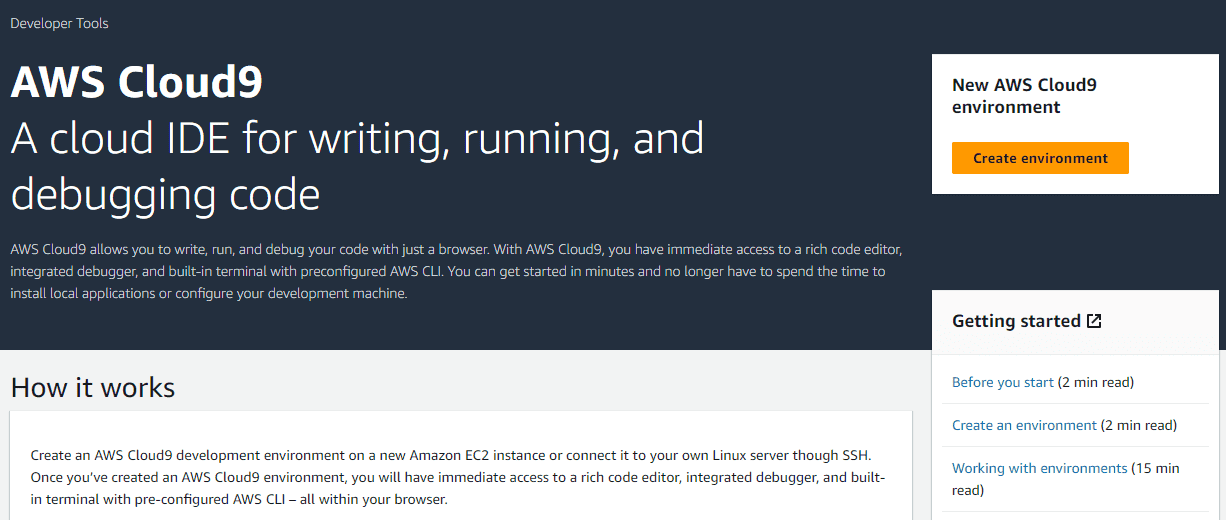
2. Enter the environment name and select the environment type.
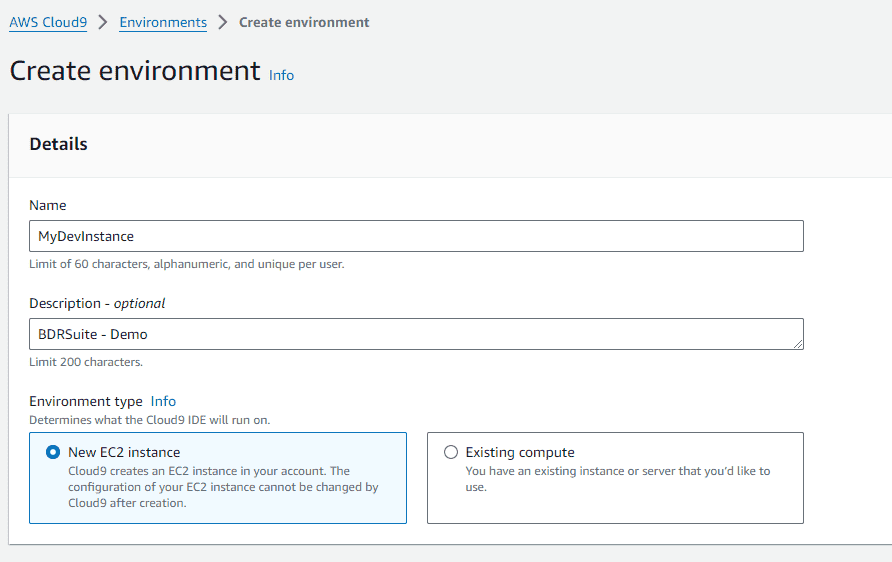
3. Select the required specification for the new EC2 instance
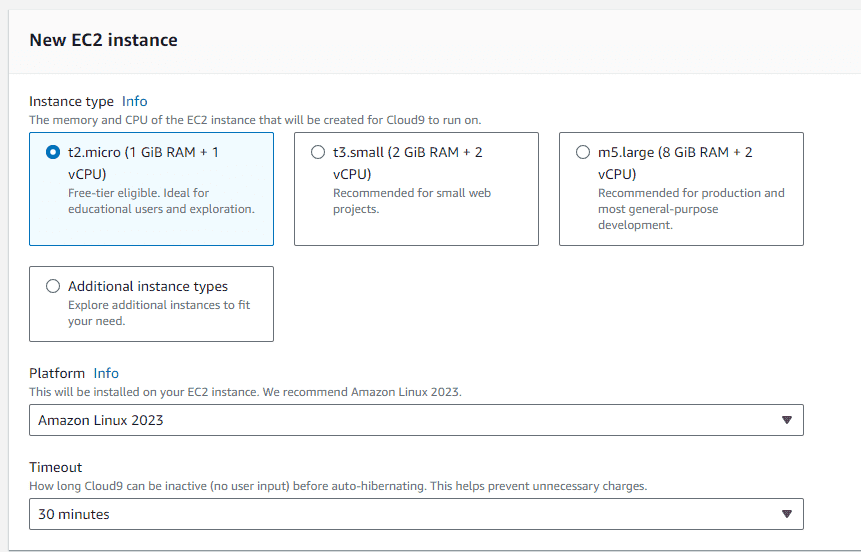
4. Select the network settings for the instance.
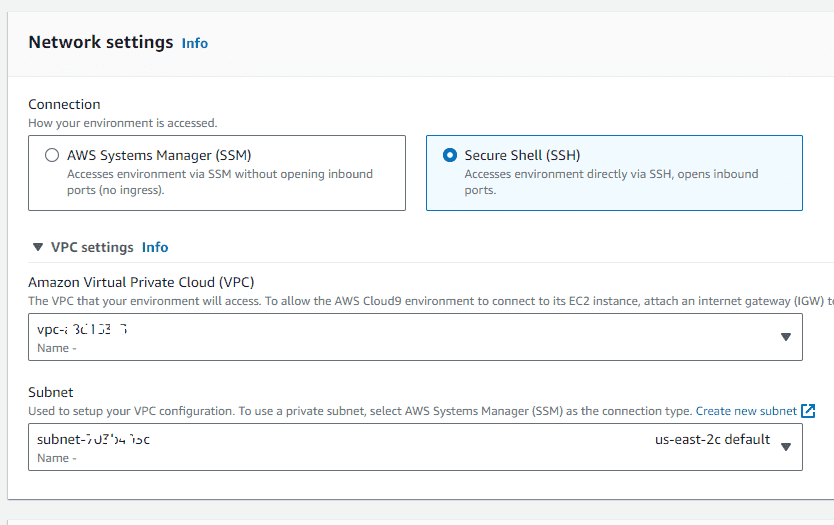
5. You can add tags to the environment and click on “create”.
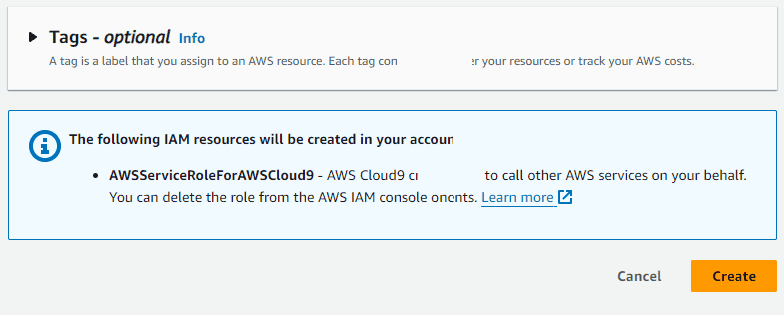
6. It will take few minutes to provision the required instance and configure cloud9.
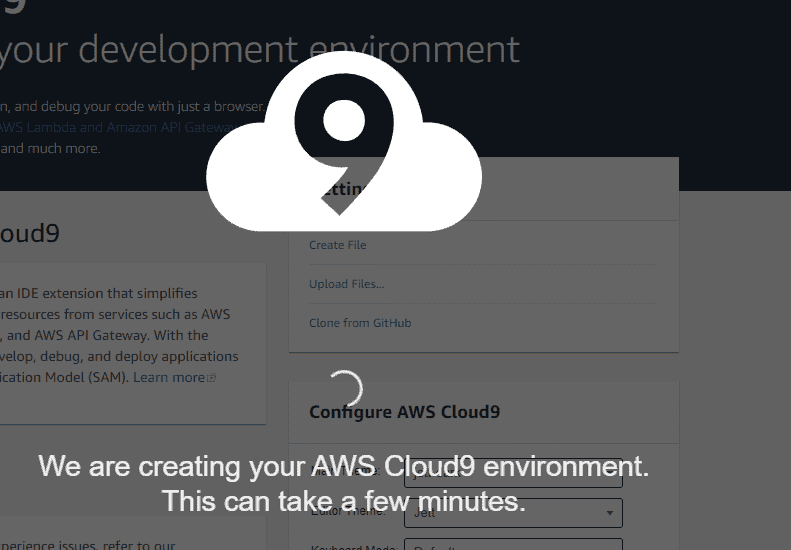
7. Here we can see the fully launched IDE from Cloud9.
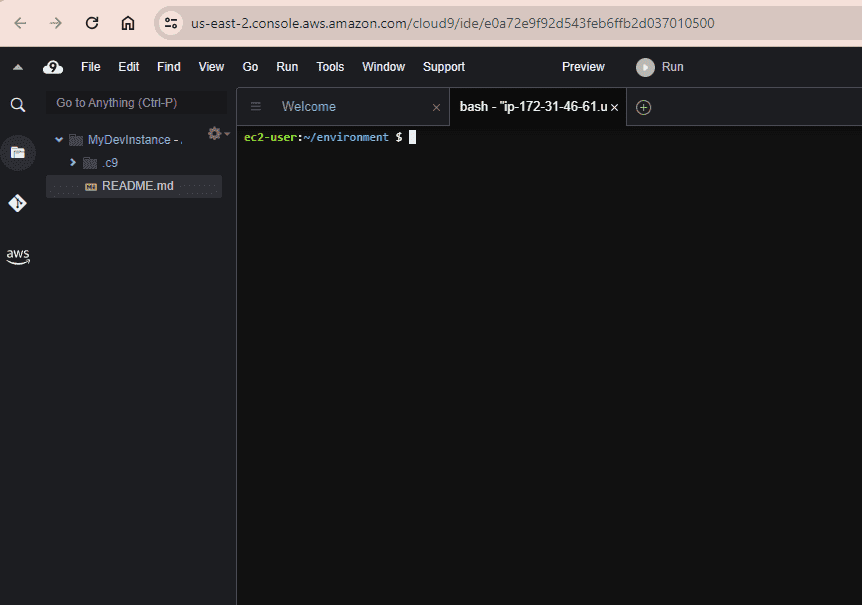
Use Cases:
1. Collaborative Development: Cloud9 is well-suited for teams working on projects that require collaborative development. Team members can work together in real-time from different locations.
2. Serverless Development: Cloud9 integrates with AWS Lambda, making it convenient for developing serverless applications. Developers can write, run, and debug Lambda functions directly within the IDE.
3. Web Development: Cloud9 provides tools for web development, making it suitable for building and testing web applications.
4. Education: Cloud9 is used in educational settings to provide students with a cloud-based development environment without the need for individual software installations.
Conclusion:
AWS Cloud9 simplifies the development workflow by providing a browser-based IDE with collaboration features and seamless integration with AWS services. It is particularly useful for projects that require flexibility, collaboration, and quick access to cloud resources.
Read More:
AWS for Beginners: How to Backup AWS RDS MySQL DB using Amazon S3: Part 42
Follow our Twitter and Facebook feeds for new releases, updates, insightful posts and more.

