Introduction : What is Proxmox VE?
Proxmox VE is a powerful and versatile open-source virtualization platform that offers advanced features and seamless integration. It allows you to manage your virtual infrastructure efficiently, whether it involves containers or virtual machines. Proxmox VE stands out for its robustness and reliability, making it a go-to solution for businesses of all sizes. With Proxmox VE, you can effectively scale your operations, improve resource allocation, and optimize performance.
Additionally, Proxmox VE supports various storage systems and enables easy migration across different platforms. Its user-friendly web-based interface simplifies management tasks, providing a smooth and intuitive experience. Whether you are a seasoned IT professional or just starting out, Proxmox VE offers comprehensive documentation and a vibrant community, ensuring you have the necessary resources to succeed.
Proxmox Virtual Environment is a complete, open-source solution for enterprise virtualization that tightly integrates KVM hypervisor and LXC containers, software-defined storage and networking functionality on a single platform. It easily manages virtual machines, storage resources, virtual networks, and HA clusters from the central management interface. Additional out-of-the-box tools like backup/restore, live-migration, storage replication, and a firewall are also available from the web-based UI.
Here, in this blog we are detailing the steps involved in the installation of a Proxmox VE version 8.1.4 on a bare metal server using Proxmox VE ISO.
Minimum requirements for installing the Proxmox VE server :
These minimum requirements are for evaluation purposes only and should not be used in production.
- CPU: 64bit (Intel EMT64 or AMD64)
- Intel VT/AMD-V capable CPU/motherboard for KVM full virtualization support
- RAM: 1 GB RAM, plus additional RAM needed for guests
- Hard drive
- One network card (NIC)
Recommended System Requirements for a Production Proxmox server
According to Proxmox documentation, below are the recommended requirements for running a Proxmox VE server in a production environment.
- Intel EMT64 or AMD64 with Intel VT/AMD-V CPU flag
- Memory: Minimum 2 GB for the OS and Proxmox VE services, plus designated memory for guests. For Ceph and ZFS, additional memory is required; approximately 1GB of memory for every TB of used storage
- Fast and redundant storage, best results are achieved with SSDs
- OS storage: Use a hardware RAID with battery protected write cache (“BBU”) or non-RAID with ZFS (optional SSD for ZIL).
- VM storage:– For local storage, use either a hardware RAID with battery backed write cache (BBU) or non-RAID for ZFS and Ceph. Neither ZFS nor Ceph are compatible with a hardware RAID controller
– Shared and distributed storage is possible. - Redundant (Multi-)Gbit NICs, with additional NICs depending on the preferred storage technology and cluster setup
- For PCI(e) pass-through the CPU needs to support the VT-d/AMD-d flag
Prerequisites
User should download the latest Proxmox VE ISO from the below URL
https://www.proxmox.com/en/downloads
and burn it to a CD. This is a bootable CD, and can run the installation from the media itself. User will get a welcome message to install the Proxmox VE. Here you can choose Graphical or Terminal UI option, we are choosing Graphical mode and continuing the installation after hitting Enter.
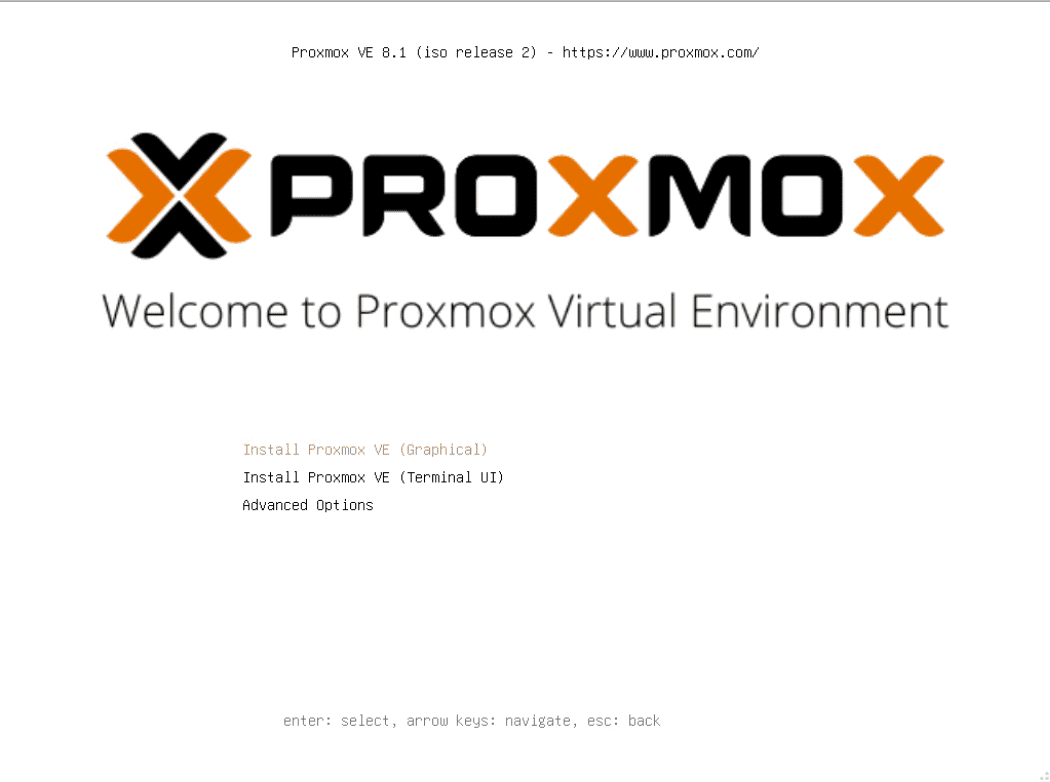
You will get various loading messages, and finally the GUI opens with End User License Agreement (EULA). Read the EULA, Click the button I Agree and continue
In the next screen, you will be asked to select the Target disk on which the Installer will install Proxmox VE. Choose the disk and click Next to Continue.
Location and Timezone Selection
In the next screen, provide your Country, Timezone and Keyboard layout. Click Next to Continue.
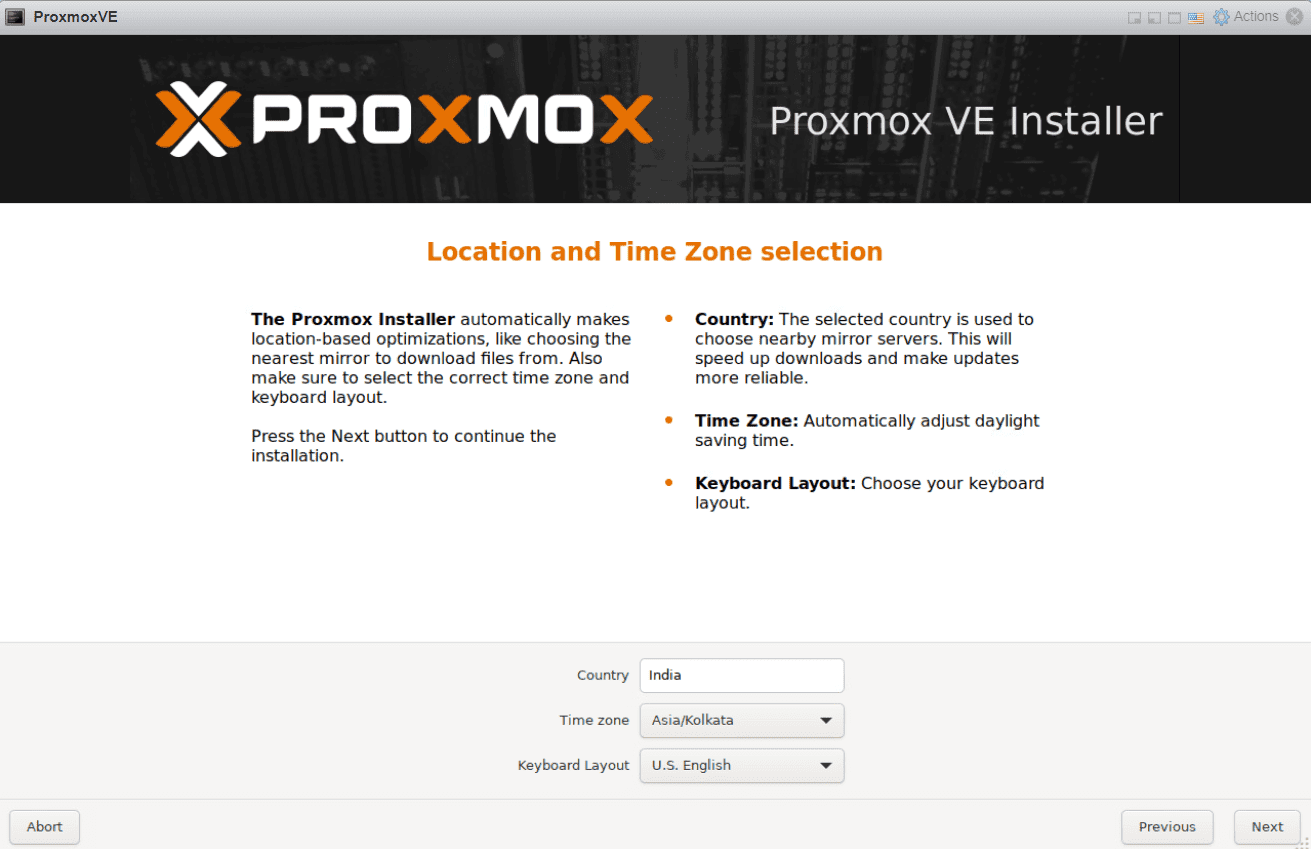
Administration Password and Email Address
In the next screen, you need to enter the Administrator root password and Email Address to communicate important alert notification. Choose Next to continue after providing these details.
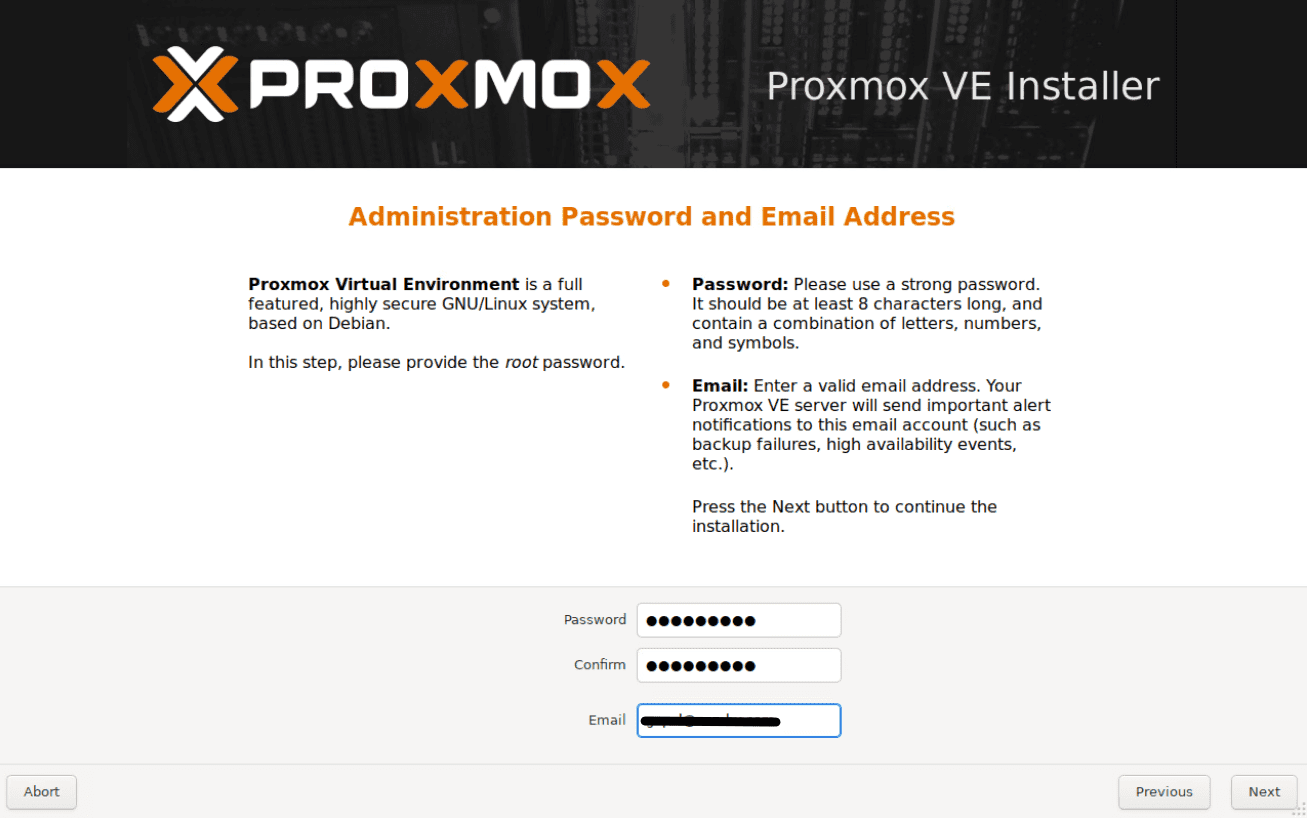
Management Network Configuration
In this section, user needs to give a Hostname (FQDN) for the server. Then one needs to provide an IP address for the server to communicate on the network. Provide Default gateway and DNS server IPs as per your internal network. Click Next to Continue.
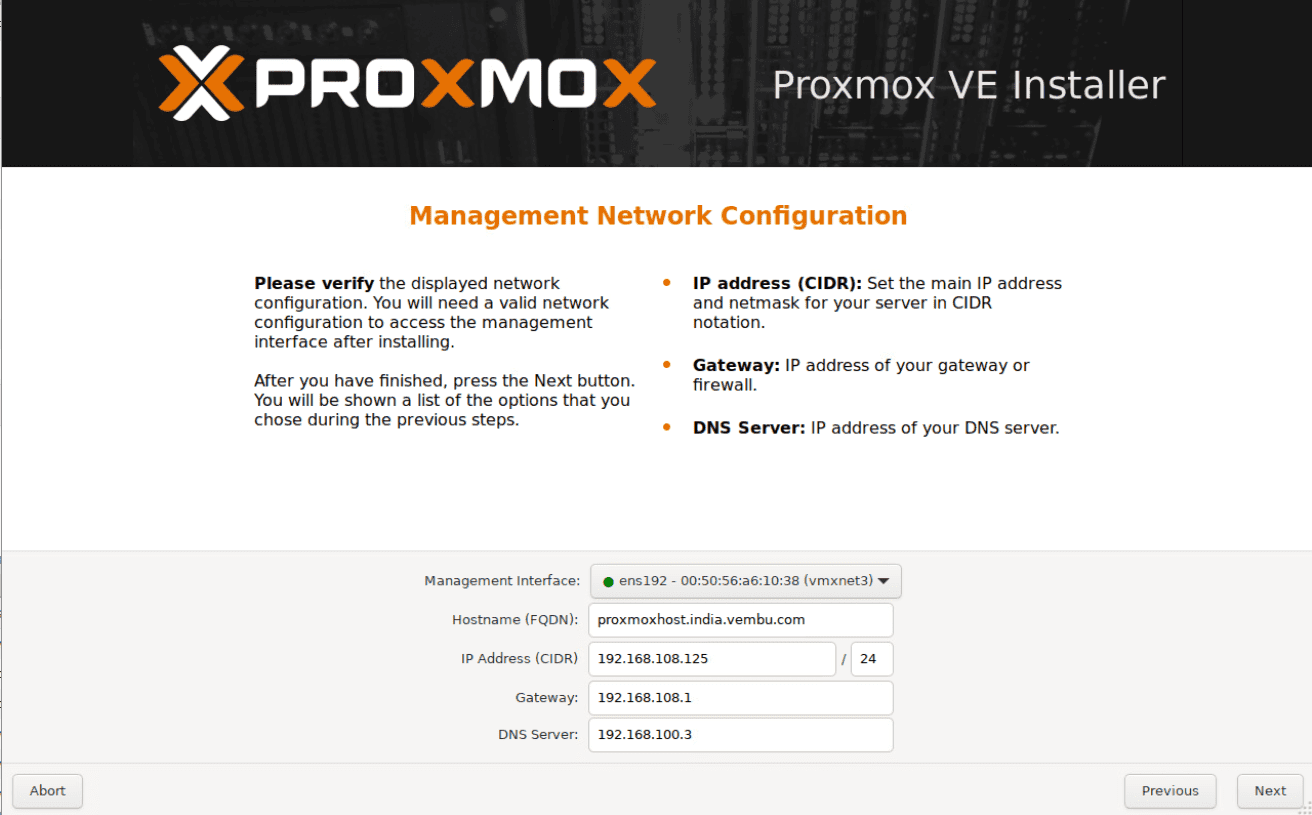
On the next screen, you will get the summary of the details you provided, click Install to proceed to partition the drive and the installation of files into the drive.
You will get a progress indicator to show the installation progress as shown in the below image.
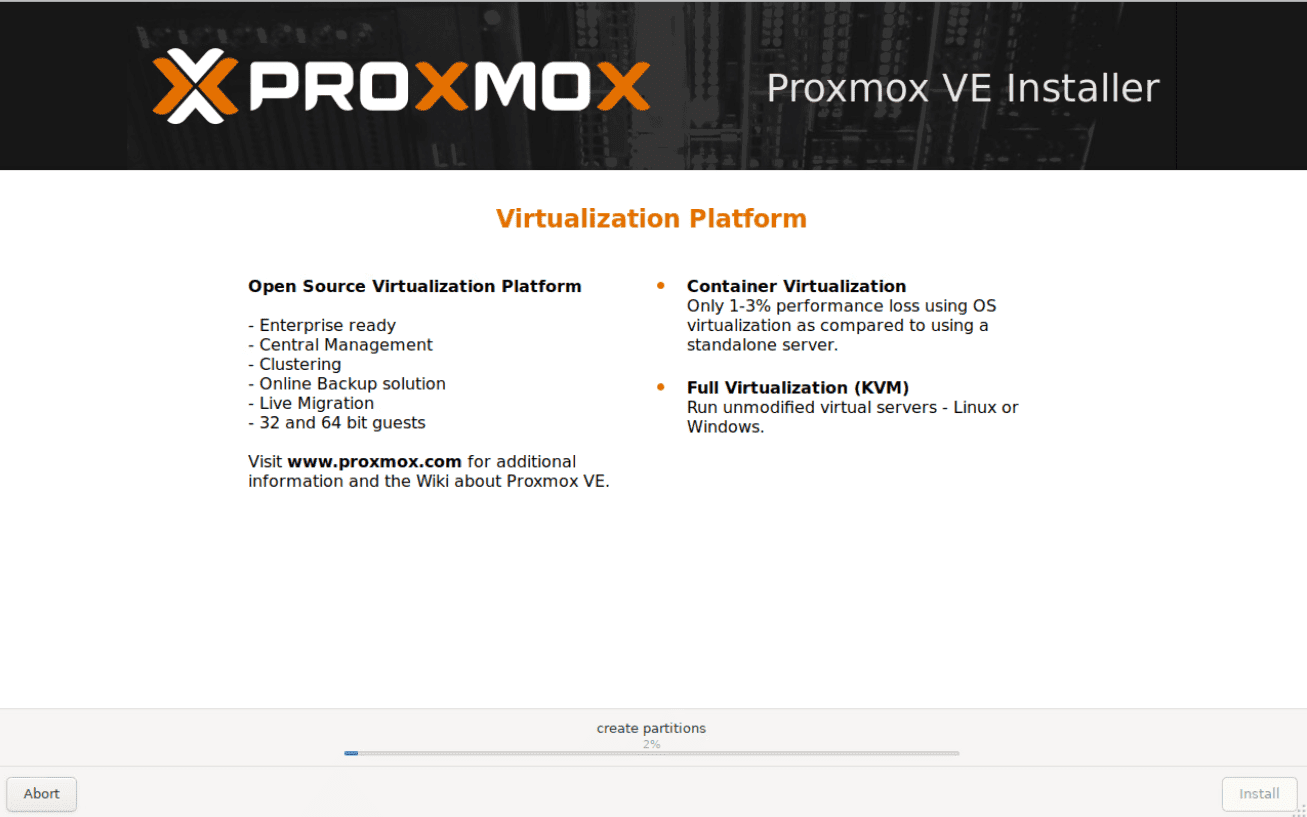
Another progress screenshot
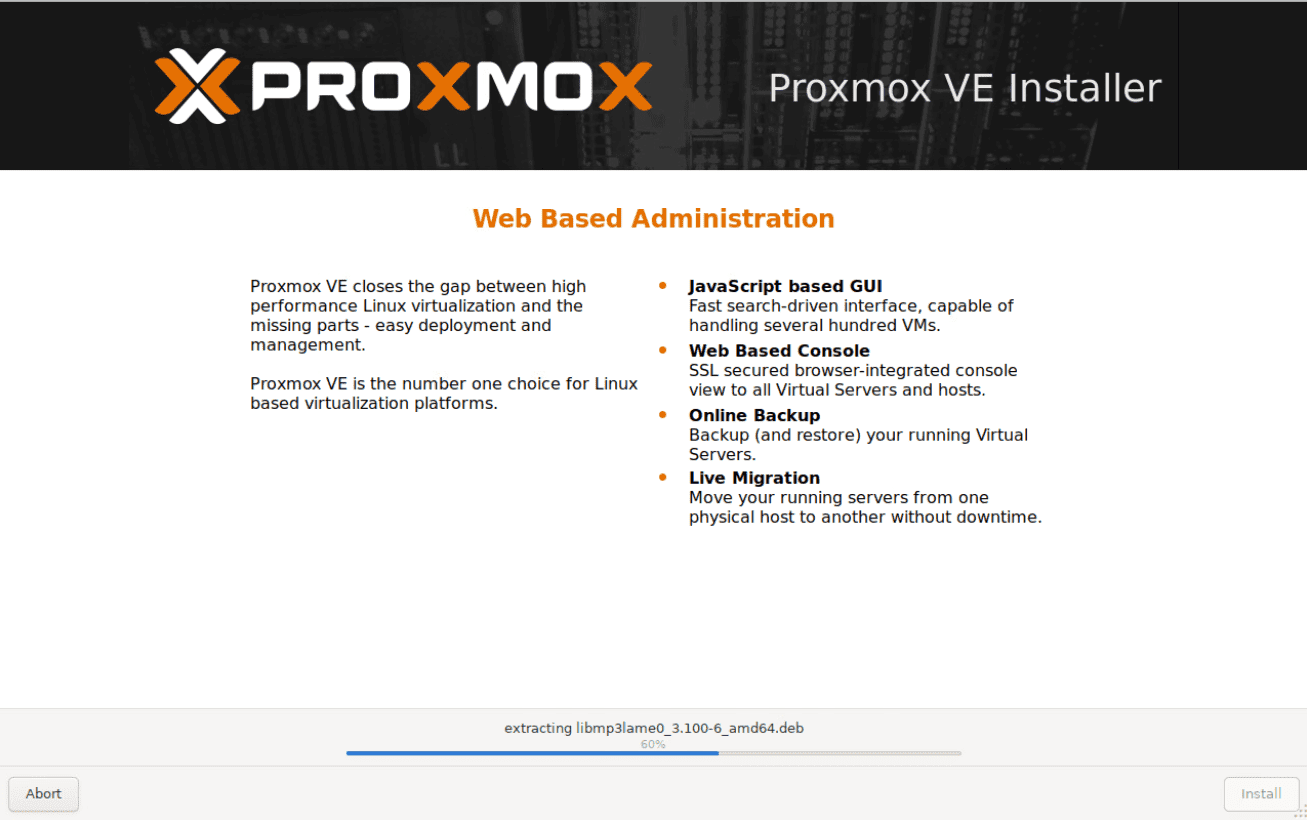
Once the installation is 100% completed, you will be asked to reboot the machine. Click Reboot.
After reboot, you will get a console login as shown in the below screenshot.
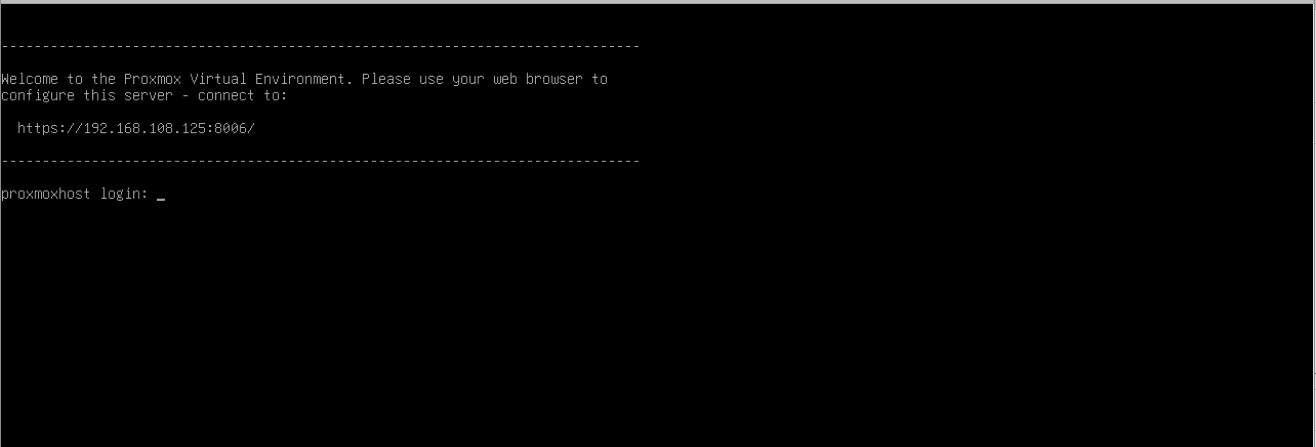
As stated in the console login, connect the Proxmox VE server from any browser by typing its IP or hostname with the port 8006. The below screenshot shows the main page of the Proxmox VE 8.1.4
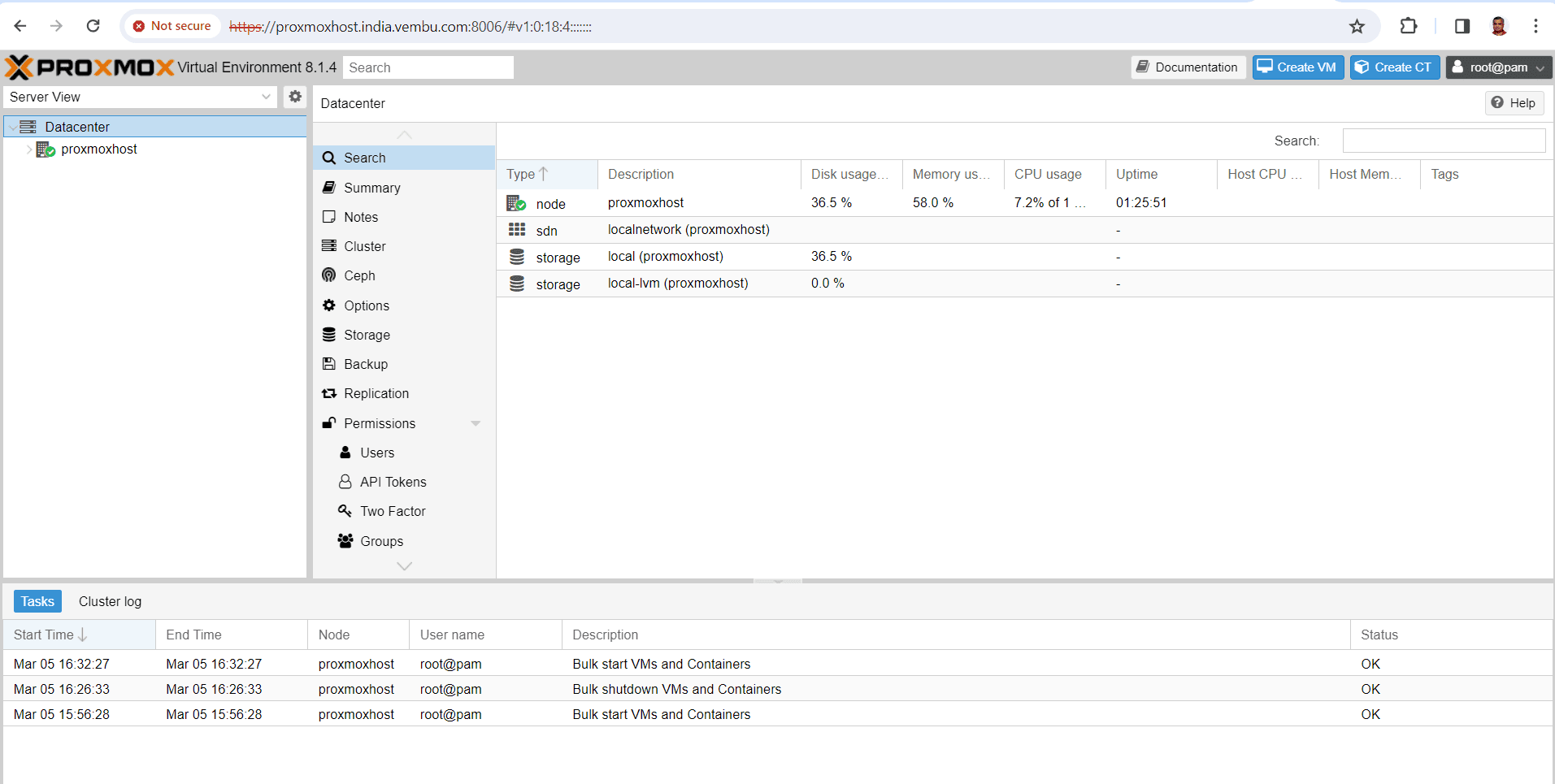
In this blog, we cover only the installation steps, in the consequent blogs we will explore more on the other configurations in detail.
Conclusion :
In conclusion, we have explored the advantages and disadvantages of Proxmox VE, a powerful virtualization platform. While Proxmox VE offers numerous benefits such as ease of installation, scalability, and resource optimization, it is important to consider potential drawbacks as well, including the learning curve for beginners and the limited support for certain hardware configurations. However, for those seeking a cost-effective and efficient solution for virtualization, Proxmox VE remains a compelling choice.
By following the installation steps outlined in our article, users can leverage the benefits of Proxmox VE while overcoming any challenges that may arise. Whether you are a small business owner, an IT professional, or simply an enthusiast, Proxmox VE has the potential to revolutionize your virtualization experience. Stay tuned for more informative and insightful articles on this topic, as we continue to explore the ever-evolving world of Proxmox VE and its advancements.
Follow our Twitter and Facebook feeds for new releases, updates, insightful posts and more.

