Read on:
Microsoft 365 for Beginners – Introduction to Cloud Computing – Part 1
Microsoft 365 for Beginners – Introduction to Microsoft Azure Cloud Services – Part 2
Microsoft 365 for Beginners – Microsoft 365 Licensing Options – Part 3
Read More
Microsoft 365 provides many features and solutions, allowing organizations of all sizes and purposes to have modern tools for gathering and storing data and business productivity. Microsoft 365 Forms is one of the excellent tools available in Microsoft 365, helping businesses to create rich and interactive forms, evaluation surveys, registration and signups, requests and workflows. Let’s look at Microsoft 365 Forms for beginners and learn more about this tool.
Accessing Microsoft Forms
You can easily access Microsoft Forms by logging into your Microsoft 365 account, choosing “All Apps” and then navigating to Microsoft 365 Forms. You can access Microsoft Forms through Microsoft Teams or the Microsoft Office portal as well.
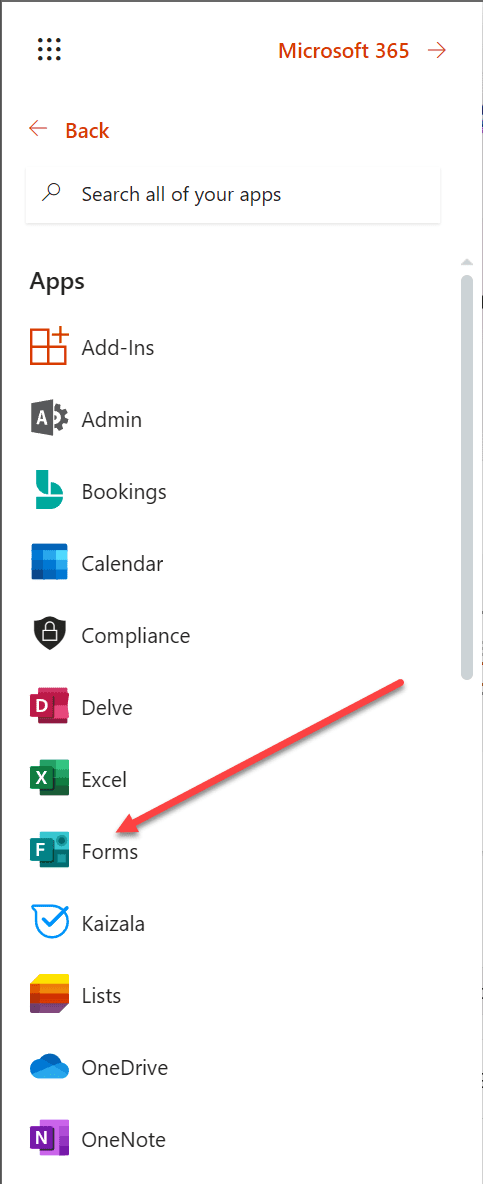
Creating a New Form
Login and open Microsoft Forms. You can create a new form or use a template. Click on “New Form” to start from scratch. After the first time logging in, it will launch a “guided tour” of sorts helping to get users familiar with the interface and features.
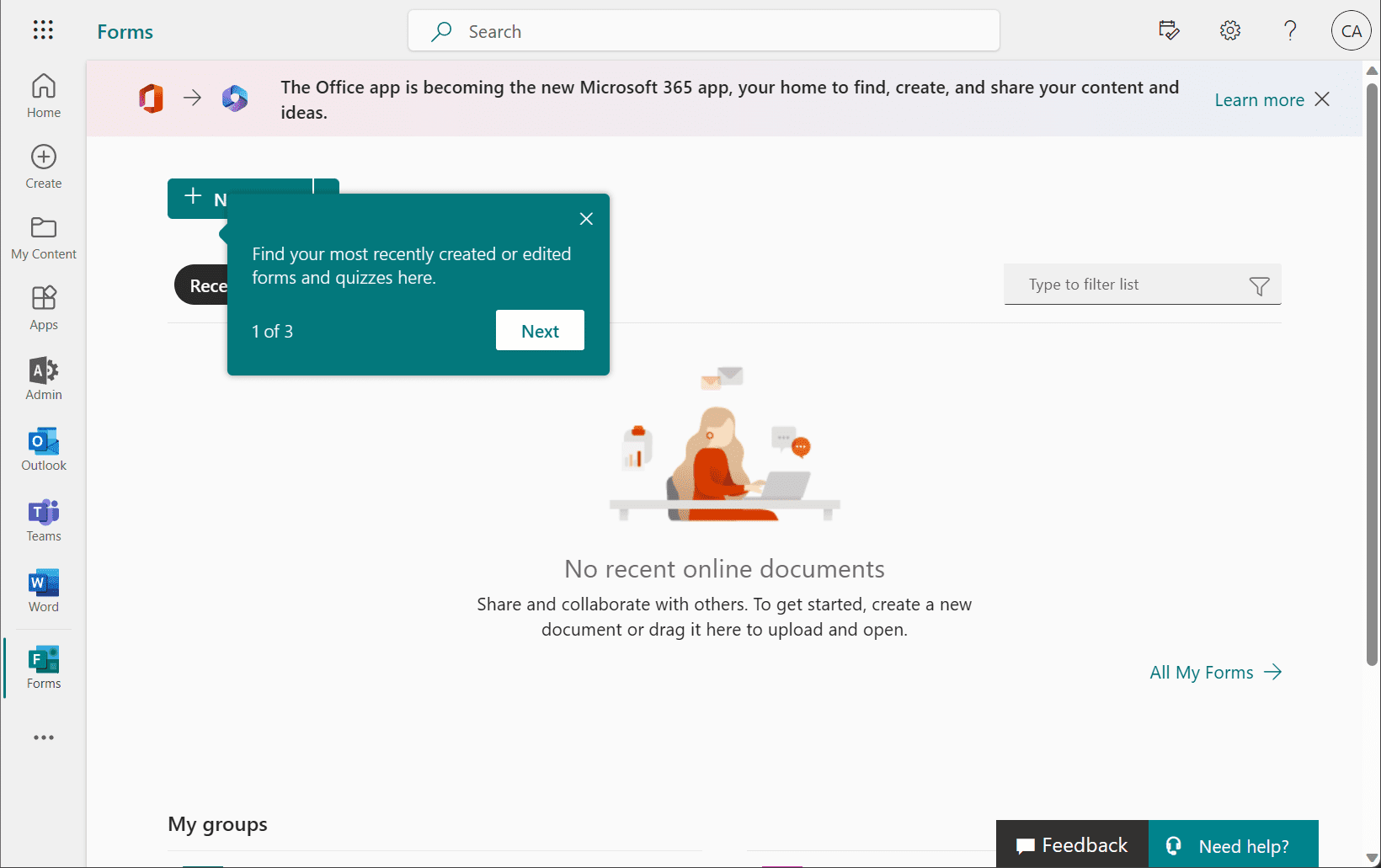
Customizing Your Form
You can add various elements to the Microsoft Forms canvas, including multiple-choice, text, rating, and date questions. First, click the + to add a new element, and then select the type of element you want to add to your new form.
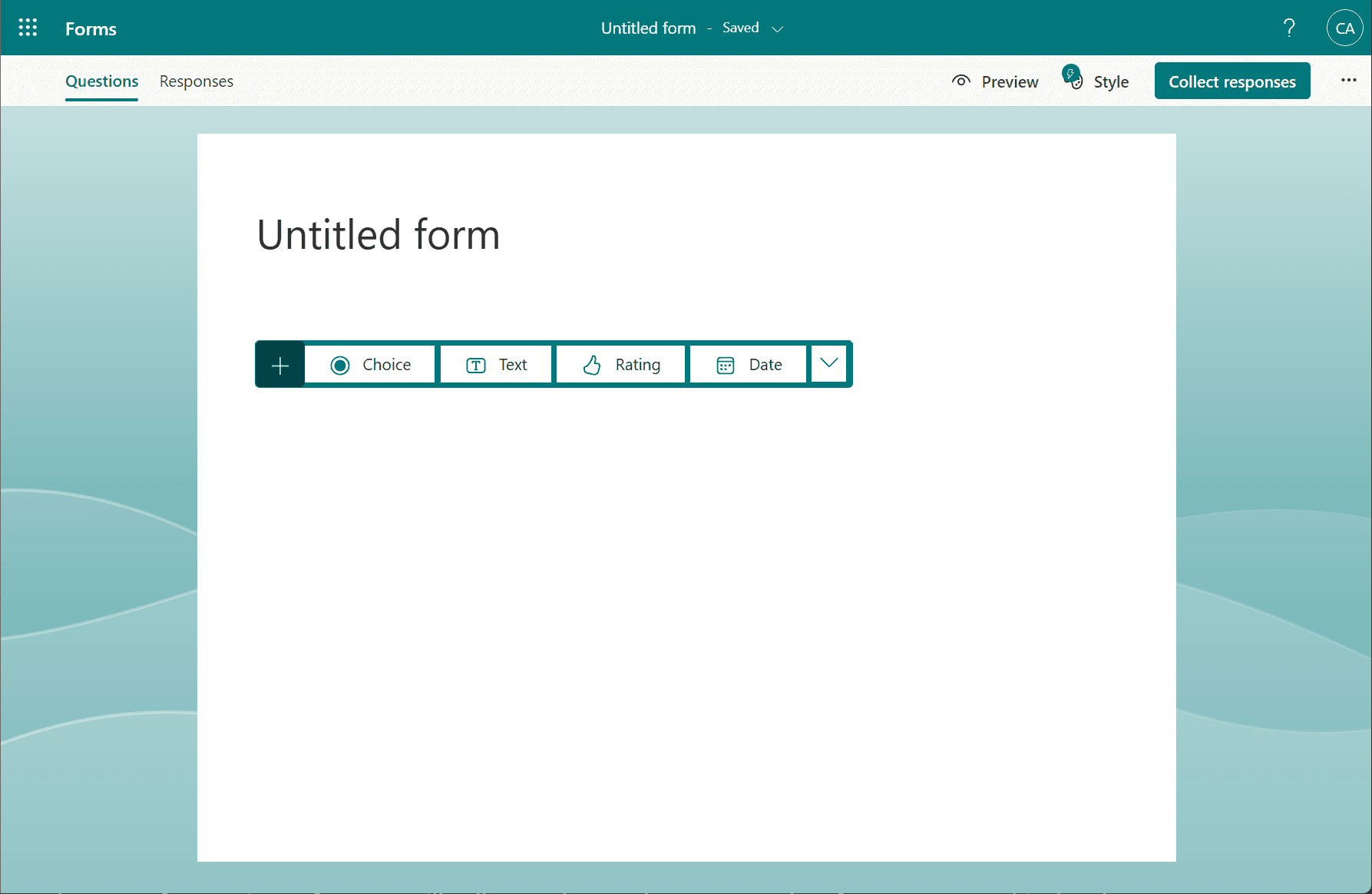
Adding Images and Multiple Languages
Enhance your form by adding images or making it available in multiple languages. To insert an image, click the “Insert” tab and select “Image.” To add multiple languages, click the “Settings” tab and choose Multilingual. You can configure the primary language and then add additional languages.
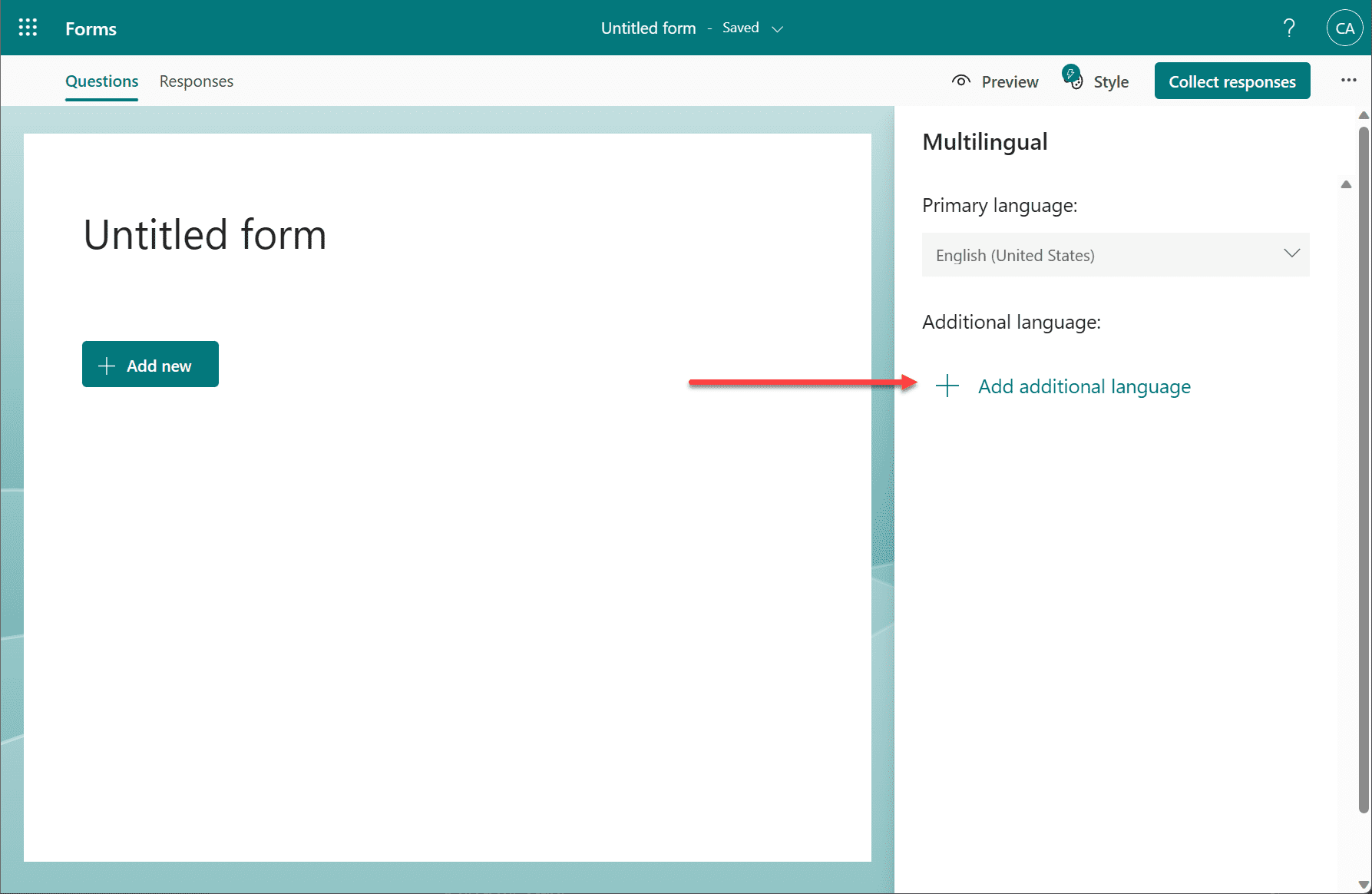
Previewing and Sharing Your Form
Before sharing your form with others, use the “Preview” button to ensure it looks and functions as intended. Once you’re satisfied, click on the “Share” button to generate a link or embed code that you can share via email, social media, or on your website.
Collecting and Analyzing Form Data
As users complete your form, Microsoft Forms will collect and store your response data. Access this data by clicking on the “Responses” tab. From there, you can view individual responses or analyze the data.
To gain even more insight, Microsoft Forms integrates with Microsoft Excel, allowing you to export the form data to an Excel spreadsheet. It enables you to manipulate and analyze the data more efficiently.
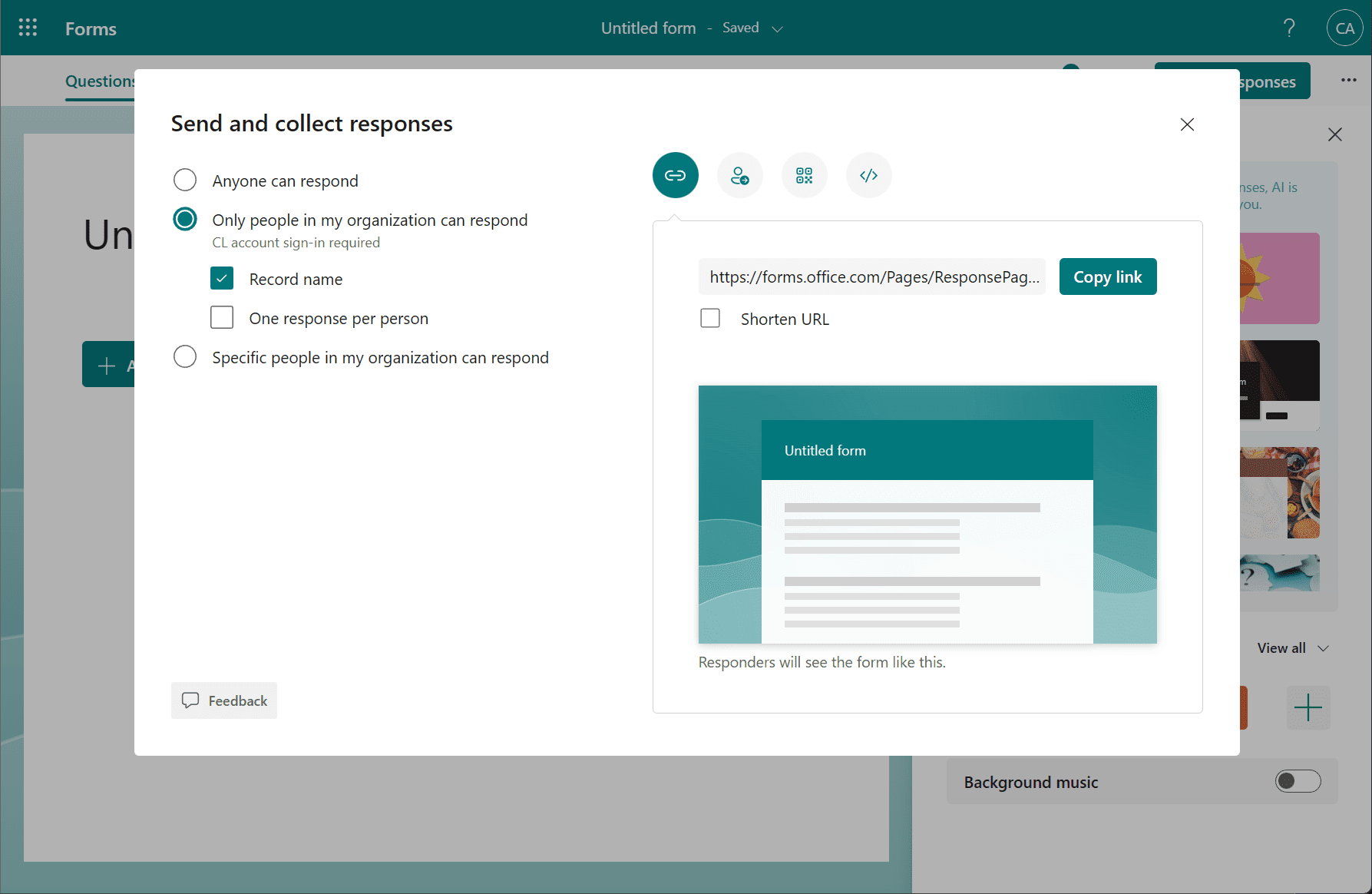
Integrating with Other Microsoft Products
One of the major benefits of Microsoft Forms is its seamless integration with other Microsoft products. For instance, you can easily embed your form into a OneNote notebook or a SharePoint site. Additionally, Microsoft Forms can be integrated with Power Automate to create automated workflows based on form submissions.
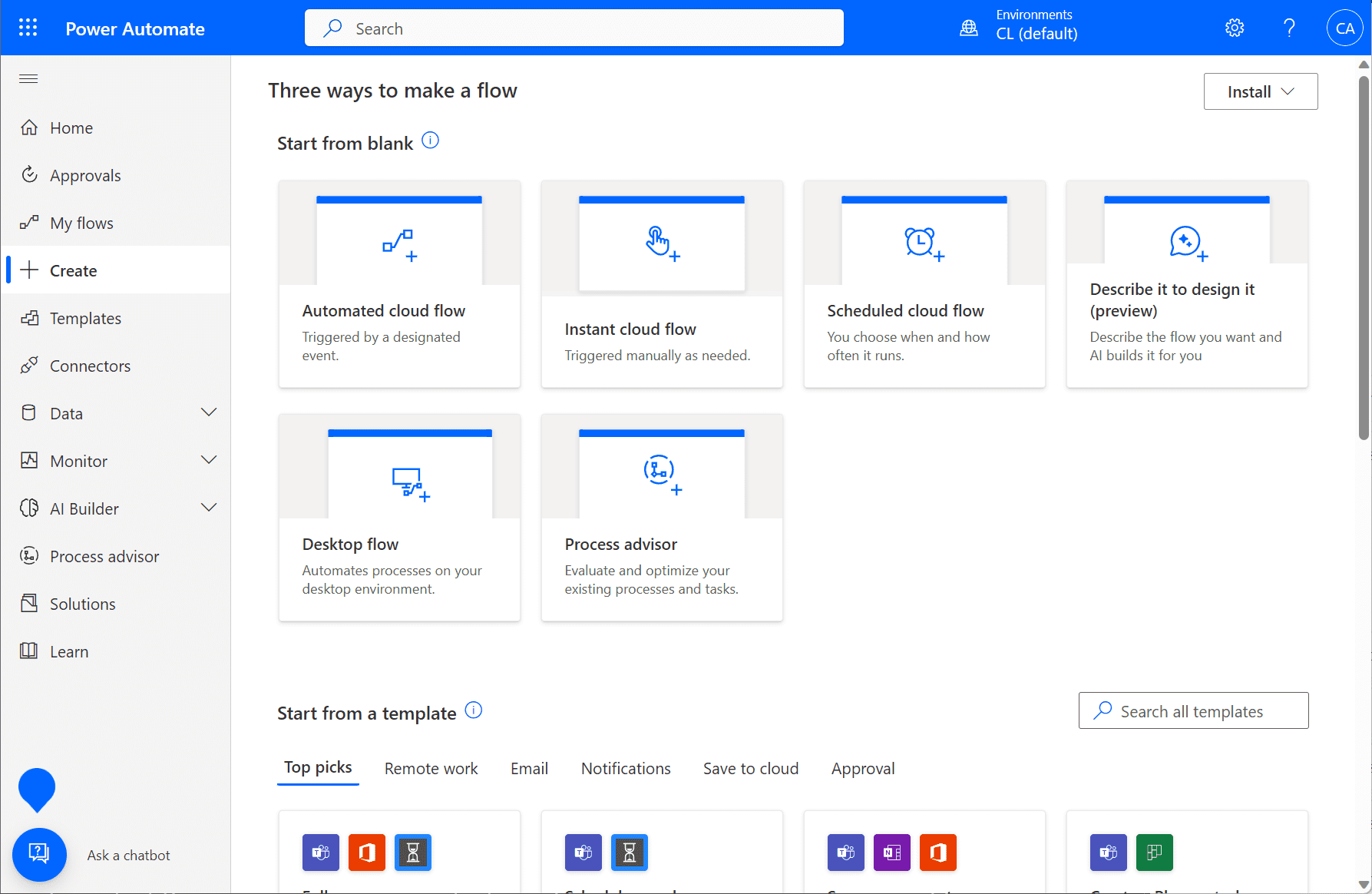
Microsoft Forms in Educational and Organizational Settings
How do many organizations and educational institutions use Microsoft Forms? Many use Microsoft Forms to create quizzes, surveys, and polls for many purposes. In the realm of education, Microsoft Forms can be used to create quizzes for assessment or gather feedback from students and staff. Forms can collect customer feedback, gauge employee satisfaction, or conduct market research in business settings.
Microsoft Forms and Data Privacy
To protect data privacy and help companies align with regulatory requirements, Microsoft makes sure form data is securely stored and protected. Form responses can be anonymized and password protected.
Microsoft Forms FAQs
1. How do I access Microsoft Forms?
To access Microsoft Forms, log in to your Microsoft account and navigate to the Microsoft 365 suite. Locate the Forms application, or access it through Microsoft Teams or the Microsoft Office portal
2. What question types can I use in Microsoft Forms?
Microsoft Forms offers a variety of question types, including multiple-choice, text, rating, date, and Likert questions. Click on the “New Question” button and select the question type you’d like to use
3. How do I add images and multiple languages to my form?
To insert an image, click on the “Insert” tab and select “Image.” To add multiple languages, click on the “Settings” tab and choose the desired languages
4. How do I collect and analyze response data in Microsoft Forms?
Microsoft Forms collects and stores response data for you. Access this data by clicking on the “Responses” tab. To analyze the data more efficiently, you can export the form data to an Excel spreadsheet by integrating Microsoft Forms with Microsoft Excel
5. How can I ensure data privacy in Microsoft Forms?
Microsoft takes data privacy seriously and ensures your form data is securely stored and protected. As a user, you can enable specific settings to protect the privacy of your respondents, such as anonymizing responses or enabling password protection for your form
Conclusion
If you are looking for a tool that allows interacting with users to glean data across a wide variety of needs, Microsoft Forms can serve that purpose well. Users generally respond well to web-based forms allowing data to be harvested and easily sent. In addition, organizations can ensure their data is protected, safe, and even anonymized to help align with compliance requirements. Like most of the Microsoft 365 services available in the cloud, Microsoft Forms provides powerful integration with other Microsoft 365 services, including Power Automate. You can learn more about Microsoft Forms on the official Microsoft site here: Microsoft Forms – Easily create surveys, quizzes, and polls. (office.com).
Microsoft 365 for Beginners – What is Exchange Online – Part 4
Microsoft 365 for Beginners – What is Sharepoint Online – Part 5
Microsoft 365 for Beginners – What is Microsoft OneDrive for Business – Part 6
Follow our Twitter and Facebook feeds for new releases, updates, insightful posts and more.

