In VMware vSphere, there are two important components that rely on networking first the Virtual Machines for VM to VM communication and communication to the outside world and second VMkernel for services like vMotion, NFS, iSCSI.
VMware Standard Switch
To provide the network connectivity to ESXi hosts and Virtual Machines, we need to create a Virtual Standard Switch which is very similar to a physical Ethernet switch. It provides the virtual machine connectivity on the same and different hosts using Virtual Machine Port Group (Template that store configuration information to create virtual switch ports) and also connects the vmkernel services (IP Storage, vMotion, FT Logging Network) to the physical network using VMkernel port.
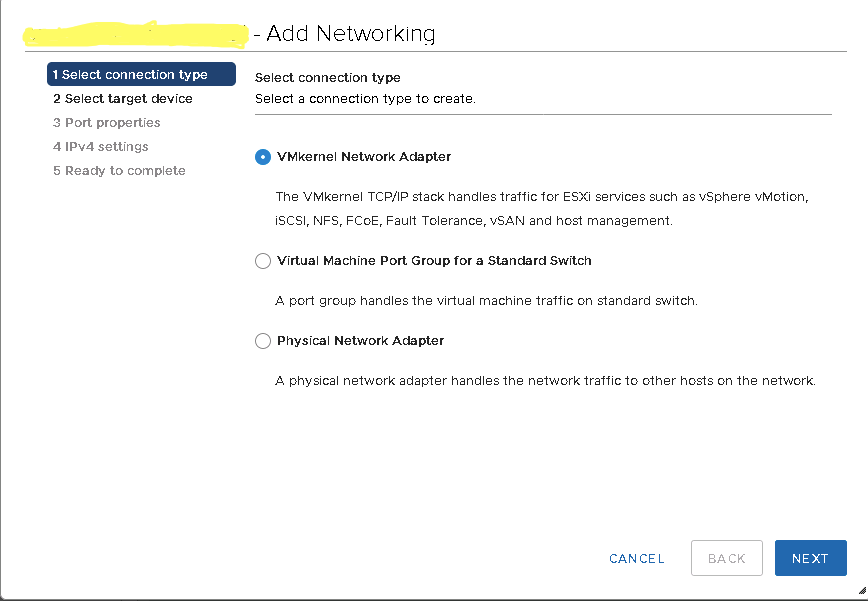
While configuring the networking in our vSphere Environment, we have the option to place all networks on a single virtual switch or we can also opt for multiple virtual switches, each with a separate network – the design decision depends on the number of network adapters we have to create a separate virtual switch for each network.
When adding networking services in ESXi we can select the connection type to create from
- VMkernel Network Adapter for VMkernel Services
- Virtual Machine Port Group for Virtual Machine traffic and
- Physical Network Adapter
Configuring VMkernel Network Adapter
While configuring the VMKernel Network Adapter either we can choose from an existing network distributed port group or an opaque network (networks created outside vSphere like the logical networks created by NSX appear in vCenter Server as opaque networks).
Select an existing standard switch (vSwitch0) which was created after ESXi was installed with two different traffic types (MGMT and VM), or create a new standard switch.
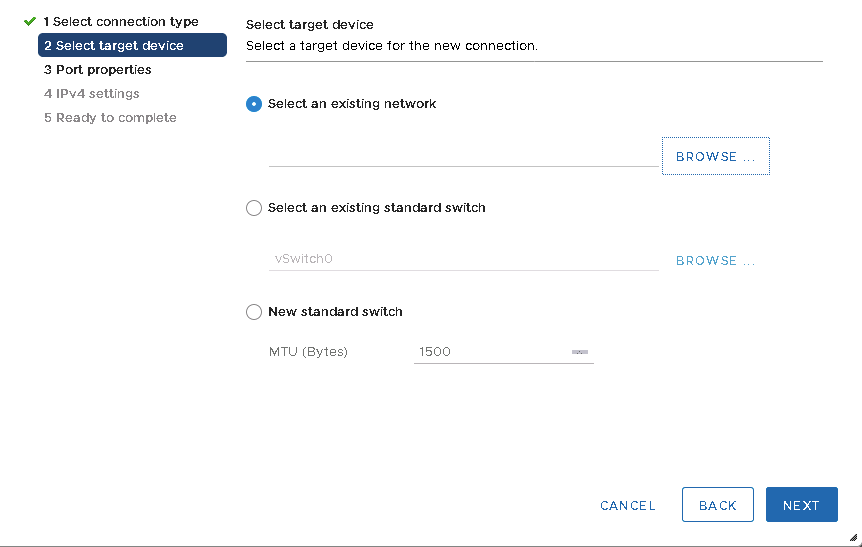
The upcoming options in the wizard will change accordingly.
For example: if we go with an existing standard switch then we will not get the option to assign the adapter to the switch however if we create a new standard switch we have the option to specify the vmnic adapter to be used by this new standard switch and then configure the vmkernel port to be used by various vmkernel services:
vMotion – Enables the VMkernel adapter to advertise itself to another host as the network connection where vMotion traffic is sent
Provisioning – Data transferred for virtual machine cold migration, cloning, and snapshot migration
Fault Tolerance Traffic – Enables Fault Tolerance logging network
Management Traffic for the host and vCenter Server
vSphere Replication – Outgoing replication data that is sent from the ESXi host to the vSphere Replication server
vSphere Replication NFS – Incoming replication data on the target replication site
vSAN Traffic for all ESXi hosts in vSAN Cluster
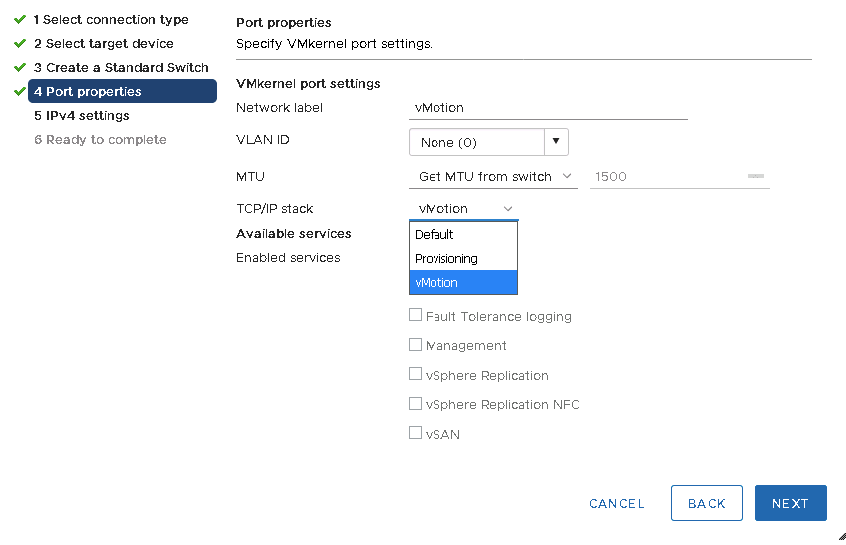
Once we have configured the traffic type from the above we want to dedicate for this VMkernel port we can further go ahead and specify the IP settings and we can either choose option to obtain IP settings automatically using DHCP or we can also make use of static IP settings by entering the IPV4 address, subnet mask and the default gateway for the VMkernel Adapter.
If we wish to use a separate gateway for this VMkernel adapter we can choose the option to Override default gateway adapter.
Configuring Virtual Machine Port Group and Physical Network Adapter
The next option in Add Networking wizard guides us through the process to create a virtual network to which virtual machines can connect.
While we set up virtual machine networks, we need to consider whether we want to migrate the virtual machines in the network between hosts.
If yes, then ensure both hosts are in the same broadcast domain, same Layer 2 subnet because ESXi does not support virtual machine migration between hosts in different broadcast domains.
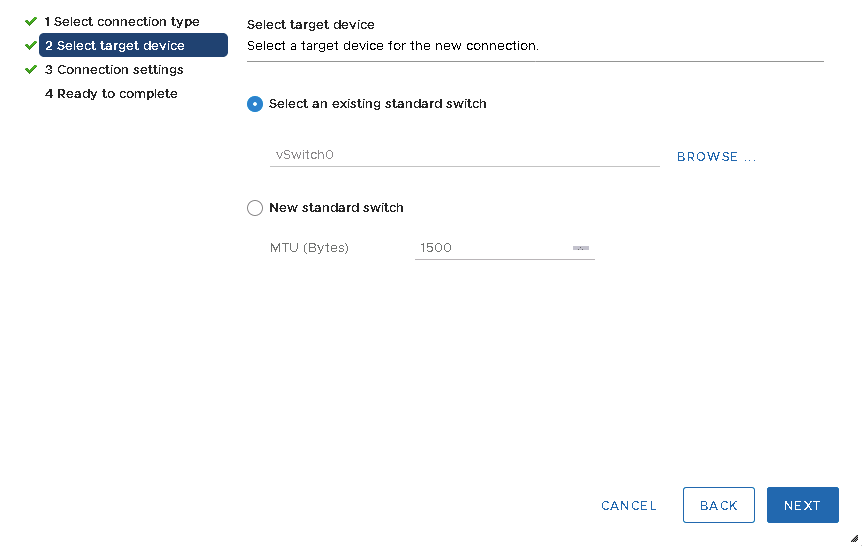
While creating Virtual Machine Port Group, we have the option to choose an existing standard switch or create a new standard switch, with or without adapter (VMNIC).
If we create a standard switch without physical network adapters, all traffic on that switch is confined to that switch for Internal Only communication (Internal Standard Switch) which means no other hosts on the physical network or virtual machines on other standard switches can send or receive traffic over this standard switch. We can also create a new standard switch and then add the adapters available from the list and assign them to various Active, Passive and Standby State’s accordingly.
The last option while configuring the standard switch is managing the physical network adapter wherein we can assign more network adapters to an existing standard switch or we can create a new standard switch and then assign the physical network adapters which are required to provide connectivity between the virtual machines and for vmkernel adapters on the ESXi host.
Summary
In this post, we talked about the basic introduction to a standard switch in VMware vSphere and also discussed the options available while configuring the standard switch. In our next post – and How to Configure Standard Switch in VMware vSphere Part 2, we will focus on the policies which can be configured on the standard switch and at the port group level.
BDRSuite offers cost-effective VMware Backup Solutions to backup and protect VMs on ESXi & vCenter. Backup starts at $1.80 vm/month.
Follow our Twitter and Facebook feeds for new releases, updates, insightful posts and more.

