Monitoring your Hyper-V infrastructure is extremely important and necessary to ensure the infrastructure is performing as expected. However, there are many different metrics and tools to consider when monitoring your Hyper-V environment. Let’s look at Hyper-V monitoring for beginners and see how organizations can effectively monitor their environments for performance, stability, and efficiency.
Why Hyper-V Monitoring is important
Monitoring virtualization environments like Microsoft Hyper-V is essential since they contain multiple business-critical workloads. If the overall environment is not performing adequately, all workloads are impacted, not just a few. Even with cluster configurations, monitoring is important as shared resources may become impaired and affect all hosts in the environment.
Let’s take a look at the following tools for monitoring Hyper-V:
Task Manager
- Resource Monitor
- Windows Performance Monitor
- Hyper-V Manager
- System Center Virtual Machine Manager (SCVMM)
- Task Manager
Most who have used Windows client and server operating systems are familiar with Task Manager. Task Manager is the built-in performance overview tool that provides quick visibility of processes, CPU, memory, and applications running.
Task Manager is a quick and easy way to troubleshoot performance issues related to applications or other processes running on a Hyper-V host or guest virtual machine.
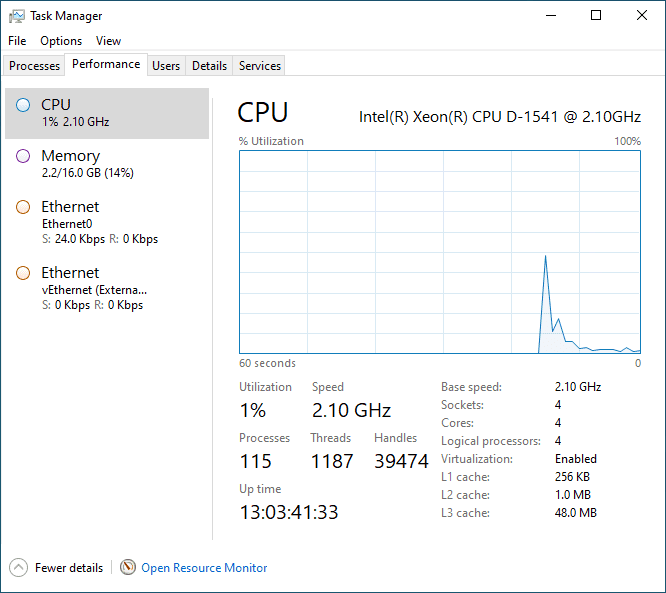
Resource Monitor
Resource Monitor provides an even more robust look at the performance of your Hyper-V system. It breaks down the performance of your Windows system using the tabs at the top of the interface, including Overview, CPU, Memory, Disk, and Network. As a result, resource Monitor provides an easier way to look at your performance statistics compared to Task Manager.
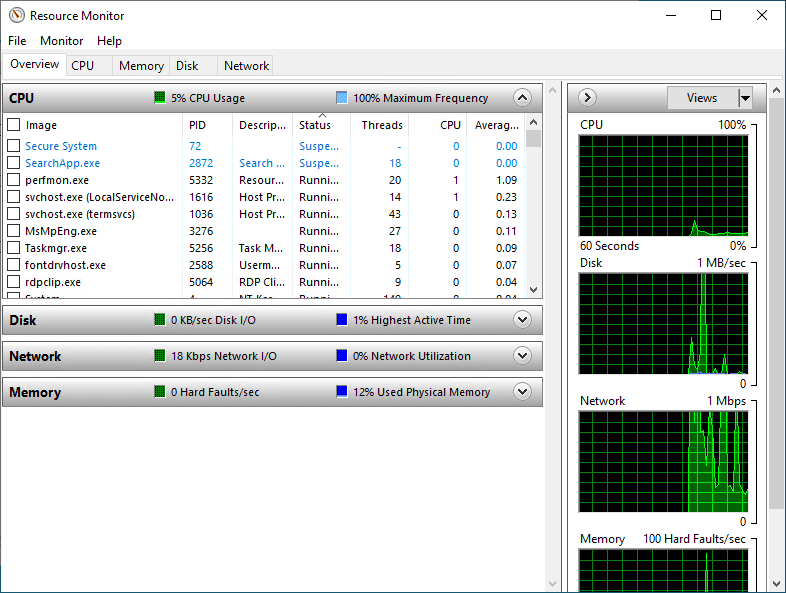
Resource Monitor provides a detailed look at the performance of your Hyper-V host or Windows guest operating system
Windows Performance Monitor
Windows Performance Monitor is a tool providing detailed information about Windows Performance. It is a legacy Microsoft Management Console (MMC) snap-in that allows admins to examine the performance of Windows-based systems. In addition, it enables you to access a combined interface containing Performance Logs and Alerts (PLA), Server Performance Advisor (SPA), and System Monitor.
Unlike Task Manager or Resource Monitor, Performance Monitor allows you to “record” performance over time and view this as a historical view of performance on your system. Therefore, it is beneficial if you are troubleshooting sporadic issues on a system and need to record when certain performance events happen.
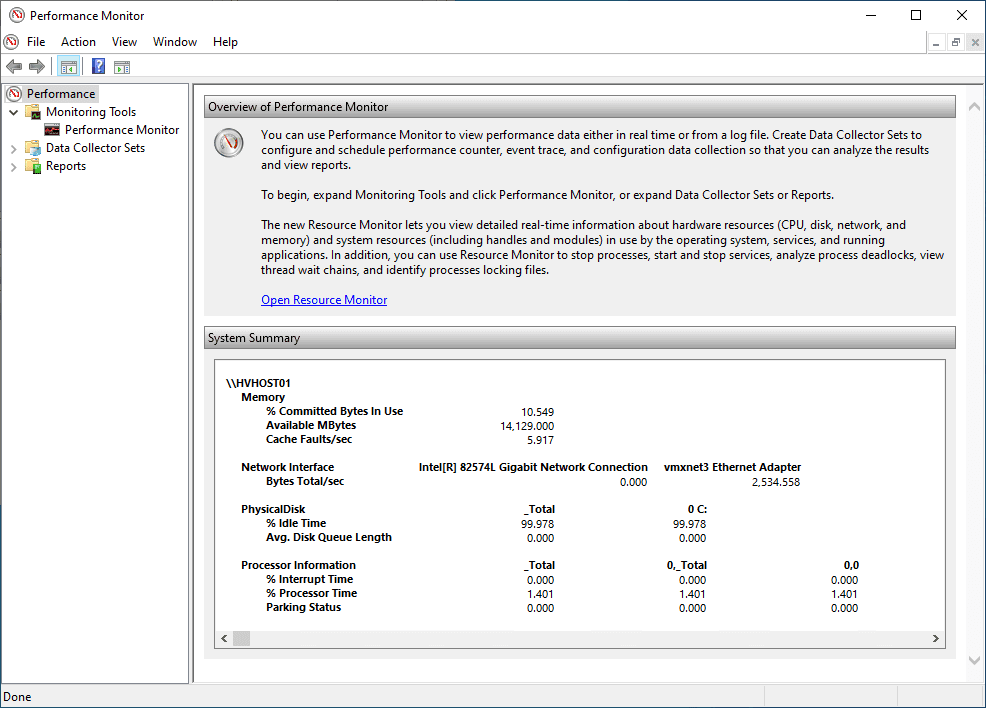
Hyper-V Manager
The Hyper-V Manager tool is the de facto standard for managing Hyper-V hosts and virtual machines. It also has some light monitoring features built into the interface for the guest virtual machines. It allows you to get a basic look at the performance of guest virtual machines from a CPU perspective. For example, you can see how much memory is assigned to the virtual machine but not how much is consumed.
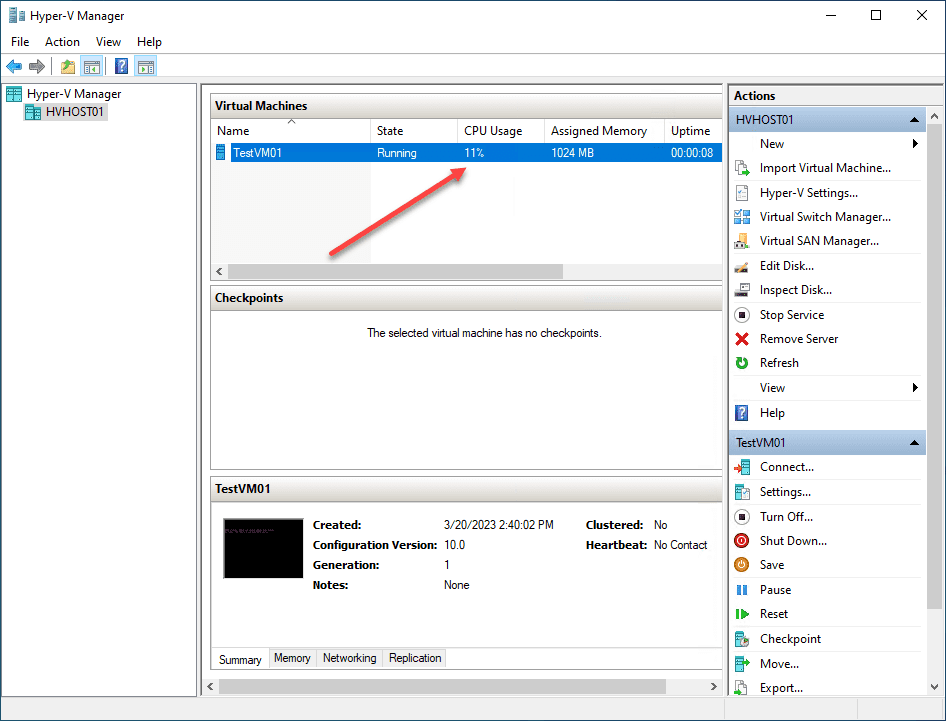
System Center Virtual Machine Manager
You can integrate System Center Virtual Machine Manager (SCVMM) with System Center Operations Manager to monitor the health of virtualization hosts, virtual machines, and other resources in the environment. In addition, SCVMM provides the de facto standard for configuring and managing your Hyper-V-powered virtualization environment. It also provides many of the tools at your fingertips for interacting with your Hyper-V hosts, including RDP and PowerShell.
However, in the list of other tools in the post, SCVMM and SCOM are paid solutions from Microsoft and require a license.
Hyper-V Monitoring FAQs
Why is Hyper-V monitoring important?
Hyper-V monitoring is essential in hypervisor environments where resources are aggregated and more susceptible to performance or stability issues, and all resources are affected instead of a single resource.
Why use Task Manager or Resource Monitor for Hyper-V monitoring?
These tools are quick and easy ways at a high level to get a feel for performance and which processes are using which resources. In addition, they are built-in utilities that can be used to get a detailed look at basic performance metrics.
What is the advantage of Windows Performance Monitor?
First, Performance Monitor allows admins to see historical performance metrics as it “records” the metrics seen in a given time. It is also a built-in utility in the operating system.
When would you use SCVMM with SCOM? When you want to have even more details and other features and capabilities, including monitoring many other resources in the environment, SCVMM with SCOM are great options.
Wrapping up
Monitoring your Hyper-V environment is crucial to ensuring business-critical applications are performing as expected and your resources and data are available. In addition, performance monitoring helps to identify problems that are difficult to pinpoint, such as degraded performance that does not constitute an all-out outage. Many excellent tools are available to help monitor the performance and availability of your Hyper-V hosts and guest workloads without the need to purchase third-party monitoring tools. However, most of the monitoring metrics for Task Manager and Resource Monitor are basic. Performance Monitor provides more robust monitoring. SCOM with SCVMM provides the best monitoring experience from Microsoft tools but is a paid solution.
Related Posts:
Beginners’ Guide for Microsoft Hyper-V: Shared Folders in Hyper-V – Part 64
Follow our Twitter and Facebook feeds for new releases, updates, insightful posts and more.

