Vembu BDRSuite v5.3 is Generally Available now! We would like to share some of its most interesting and important features with our customers in a series of blogs.
BDRSuite – A Complete Backup & Disaster Recovery Solution
“BDRSuite is designed to protect data that span across Data Centers/Private Cloud (VMware, Hyper-V, Windows, Linux, Applications & Databases), Public Cloud (AWS), SaaS (Microsoft 365, Google Workspace), and Endpoints (Windows, Mac) ”.
I would like to highlight the feature – “Centralized File Server Backup” in this blog.
BDRSuite already supports Centralized Backup & Recovery through a unified web console for VMware, Hyper-V, Windows Disk-Image, AWS, Microsoft 365, and Google Workspace.
Through this new feature, you can now centrally configure & manage Files/Folder Backup for Windows and Linux machines with BDRSuite. You can easily automate backups and store the backup data across a wide range of storage targets: Local Storage – DAS, NAS, SAN (or) Cloud Storage – AWS S3, Azure Blob, Wasabi, etc.
Centralized File Server Backups – A dive into the new feature
Adding Hosts for Backup
Login to the BDRSuite Backup Server Console. Under the Tab: VMware/Hyper-V/Windows/Linux, navigate to the Data Sources menu. BDRSuite supports files/folders backup for Windows and Linux environments.
Add the Windows/Linux hosts from which you want to backup the files/folders under the Data Sources menu on the appropriate page.
When adding Windows/Linux Hosts to the BDRSuite Server, you will have two options to install BDRSuite Backup Agent (BBA). You can either automatically install BBA in the target host through BDRSuite Server (or) Download and manually install BBA in the Target Host.
What is BBA?
“BDRSuite Backup Agent (BBA) runs with the service name – BDRSuite Delegation Service (BDS) is a mandatory component for backup operations and is installed on the target Windows/Linux Host.”
That’s it! – once the host is added and BBA is installed on it, you are ready to safeguard your files using BDRSuite.
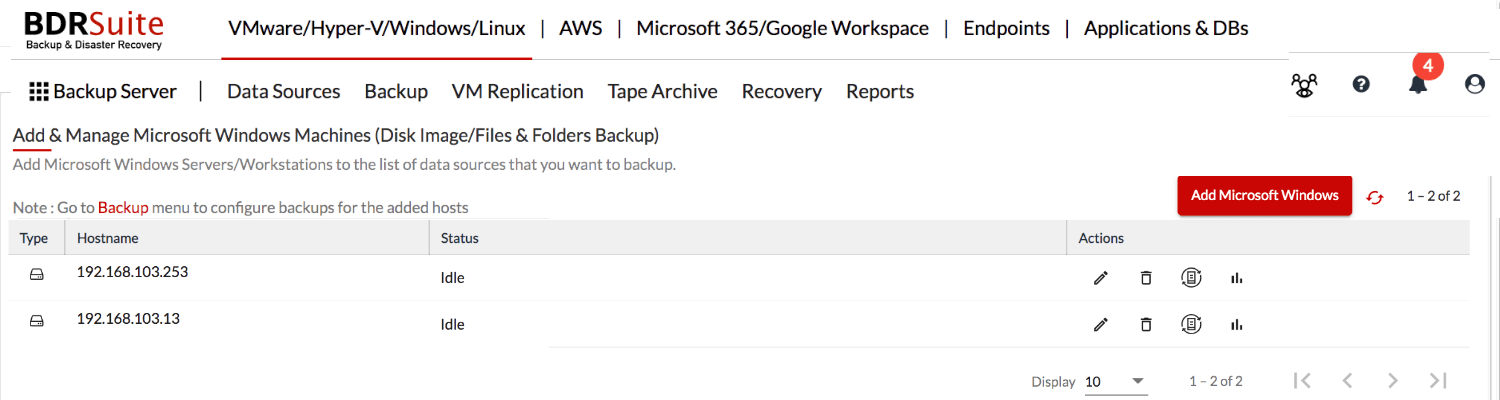
Let’s take a look at the Files/Folders Backup Configuration:
Backup Configuration for File Servers (Windows/Linux) is as simple as buying a coffee from your favorite coffee shop.
Initially, give a name to the backup job and select the hosts for backup. One interesting thing here is that BDRSuite supports the backup for multiple hosts in the same backup job. Hence, you can select as many hosts you want to backup.
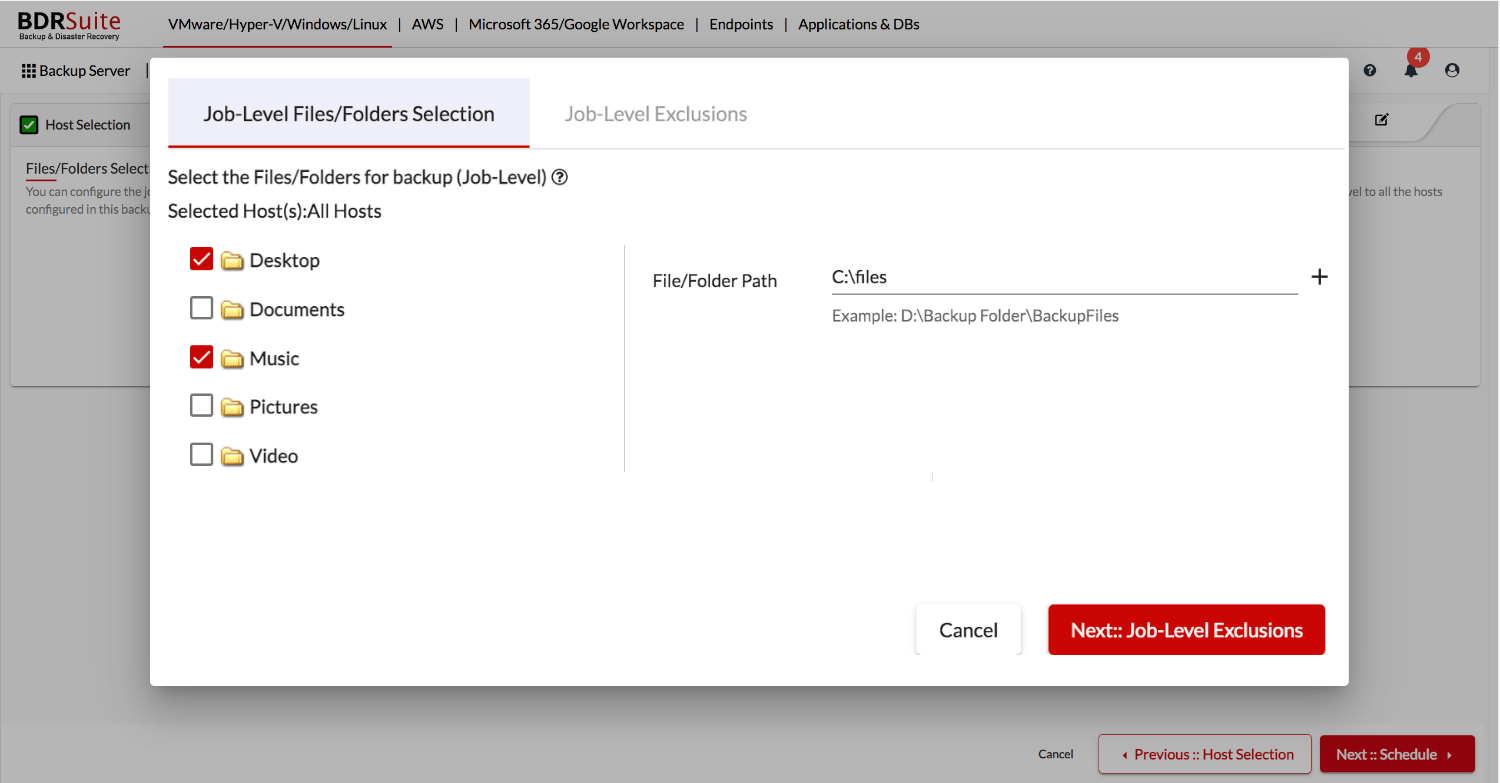
After selecting the hosts, you have to select the files/folders you want to backup. For Windows hosts, predefined folders like Desktop, Documents, Pictures, Music, and Videos will be listed. Along with that, you can add user-defined file/folder path (Eg: Windows: C:\Dailydump, Linux: /home/backup) that needs to be backed up. This applies to both Windows and Linux hosts.
BDRSuite supports files/folders selection at:
- Backup job level – applies for all selected hosts in the job
- Host level – You can edit the appropriate hosts and configure files/folders for backup
Huge unnecessary files in the given folder? – Try out our Exclusion Filters
For the File Server Backups, you have the flexibility to Include/Exclude the files of certain formats as well as the matching text pattern. Exclusions can be applied only at the job level. The filter options include:
- Standard Filter: With the Standard Filters, you can include/exclude the files of a specific file format. You can also exclude the Sub-Folders from the specified folder
- Advanced Filter: Using the Advanced Filters, one can Include/Exclude the files/folder names that match the text pattern. You will be able to add multiple Advanced Filters for the same backup job
For example, if there are unnecessary music or image files are there in the specified folder, you can exclude them by just adding *.mp3 or *. jpg. This will be helpful in backing up only the required files.
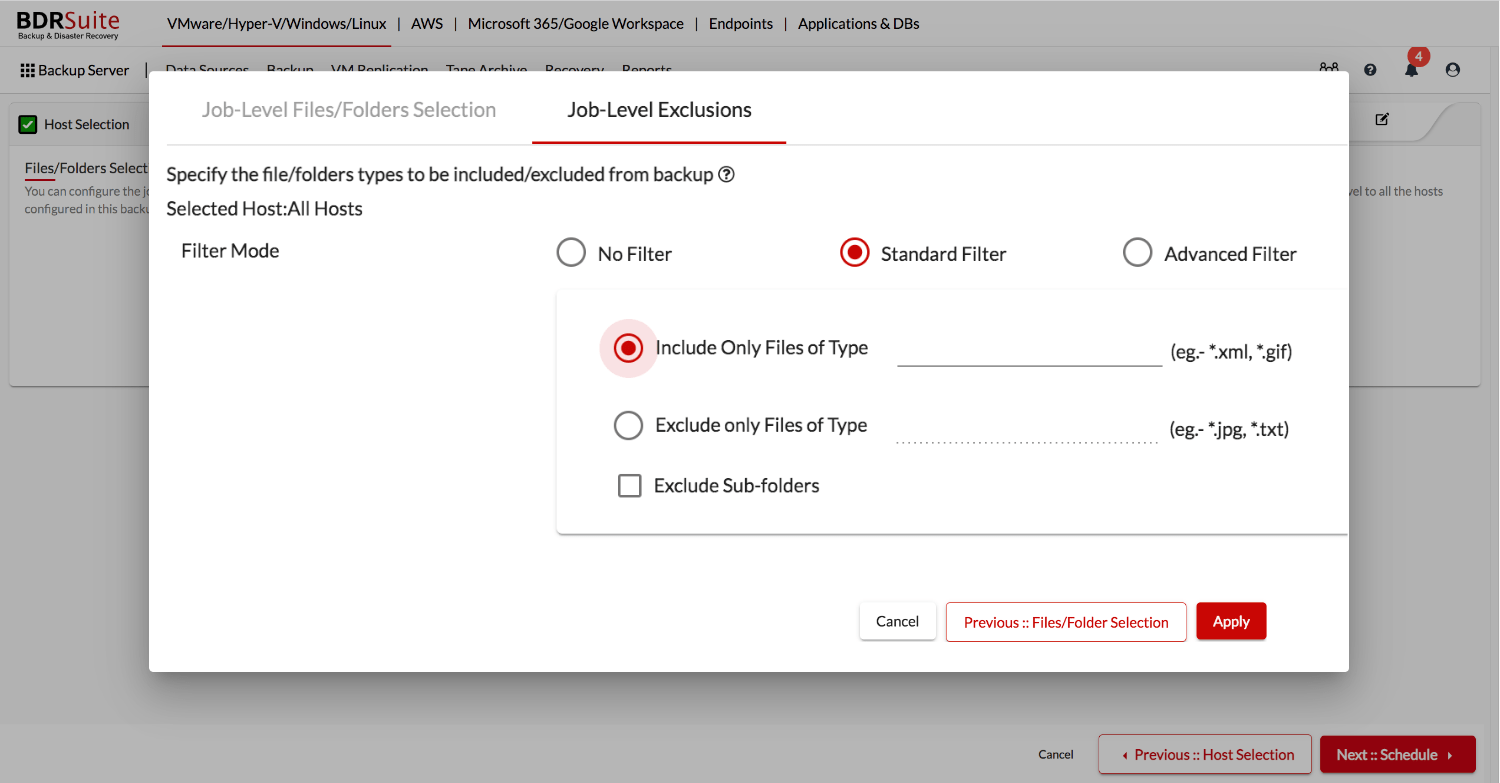
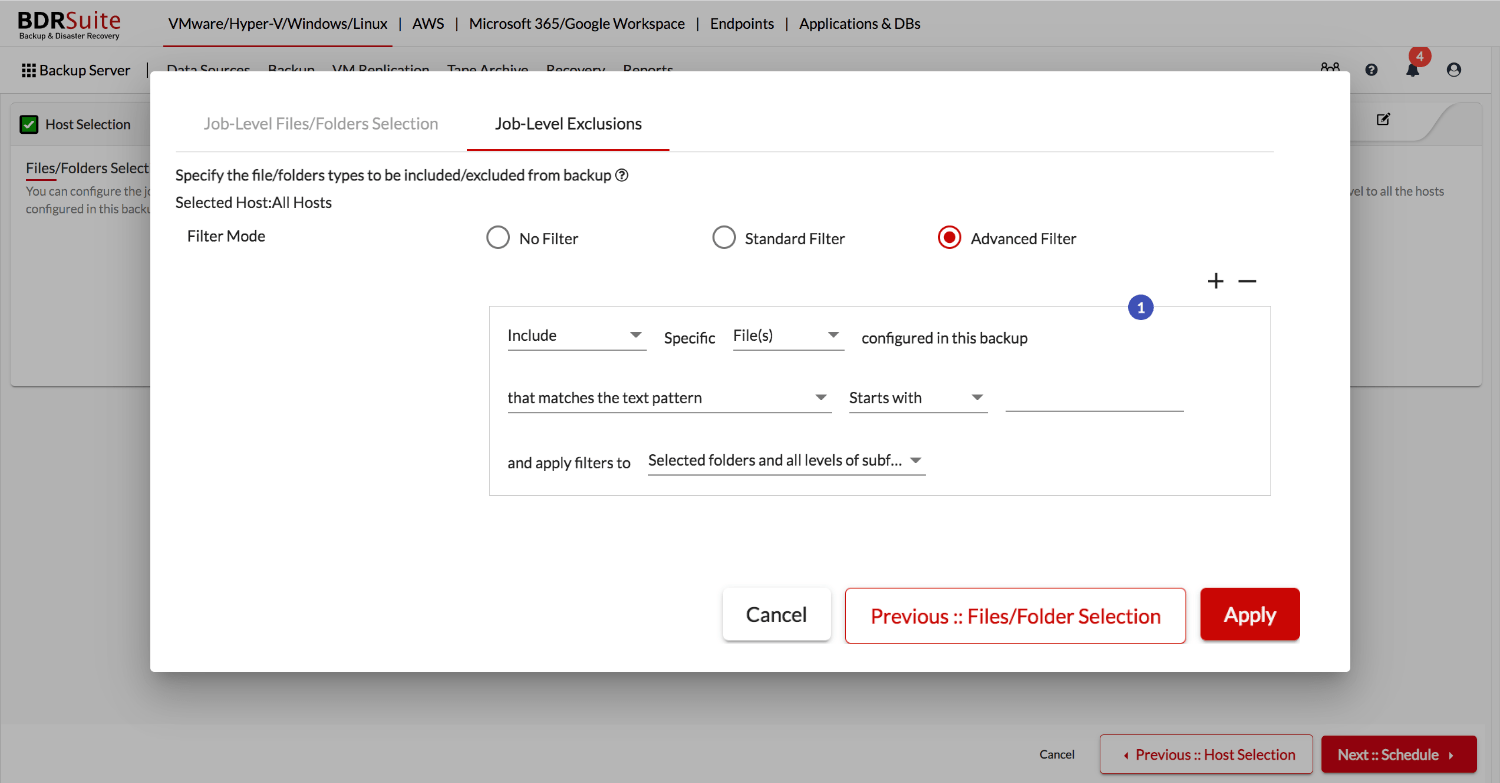
Configure Scheduling for Incremental Backup
After the initial full backup, BDRSuite backs up only the changed blocks of the selected files/folders for efficient backups. BDRSuite offers near Continuous Data protection for files/folders. You can configure the schedule based on how frequently you want to backup the files/folders.
Additional Full Backups and Backup Window Settings
At some point in time, you may need an additional full backup to be more confident about the backup data. You can enable and schedule the Additional Full Backups at your convenience.
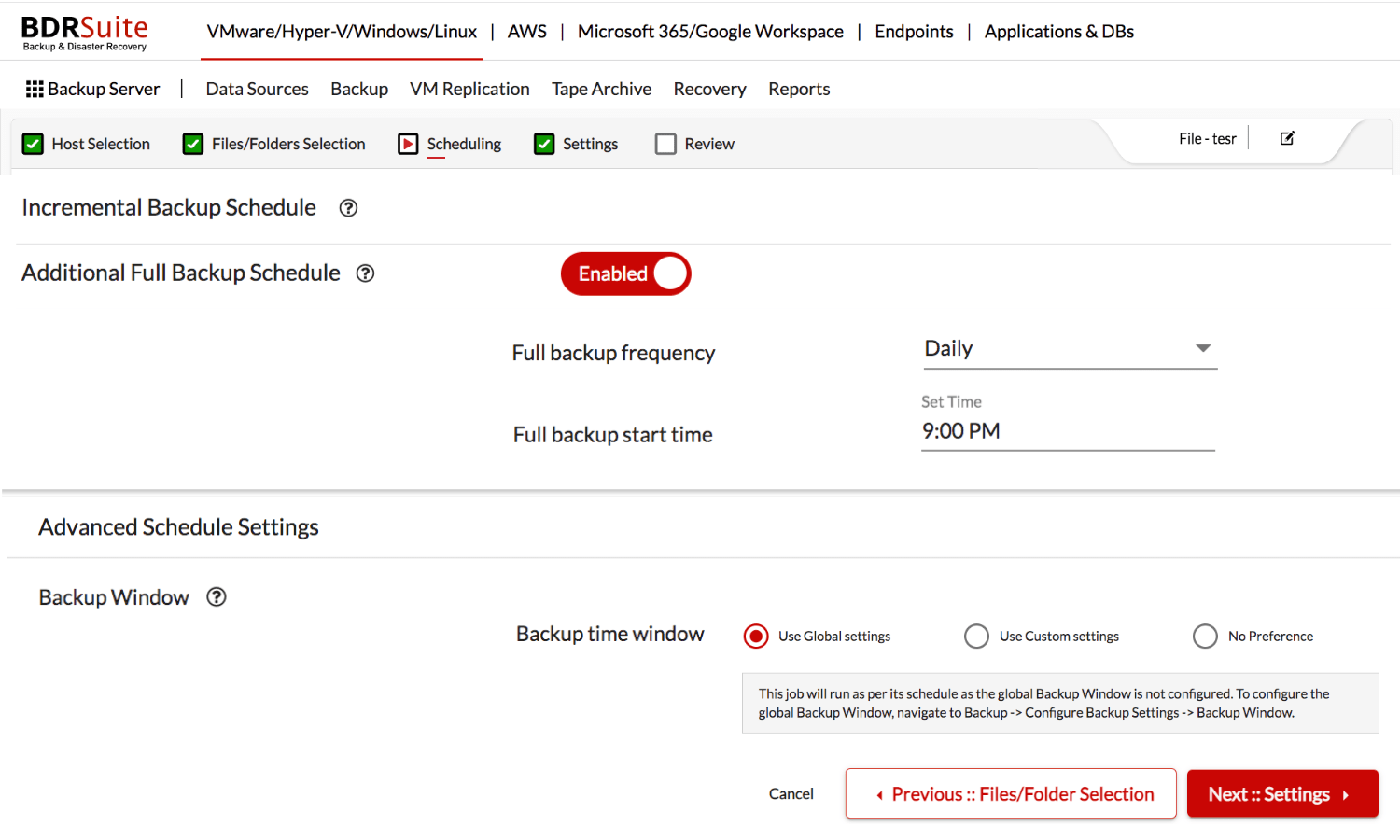
Also, you can configure Backup Window during which the backups will not run as scheduled. This option can be helpful in cases where you do not want to run backups during weekends or working hours. Backup Window can be set globally for all backup jobs and also each backup job can have a Custom Backup Window.
Retention Policy
For the file server backups, you will have options to retain the files based on version and time.
- Version Based Retention – This Retention allows you to retain files based on the number of versions configured thereby reducing the disk space by deleting the old versions
- Time-Based Retention – If you want to retain the file versions for a period of time, then you can choose Time-Based Retention. File versions can be retained based on the file version count and the time period (Day/Week/Month/Year).
- You can keep all the versions within the selected time period (Eg: 1 Month)
- Keep only a particular number of versions within the selected time period. (Eg: 5 Versions, 1 Week)
(or) - Deleted Files Retention – Deleted Files Retention is useful to retain the deleted files on the backup storage even after it is removed from the source machine. Version-based retention, as well as Time Based retention, are available for the deleted files too
- Additional Full Backup Retention – Full Backup Retention gives the feasibility to retain the latest full backups based on the user-defined count
For Example, No of Versions to retain is set to 2. If you have a .doc file in the specified path and it is getting modified a few times after the full backup, say 10 times, only the recent 2 versions (Version 9 and Version 10) will be retained and the previous versions will be cleaned up.
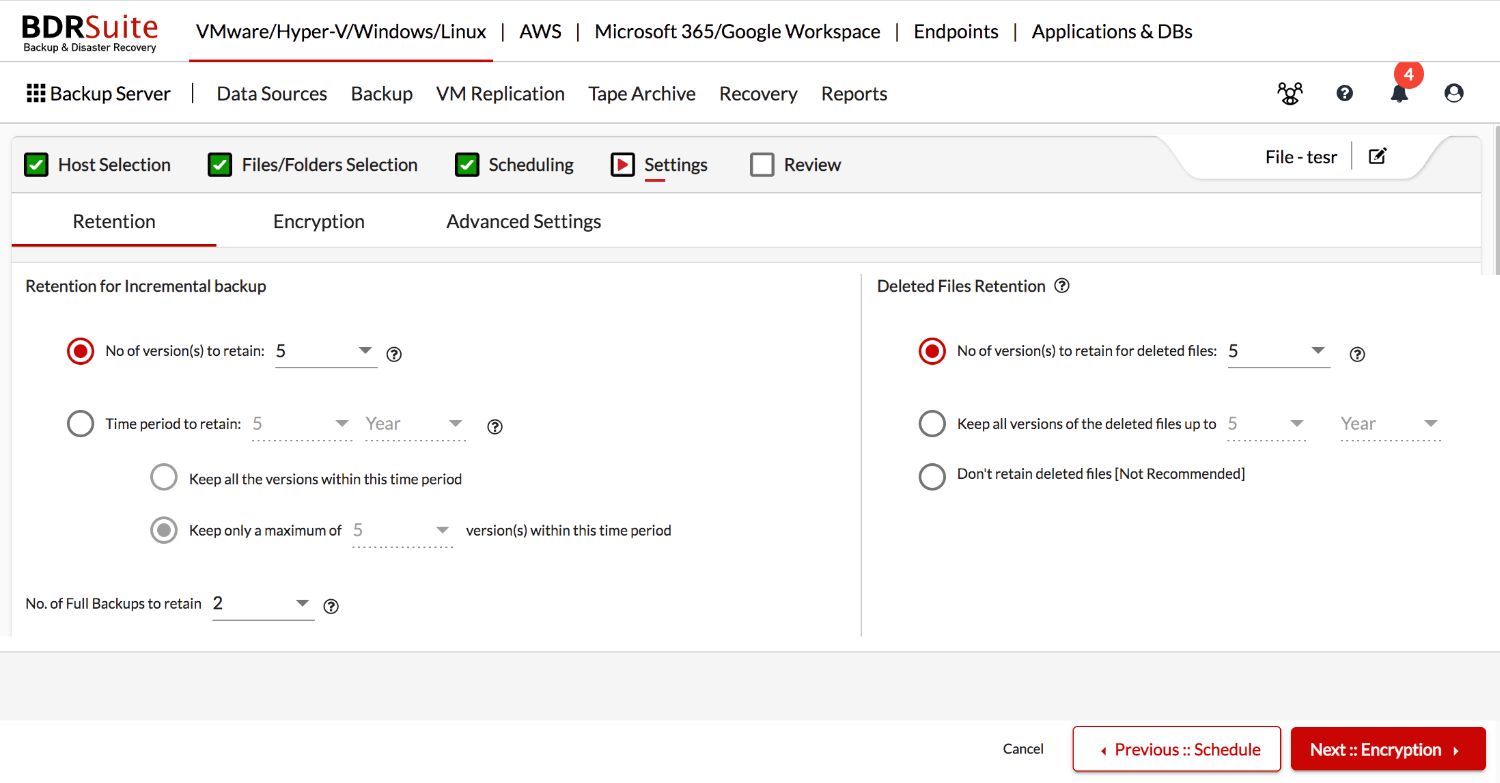
Backup Data Encryption
Files/Folders backup data will be end-to-end encrypted using AES 265 bit encryption during backup and at rest. You will have the option to encrypt the backup using System generated Password or Custom Password. If you choose the custom password option, you will need to provide the password while restoring the backup data.
Files/Folders Recovery
You can restore the backed-up files/folders from any point in time. The files/folders can be restored in an encrypted and compressed format too.
Conclusion
Seamlessly configure and manage the file server backups centrally through the BDRSuite web console. Customize the backup configuration as per your choice, easily automate the backups and restore the data whenever required. File Server backups can also be replicated to an offsite location using BDRSuite OffsiteDR Server and Cloud DR Server ensuring business continuity in case of any disaster.
Be sure to download and try a fully-functional 30-day free trial version of BDRSuite to try File Server Backups and Recovery in your environment.
Follow our Twitter and Facebook feeds for new releases, updates, insightful posts and more.

