Introduction
Endpoint backup is a type of data backup that involves protecting the data stored on devices that connect to a network, such as laptops, desktop computers, and smartphones. Endpoint devices are often used to access and store sensitive information, so it is important to ensure that this data is properly backed up in case of hardware failure, accidental deletion, or other data loss events.
BDRSuite for Endpoints is a comprehensive backup solution to protect data on desktops and laptops (Windows, Linux, Mac).
Benefits of Endpoint backup
The key benefits of endpoint backup include:
Data protection: Endpoint backup helps protect against data loss due to hardware failures, software glitches, accidental deletions, and other unforeseen events.
Disaster recovery: In the event of a disaster, such as a fire or flood, endpoint backup can help recover lost data and get systems up and running again quickly.
Improved security: Endpoint backup helps ensure that sensitive data is stored in a secure location, which can help prevent data breaches and other security threats.
Increased productivity: By enabling users to quickly recover lost data, endpoint backup can help reduce downtime and improve productivity.
What key features does the BDRSuite Free Edition for Endpoints Offer?
- Backup individual files and folders at zero cost from up to 10 Endpoints – Windows, Linux, Mac
- Flexible Scheduling Options – You can run a file backup by selecting Run Every, Run Daily, or Run Weekly based scheduling frequency
- Retention – Retain any number of files/folders based on its version count or the number of versions created within a time frame
- Files/Folders Recovery – Restore the backed up files/folders from any point-in-time to the same or different location along with its permissions
- In-built Compression and Encryption – All backups are compressed by the VembuHIVE file system and encrypted using the AES-256 bit algorithm both in flight and at rest
- Email Notification – Enable email notifications to receive updates on the status of the configured backups (like success, failure, missed, etc.)
How to perform Endpoints backup using BDRSuite
Step 1: Download and Install BDRSuite Backup Server. Please see the BDRSuite Backup Server installation steps here.
Step 2: Log in to the BDRSuite Backup Server and navigate to the Tab: Endpoints
Step 3: Configure Backup Repository: Backup repository is where the backup data is stored. Navigate to Backup Server Tile -> Backup Repository. You can choose to store backup data on Block Storage – NAS, SAN, DAS, etc or on Object storage – S3, Azure Blob, S3 Compatible Storage such as Wasabi, MinIO, etc.
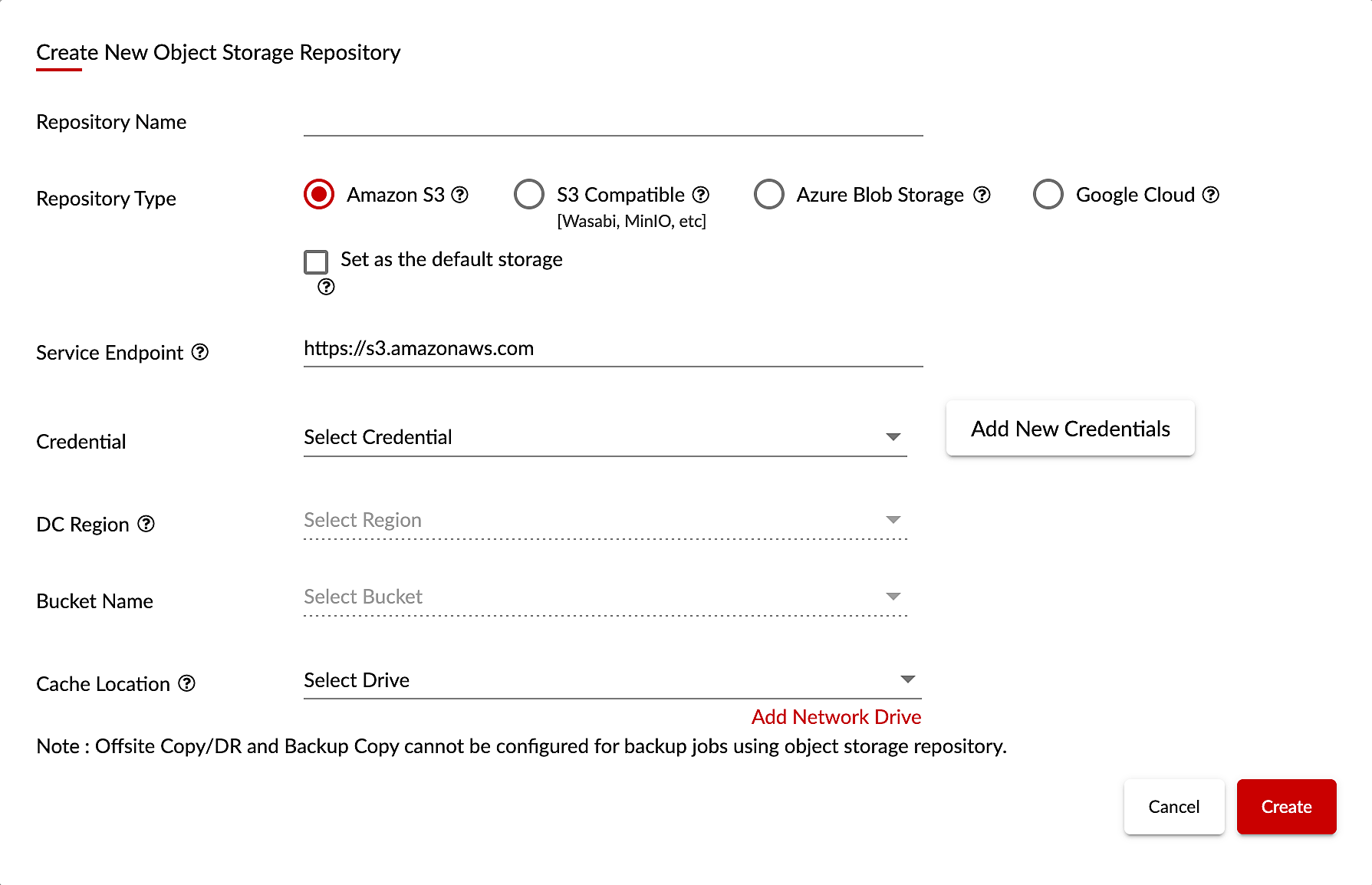
Step 4: Add Endpoints: Navigate to Data Sources -> Add Microsoft Windows (or) Data Sources -> Add Linux
You can either manually add each host by providing the IP address and credentials, or import multiple hosts from a CSV file.
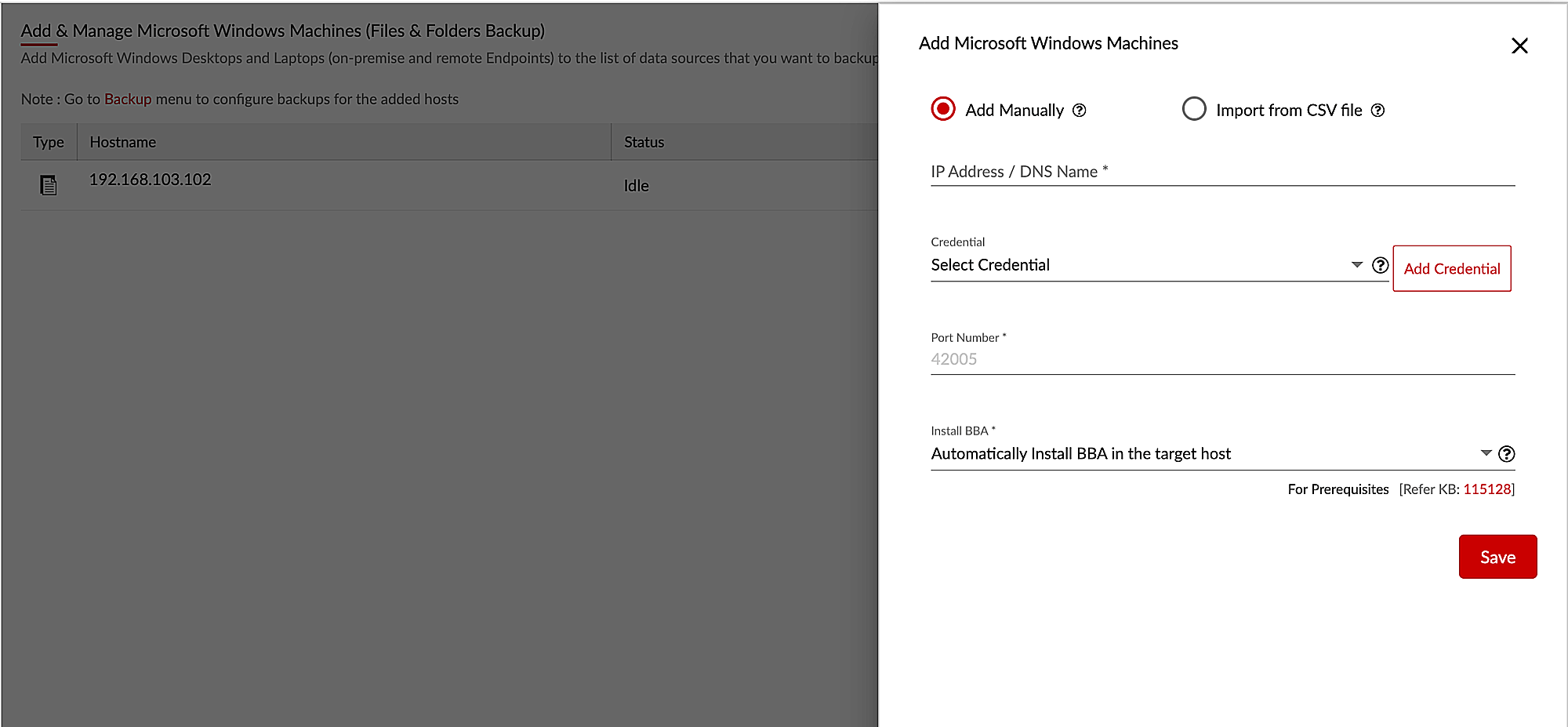
Step 5: Backup Configuration: Navigate to Backup -> Configure Backup page.
1. Basic Job Details – Enter basic details such as a suitable job name and description to create a backup job. Then, choose the repository for your backup job.
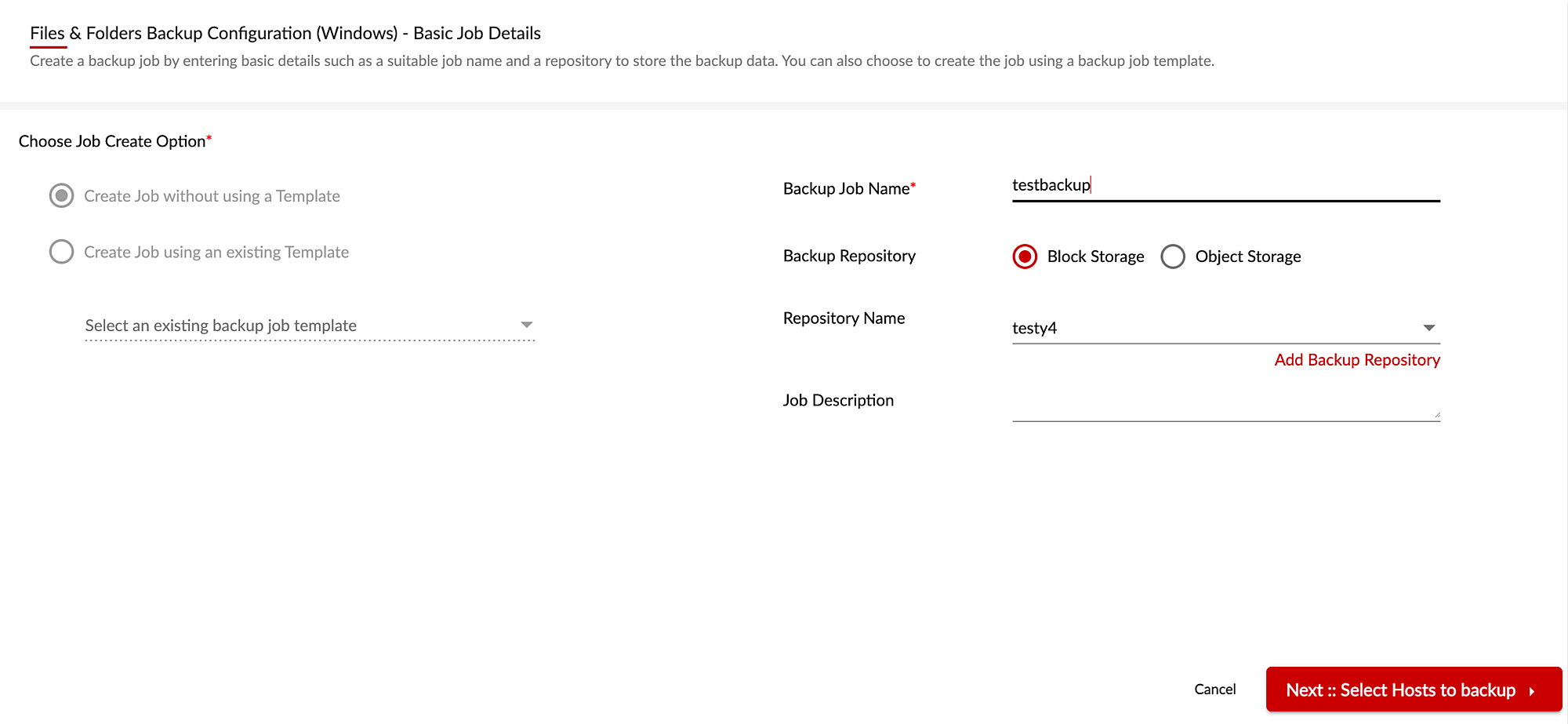
2. Host Selection: Select the hosts from which you want to backup the files/folders
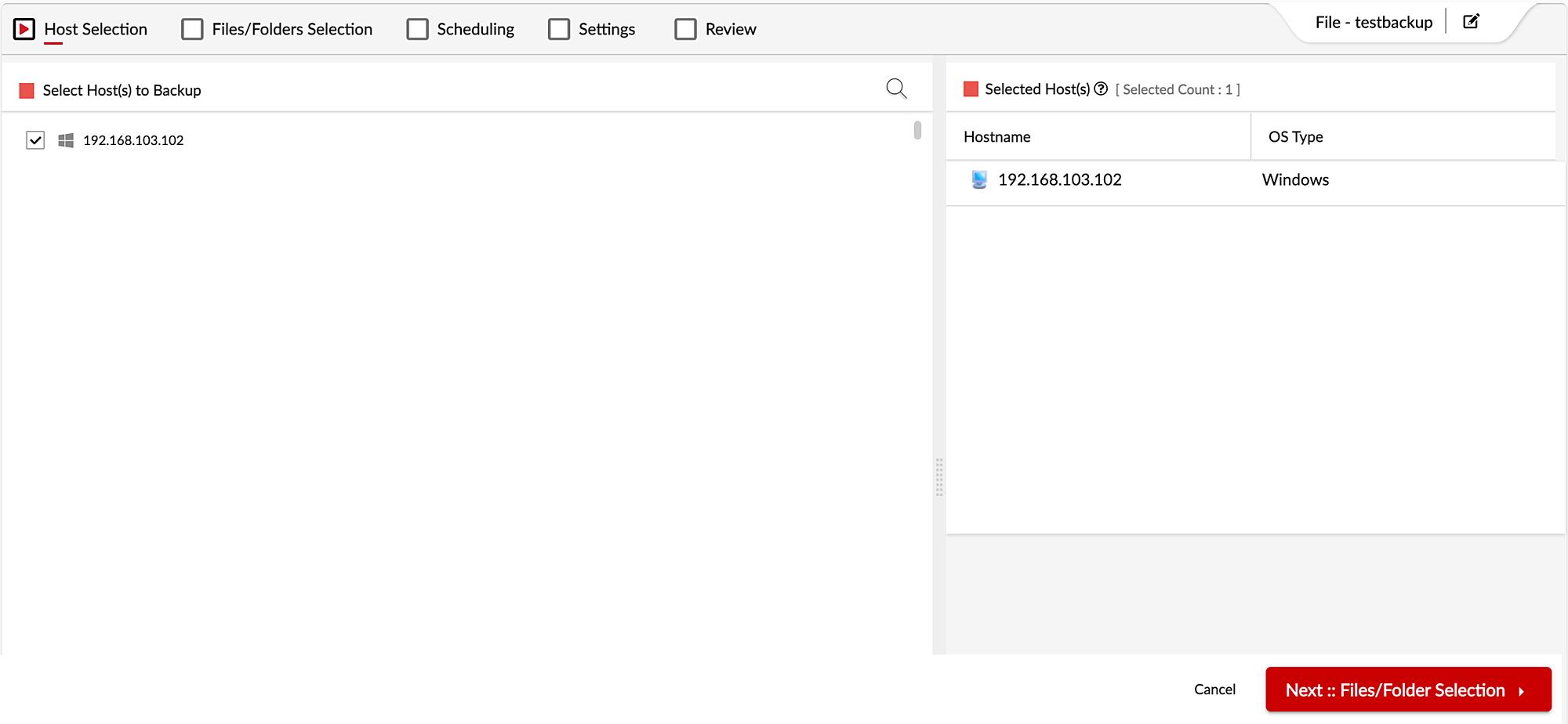
3. Files/Folders Selection – You can configure the job level File(s)/Folder(s) selection for all hosts configured in this backup job. If necessary, you can also customize the files/folders selection for individual hosts. The Inclusion/Exclusion settings can only be applied to all hosts configured in this backup job at the job level.
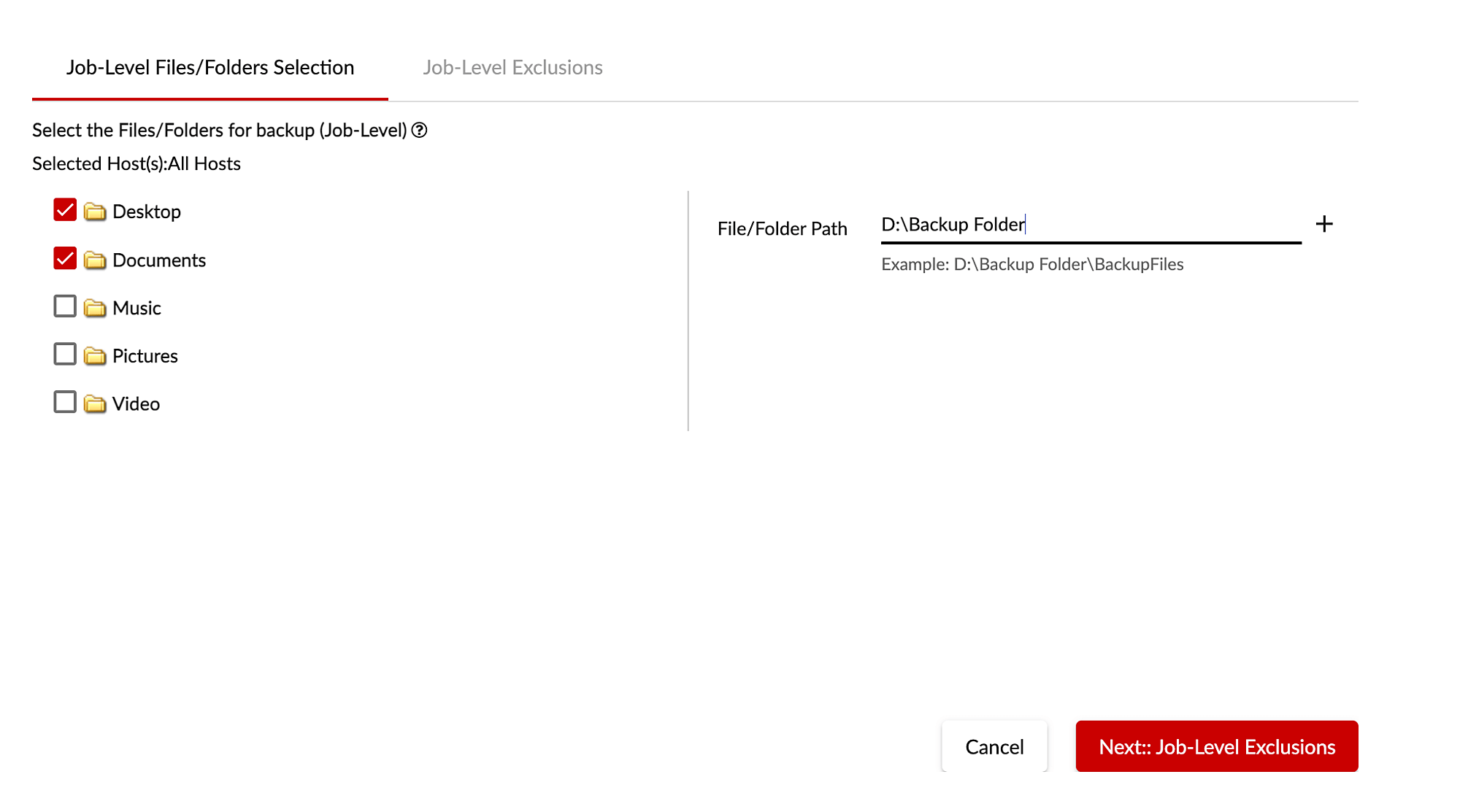
4. Scheduling – In the Scheduling section, you can specify how frequently you want to backup data: every 15 minutes, hourly, daily, weekly, or manually. You can also configure an additional full backup and set a Backup time window if desired.
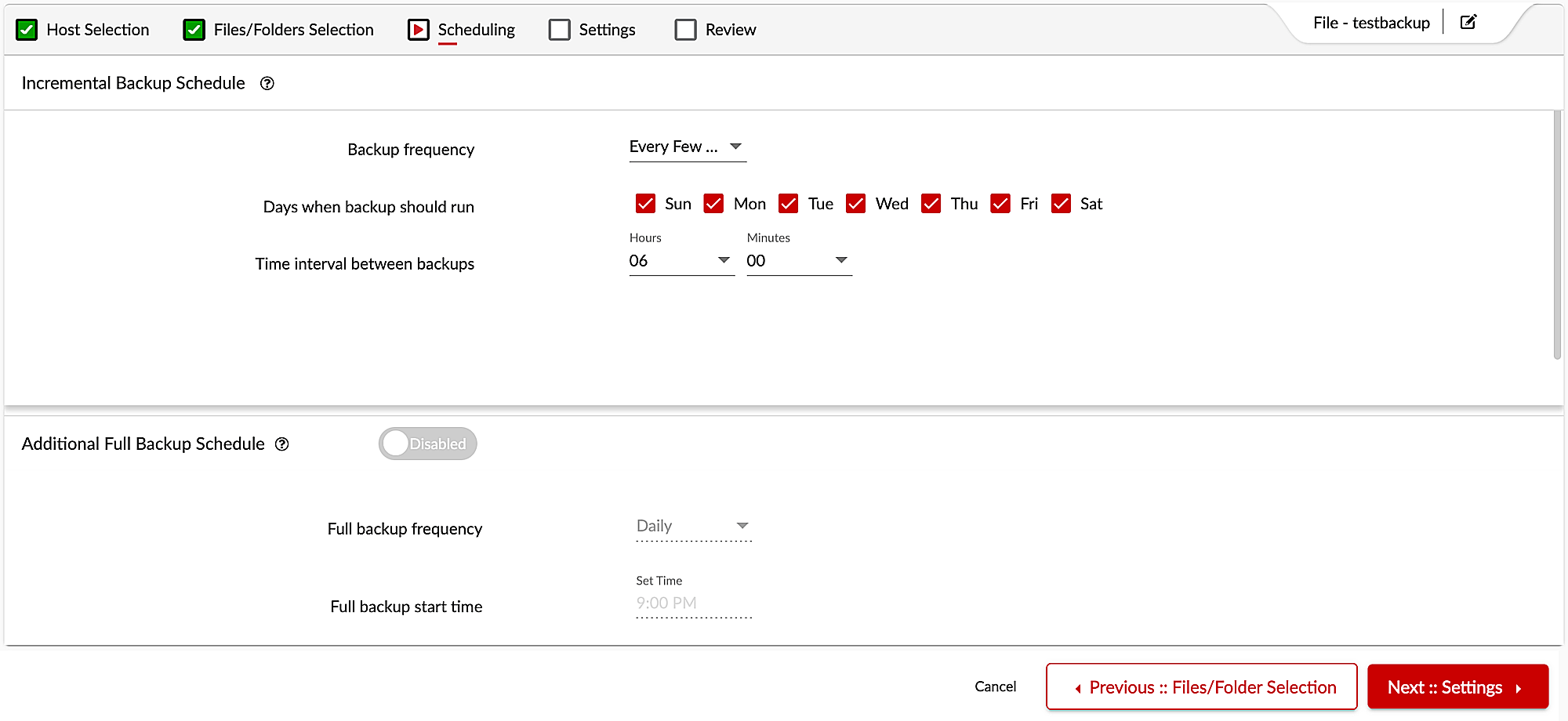
5. Settings
1. Retention: You can choose the retention for your incremental schedule from the Retention for Incremental backup tab. For incremental schedules, BDRSuite for Endpoint supports both version-based and time-based retention. Additionally, the Deleted Files Retention tab allows you to specify whether to keep deleted files from the source machine or not.
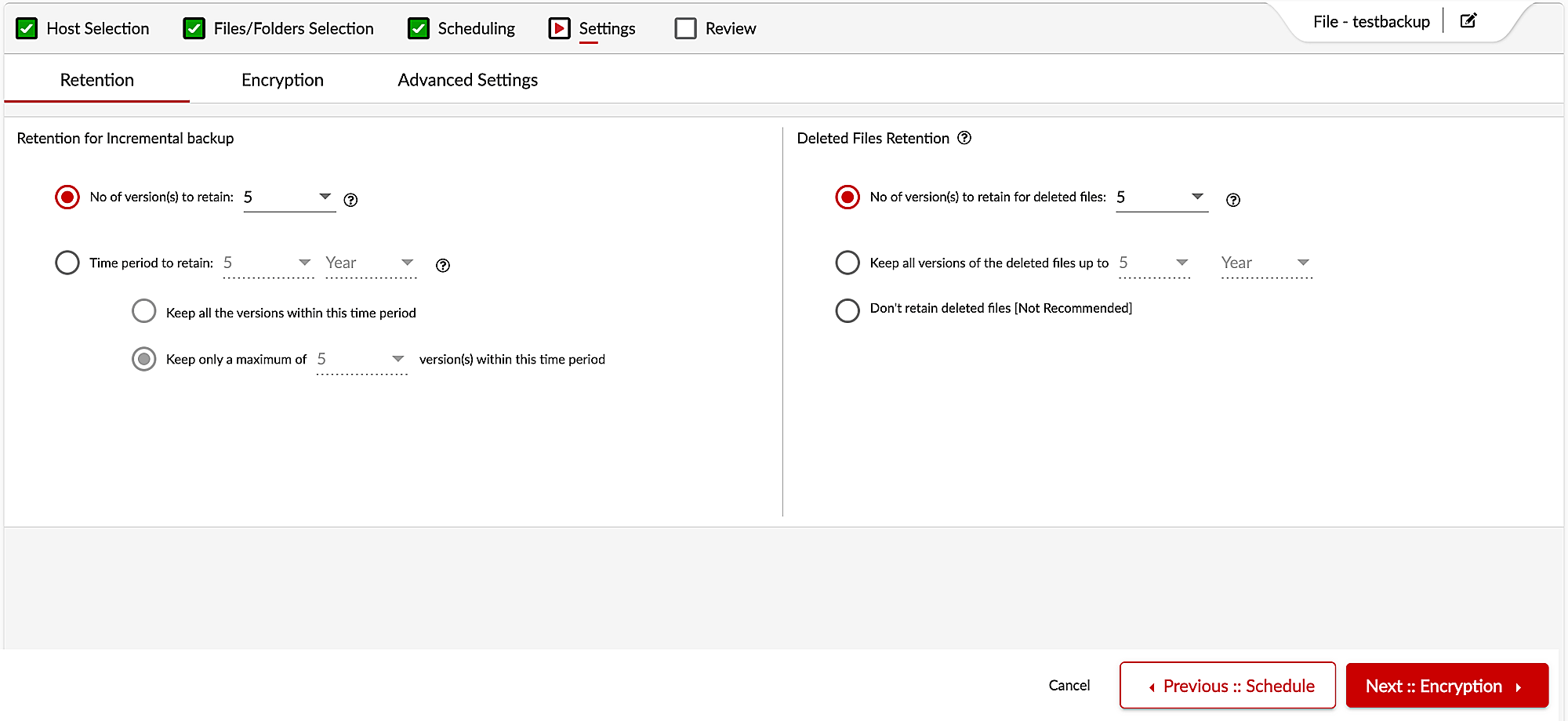
2. Encryption – Encryption can be enabled to protect backup data using a system-generated or custom password.
3. Advanced settings – You can enable or disable the following options. By default, all options will be enabled.
- Backup only the changed blocks during the incremental backup – If this option is disabled, full backups will be performed for each schedule
- Use Windows Directory Monitoring – This option tracks the changed blocks of files/folders on Windows machines using the Windows directory change monitoring API
- Use Microsoft Volume Shadow Copy Service (VSS) – This option backups files/folders in Windows machines using Microsoft Volume Shadow Copy Service
6. Review – Finally, save the job after reviewing the backup configuration. The job will begin to run according to the backup schedule.

How to Recover the Backed-up Endpoints with BDRSuite
Step 1: Go to Recovery page and select the backup job you want to recover. To begin the recovery process, click the Restore button.
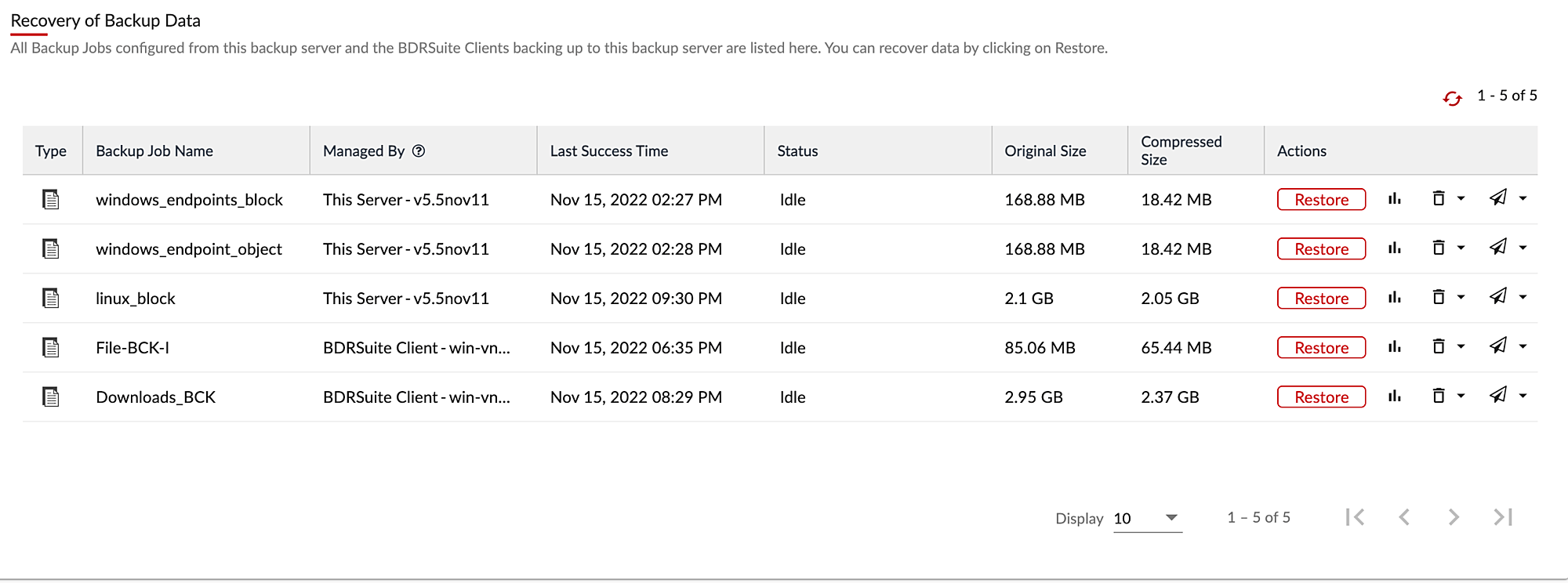
Step 2: Choose the hosts to be recovered and the type of restore.
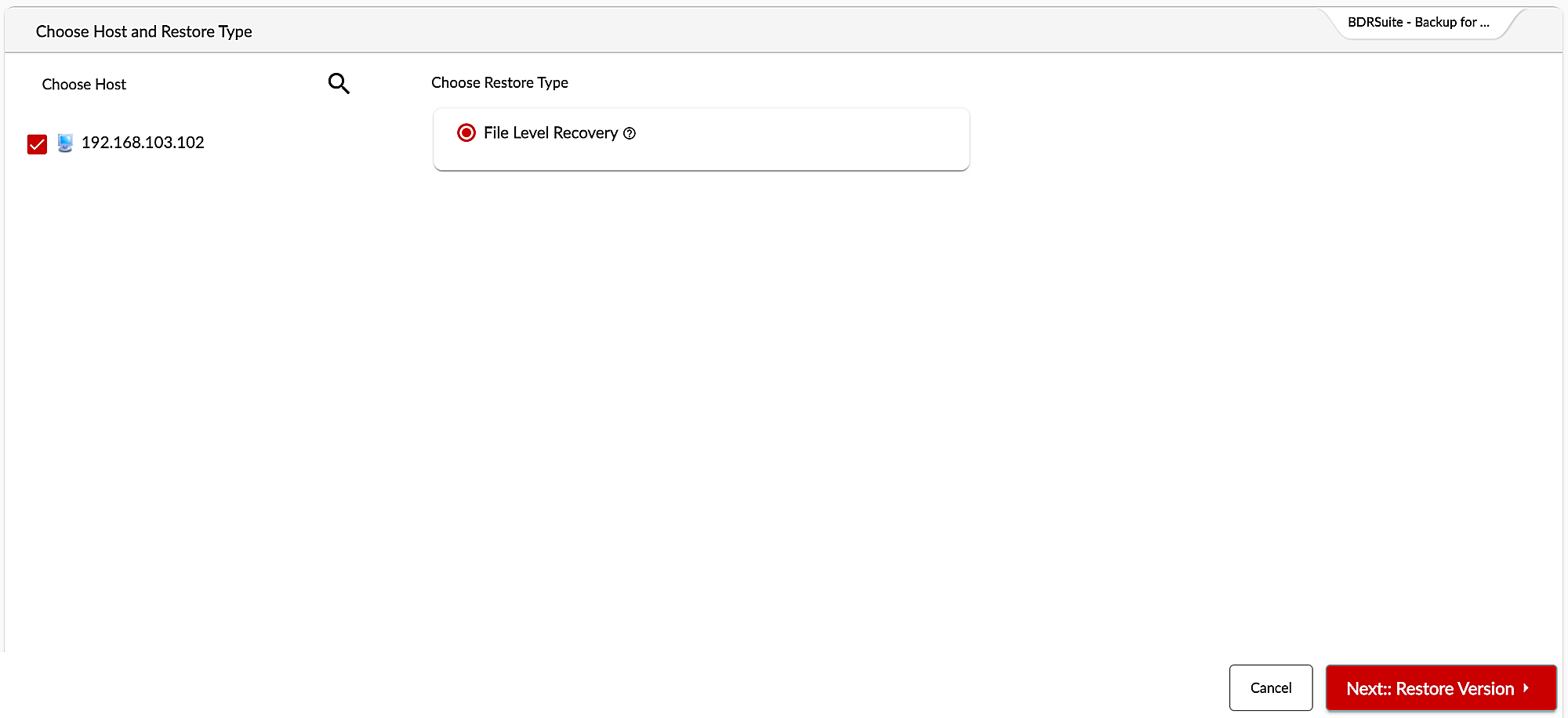
Step 3: Select the restore point for which you want to perform the restoration.
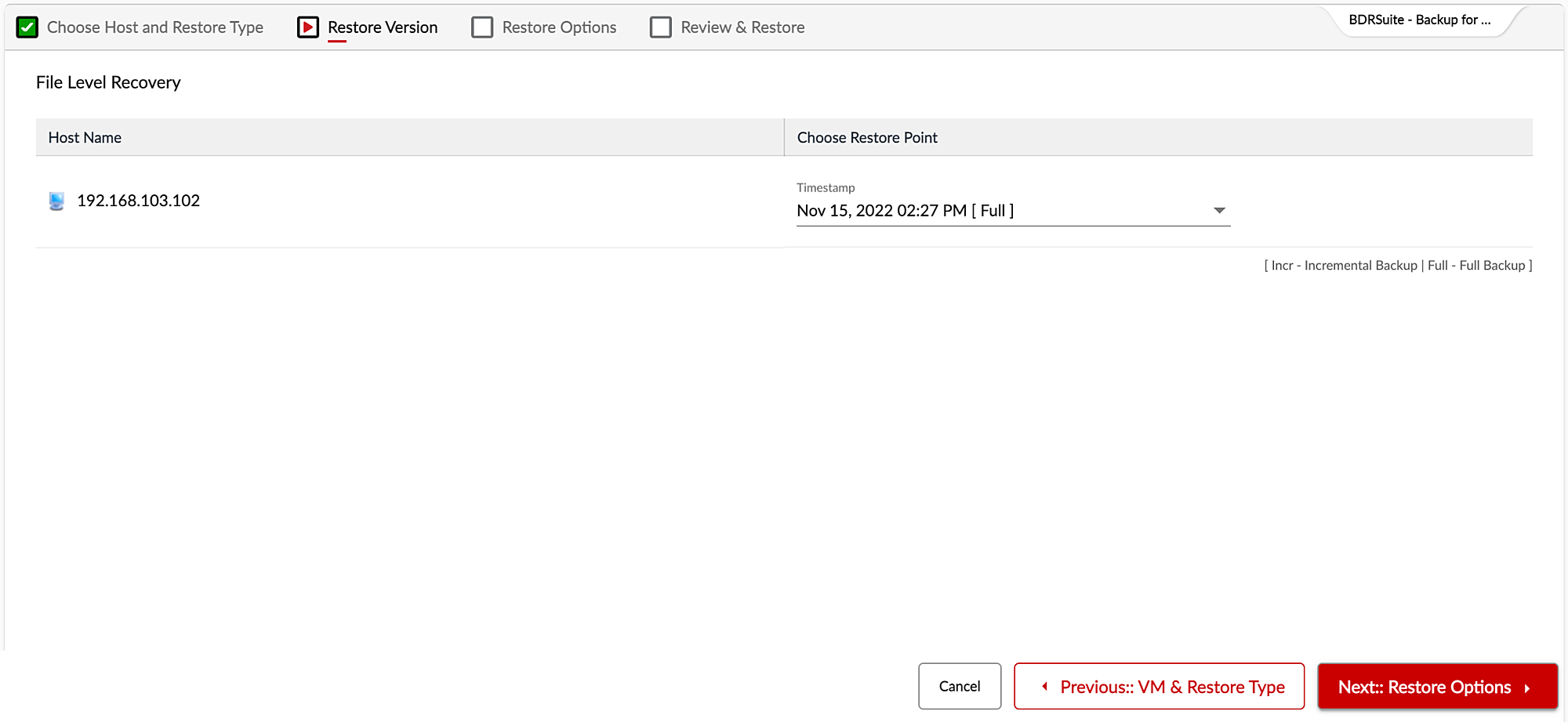
Step 4: Select the recovery configurations that best suit your needs.
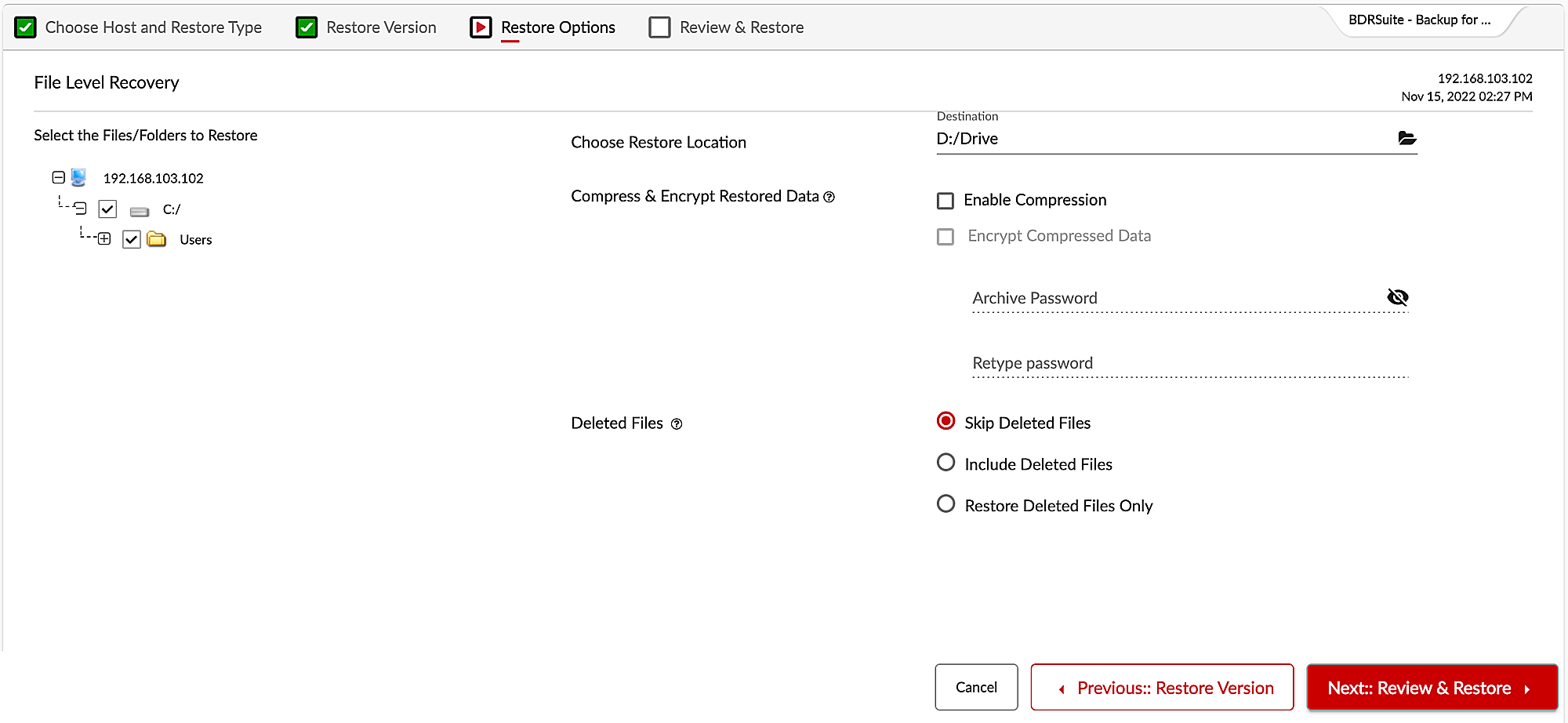
Step 5: Finally, review the configuration and start the restore.
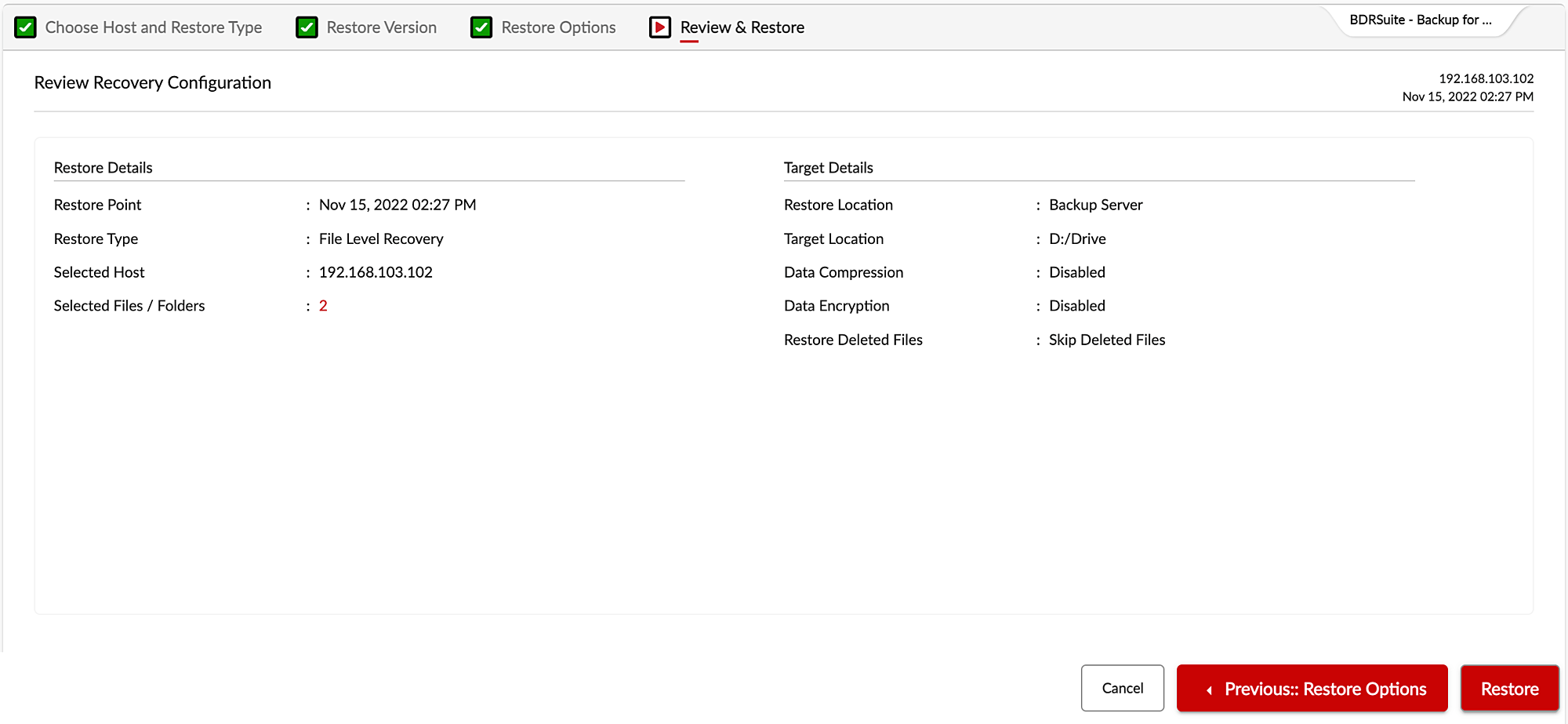
For detailed information on Endpoint Backup and Recovery Configuration, Refer to BDRSuite User Guide
Are you Interested in checking out BDRSuite? Try our 30-day free trial now or Request a demo
Follow our Twitter and Facebook feeds for new releases, updates, insightful posts and more.

