Microsoft Azure AD Connect is a tool that organizations can use to synchronize their on-premises Active Directory with Microsoft Azure (now Entra ID). The Azure AD Connect tool provides a straightforward way to synchronize users and groups between AD DS and Microsoft Azure, which is crucial when organizations migrate to Microsoft 365. This synchronization of user accounts, groups, and other AD objects between on-premises Active Directory and Azure AD allows users to login with the same password. Let’s look closer at this tool and see how it is installed and configured.
What is Azure AD Connect?
Azure AD connect bridges the gap between on-premises and cloud, when it comes to identity and seamless logins. It enables organizations to extend their on-premises AD infrastructure to Azure AD by means of automatically creating the same users and passwords in the cloud that exist on-premises.
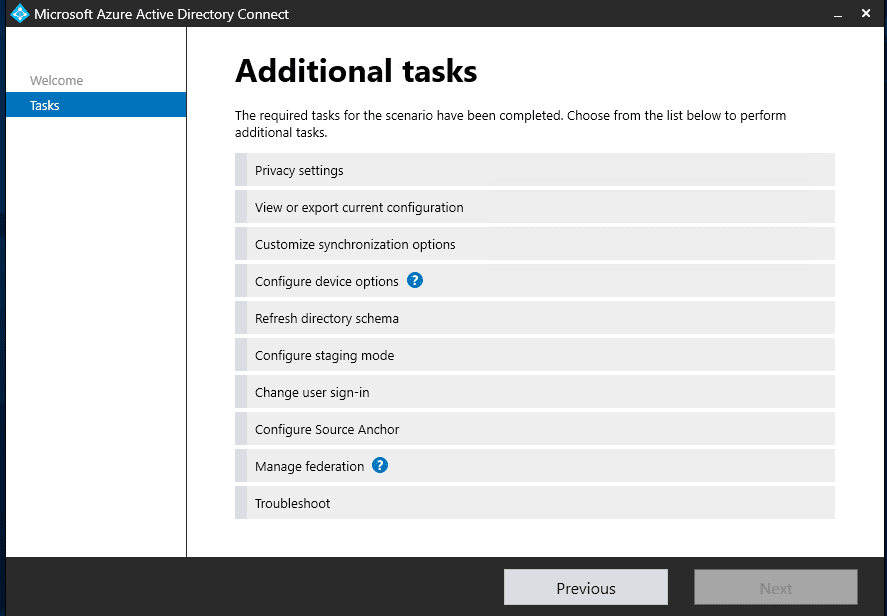
Azure AD Connect uses different synchronization mechanisms, depending on the use case. These include password hash synchronization, which syncs user password hashes from the on-premises AD to Azure AD, to pass-through authentication and federation with Active Directory Federation Services (AD FS).
It also provides monitoring capabilities through Azure AD Connect Health, helping to have visibility to the synchronization process, making sure it runs smoothly, and alerting administrators to issues.
Common Scenarios and Use Cases
Azure AD Connect provides functionality for the following common scenarios:
- Hybrid Environments: You use Azure AD connect for hybrid configurations. When companies migrate to Microsoft 365, they usually setup Azure AD Connect with their on-premises AD environment to synchronize accounts to the cloud
- Microsoft 365 Integration: Organizations using Microsoft 365 or Office 365 can benefit from Azure AD Connect by keeping user password synchronized
- Multiple Domains: For organizations with one or more domains, Azure AD Connect can synchronize passwords between all of them
The Core Components of Azure AD Connect
Azure AD Connect encompasses several key identity components. At its heart is the synchronization tool, often called the Azure AD Connect sync. This sync engine ensures that changes made in the on-premises AD are reflected in Azure AD and vice versa.
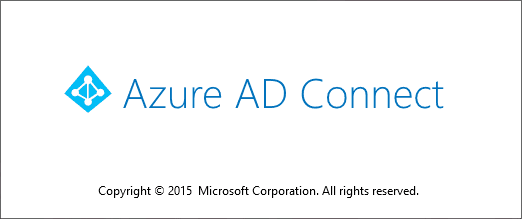
Setting Up Azure AD Connect
Note the following prerequisites:
- A domain controller running on a Windows Server
- .NET Framework
Once these are set, you can download Azure AD Connect and proceed with the installation. You can download Azure AD Connect here: Download Azure AD Connect V2 from Official Microsoft Download Center.
Install Azure AD Connect
Installing Azure AD Connect is straightforward for most organizations. The Azure AD Connect wizard guides users through the process, offering both express settings for basic setups and custom settings for more intricate configurations. During installation, the tool will prompt for credentials to access both the on-premises AD and Azure AD.
Synchronization Mechanisms
Azure AD Connect offers multiple synchronization options:
- Password Hash Synchronization: This is the most common method, where users’ password hashes from the on-premises AD are synchronized to Azure AD
- Pass Through Authentication: This allows users to use the same password on-premises and in the cloud but doesn’t synchronize password hashes
- Active Directory Federation Services: For organizations that require advanced configurations, such as multi-factor authentication or third-party identity providers
Configure Azure AD Connect
After installation, the Azure AD Connect utility will walk you through the configuration to setup synchronization with Azure AD. However, you can relaunch the Azure AD Connect tool and click Configure at any time to reconfigure settings.
Launching the configuration of Azure AD Connect.
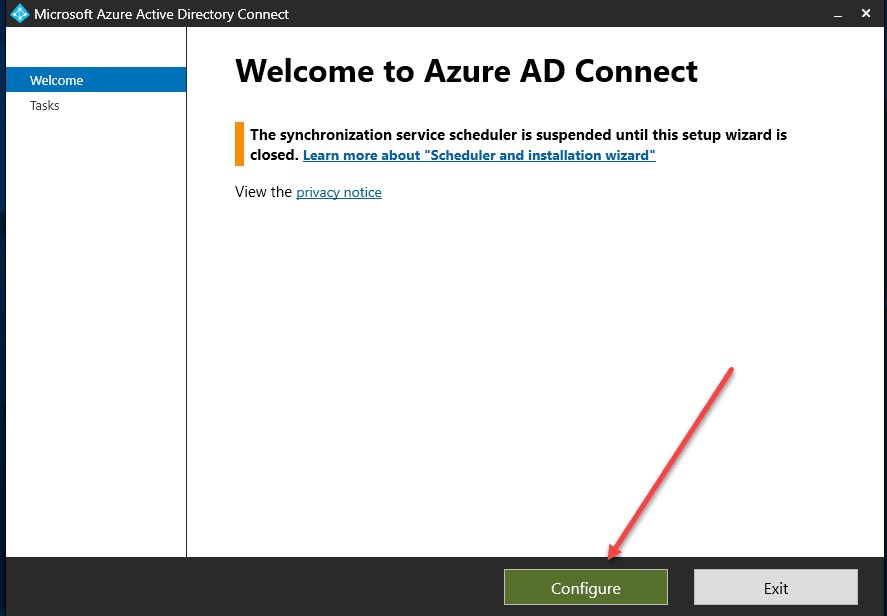
Next, we can choose to customize the synchronization options.
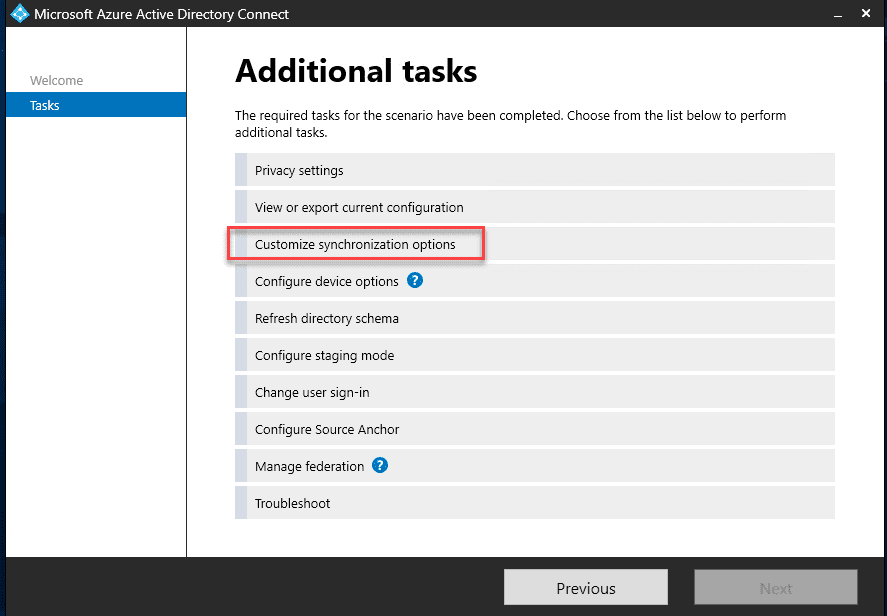
Login to your Azure account.
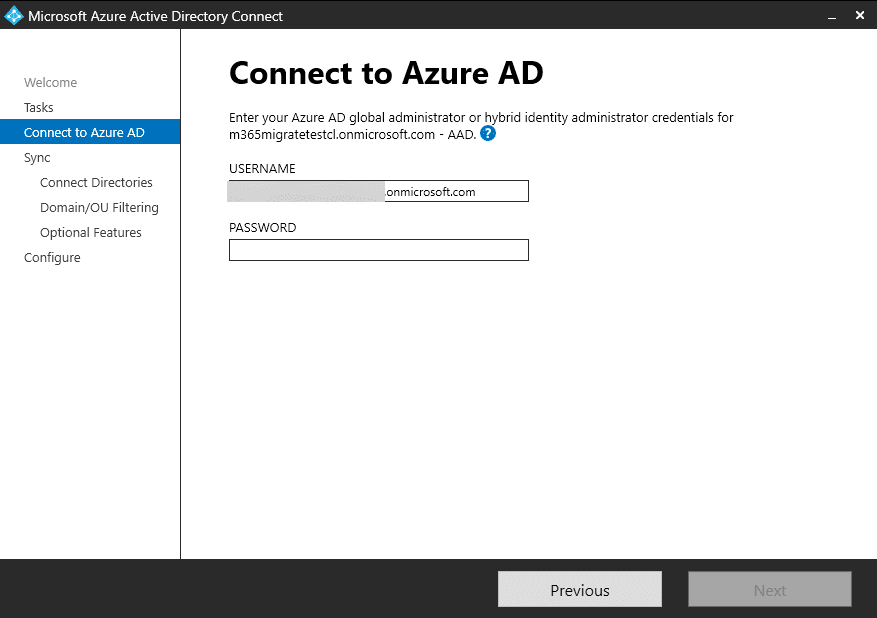
You will be prompted to validate your credentials and any MFA you have configured.
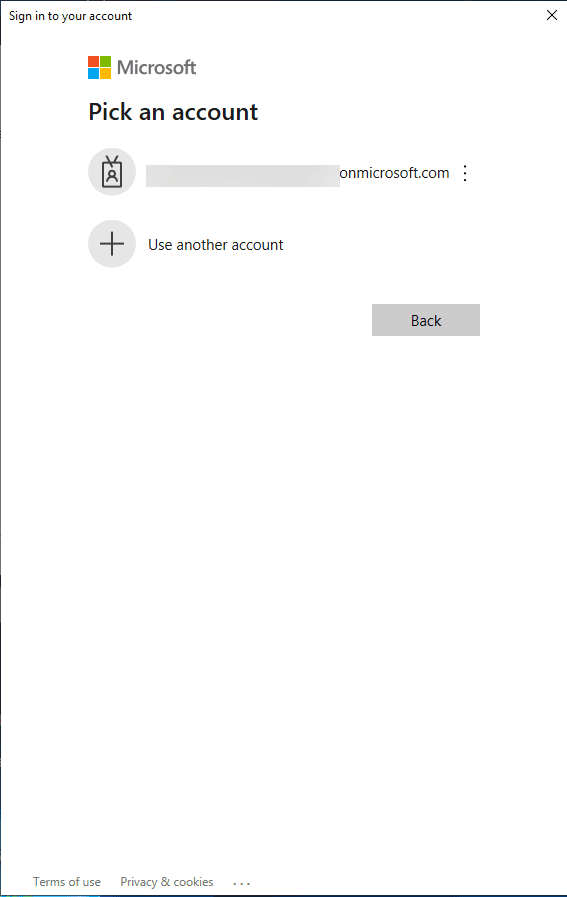
Connect your on-premises directory.
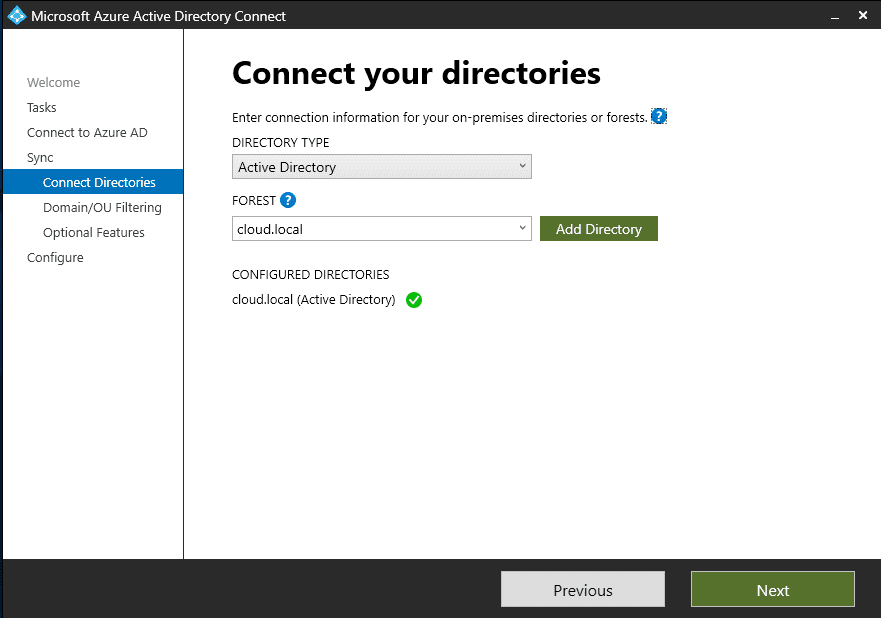
You can also filter your OUs that are synchronized, meaning you can be granular in which accounts are synchronized.
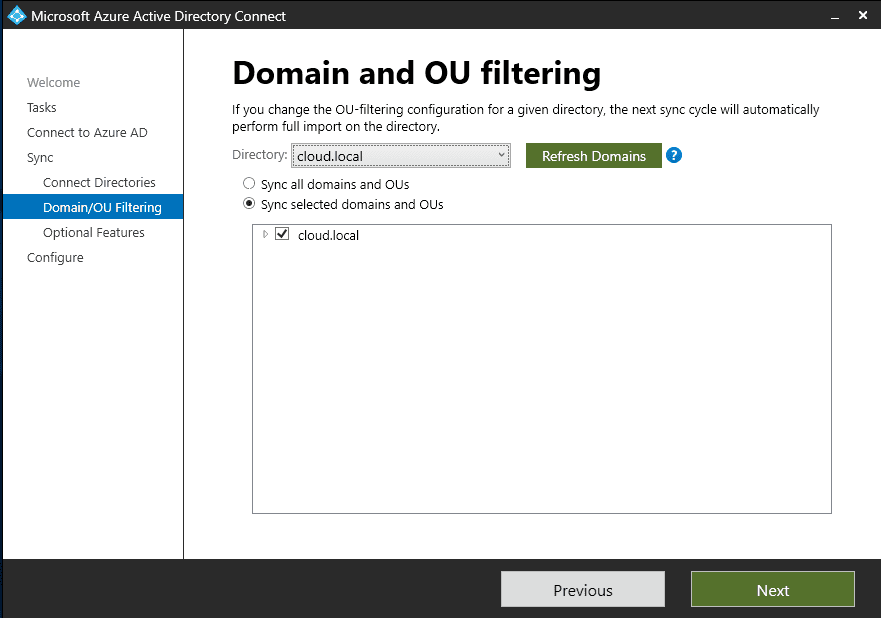
Configure any optional features.
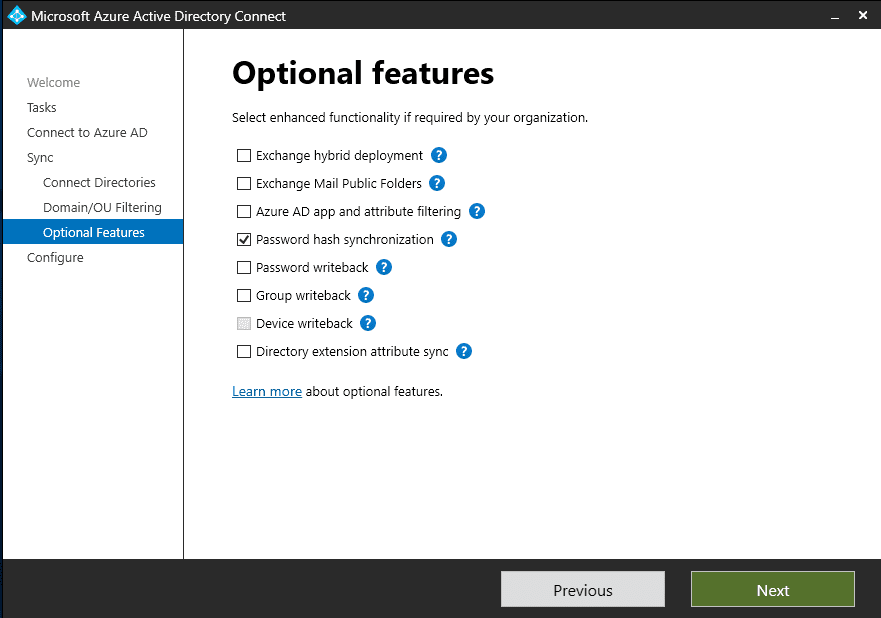
Ready to configure the settings.
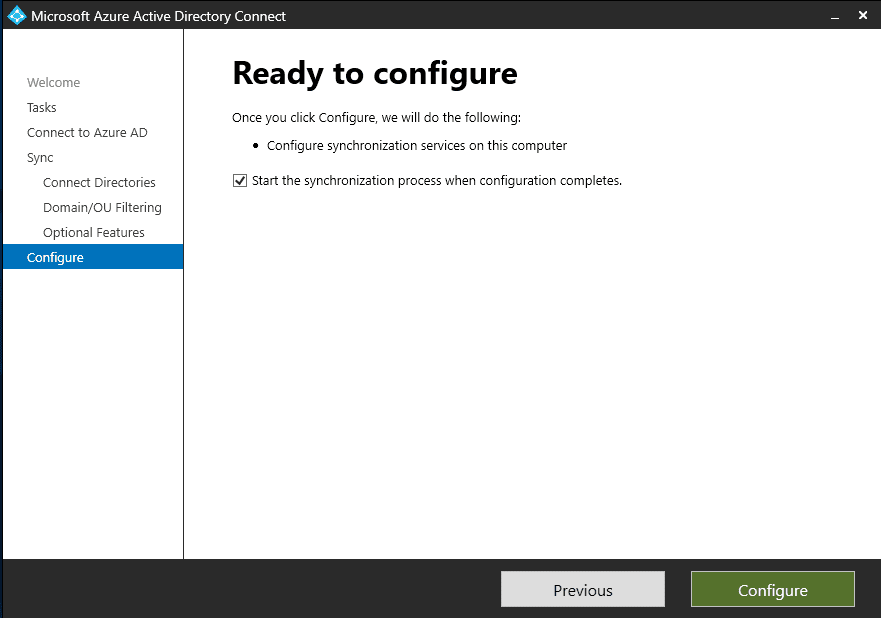
Configuration is complete and finalized.
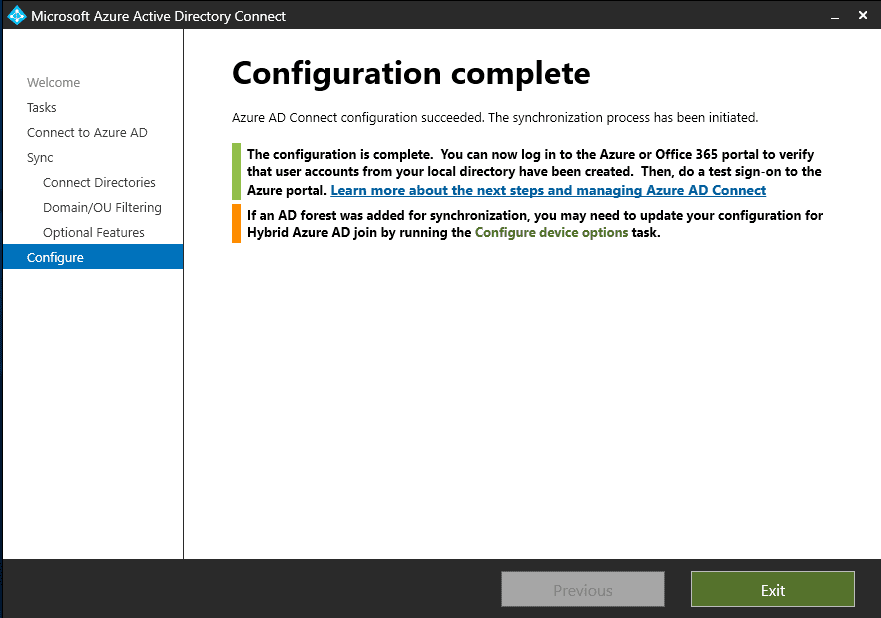
Monitoring and Health
Once you have established connectivity using Azure AD Connect with Azure, the Azure AD Connect Health tool provides monitoring capabilities, ensuring synchronization is occurring as expected and it can alert admins to potential issues.
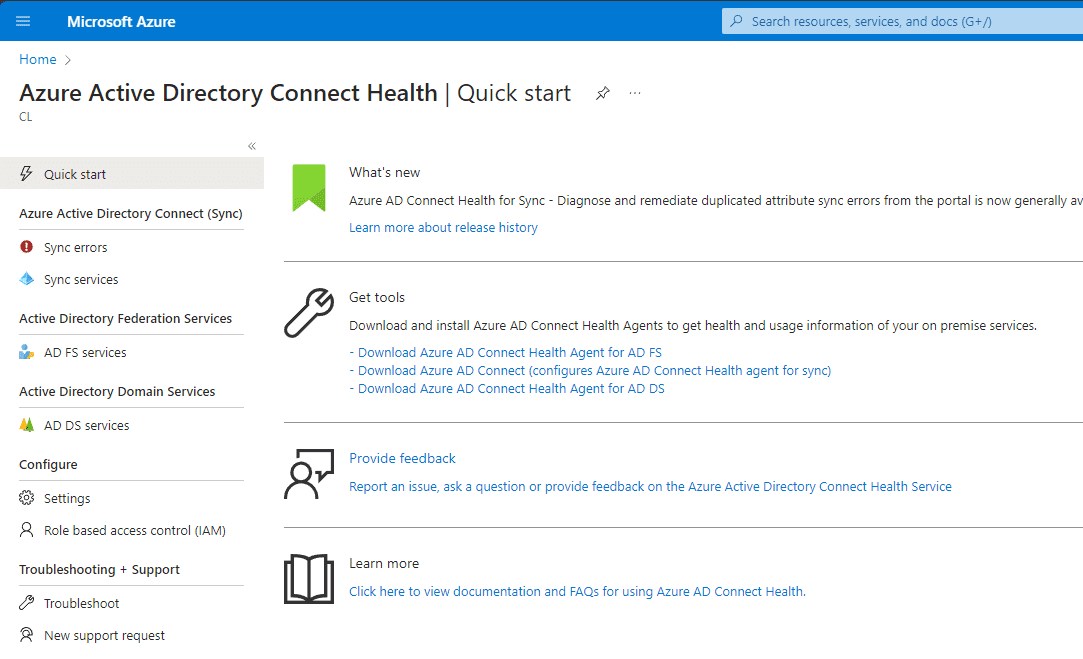
Best Practices and Recommendations
When deploying Azure AD Connect, it’s crucial to follow best practices:
- Always use the latest version of the tool
- Regularly monitor synchronization using Azure AD Connect Health
- Consider setting up a staging server for larger organizations to test synchronization changes before applying them to the live environment
FAQs
Can I use Azure AD Connect with multiple domains?
Azure AD Connect is equipped to handle synchronization across one or more domains. This ensures that organizations with a complex domain structure can have consistent user identities across all their domains.
What’s the significance of the Azure AD Connect Health feature?
Azure AD Connect Health provides insights into the synchronization process, alerting administrators to potential issues and offering solutions.
What is pass-through authentication?
Pass-through authentication does not synchronize password hashes. Instead, it passes the user login down to the domain controller to validate the request.
Is Azure AD Connect suitable for hybrid environments?
Organizations that utilize both on-premises infrastructure and cloud services can use Azure AD Connect to ensure users have a consistent identity in both platforms.
How often does Azure AD Connect synchronize data?
By default, Azure AD Connect syncs data every 30 minutes. However, this frequency can be adjusted.
What is the role of the Azure AD Connect wizard?
The Azure AD Connect wizard simplifies the installation and configuration process. It guides users through the setup, offering express settings for straightforward installations and custom settings for more advanced configurations.
Wrapping up
Azure AD Connect is the de facto tool for synchronizing your on-premises Active Directory Domain Services (AD DS) environment with Microsoft Azure Active Directory (now Entra ID). Azure AD Connect is a simple tool to synchronize your on-premises directory with the cloud. It is commonly used when organizations establish hybrid connectivity when migrating to Microsoft 365.
Read More:
Microsoft 365 for Beginners – What is Microsoft Power Fx – Part 27
Follow our Twitter and Facebook feeds for new releases, updates, insightful posts and more.

