What is Azure update manager?
Azure Update Manager is a service provided by Microsoft Azure that helps you keep your virtual machines (VMs) and other Azure resources up to date with the latest operating system and software updates. It simplifies the process of managing updates for your Azure-based infrastructure and ensures that your virtual machines remain secure and compliant.
Key features and capabilities of Azure Update Manager include:
- Automatic update management: You can schedule automatic scans and installations of updates for your Azure VMs. This helps ensure that your VMs are always running with the latest security patches and software updates
- Operating system updates: Azure Update Manager can handle both Windows and Linux OS updates. It supports a variety of operating systems, including Windows Server, Ubuntu, CentOS, and more
- Integration with Azure Security Center: It can work in conjunction with Azure Security Center to provide security recommendations and vulnerability assessment reports based on the update status of your VMs
- Custom update deployments: You can create custom update deployments with specific groups of VMs, schedules, and maintenance windows, allowing you to control when and how updates are applied
- Compliance reporting: Azure Update Manager provides reports and compliance assessments, helping you track the update status of your resources and ensuring that they meet your organization’s compliance requirements
- Integration with Azure Automation: It can be integrated with Azure Automation to automate update management further and provide additional customization options
- Azure Policy integration: You can use Azure Policy to enforce update compliance and configuration across your Azure resources
In a nutshell, Azure Update Manager simplifies the process of keeping your Azure infrastructure up to date and secure by automating many of the tasks associated with update management. It helps you maintain the health and security of your VMs and other Azure resources while reducing administrative overhead.
How to access Azure update manager in Azure?
To access Azure Update Manager, you can follow these steps:
- Sign in to Azure Portal: Open a web browser and navigate to the Azure Portal at https://portal.azure.com
- Sign in to your Azure account: Enter your Azure account credentials to log in
- Search for “Update Manager”: In the Azure Portal, you can use the search bar at the top to find services and resources. Type “Update Manager” into the search bar
- Select “Update Manager”: When you see “Update Manager” in the search results, click on it to open the service
- Get Started with Azure Update Manager: Once you are in the Azure Update Manager service, you can get started by following the on-screen instructions. You will typically need to set up a configuration to scan and update your Azure VMs
Typically your getting started page for Azure update manager as shown in the below image.
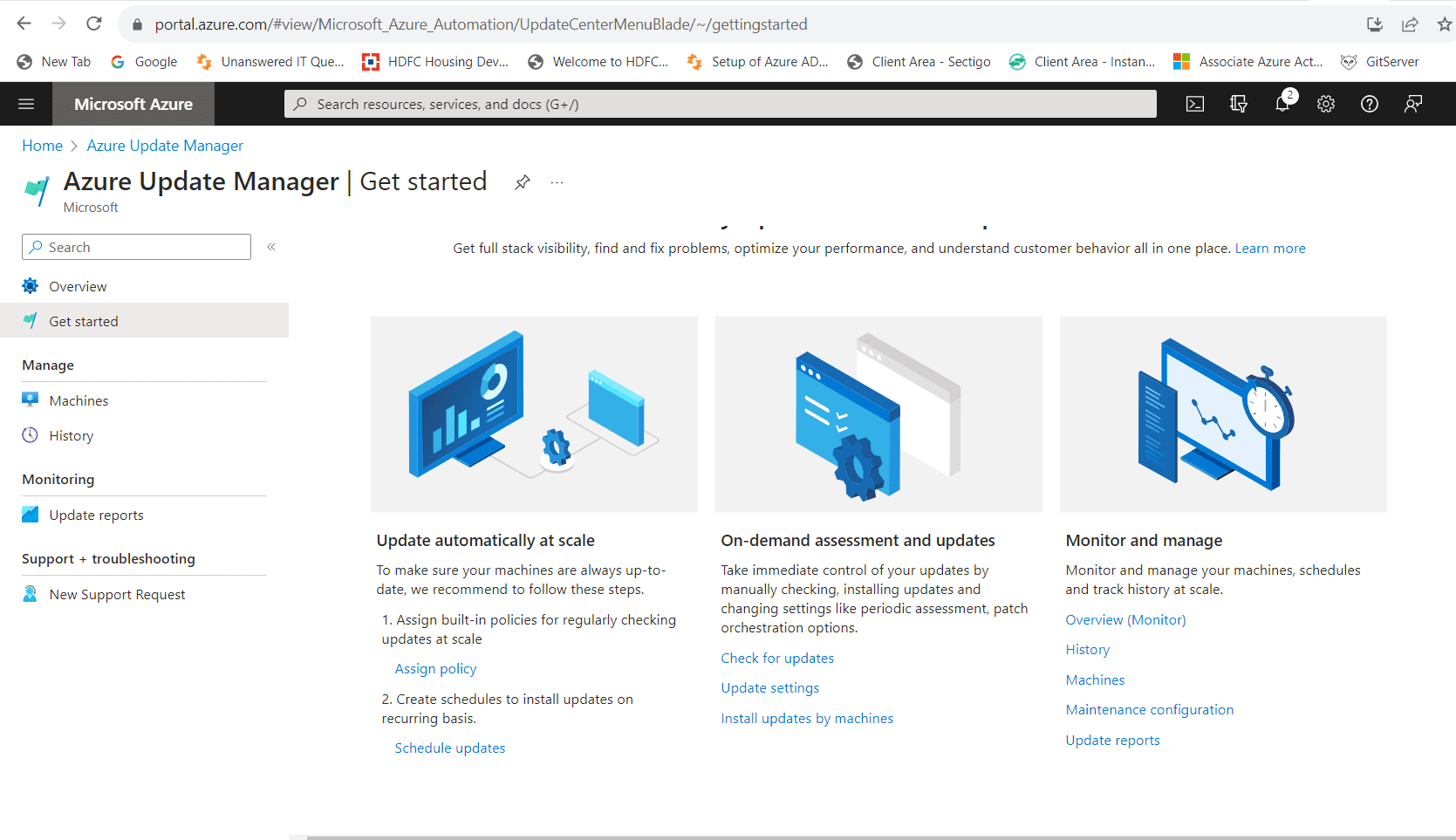
There are three main modules available in update manager namely
- Update automatically at scale
- On-demand assessment and updates
- Monitor and manage
and these modules are used to do the basic operations which can be described as components in Azure update manager.
These are :
- Update Management Solution: This is the core component of Azure Update Manager. It provides a centralized dashboard in the Azure portal where you can view and manage updates for your Azure VMs and on-premises machines
- Azure Automation Account: Azure Update Manager relies on an Azure Automation account to orchestrate update deployment. The Automation account is used to store run books and other assets required for update management
- Log Analytics Workspace: To enable update assessment and reporting, you need to link your Azure Automation account with a Log Analytics workspace. The workspace collects and stores data about the update status of your VMs and machines
- Update Deployment Configuration: You can create update deployment configurations to define how updates should be applied to your VMs and machines. This includes specifying the target VMs, update classifications (e.g., critical updates, security updates), maintenance windows, and reboot options
- Update Baselines: Update baselines allow you to define a set of update classifications and products that you want to apply to your VMs. You can create custom baselines or use built-in baselines provided by Microsoft
- Schedules: You can create schedules to automate the deployment of updates according to your preferred maintenance window and compliance policies. Schedules help ensure that updates are applied in a timely and controlled manner
- Compliance Assessment: Azure Update Manager can assess the compliance status of your VMs and provide reports on which updates are missing and which VMs are up to date. This helps you track the progress of update deployments
- Alerts and Notifications: You can set up alerts and notifications to receive updates on the status of update deployments and compliance. This helps you stay informed about any issues that require your attention
- Role-Based Access Control (RBAC): Azure Update Manager supports RBAC, allowing you to define roles and permissions to control who can perform update management tasks within your Azure environment
Please note that Microsoft regularly updates its Azure services, so there may have been changes or enhancements to Azure Update Manager on these components
Azure update manager dashboard
This dashboard provides a central visibility for all your running VMs. It can oversee update compliance for your entire fleet of Windows and Linux machines, including Azure machines and Azure Arc-enabled servers on a single dashboard.
View compliance status for individual machine, easily deploy updates, and track results. Below example screen shows a similar dashboard which comprises two virtual machines.
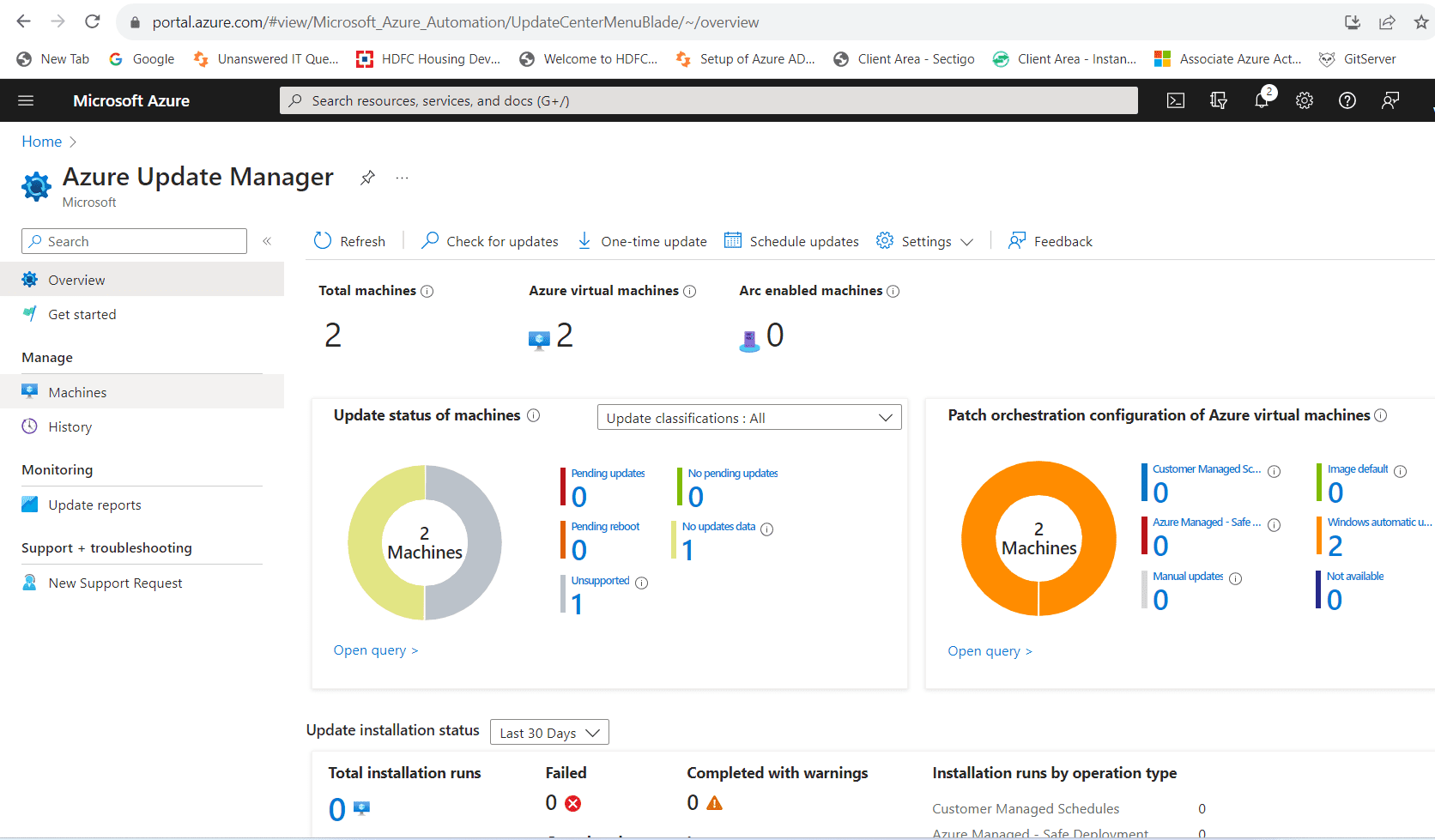
Conclusion
Azure Update Manager is a valuable tool for organizations using Azure services as it helps improve security, streamline update management, enhance compliance, and reduce operational overhead. By leveraging its capabilities, businesses can maintain a more secure and efficient Azure environment. However, the decision to use Azure Update Manager should be based on your specific organizational needs and requirements.
Follow our Twitter and Facebook feeds for new releases, updates, insightful posts and more.

