Read on:
Microsoft 365 for Beginners – What is Microsoft 365 Copilot – Part 18
In today’s hybrid world of connected users and devices, automation has become a crucial part of collaboration and productivity. Automation helps to drastically increase efficiency. One key player offering robust solutions in this space is Microsoft, with their versatile tool known as Microsoft Power Automate. This platform is part of the Microsoft Power Platform, including Power BI and Power Apps as part of Microsoft 365. Let’s look at Microsoft Power Automate for beginners and note the features and capabilities of the solution.
What is Microsoft Power Automate?
Microsoft Power Automate, previously known as Microsoft Flow, is a service designed to help you automate tasks, reduce repetitive manual tasks, and simplify complex processes, improving your business process flow. Creating flows allows you to automate business processes, from simple everyday tasks to complex workflows involving multiple platforms. You can use the desktop or Power Automate mobile app.
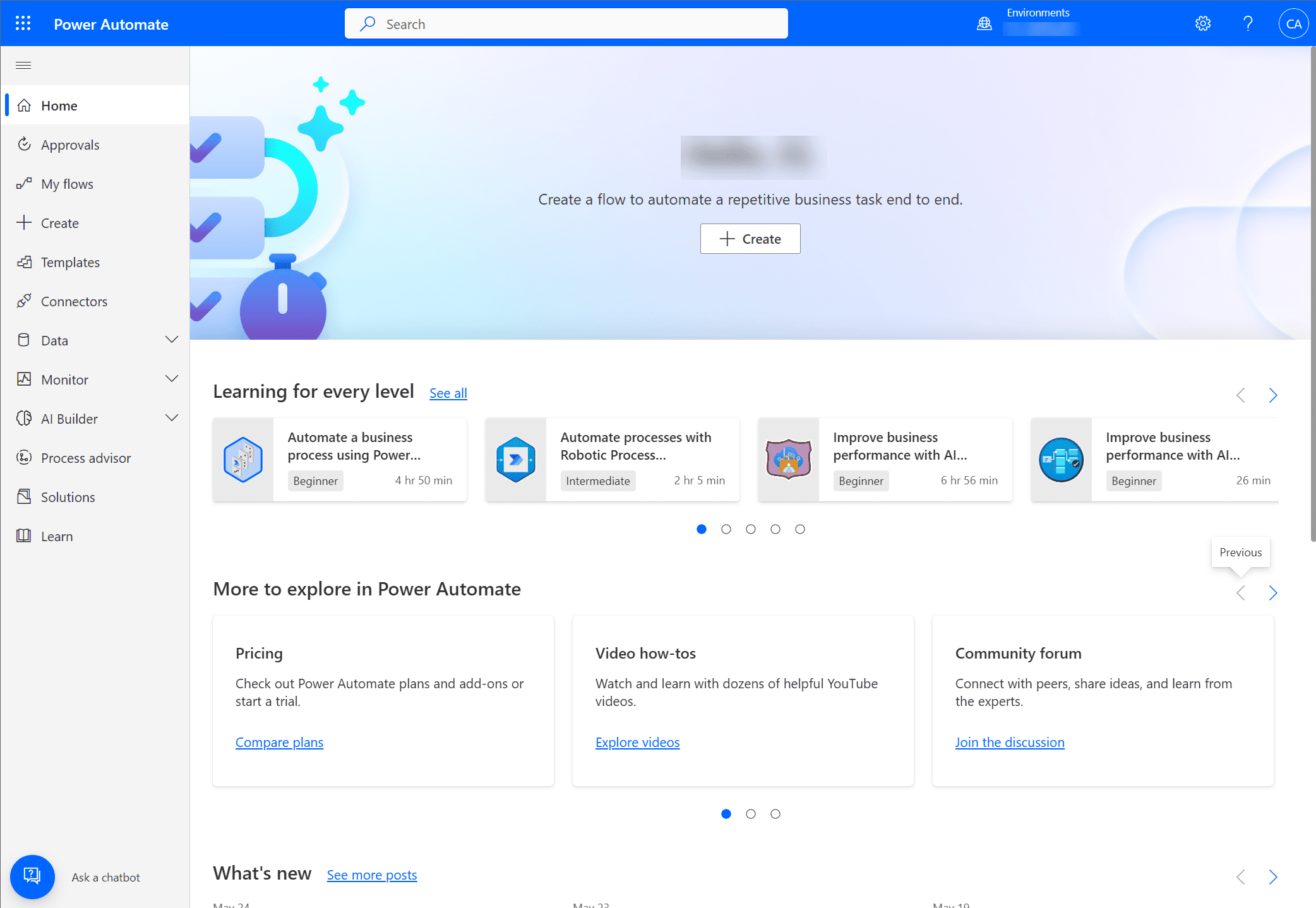
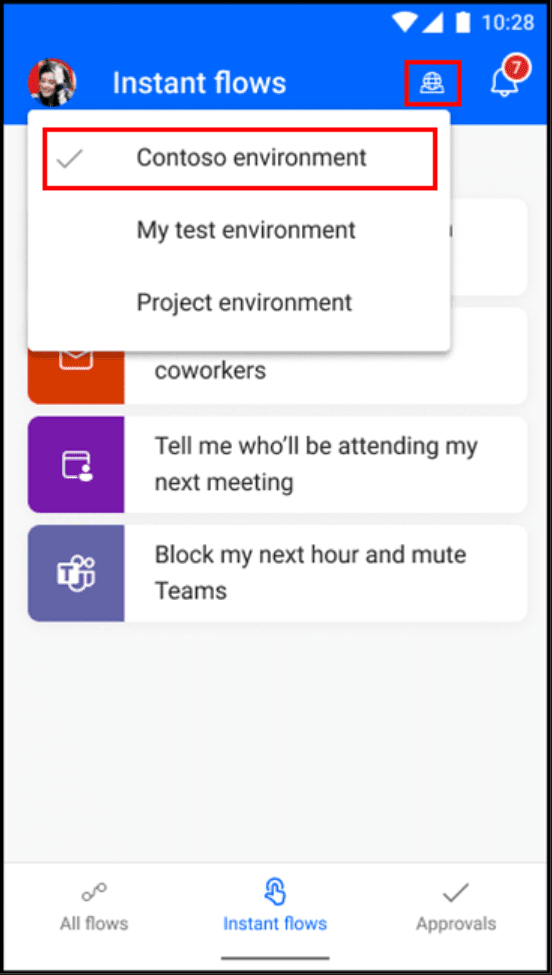
Understanding Power Automate’s Capabilities
Power Automate provides a broad range of automation capabilities. From robotic process automation (RPA) to business process flows and cloud flows, this tool is built to streamline business processes and manage repetitive tasks efficiently. Its desktop flows function allows users to automate time-consuming tasks on their local machines, while cloud flows handle tasks on the cloud, providing the flexibility businesses need today.
The Power of Business Process Flows
One of the key features of Microsoft Power Automate is the ability to create business process flows. These are a sequence of tasks that guide users through a business process, ensuring consistency and compliance. Business process flows can be used for various tasks, such as customer onboarding, patient scheduling, and expense reporting – processes that often require human intervention and can be time-consuming.
Using Power Automate to Enhance Project Management
Project managers can leverage Power Automate to automate many aspects of project management. For example, through automated workflows, they can automate tasks like task management, incident management, and document management. Power Automate also integrates well with Microsoft Teams, enabling smooth collaboration and communication within projects.
Power Automate and Microsoft Teams Integration
Microsoft Power Automate works seamlessly with Microsoft Teams. With this integration, you can automate processes such as document upload, synchronize files, and collect data directly within Teams. It means you can manage manual data entry more efficiently, reduce paper-based processes, and ensure all the features of Teams are maximized.
Power Automate Flow Types and Usage
Microsoft Power Automate offers several types of flows, including:
- instant cloud flows
- scheduled cloud flows
- automated cloud flows
Instant cloud flows are triggered manually, allowing you to control when specific processes are executed. Scheduled cloud flows run at specified times, which is excellent for tasks like data backup, where data is stored at regular intervals. On the other hand, automated cloud flows are triggered by events, such as when a customer signs a contract or an API key changes.
Power Automate Flow Types: Enhancing Business Processes
Microsoft Power Automate offers various flow types designed to address diverse business needs. The key types include cloud, desktop, and business process flows. Cloud flows are used to automate tasks across multiple platforms and services without the need for coding skills. For instance, cloud flows can automatically save email attachments to a SharePoint folder or post a message on Teams when a new project is added in Project Online.
On the other hand, desktop flows are used to automate repetitive tasks on Windows PCs, making them ideal for tasks like data backup and inventory management. In addition, they can automate both web and desktop applications, transforming time-consuming manual tasks into automated workflows. For example, desktop flows can automate the process of extracting data from a PDF and inputting it into an Excel spreadsheet, eliminating manual data entry.
Business process flows guide users through a predefined business process, ensuring that steps are followed in the correct order. This feature is particularly useful in complex processes like customer onboarding and incident management that require a set sequence of tasks.
Power Automate and Microsoft Power Platform: A Powerful Combination
Microsoft Power Automate is a part of the Microsoft Power Platform, including Power Apps, Power BI, and Power Virtual Agents. These tools work together to help businesses transform and simplify their operations.
Power Apps allows users to build custom applications quickly and without advanced coding knowledge. Using Power Apps with Power Automate, users can create automated workflows to streamline tasks between their custom apps and hundreds of other services.
Power BI is a business analytics tool that delivers insights to enable fast and informed decisions. Power BI and Power Automate can work together to automate data collection and analysis tasks. For instance, Power Automate can collect data from various sources, and Power BI can analyze this data to provide valuable business insights.
Power Automate in Project Management
Project management often involves repetitive tasks that can be automated using Power Automate. For example, Power Automate can automate the process of tracking project updates and notifying team members. It can also automate task management by creating tasks in Microsoft Planner or To Do based on specific triggers, such as receiving an email or updating a SharePoint list.
Moreover, Power Automate can be used to automate approval processes in project management. For example, when a project manager submits a project plan, a flow can be set up to send an approval request to a senior manager. Once approved, the flow can update the project status and notify the team.
FAQs about Microsoft Power Automate
How does Microsoft Power Automate work?
Microsoft Power Automate helps users automate repetitive tasks by creating workflows. The user defines the workflow, including what triggers the workflow and what actions should be taken once triggered. For example, a user could create an automated workflow that sends an email every time a new customer signs up.
How does Power Automate integrate with other Microsoft services?
Power Automate is part of the Microsoft Power Platform, which also includes Power BI and Power Apps. Power Automate can also integrate with Microsoft Teams, allowing for the automation of tasks within the communication platform.
What is Process Advisor in Power Automate?
Process Advisor is a feature of Power Automate that provides insights into business processes, allowing users to identify areas that could benefit from automation. It offers a visual overview of the different steps involved in a process, highlighting potential bottlenecks or inefficiencies.
Wrapping up
As shown, the Microsoft Power Automate platform provide tremendous value for organizations looking to streamline many kinds of processes, providing automated capabilities and efficiency improvements. Its wide range of features and its ability to integrate with other Microsoft services make it an incredible tool for organizations in today’s fast-paced business environment.
Follow our Twitter and Facebook feeds for new releases, updates, insightful posts and more.



Leave A Comment