Read on:
Microsoft 365 for Beginners – What is Microsoft Teams – Part 12
There are many great tools and solutions as part of Microsoft 365. Many of these can be used for effective task management, allowing organizations to manage people, projects, and tasks online, from anywhere. Let’s look at Microsoft 365 Planner Todo and Project for beginners and get a good overview of these effective tools.
Introduction to Microsoft 365 Planner, Todo, and Project
In today’s fast-paced world, efficient task management is crucial for individuals and teams alike. Microsoft 365, a major player in the task management software space, offers a powerful suite of tools designed to streamline your work processes. Microsoft 365 Planner, Todo, and Project are some of the most widely used applications within the Microsoft 365 ecosystem. In this beginner’s guide, we will explore these tools and their unique features, helping you get started on effective ways to assign tasks.
Getting Started with Microsoft Planner
Microsoft Planner is a task management tool available within the Microsoft 365 suite aimed at collaborative task management and content-rich tasks. It allows teams to organize their work, create Kanban boards, and track progress effortlessly. To get started, simply access the Planner app from your Microsoft 365 dashboard or through Microsoft Teams.
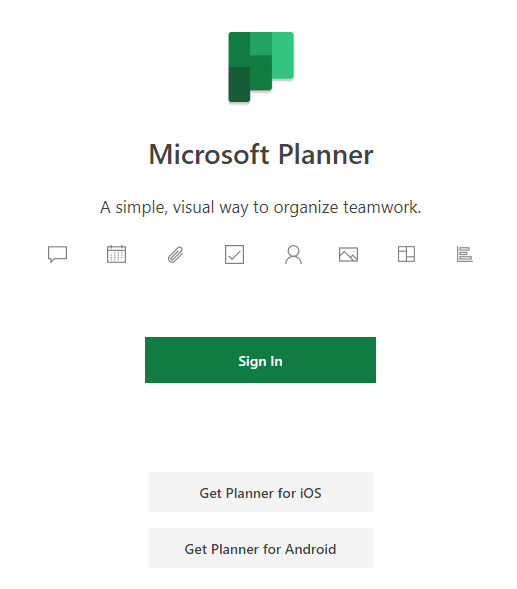
Creating a Plan and Adding Tasks
Once you have launched Planner, you can create a new plan or join an existing one. Creating a plan is as easy as clicking “New Plan” and providing the expected details, such as the plan name and description. Once you have a plan in place, you can begin adding tasks.
Tasks in Microsoft Planner are content rich and can include a title, description, due dates, team members assigned, and even attachments. Team members can add comments, update task status, and set deadlines, making it easy for everyone to stay on the same page. Additionally, you can apply color coded labels to tasks, helping with categorization and prioritization.
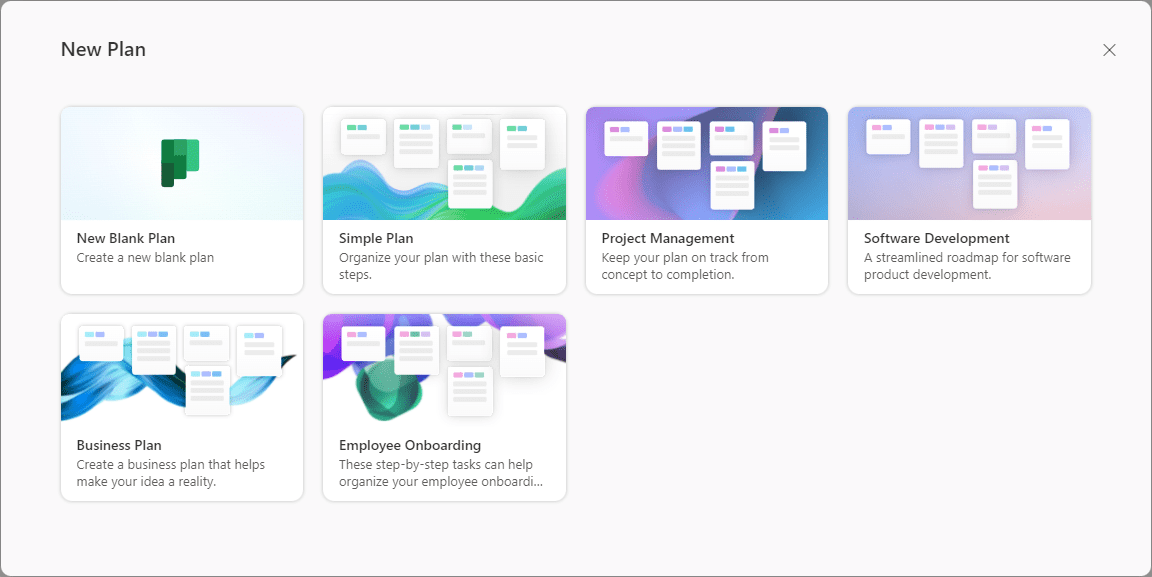
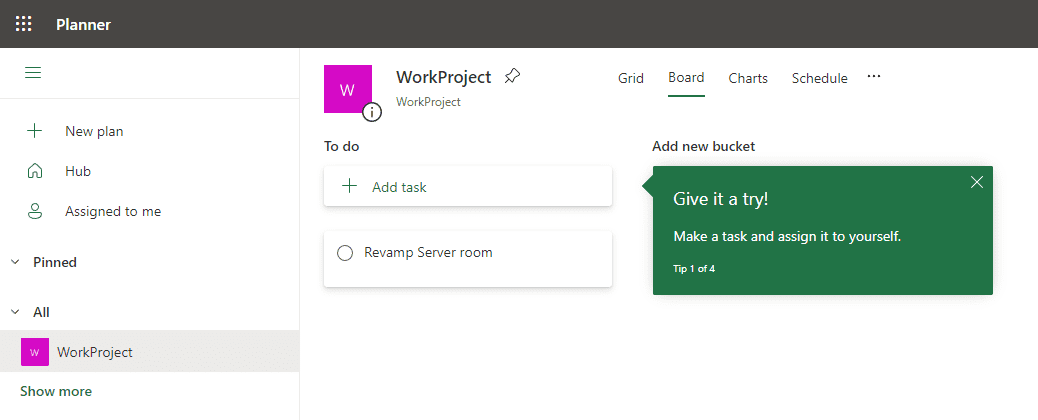
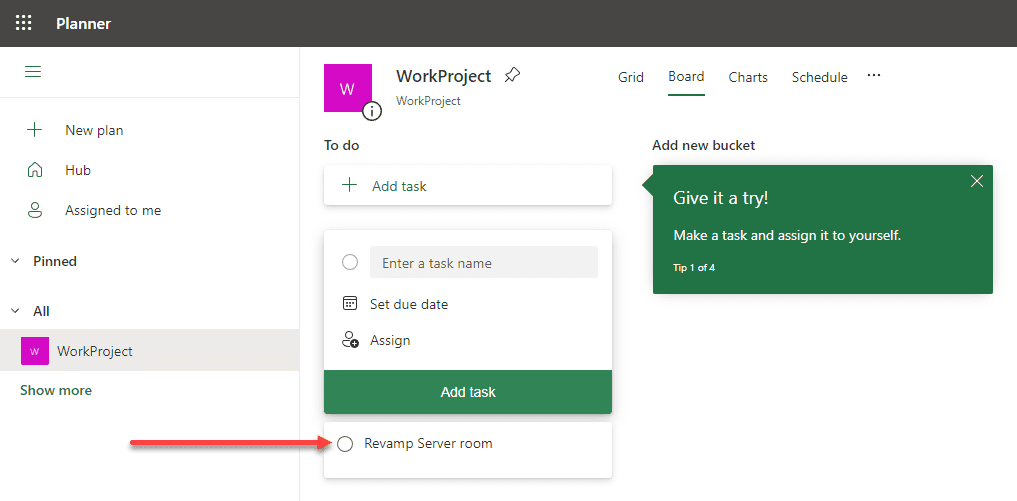
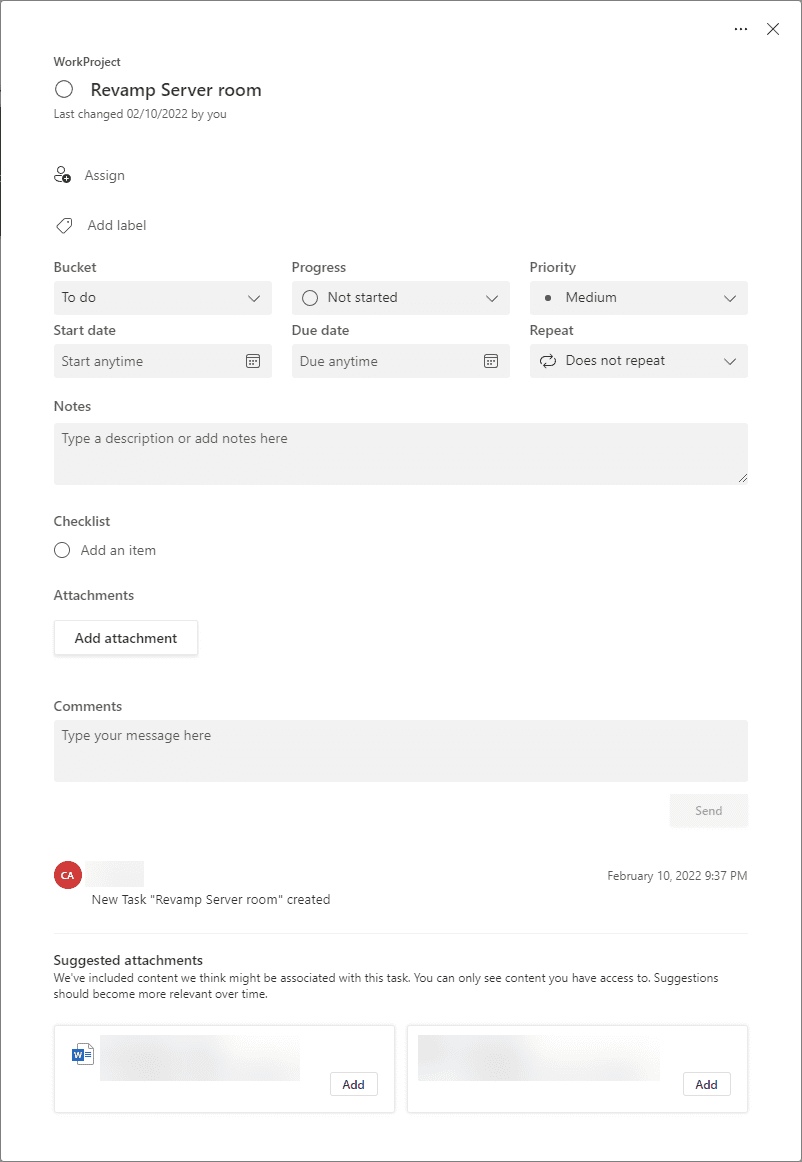
Kanban Boards and Task Visualization
Planner is designed around kanban boards, a popular project management technique. Kanban boards help visualize tasks, allowing team members to see the status of each task and how many tasks are in each stage of the workflow.
In Microsoft Planner, tasks are organized into columns called “buckets.” By default, there are three buckets: To Do, In Progress, and Completed. You can customize these buckets to fit your team’s workflow or create new ones. As tasks move through the different stages, team members can simply drag and drop them into the appropriate bucket.
Charts View and Team Progress Tracking
Aside from the kanban board view, Planner also offers a Charts view, visually representing your team’s progress. In this view, you will see pie and bar charts that display the distribution of tasks by status, team member, and bucket. These charts make it easy to identify bottlenecks or areas requiring attention, ensuring your team stays on track.
Integrating Planner with Microsoft Teams
For teams that rely heavily on Microsoft Teams for communication and collaboration, Planner can be easily integrated into your existing workflow. Adding a Planner tab within a Microsoft Teams channel allows you to create or link an existing plan, making it accessible to all team members directly within Teams. This seamless integration helps centralize all your team tasks and encourages efficient collaboration.
Microsoft Todo: Manage Tasks on the Go
Microsoft Todo, another task management tool within the Microsoft 365 suite, is designed for managing individual tasks and to do lists. Todo is available on both mobile devices and desktop computers, making it a versatile solution for keeping track of tasks no matter where you are.
Todo offers a range of features, such as the ability to create custom lists, set reminders, and even share lists with other users. With its integration with other Microsoft tools, Todo ensures that you stay organized and never miss a deadline.
Introduction to Microsoft Project
Microsoft Project is a powerful project management tool aimed at professionals and project managers. It offers advanced capacity planning, dynamic scheduling, and resource management features, making it a popular choice in the project management software space.
Project Online and Desktop Versions
Microsoft Project is available in both an online version (Project Online) and a desktop version. The online version offers the convenience of cloud-based access and seamless integration with other Microsoft 365 tools, while the desktop version provides a robust set of features for those who require a more advanced project management solution.
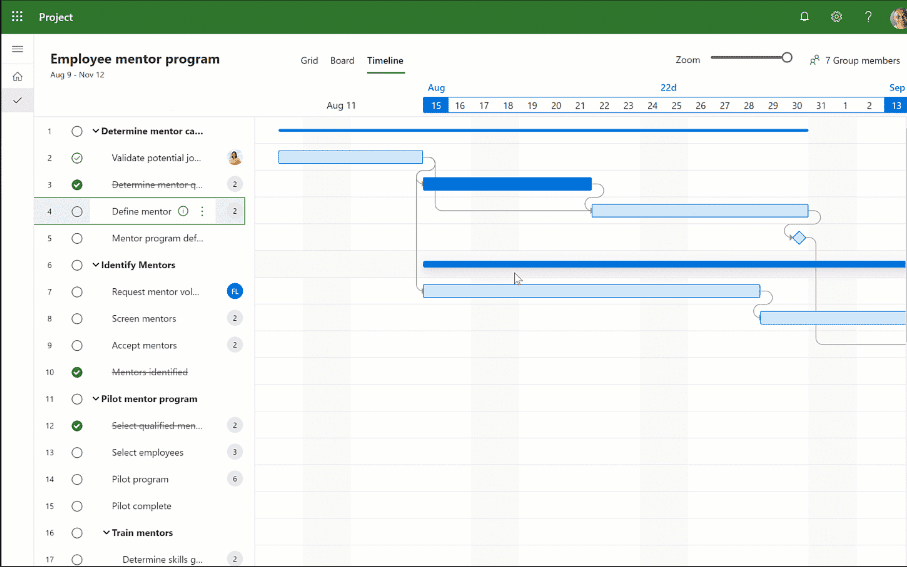
Creating a Project and Tasks in Microsoft Project
To create a new project in Microsoft Project, use one of the built-in templates or start from scratch. Once you have created a project, you can begin adding tasks. Tasks in Microsoft Project can be as simple or as detailed as needed, including information such as task name, duration, start and end dates, dependencies, and resources.
Dynamic Scheduling and Gantt Charts
One of the key features of Microsoft Project is its dynamic scheduling capabilities. This means that when you change one task, any dependent tasks will automatically update to reflect the changes. This powerful feature helps ensure that your project schedule remains accurate and up-to-date.
Microsoft Project also provides a Gantt chart view, which is a popular project management visualization technique. Gantt charts display tasks on a timeline, making it easy to see the overall project schedule and track progress.
Resource Management and Capacity Planning
Microsoft Project offers advanced resource management features, allowing project managers to allocate resources such as team members, equipment, and materials to tasks. This ensures that resources are used efficiently and helps avoid overallocation or underutilization.
In addition to resource management, Microsoft Project also supports capacity planning, allowing project managers to analyze the availability of resources and make adjustments as needed to ensure that the project stays on schedule.
Integration with Other Microsoft Tools
Like other Microsoft 365 tools, Microsoft Project integrates seamlessly with Microsoft Teams, allowing for easy collaboration and communication among team members. Project Online can also be integrated with other Microsoft 365 applications, such as SharePoint, to access project documents and data easily.
Microsoft Planner, Project, and Todo FAQs
- What is the difference between Microsoft Planner, Project, and Todo?
Microsoft Planner is a collaborative task management tool designed for organizing teamwork and creating kanban boards. Microsoft Project is a more advanced project management tool aimed at professionals and project managers, offering features such as dynamic scheduling, resource management, and capacity planning. Microsoft Todo is a simpler task management tool for managing individual tasks and to-do lists, available on mobile devices and desktop computers - Can Microsoft Planner be used with Microsoft Teams?
Microsoft Planner can be easily integrated into Microsoft Teams by adding a Planner tab within a Teams channel. This allows team members to access and manage tasks directly from Teams, streamlining communication and collaboration - How can I access Microsoft Planner, Project, and Todo?
Microsoft Planner and Todo are part of the Microsoft 365 suite and can be accessed through the Microsoft 365 dashboard or Microsoft Teams. Microsoft Project is available as a standalone desktop application or as an online service (Project Online) within Microsoft 365 - Is Microsoft Project available on mobile devices?
Microsoft Project is primarily designed for desktop use, but Project Online can be accessed through a web browser on mobile devices for limited functionality - How do I assign tasks to team members in Microsoft Planner?
To assign tasks in Microsoft Planner, simply click on a task to open its details and select the “Assign” option. You can then choose one or several team members to assign the task to - Can I create custom lists in Microsoft Todo?
Microsoft Todo allows you to create custom lists to help organize your tasks according to your personal preferences or project requirements - Can I integrate Microsoft Project with other Microsoft 365 applications?
Microsoft Project Online integrates seamlessly with other Microsoft 365 applications, such as SharePoint and Microsoft Teams, allowing easy access to project documents and data - Are Microsoft Planner, Project, and Todo secure?
All Microsoft 365 tools, including Planner, Project, and Todo, are highly secure, utilizing advanced encryption and security measures to protect your data and privacy
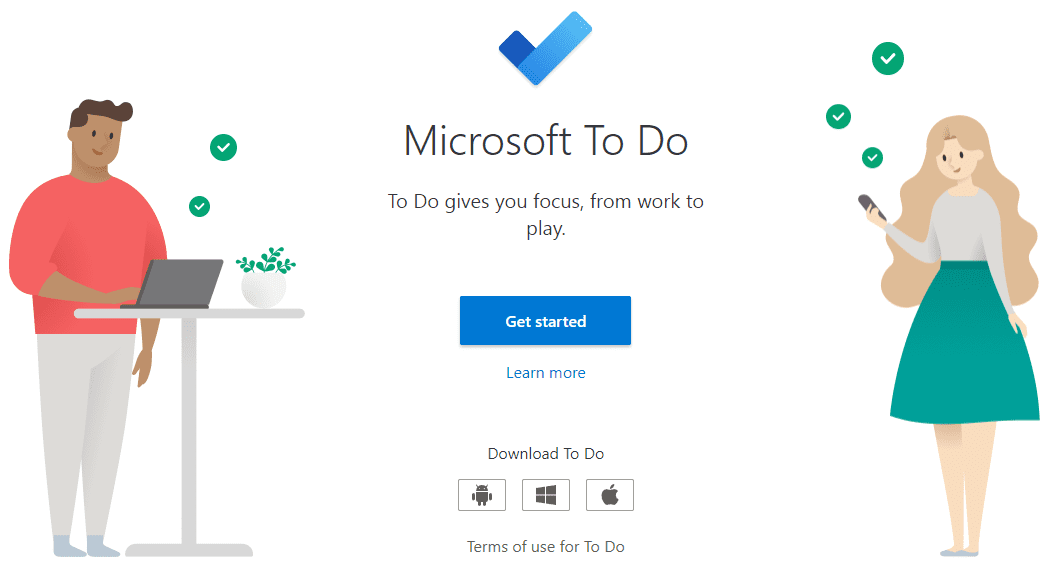
Wrapping up
If you are looking for effective task and project management, Microsoft 365 solutions cover the gamut of capabilities and features. You can use Microsoft Planner, Todo, and Project, all with great features and capabilities to manage various aspects of projects and tasks in your organization. These help you stay organized, manage tasks efficiently, and ensure your projects run smoothly.
By leveraging the power of Microsoft 365 and its suite of task management tools, you can effectively organize teamwork, manage work, and keep all team members on the same page. With the ability to access these tools on both mobile devices and desktop computers, you can stay connected and up-to-date on your tasks and projects wherever you are.
These tools lead to the effective and efficient completion of tasks and projects in a way that keeps everyone organized and coordinated.
Follow our Twitter and Facebook feeds for new releases, updates, insightful posts and more.



Leave A Comment