Azure Blob storage has full support for SFTP. This means that you can easily connect to a Blob container using the SFTP protocol. Microsoft indicated that there was high demand for this feature without the need to deal with third-party solutions or container images.
A standard general-purpose v2 provides full support for SFTP.
Configuration is simple
The configuration when creating a new storage account is simple:
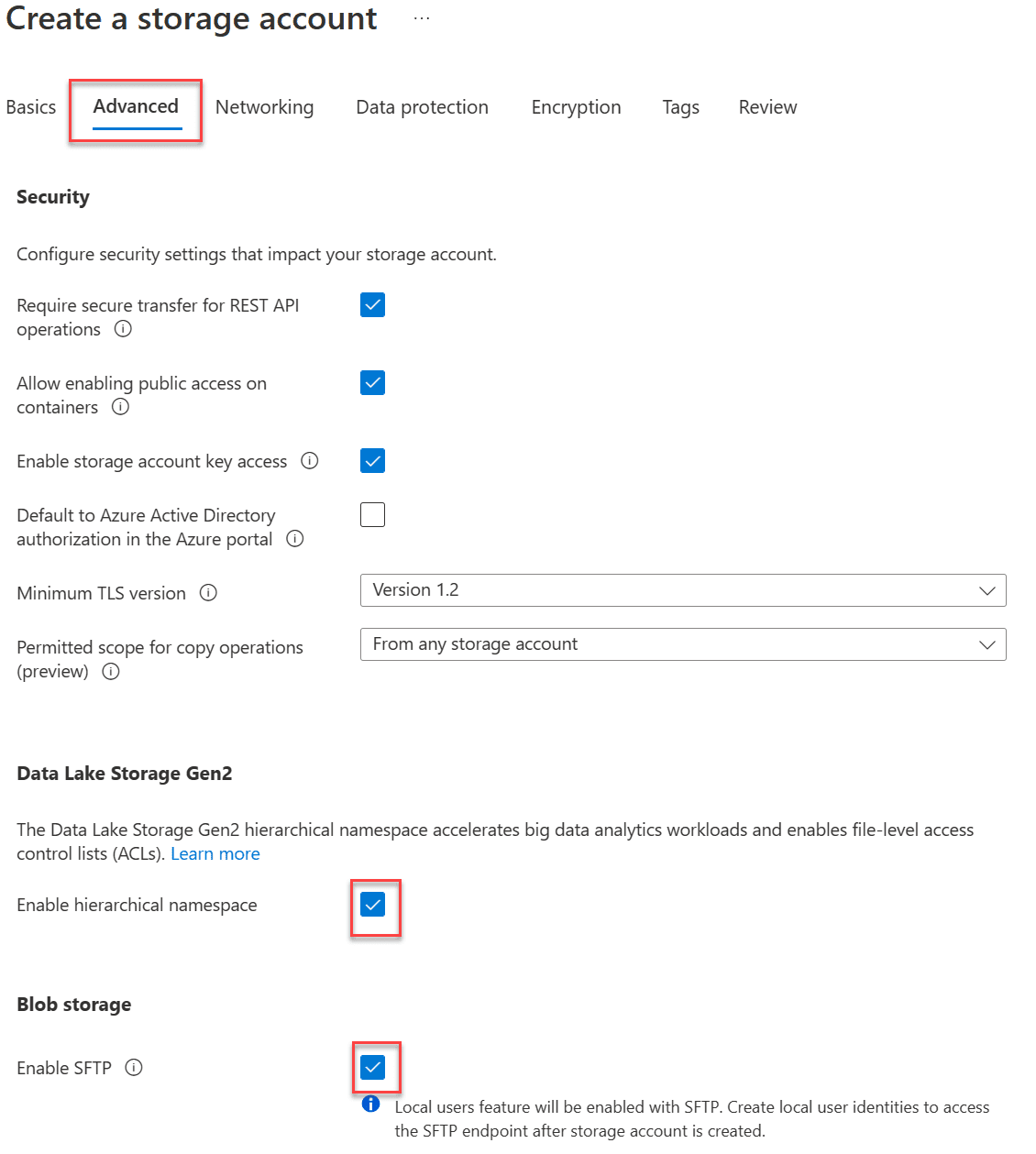
When creating, there are two options you need to enable on the advanced tab.
If you want to add the functionality to an existing storage account, you must first perform a Data Lake Gen2 upgrade:
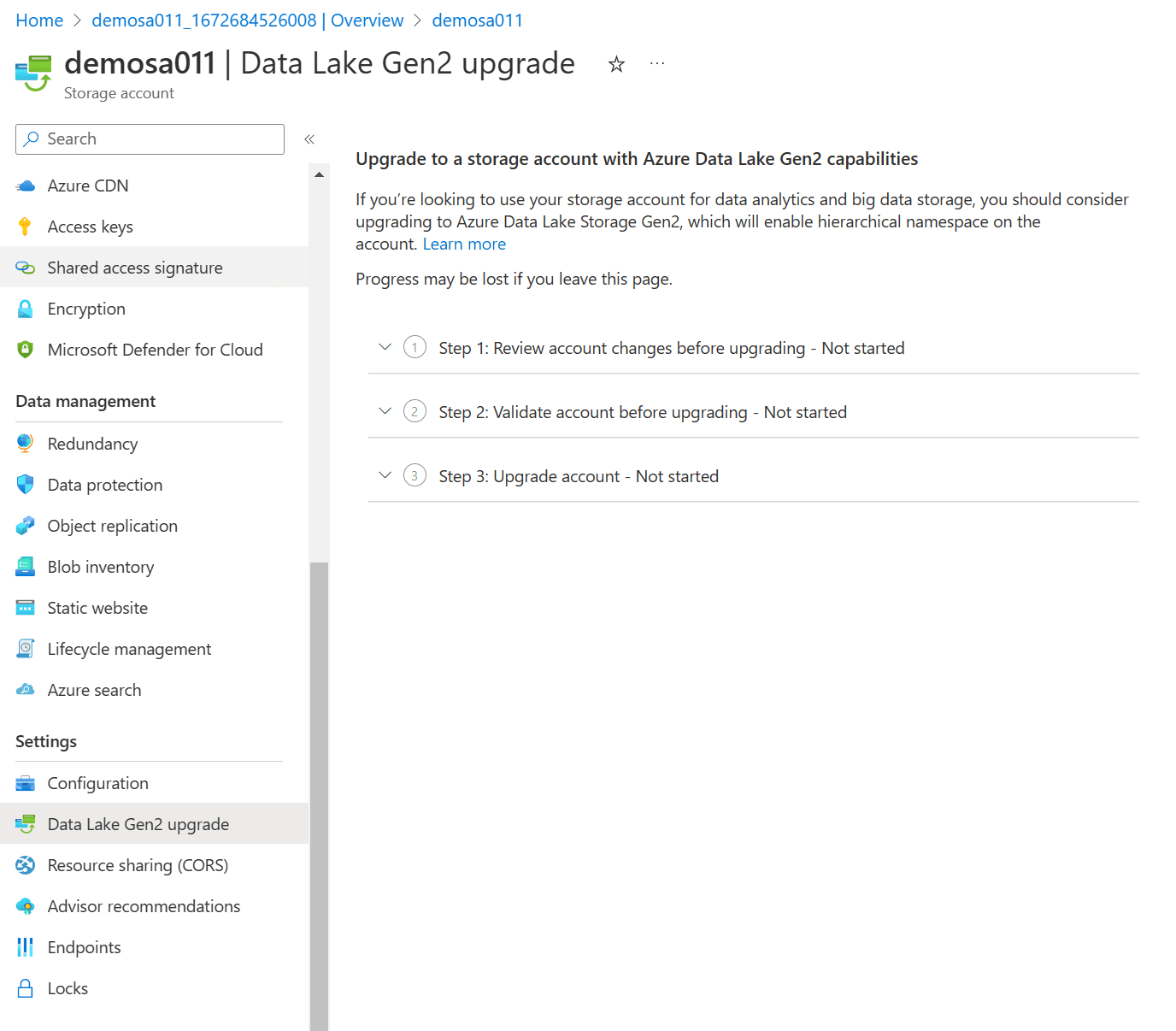
If you have rolled out a new storage account (or upgraded an existing one if necessary) then you can easily add an FTP user :

You can specify whether you want to access using a password or an SSH Key Pair (or both). This key can be stored in the Azure key vault, or an existing key can be used.
When adding a new SFTP user, you can specify which container this user should have with what specific rights. You can also quickly and immediately add a container :
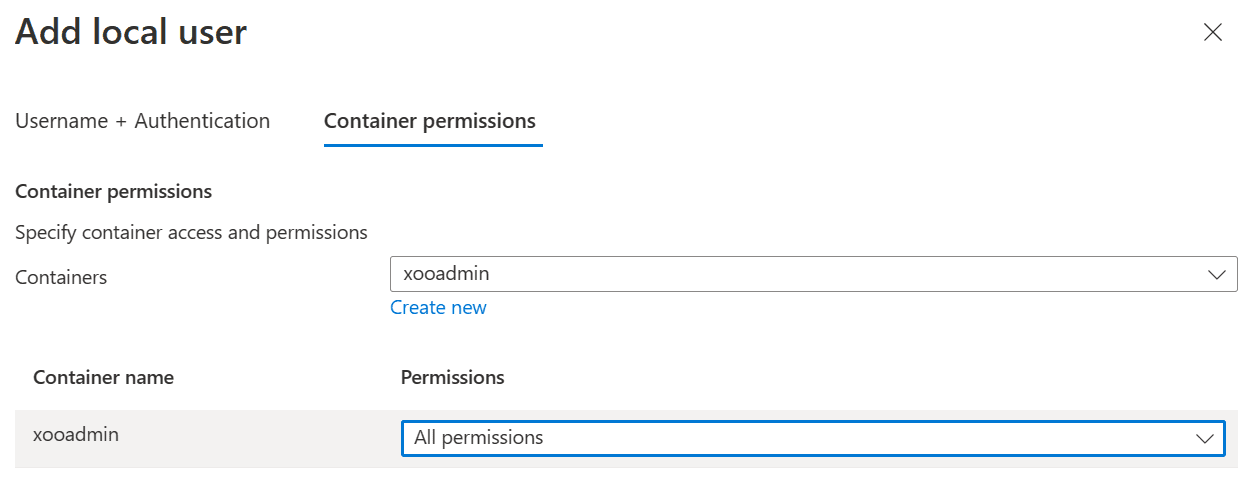
Make sure you keep the password carefully. You cannot retrieve it later! (You do have the option to reset it)
How do I connect to this SFTP Container?
That’s very easy! Once the user is successfully added you can easily connect. The SFTP username is always used in the following format:
Storage_account_name.container_name.username so in my example I need to specify the following URL + username :
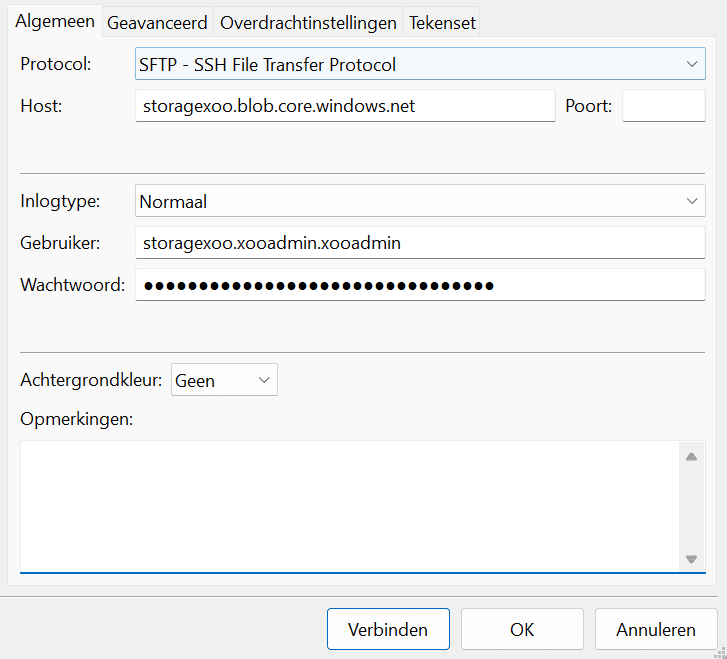
Costs
SFTP functionality on a storage account costs 30 cents per hour on top of storage and network costs. 30 Cents per hour may not seem like a lot at first, but realize that it is always on (365 days, 24 hours a day = >$2600) and can add upto quite a bit. For this reason, I advise you to turn it on only when you use it and then turn it off.
This can be done quickly with the following Azure CLI command :
$account = Set-AzStorageAccount -ResourceGroupName “MyResourceGroup” -AccountName “storagexoo” -EnableSftp $false
You could of course automate it using an automation account so that it is only active during certain hours.
Related articles:
Amazon S3 vs Azure Blob Storage – Comparison
Azure File Storage vs Azure Blob Storage
BDRSuite v5.3 New Feature Update: How to Store Backup Data on Azure Blob
Follow our Twitter and Facebook feeds for new releases, updates, insightful posts and more.



Leave A Comment