As we fleet through centuries, the one thing we cannot stop is evolution. More than any other domain Information Technology (IT) has substantially evolved into all-inclusive. For the most part, IT has aimed at bringing together several features under one centralized unit. On the whole, it’s all about integrating most parts of our day-to-day life into a centralized tool that is both easy to use and foolproof.
Talking about centralized tools, we at Vembu through our offering – BDRSuite, support Centralized Backup & Recovery through a unified web console for VMware, Hyper-V, Windows Disk-Image, AWS, Microsoft 365, and Google Workspace.
BDRSuite – A Complete Backup & Disaster Recovery Solution
“BDRSuite is designed to protect data that span across Data Centers/Private Cloud (VMware, Hyper-V, Windows, Linux, Applications & Databases), Public Cloud (AWS), SaaS (Microsoft 365, Google Workspace), and Endpoints (Windows, Mac) ”.
In our latest release BDRSuite v5.3, we introduced Centralized File Server and Endpoint Backups.
In this post, we will focus on Centralized Endpoint Backup integrated into BDRSuite v5.3.
Earlier we used a separate standalone client application, which needs to be installed on the client machine in order to configure and manage backups of Endpoints. With the latest release, we will install and run a lightweight agent on the target Endpoint rather than a separate application. Why have a separate client when you can just do it a tab away in BDRSuite? There is no requirement to have a separate client to backup Endpoints. You can now configure and manage Endpoints from the BDRSuite Backup Server console itself.
We will discuss how to add Endpoints under Data Sources on the BDRSuite Backup Server and also about the Endpoint Backup and Recovery configuration.
Adding Endpoints for Backup
BDRSuite supports files/folders backup for Windows and Linux Endpoints.
Login to the BDRSuite Backup Server Console. Under the Tab: Endpoints, navigate to the Data Sources menu.
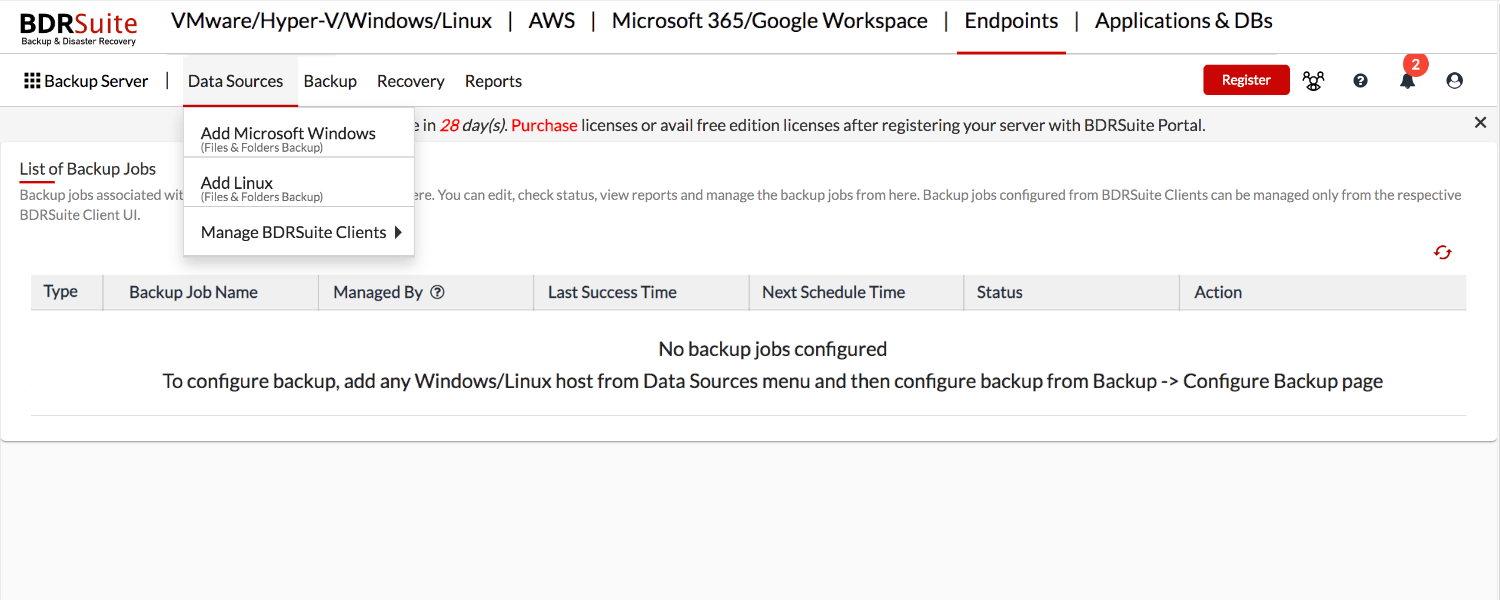
When adding Windows/Linux Endpoints to the BDRSuite Server, you will have two options: Add Manually and Import from CSV File.
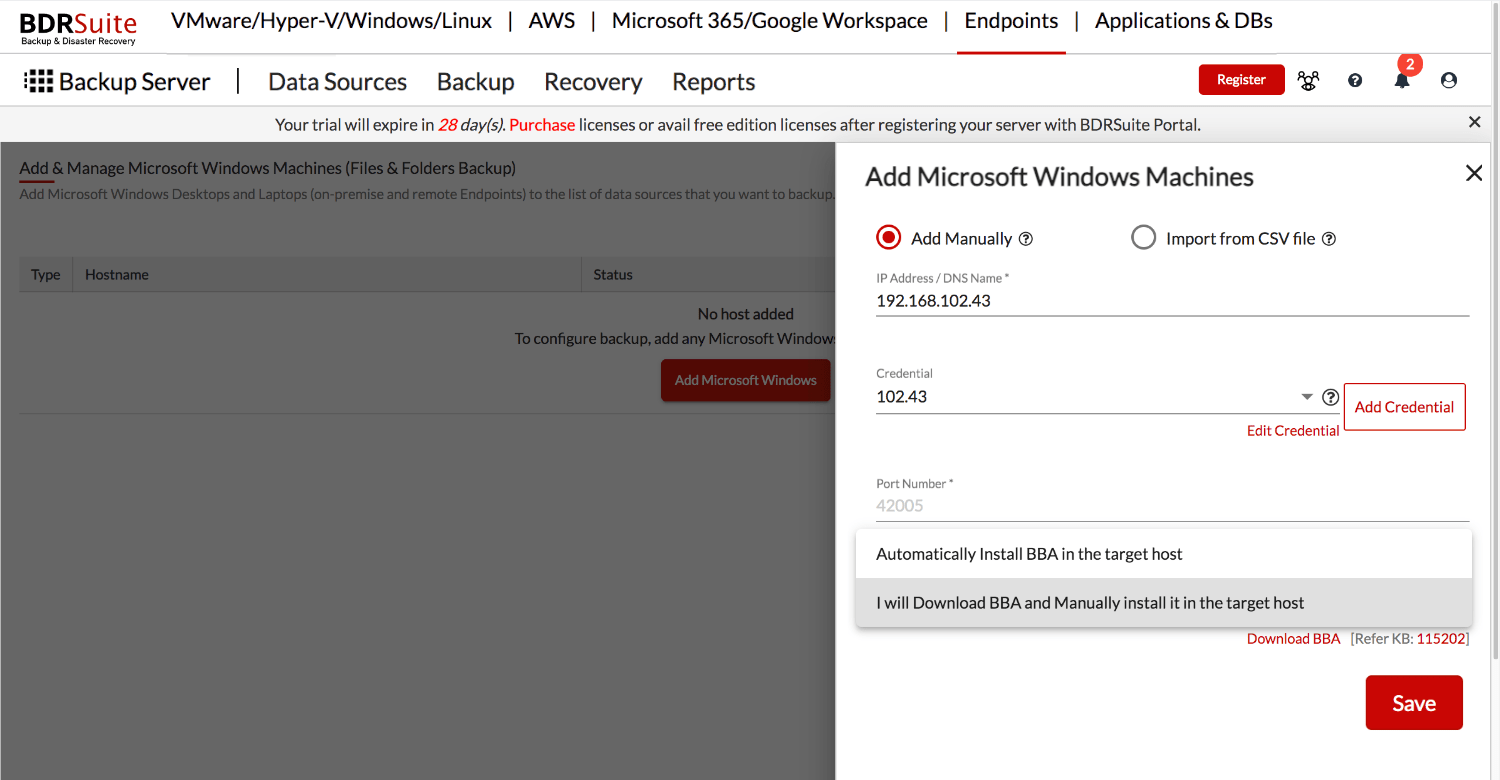
Let’s look into each option in detail.
Option 1: Add Manually
Choose this option to manually add each Endpoint.
Step 1: Specify the Endpoint IP Address/DNS name
Step 2: Specify the Endpoint Credentials – Username and Password with sufficient privileges and SSH Port
- Windows Endpoint – Make sure you provide credentials with administrative privileges
- Linux Endpoint – You will have two options to provide Linux Credentials
- Linux Account – Choose this option if you want to connect to your Linux Endpoint directly through User Account details. Make sure the user account you specify to add the Linux machine has root privileges. If you add a non-root account, make sure to provide the root password
- Linux Private Key – Choose this option if you want to connect to your Linux Endpoint using the Identity/Pubkey authentication method (without providing user account credentials). If you have already generated public-private key pair, provide the Username, Private key, and Passphrase (if applicable) and save the Linux credentials (or) you can generate a new public-private key pair
Step 3: Select how you want to install BDRSuite Backup Agent (BBA) on each Endpoint.
What is BBA?
“BDRSuite Backup Agent (BBA) runs with the service name – BDRSuite Delegation Service (BDS) is a mandatory component for backup operations and is installed on the target Windows/Linux Endpoint.”
You can either automatically install BBA in the target Endpoint through BDRSuite Server (or) Download and manually install BBA in the Target Endpoint.
- Automatically Install BBA – BDRSuite Server will automatically install BBA to the target Endpoint and the installed BBA will automatically connect to the backup server
- Download and Manually Install BBA – You need to download BBA on each of the target endpoints and execute the command below to install and connect the BBA on the target endpoint to the backup server
Windows – msiexec /i BDRSuite_Delegation_Service_5_3_0_0.msi /qn ISENDPOINTENABLED=”1″ BACKUPSERVERINFO=”{Enter BDRSuite Backup Server IP Address/DNS Name}” BUILDTYPE=”14″
Linux (Debian) – bash BDRSuite_Delegation_Service_5_3_0_0_DBN.bin yes admin “/home/vembuintegrationservice” 1 “{Enter BDRSuite Backup Server IP Address/DNS Name}”
Linux (Red Hat) – bash BDRSuite_Delegation_Service_5_3_0_0_RH.bin yes admin “/home/vembuintegrationservice” 1 “{Enter BDRSuite Backup Server IP Address/DNS Name}”
Note: Make sure you execute the above commands from the location path where the BBA is downloaded.
Step 4: Make sure SSH Port is valid.
Make sure the SSH Port is open allowing remote access to the Endpoint. The default SSH port is 22. If you run the SSH server in a different port, make sure the port is accessible.
BBA installed on the Endpoint uses port 42005 to communicate with the Backup Server. Make sure your firewall rules allow port 42005 to be open for communication.
Step 5: Click save to add Endpoint and proceed with the BBA Installation.
Once the required details like Host IP Address/DNS name, Credential, and BBA installation option are provided, then save the Endpoint to the BDRSuite Server.
If the entered Endpoint details are valid and it allows remote access, BBA will be installed on the target Endpoint and then the Endpoint will be listed under the Data Sources menu.
BBA installed on each target endpoint will automatically connect to the backup server. You can configure backups only for endpoints that have successfully connected and registered with the backup server.
Option 2: Import from CSV File
Choose this option to add multiple Endpoints in bulk through CSV file import.
Step 1: Create a CSV file containing Endpoints’ Name/ IP Address (that you wish to backup) as comma-separated values like below:
Example:
Only IP address – 192.168.102.43,192.168.103.188,192.168.103.168
Only DNS name – 103188win2016,WIN-5GKFSMU2CA4
Both IP address and DNS name – 192.168.102.43,103188win2016
Step 2: Select/enter the CSV file location and click ‘Save’. All the endpoints provided in the file will be listed in the “Data Sources” menu.
Step 3: Download BBA on each of the target Endpoints. Execute the command below to install and connect the BBA on the target endpoint to the backup server.
Windows – msiexec /i BDRSuite_Delegation_Service_5_3_0_0.msi /qn ISENDPOINTENABLED=”1″ BACKUPSERVERINFO=”{Enter BDRSuite Backup Server IP Address/DNS Name}” BUILDTYPE=”14″
Linux (Debian) – bash BDRSuite_Delegation_Service_5_3_0_0_DBN.bin yes admin “/home/vembuintegrationservice” 1 “{Enter BDRSuite Backup Server IP Address/DNS Name}”
Linux (Red Hat) – bash BDRSuite_Delegation_Service_5_3_0_0_RH.bin yes admin “/home/vembuintegrationservice” 1 “{Enter BDRSuite Backup Server IP Address/DNS Name}”
Note: Make sure you execute the above commands from the location path where the BBA is downloaded.
Step 4: BBA installed on each target endpoint will automatically connect to the backup server. You can configure backups only for endpoints that have successfully connected and registered with the backup server.
Endpoint Backup and Recovery Configuration
BDRSuite is a comprehensive and effective Endpoint Backup & Recovery Solution that allows you to backup every file/folder of the endpoints to On-Premises and Cloud (AWS S3, Azure Blob, Wasabi, etc).
From BDRSuite’s centralized web console, you can seamlessly configure backups for Endpoints and restore whenever needed, all from a single pane. You can also check the status of Endpoint backups View reports, and receive instant email notifications. You can host the Endpoint backups Off-site for disaster recovery purposes to ensure business continuity.
Be sure to download and try a fully-functional 30-day free trial version of BDRSuite to explore Endpoints Backup and Recovery in your environment.
Follow our Twitter and Facebook feeds for new releases, updates, insightful posts and more.



Leave A Comment