Google Reader has a feature that lets you share the interesting information you are reading with web services that accept text or items through its URL such as Zukmo. You can easily set up a specific “Send To” item to feed content from the Reader to Zukmo.
Just follow the steps below for this one-time setup to add a “Send to Zukmo” button in Google Reader. This button will facilitate you to save content with a single click and help you to keep track of interesting stuff on the web.
- Login to Google Reader.
- Once you logged into Google Reader, go to Settings -> Reader Settings.
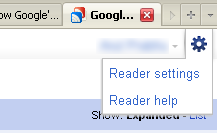
- To add a “Send to Zukmo” button in Google RSS Reader, click “Send To” link/ tab.
- Scroll down to the bottom of the page, and click “Create a custom link” link.
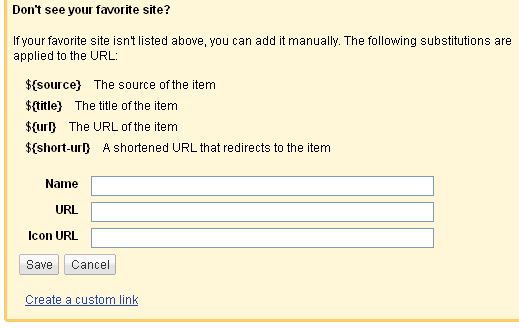
- EnterName as ZukmoURL as https://www.zukmo.com/loadLinksToZukmo?url=${url}&title=${title}Icon URL as https://www.zukmo.com/images/zukmo.png
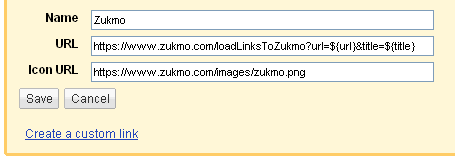
- Click “Save” button to save the changes and get back to Google Reader Subscriptions. You will have an additional button “Send to Zukmo” on every RSS Reader entry as shown in the screenshot below. If you come across any interesting content, add it to Zukmo by using the “Send to Zukmo” button. All the content that you push to Zukmo is automatically indexed, categorized and made searchable.



Leave A Comment