Adoption of Windows Server Core with Windows Server 2019 has seen the fastest adoption rate of any previous Windows Server Core edition since it was first introduced. IT admins are seeing the advantages of making use of Windows Server Core in their environments due to the much smaller footprint, better security posture, and efficiency. There have been barriers to entry with Windows Server Core editions of Windows Server in the past due to challenges that IT admins have run into with Windows Server management as well as app compatibility when using the Core editions. However, with the introduction of Windows Admin Center as well as the Feature on Demand (FoD) for app compatibility, Windows Server 2019 Core edition is extremely powerful.
Keying in on app compatibility, let’s look and see how you install Windows Server 2019 Core app compatibility Features on Demand(FoD)
What is Features on Demand (FoD)?
Features on Demand (FoD) are feature packages that can be added to your Windows Server Core installations at any time. They significantly improve the app compatibility of the Windows Server Core installation by installing the needed binaries and packages from Windows Server Desktop Experience to the Core version without actually adding the Windows Server Desktop GUI environment.
There are two primary use cases of Feature on Demand (FoD) packages:
- Increases the compatibility of Server Core for server applications that are already in the market or have already been developed by organizations and deployed
- Assists with providing OS components and increased app compatibility of software tools used in acute troubleshooting and debugging scenarios
What are examples of Feature on Demand packages that can be added?
Language resources and .NET Framework (.NetFx3) are a couple of common examples that can be added to Windows Server 2019 Core editions of Windows. Additionally, you can add many of the management consoles that are not installed by default with Windows Server Core and other features.
These can include:
- Accessibility
- Developer Mode
- Graphics Tools – used for Direct3D application development
- Networking Tools – RAS, RIP Listener, SNMP
- OpenSSH Server
- Remote Server Administration Tools (RSAT) – ADDS and LDS tools, BitLocker Drive Encryption, DHCP Server Tools, DNS Server Tools, Failover Clustering Tools, File Services Tools, Group Policy Management Tools, IP Address Management Tools, RDP Tools, Server Management, and many others
How is Feature on Demand (FoD) Provided?
The Feature on Demand (FoD) package is easy to download as it is provided via three different means of obtaining the media. You can obtain it via one of the following:
- Windows Update (preferred if your Server Core installation is connected to the Internet)
- If you have a volume license you can download the Server FOD ISO image file from the same portal where the OS ISO image file is obtained: Volume Licensing Service Center
- The Server FOD ISO image file is also available on the Microsoft Evaluation Center or on the Visual Studio portal for subscribers
Additionally, you can obtain the Preview builds of the Feature on Demand (FoD) ISO. Preview builds contain the newest functionality but has not been approved as GA as it is still in testing.
To obtain the Preview builds, sign up for a Windows Server Insider Preview account. You can sign up and login here:
https://www.microsoft.com/en-us/software-download/windowsinsiderpreviewserver
Once you have a valid account, under the Windows Insider Preview Downloads, download the Server Core App Compatibility FoD Preview Build ISO.
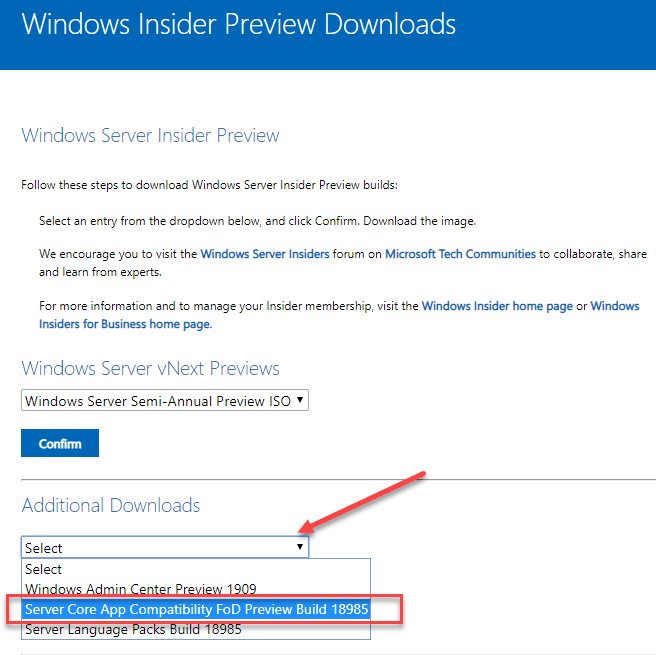
Installing Feature on Demand (FoD) in Windows Server 2019 Core
Let’s take a look at the methods of installing Feature on Demand (FoD) in Windows Server 2019 Core edition. As mentioned, there are three methods to install the FoD package in your Windows Server 2019 Core edition installation.
Install Feature on Demand (FoD) Online Using Windows Update
By far, the easiest method for installing the Feature on Demand (FoD) package is online via Windows Update. This can be done with the PowerShell command:
- Add-WindowsCapability -Online -Name ServerCore.AppCompatibility~~~~0.0.1.0
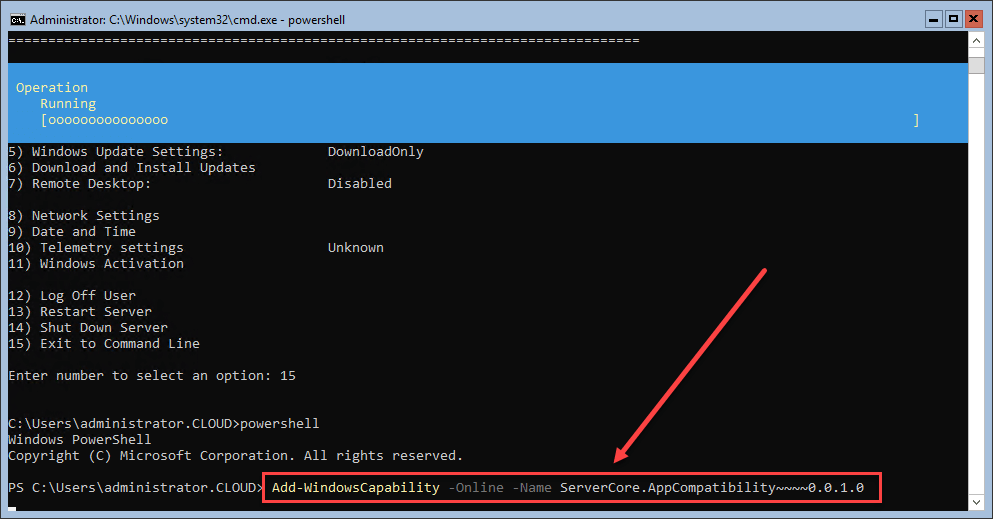
After the Feature on Demand (FoD) installation completes, you will need to reboot your Windows Server 2019 Core server as directed by the installer.
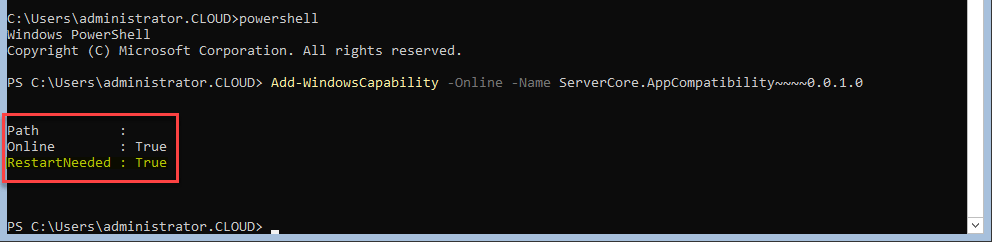
Install Feature on Demand (FoD) By Downloaded ISO
The other method of installing the Feature on Demand package is by using a downloaded ISO file that you can obtain from Visual Studio, Microsoft Evaluation Center, or even a Preview Build of the FoD package.
Let’s take a look at this means of installing the Feature on Demand package.
First, download the ISO file for the Feature on Demand package. At the time of this writing, the available Feature on Demand ISO file was around 355 MB.

Using a VMware vSphere environment as an example, after downloaded the Feature on Demand (FoD) ISO, you can copy the ISO over to a VMware datastore and mount the ISO to your Windows Server 2019 Core VM using your virtual CD-ROM drive on your VMware vSphere VM.
Steps in summary:
- Download ISO
- Copy to a vSphere datastore or location accessible to the VM
- Mount to the CD drive of the VM
After mounting the ISO image to the CD drive of the VM, you can simply run the command below:
- Add-WindowsCapability -Online -Name ServerCore.AppCompatibility~~~~0.0.1.0 -Source
-LimitAccess
You can find your drive with the virtual media easily by using the PSDrive cmdlet which will display your available drives, including the virtual CD-ROM drive with the mounted media.
Alternatively, you can copy over the ISO image to the Windows Server Core installation as a local file to the Core server. Then, you can mount the ISO image file using the following cmdlet:
- Mount-DiskImage -ImagePath drive_letter:\folder_where_ISO_is_saved\ISO_filename.iso
Using either method with the ISO file, you can install the Feature on Demand (FoD) app compatibility package.

After rebooting, the Feature on Demand (FoD) installation is complete.
Testing out Feature on Demand (FoD) Install
What can you do now that the FoD as been installed? You can launch applications that you could not launch beforehand. This includes launching troubleshooting tools locally like Resource Monitor (resmon) and Event Viewer (eventvwr.exe).
By installing the Feature on Demand (FoD) package, and having the local tools available to you in the Windows Server Core installation, it makes running Windows Server Core much more appealing, intuitive, and familiar to those IT admins who are coming from years of managing Windows Server with the GUI.
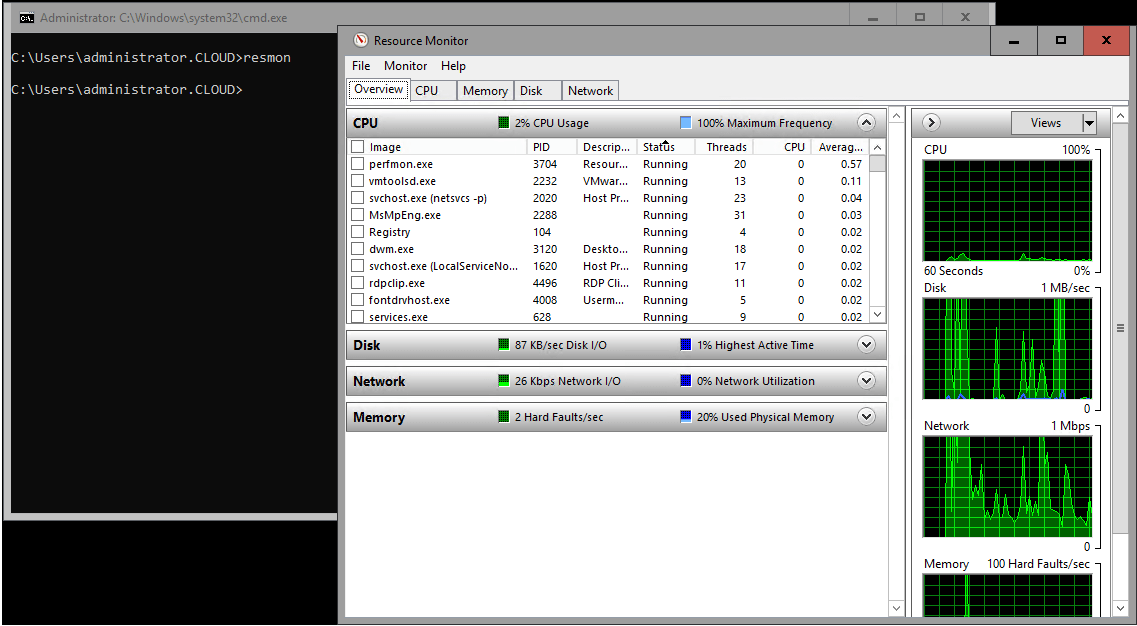
Concluding Thoughts
Windows Server 2019 Core edition has been the most widely adopted Server Core edition and the fastest to achieve that status. The success of Windows Server 2019 Core edition is largely due to Windows Admin Center and the new Feature on Demand (FoD) for app compatibility. When you install Windows Server 2019 Core Feature on Demand for app compatibility, you get the best of both worlds with Windows Server 2019 Core edition.
You are able to experience the efficiency, security, and streamlined stance of Windows Server Core edition and have the familiar tools and apps installed that you are used to using in Windows Server administration, configuration, and troubleshooting.
Follow our Twitter and Facebook feeds for new releases, updates, insightful posts and more.



Leave A Comment