Log in to BDRSuite Backup Server GUI
You can log in to the BDRSuite Backup Server Web-GUI via the following options:
- Entering the URL: https://localhost:6061 (or)
- http://<IP_Address_of_Machine>:6060 (or)
- https://<IP_Address_of_Machine>:6061 (secured port) in browser.
- View the Supported Browsers here - Supported Browsers
- Via shortcut icon created in the desktop
- Via the BDRSuite Server WebConsole option in the tray icon
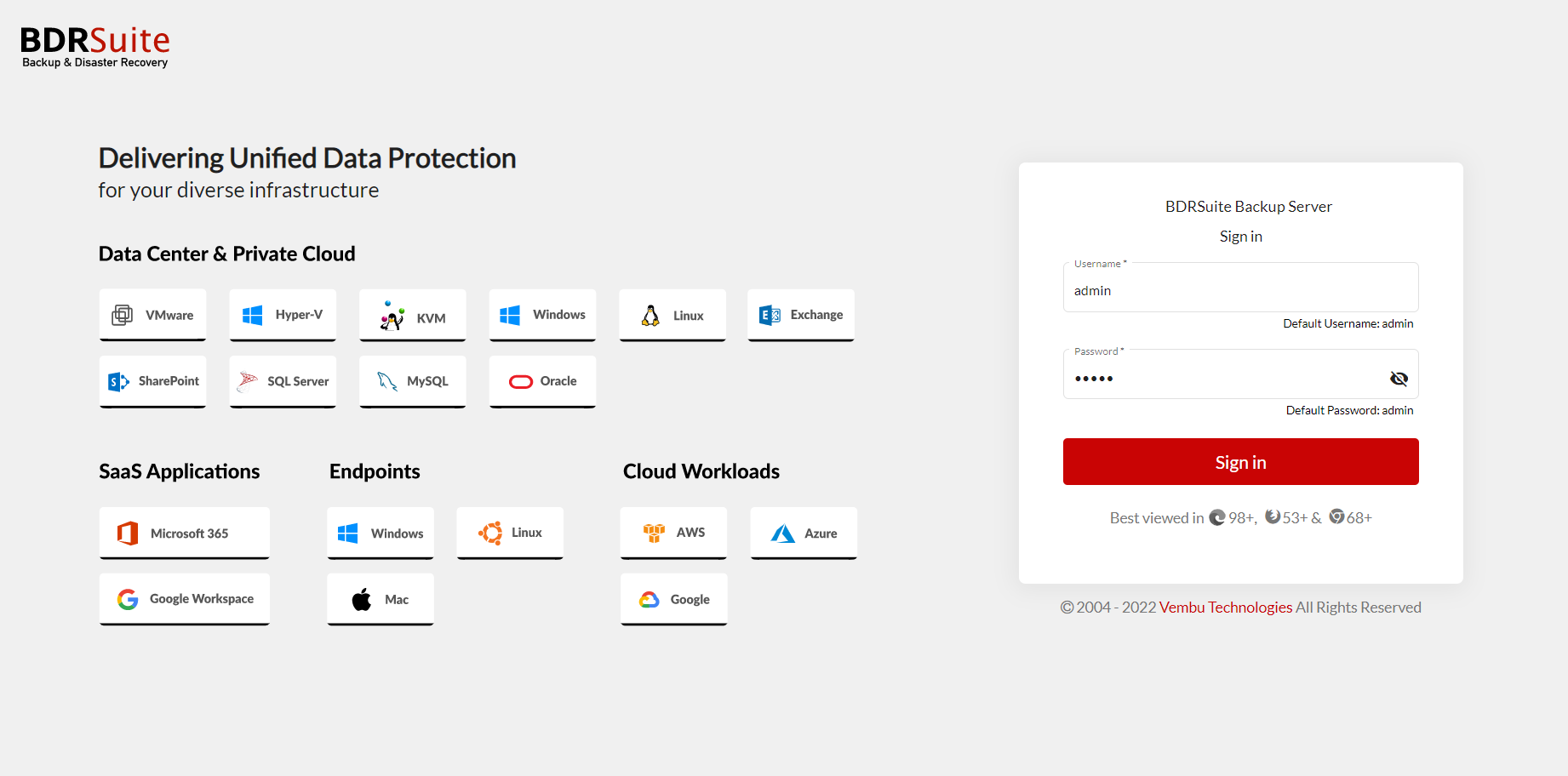
- If you are accessing the BDRSuite Backup Server for the first time after installation then the next step is to enter a unique BDRSuite ID. The ID should be globally unique as it is with this ID that each installation of BDRSuite is identified.
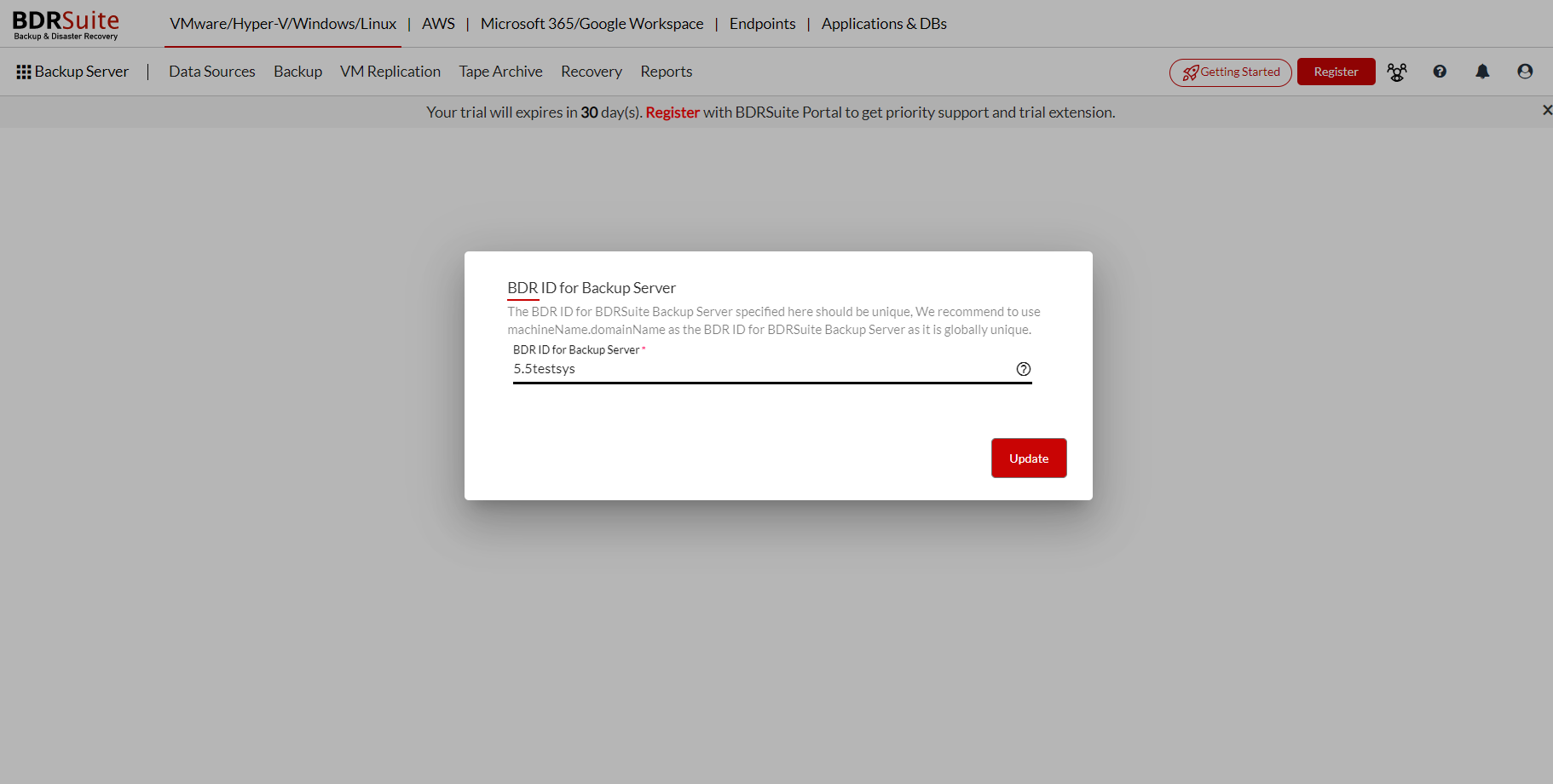
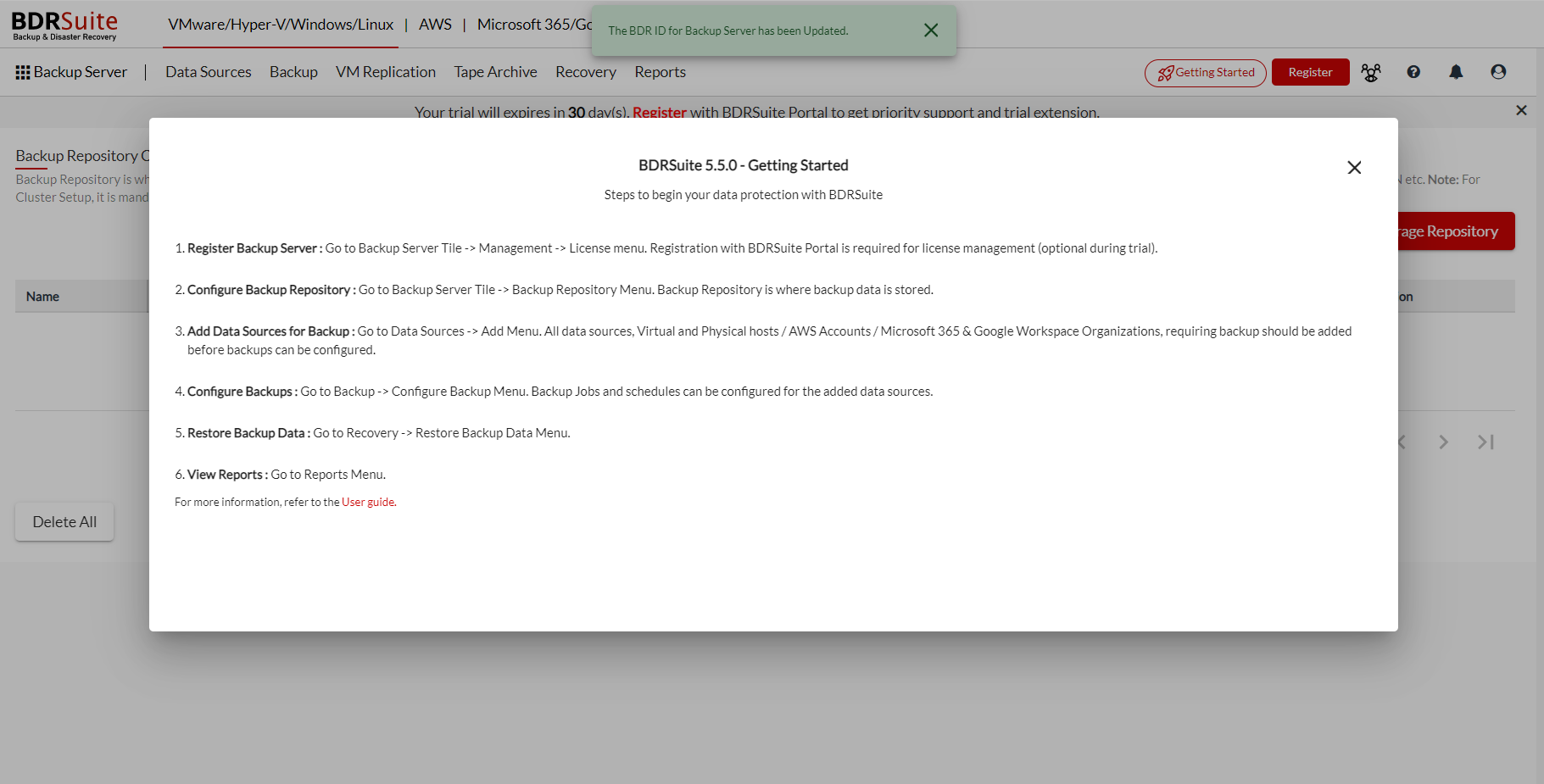
- Click the Update option once you have assigned the BDRSuite ID. The BDRSuite ID will be updated successfully and you will be redirected to the storage pool management page. Configure the storage pool to begin your backup process.
Note:
|
Click Next to continue to the next step.
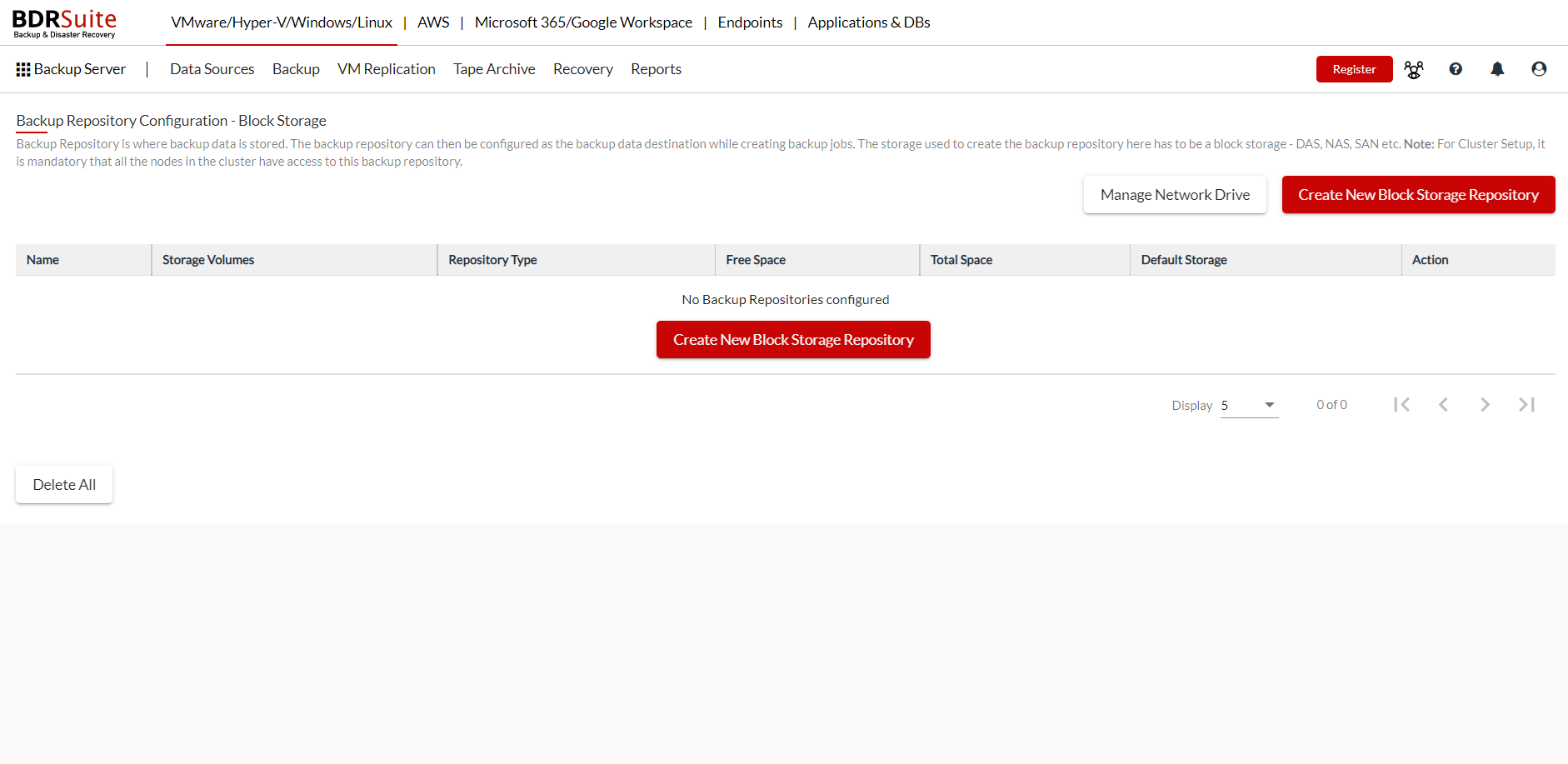
Click on the register button on the top-right corner of the page to register your BDRSuite to the BDRSuite portal. Click here to know more on the portal registration process.
To check the version of the BDRSuite Backup Server
- Open the web browser and type the following URL: localhost:6060/readme.html (or) IP Address:6060/readme.html
BDRSuite Backup Server Log in Management
Log in to the BDRSuite Backup Server can be managed;
- BDRSuite Log in credentials created at the time of installation will be used to log in to the BDRSuite Backup Server. Also, Multi Tenancy can be deployed and assign multiple BDRSuite users with different BDRSuite Backup Server log in credentials & privileges.
- BDRSuite users can use their existing AD/LDAP server's login credentials to log in to the BDRSuite Backup Server.
- BDRSuite users can use their Microsoft 365 Account credentials to log in to the BDRSuite Backup Server and perform only granular restores for their Microsoft 365 Mails & OneDrive.
