Multi Tenancy
The Multi tenancy is a feature in the BDRSuite Backup Server for managing collective BDR tasks between various users by providing privileges as per requirement. This feature enables users to assign multiple BDR roles, provide multiple accesses considering privileges, contributing to effective resource utilization and improved performance.
Tenants
Create Tenants by combining the different entities (Hosts/VMs/Servers/Workstations/Organizations/Accounts) added to the backup server and add users for each Tenant. You can also edit, view and manage the Tenants associated with this backup server from here.
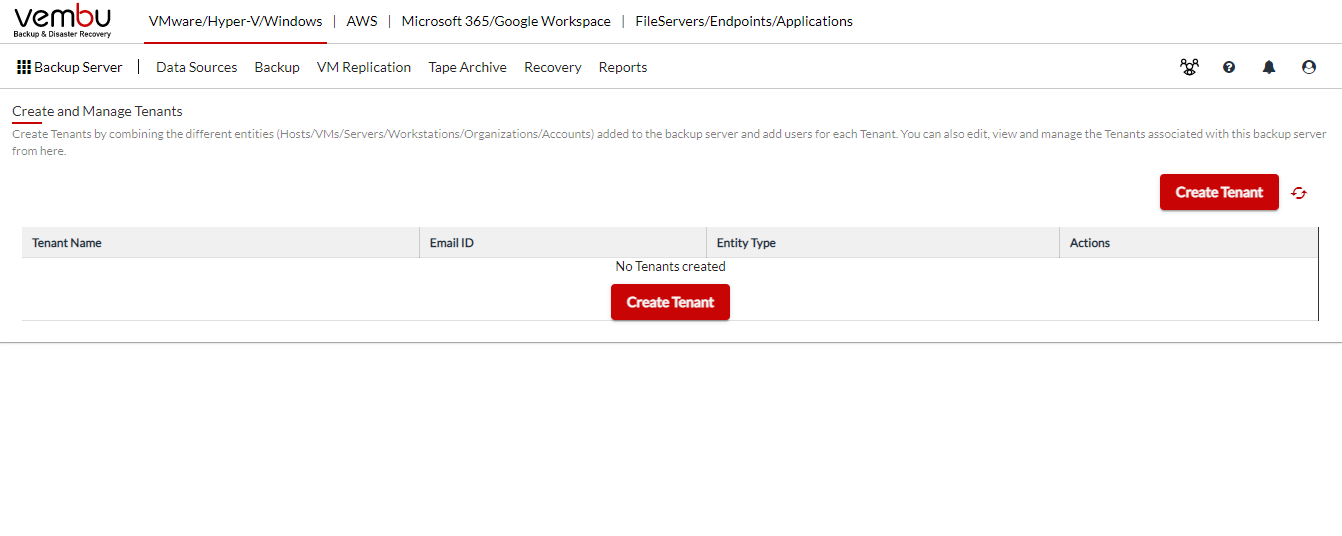
Create Tenant
Tenant Creation - Basic Tenant Details
Create a tenant with a suitable Name, Email and other contact information.
1. Entity Type
Select one or more entity types and add the entities within it to the Tenant
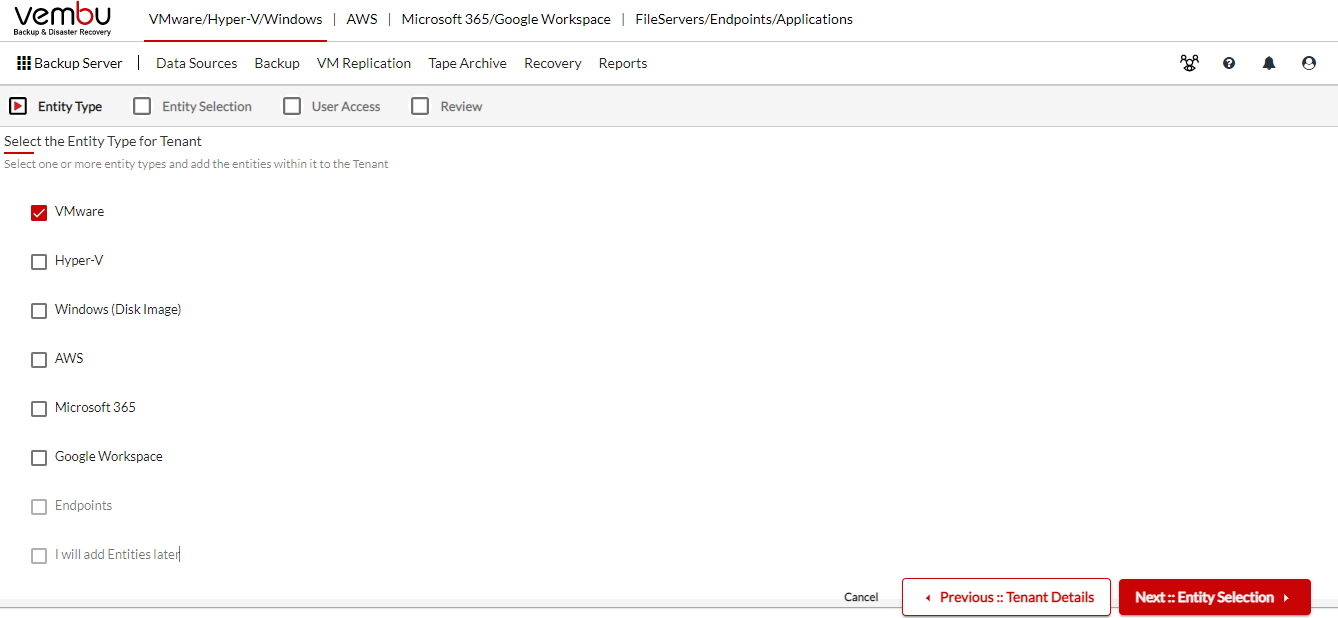
2. Entity Selection
All the Entity types selected in the previous menu is available and clicking on the Add Entities of the respective type will lead you to Entity selection .
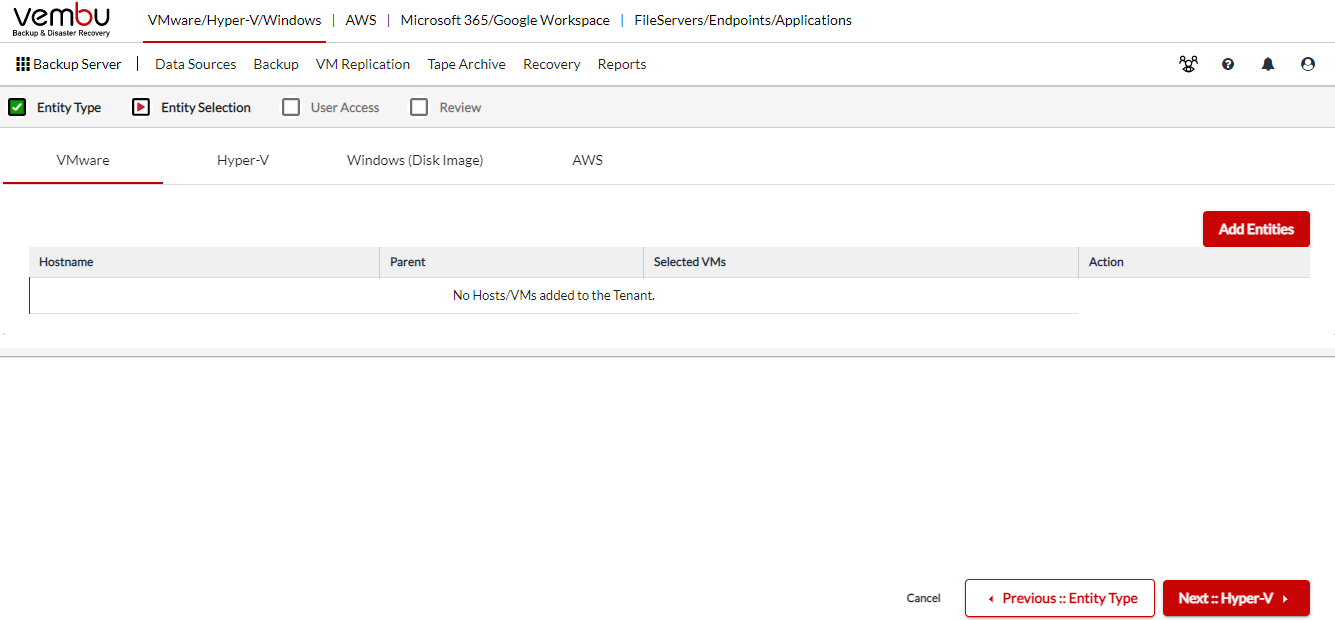
Add Entities : Clicking on this tab will open the following menu where the entities can be chosen. In this case VMware Entity type is chosen and selecting of entities is shown as follows;
- Host Name : Select the host that you want to add
- Choose VMs : You can either choose all the VMs or just the specific VMs
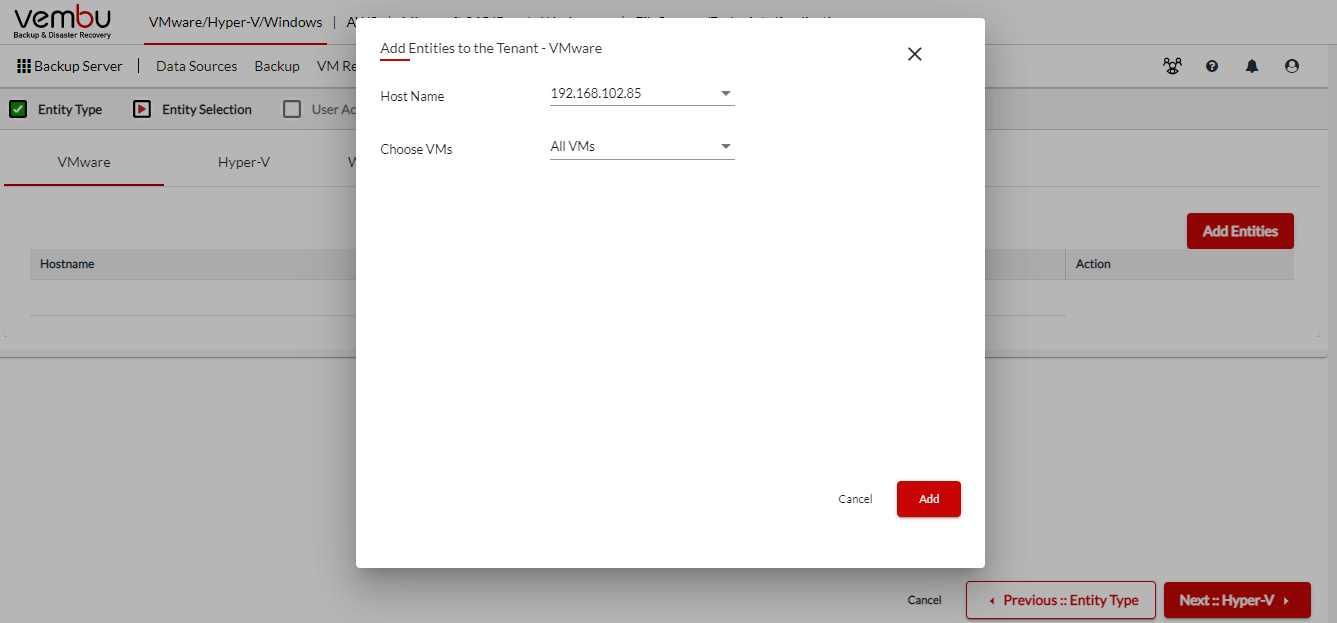
The specific VMs will be listed as follows from which you can make the selection.
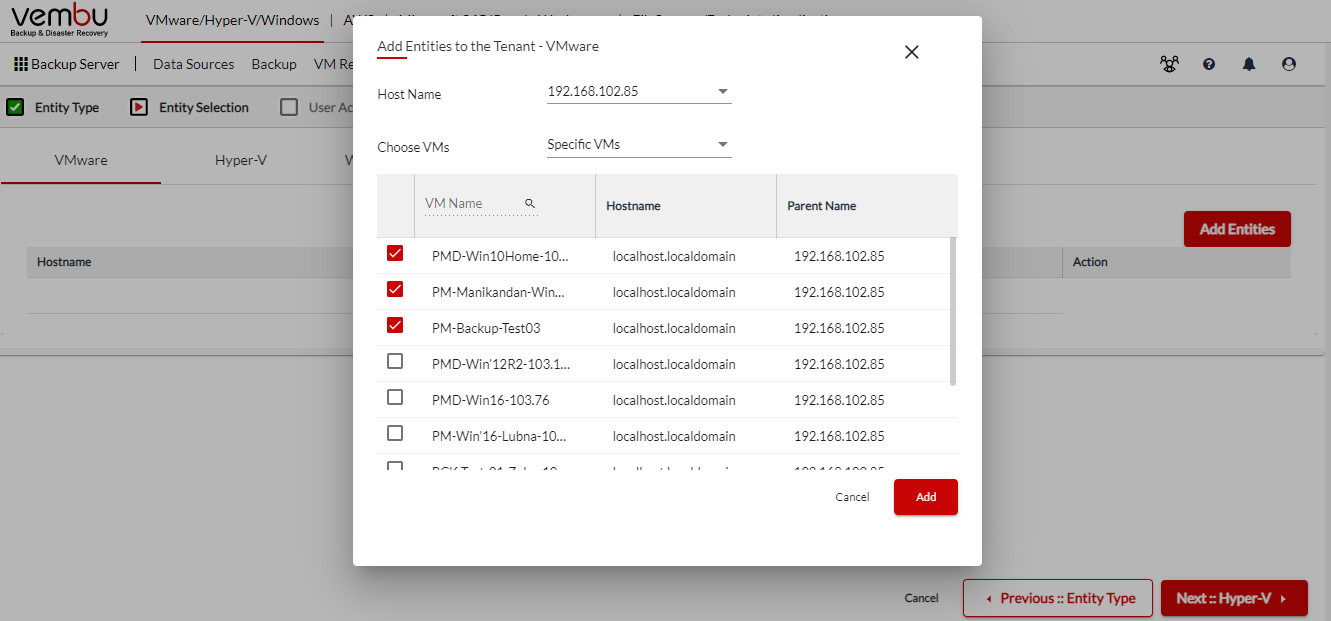
The added entities will be shown as follows.
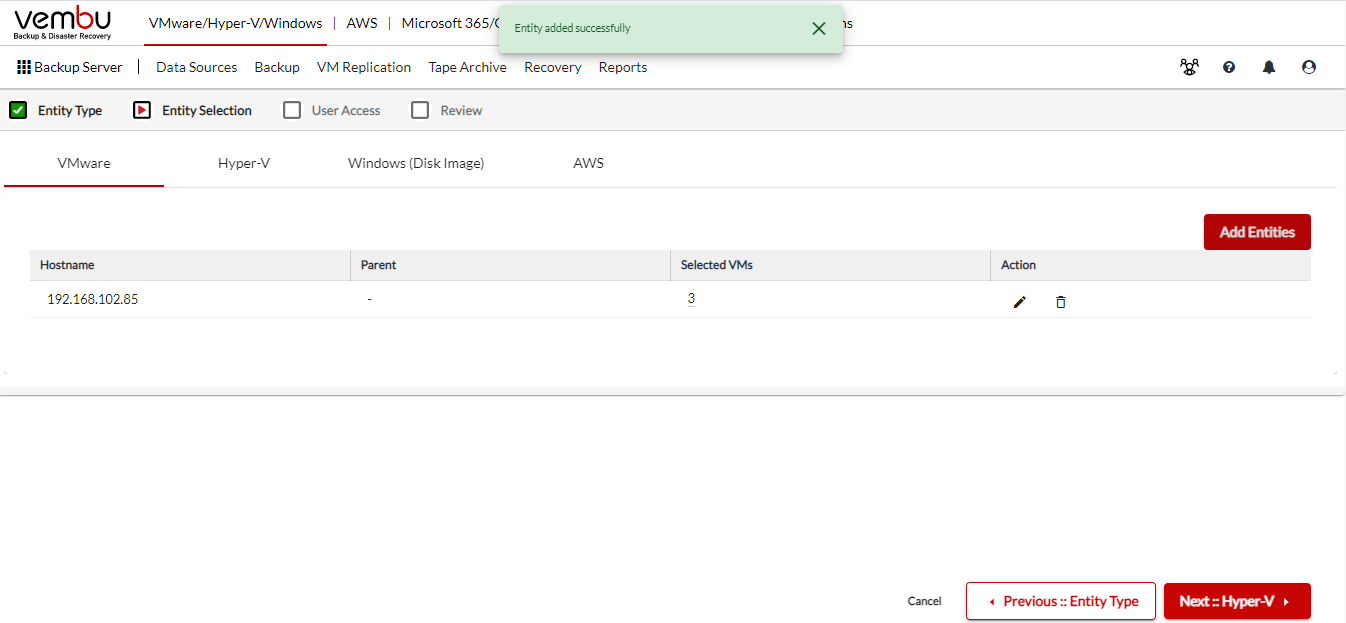
Clicking on the respective icons of the Actions tab will enable you to perform the specific edit and delete operation.
3. User Access
The added entities can be given access to the user set up that will be done in this step.
Enable : You need to enable User Access to add users to the tenant and define privilege for each user to access the server.
|
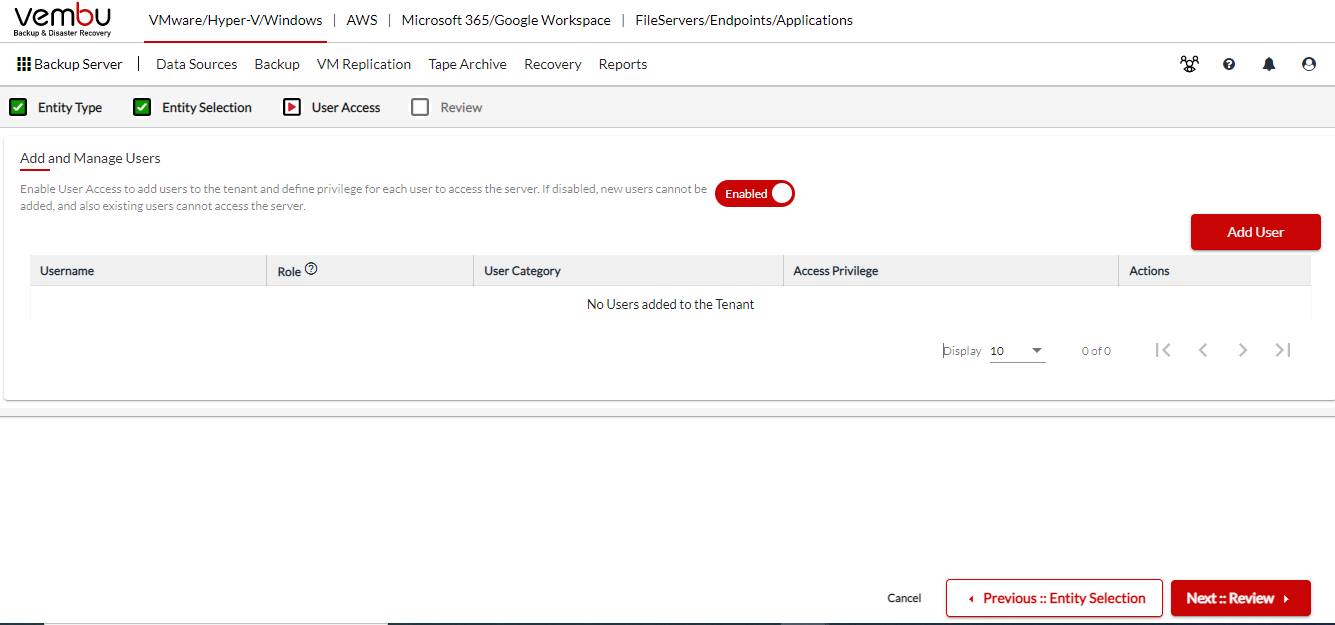
Add User
Click on the Add User, enter the following details and click on the add user.
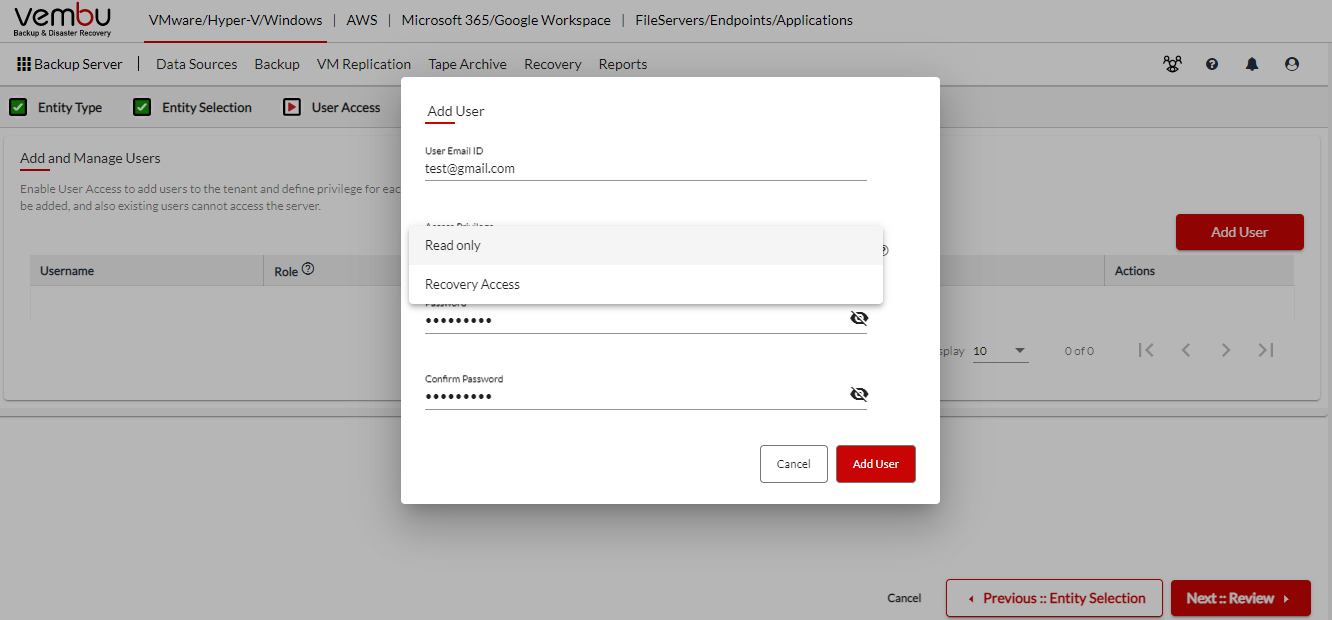
The added user will be listed as follows.
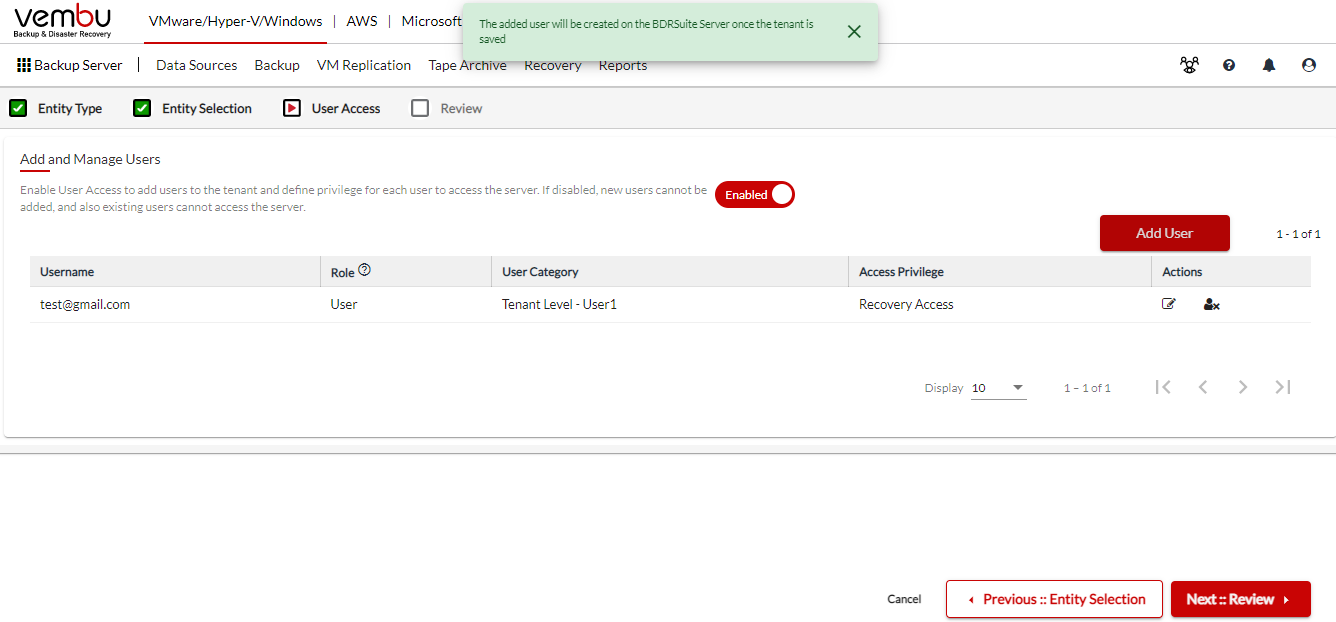
Clicking on the respective action tab of editing password or removing user can be done to perform the specific operation.
4. Review
Review the tenant configuration and save.
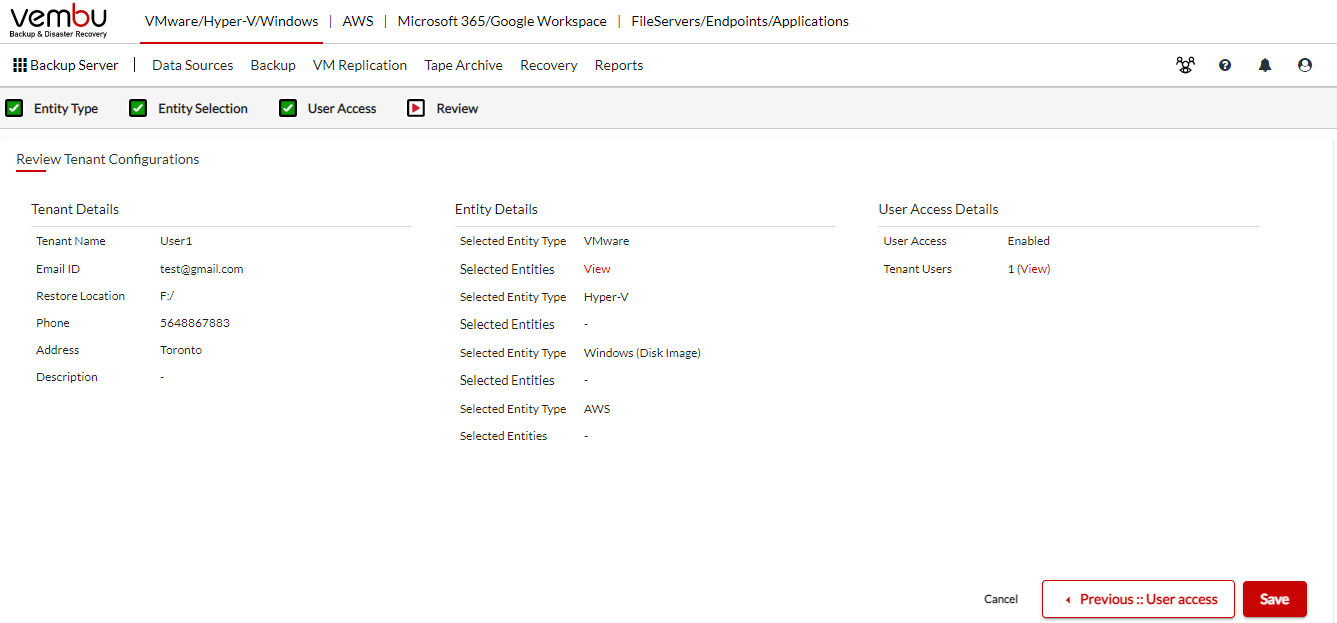 Confirm and proceed.
Confirm and proceed.
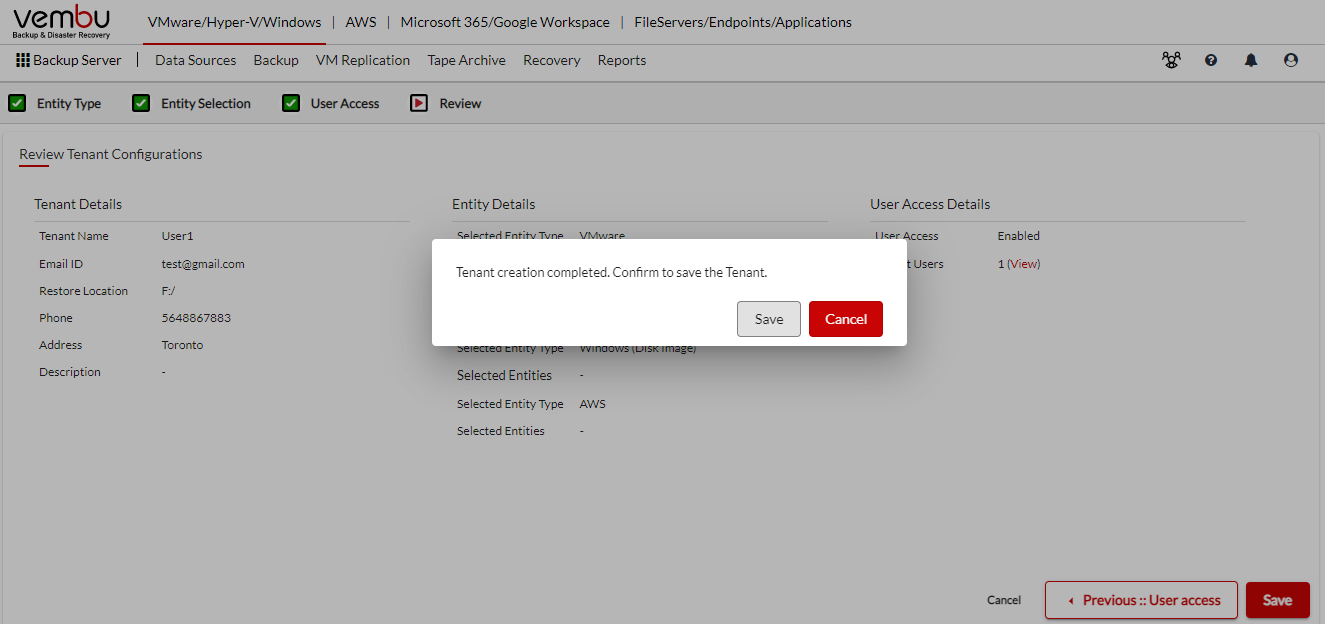 The created tenant will be listed as follows.
The created tenant will be listed as follows.
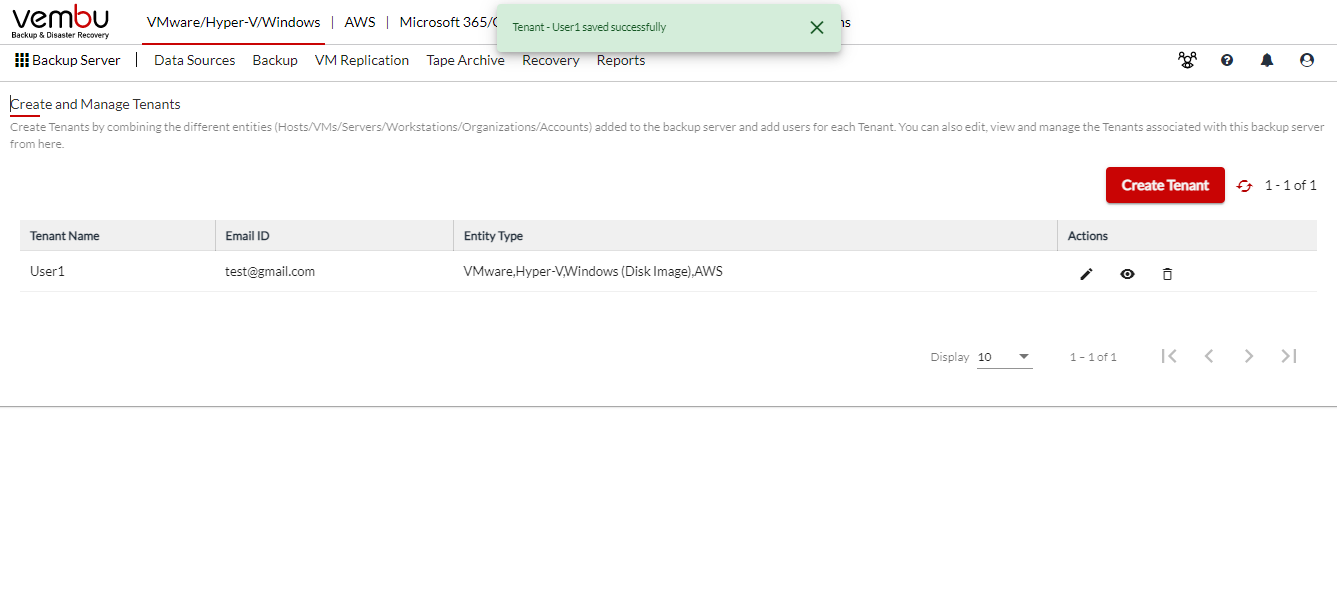 The Actions such as edit, view and delete can be done by clicking on the respective icon.
The Actions such as edit, view and delete can be done by clicking on the respective icon.
|
