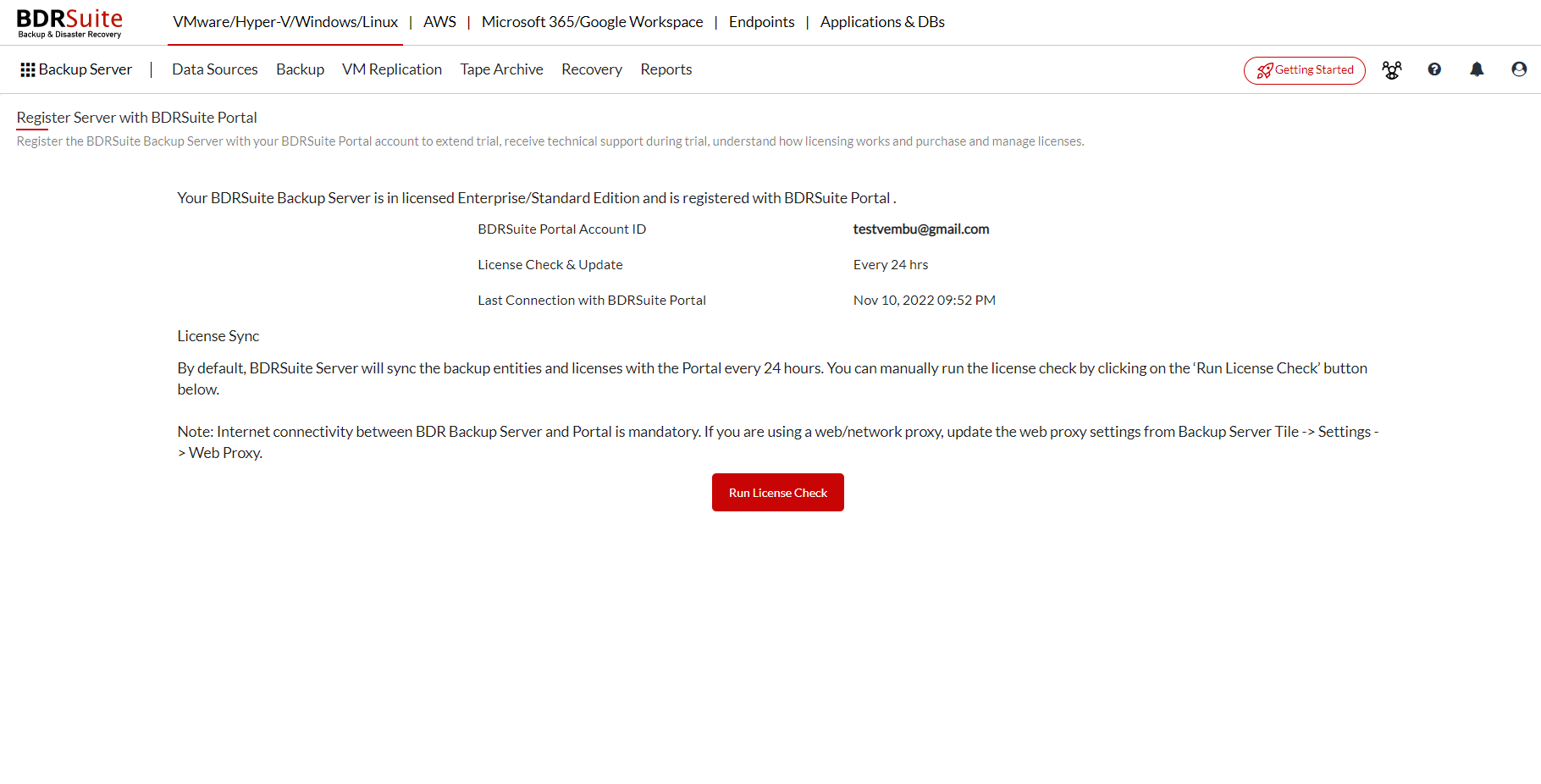Portal Registration
You must create a BDRSuite Portal Account to register your BDRSuite Backup Server and Offsite DR Server with BDRSuite Portal. Through the BDRSuite Portal, you can buy/apply/manage licenses for all your BDRSuite products and services.
Creating a BDRSuite Portal Account
BDRSuite Portal is an all-in-one hub spot for managing your registered BDRSuite products and services where you can get started. To register in BDRSuite Portal, follow the steps given below:
- Open the URL - portal.vembu.com and click the Sign Up option.
- Provide the following details to create your account:
- Company Name
- First Name and Last Name
- Contact Number
- Country and State
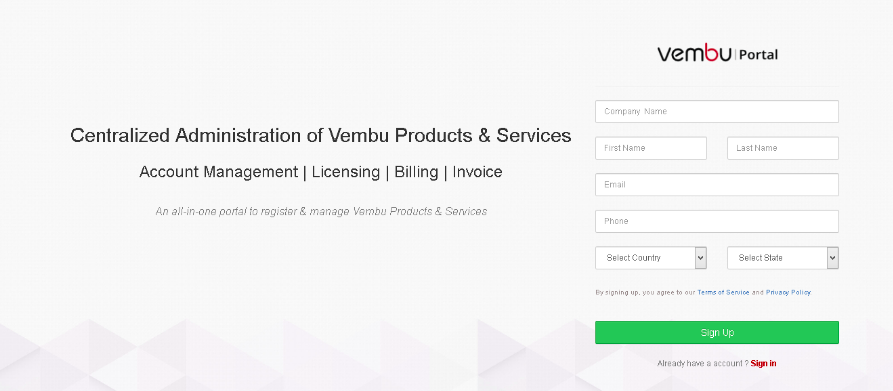
- Click the Sign Up option once you are done filling up the requested details.
- A verification E-Mail will be sent to the registered E-Mail ID. Check your Inbox or your Spam folder, if not found in Inbox) for the verification E-Mail and click Verify my email address option. If the button doesn't work copy-paste the link given below the 'Verify' button in your browser.

- You will be directed to a page with the registered E-Mail ID. You must create a password for your account. Enter the password of your choice and click Activate.
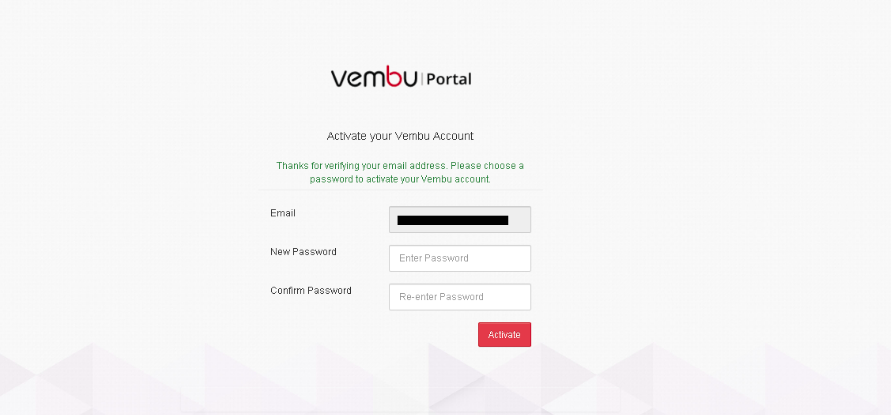
- Your BDRSuite Portal account will be created successfully. Click log in to the BDRSuite Portal option and log in using the registered E-Mail ID and password.
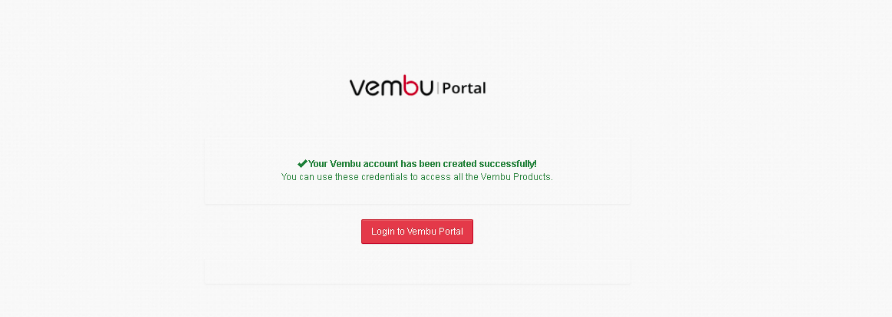
- You can view the BDRSuite Portal Dashboard, an image of the BDRSuite Portal Dashboard is displayed below.
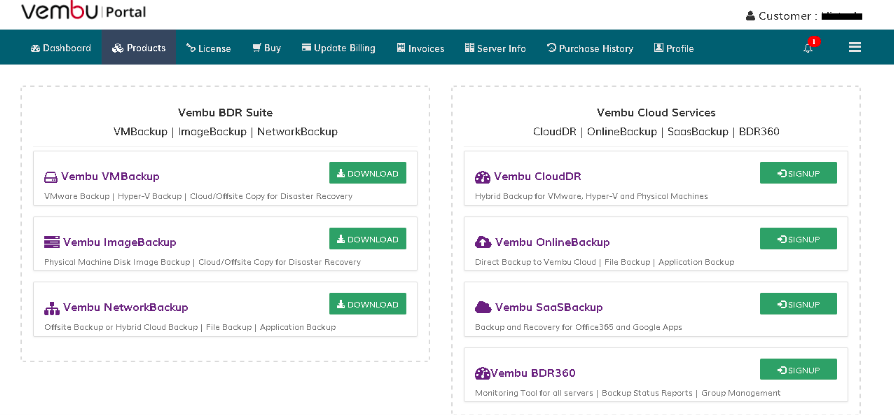
Server Registration
Once your BDRSuite Portal account is created
- Login to the BDRSuite Backup Server Web-Console.
- Go to the Management tab and select the License option or simply click on the Register button on the top-right corner of the page.
Registration Steps:
On the License Management page, click the Register option or click on the Register button on the top-right corner of the BDRSuite Backup Server UI.
Depending on weather you want to create a new BDRSuite Portal Account or register this BDRSuite Backup Server to an already existing BDRSuite Portal Account you can choose the option.To create a new BDRSuite Portal Account and to register this Server with the new account
- Email Address: Enter the email address using which you want to create the portal account.
- Company Name: Enter the Company Name for BDRSuite Backup server will be used.
- Password: Enter the password.
- Confirm Password: Re enter the password for confirmation.
After entering the above details, click on the Create BDRSuite Portal Account and register this Server.
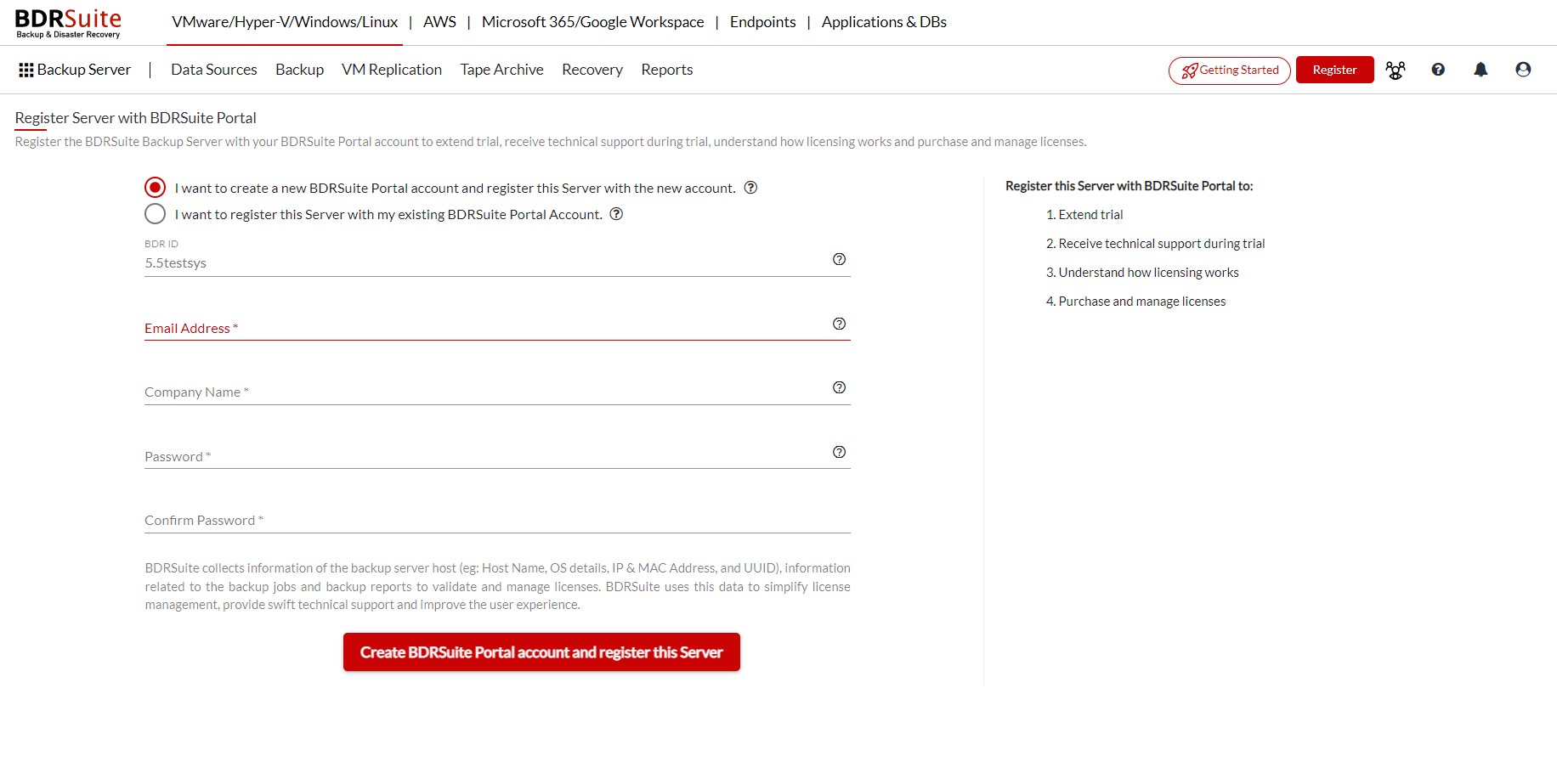 To Register this Server with an existing BDRSuite Portal Account
To Register this Server with an existing BDRSuite Portal Account
- Email Address: Enter the email ID using which the BDRSuite Portal Account was created.
- Password: Enter the password.
After entering the details, click on Register this Server with BDRSuite Portal.
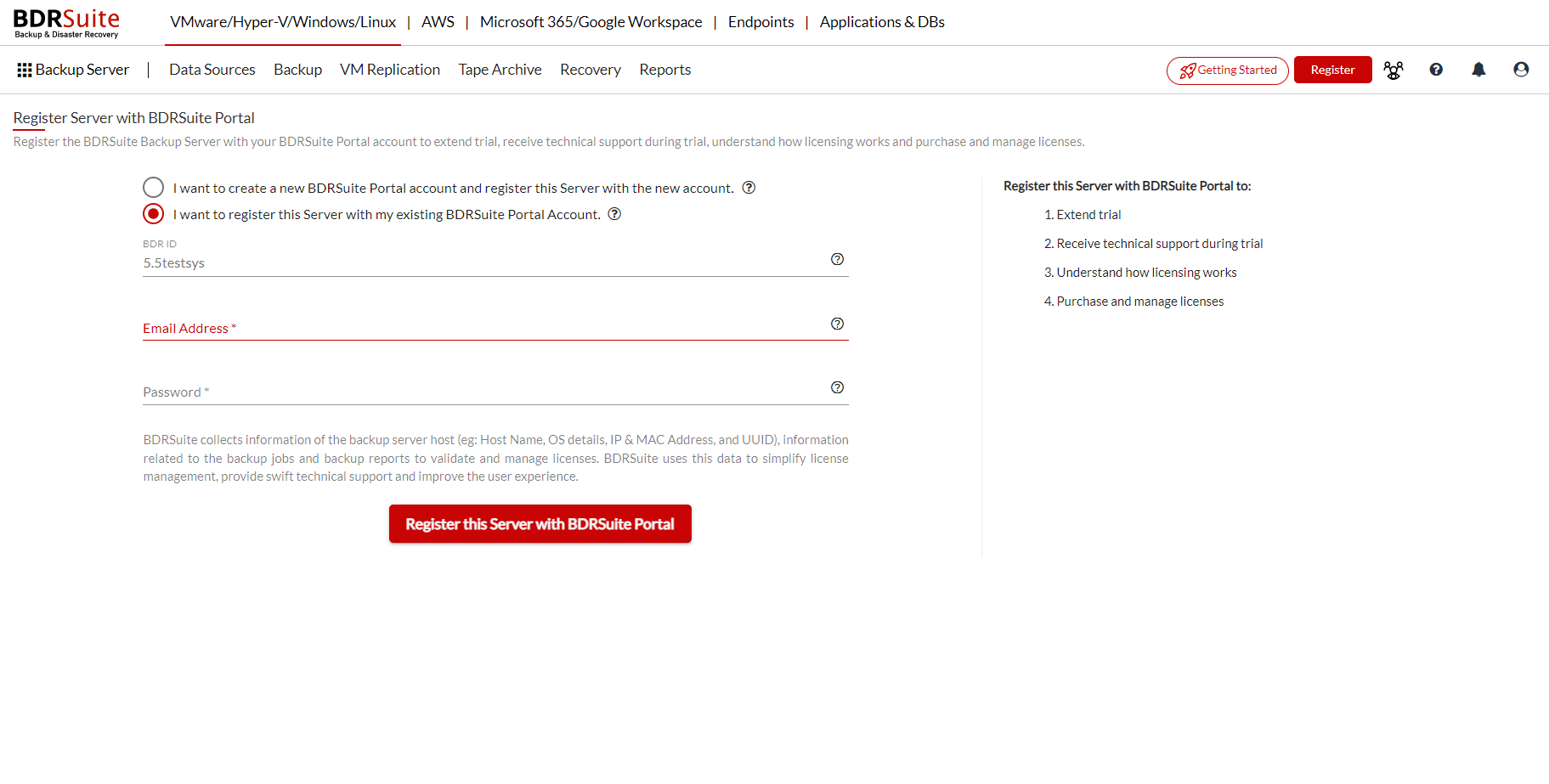
Once you have registered, you can check the Server Registration by selecting the Run License Check option.