BDR Client Authorization
BDR Client Authorization feature generates a unique passkey for the servers which allows only the authorized clients to get connected with BDRSuite Backup Server using the registration key.
- From the Data Source tab, navigate to Manage BDRSuite Clients and then choose the BDR Client Authorization option. By default, the BDR Client Authorization will be disabled.
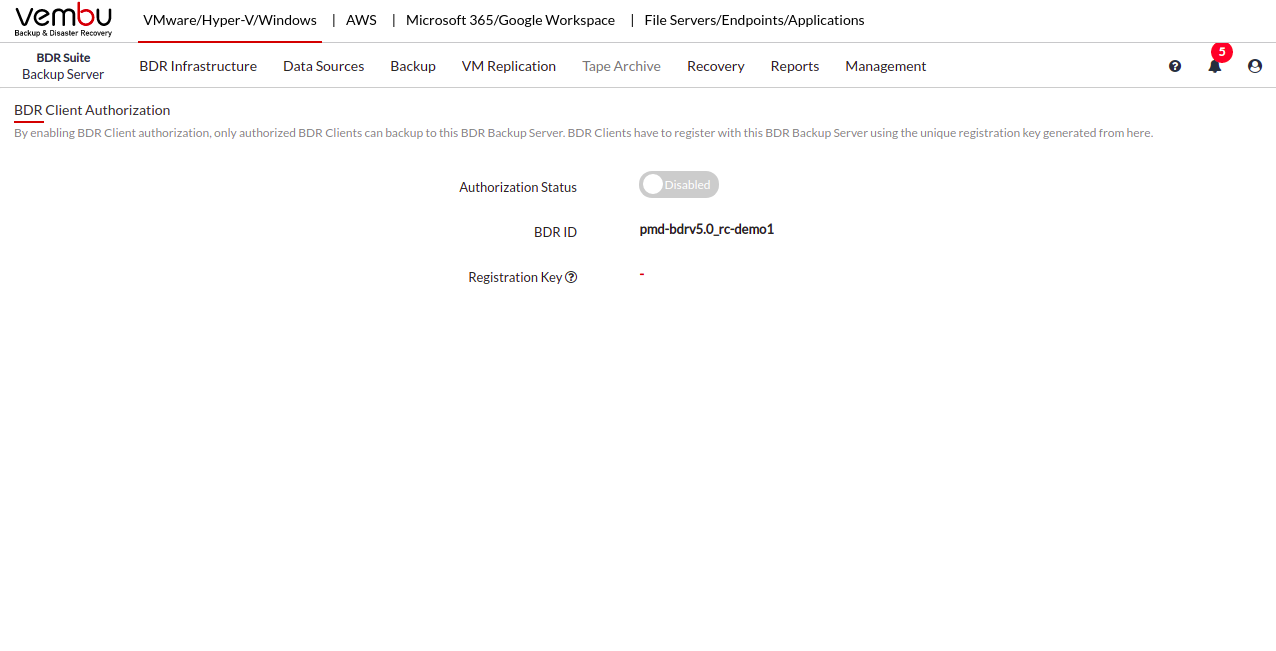
- Toggle the button to enable the Authorization Status
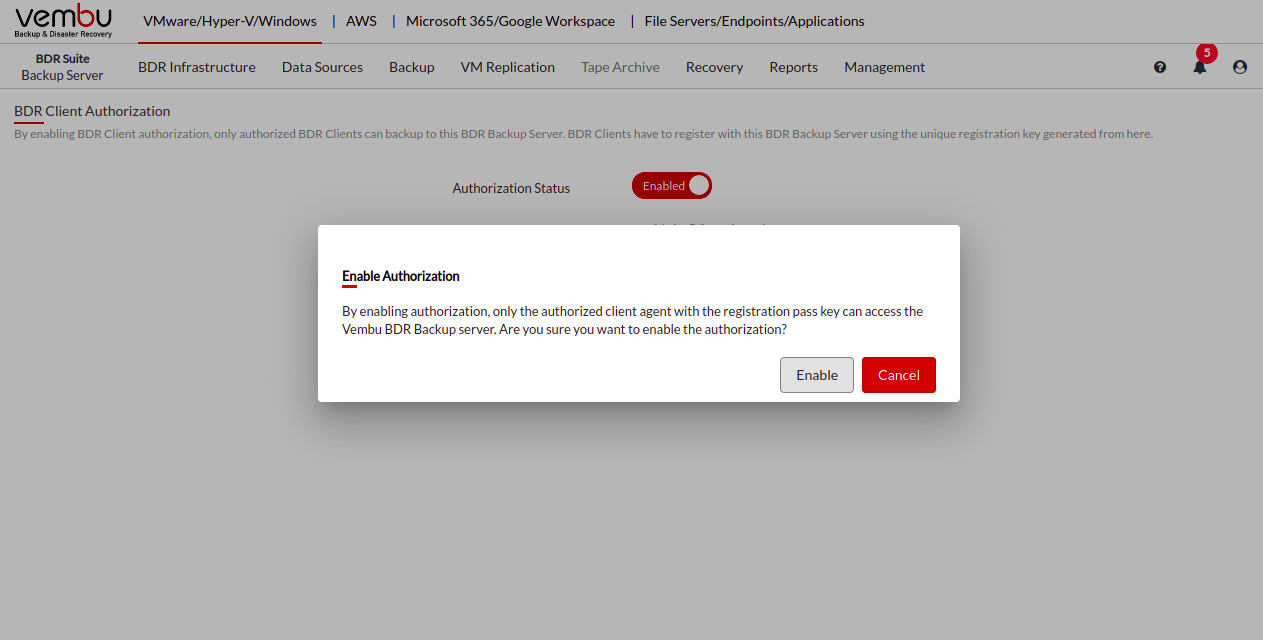
- On enabling the feature, a registration key will be generated which should be provided by the clients while adding the backup server (setting up clients or during the backup configuration), for authorization.
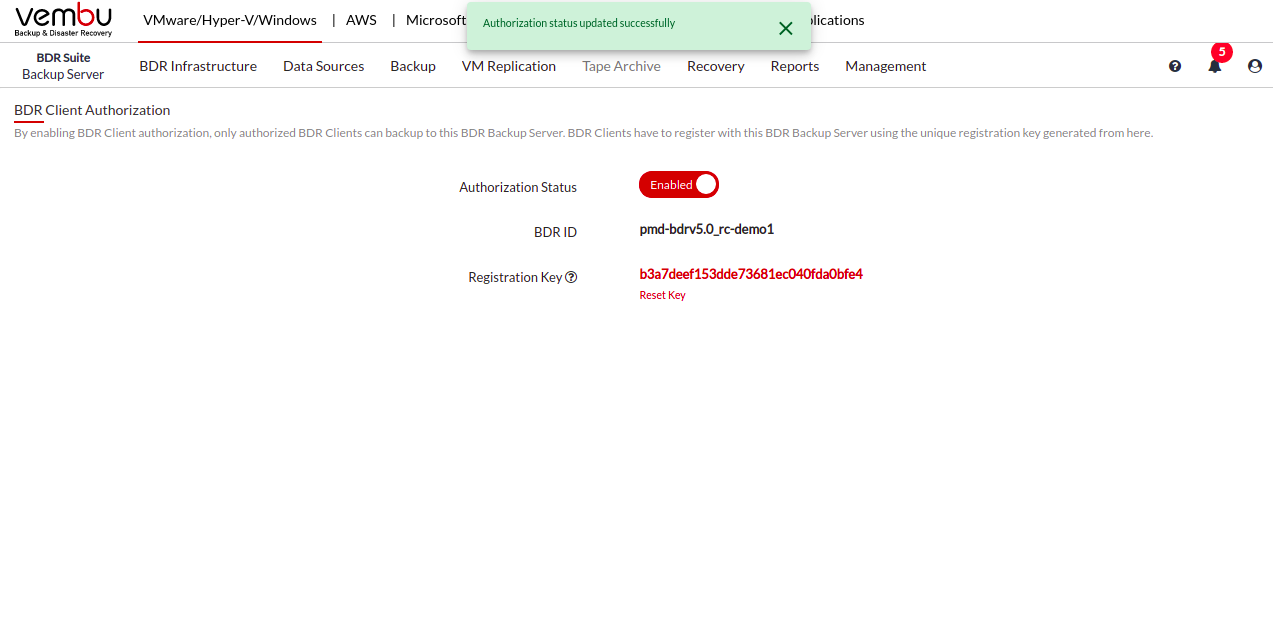
- This registration key has to be used by all the clients to access the BDRSuite Backup Server
- In order to disable the Authorization Status, you can toggle the button again.
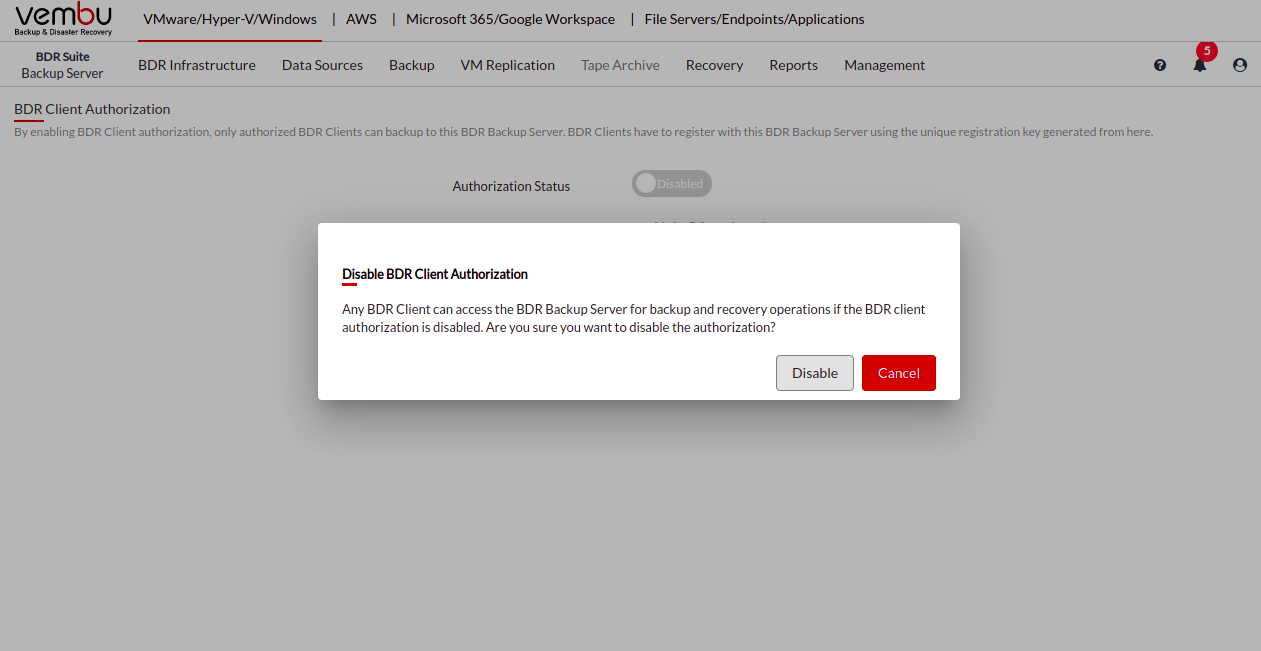
- By clicking on Disable you choose to enable the clients to access the BDRSuite Backup Server without any registration key.
- Below is an example of adding the BDRSuite Backup Server to a client using the registration key.
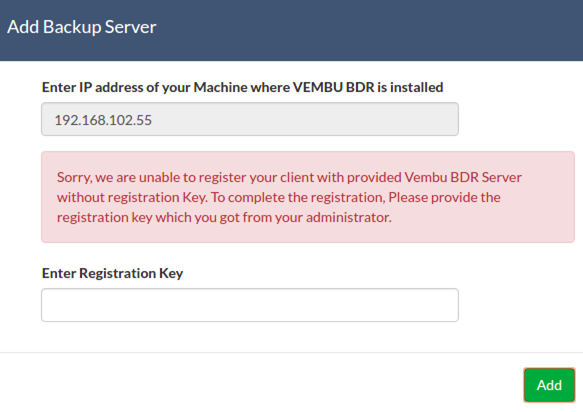
- The BDR Backup Server is added successfully with the provided registration key to NetworkBackup Client as shown below:
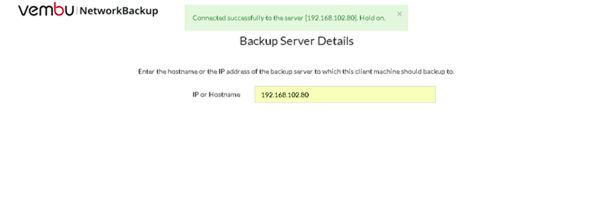
|
