Create New Group
Create New Group
Create a New User Group
To create a new group click Group Management option in the Management tab follow the steps below.
In this section, will discuss
- Group Details
- Web Access
- Entities
- Settings
- Review
You will see the page displayed below, click Create Group option to proceed with group creation.
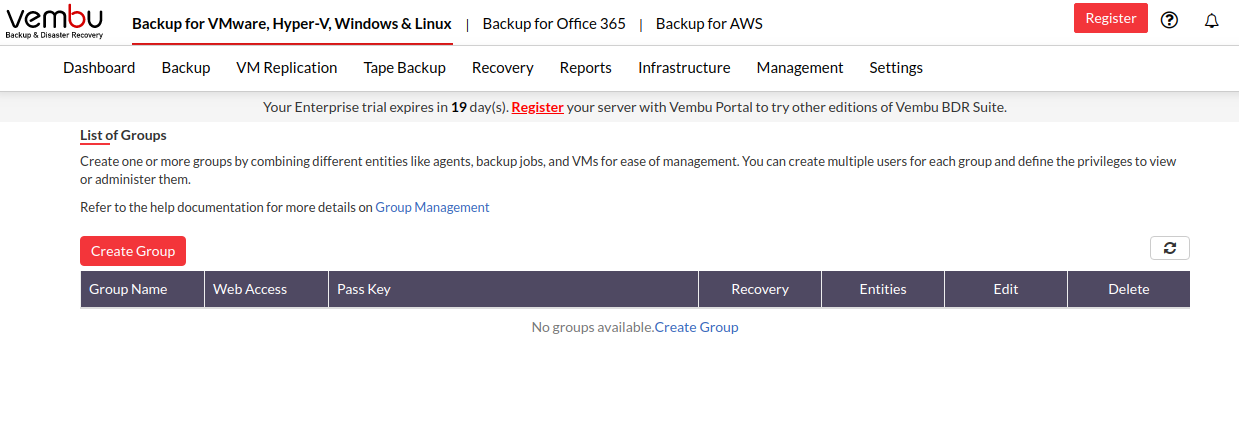
Group Details
Enter a unique group name that you can identify along with an associative E-Mail ID and proceed further by selecting Next.

Create User Login and Web Access
This page will let you create web access for the group created which can be shared with customers to be added under that particular group.
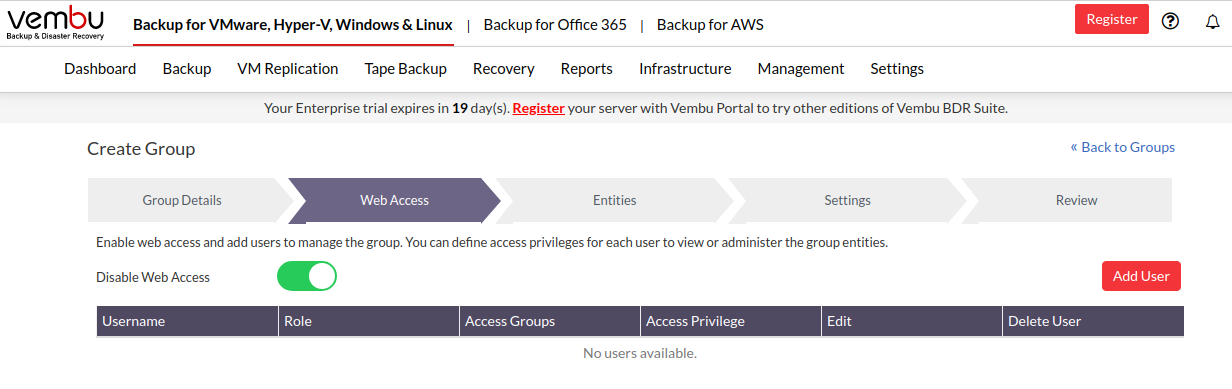
Click on Add User to choose a display name along with the login password and allows you to set the level of access privilege to be provided.

The User Name will be auto-generated. Once done configuring, the login is created. Click Next to proceed further.
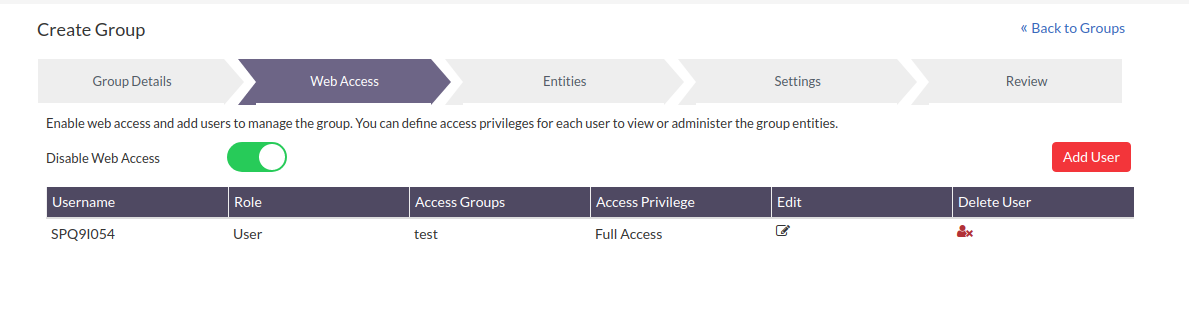
Entities
Group Mapping option allows service providers to add clients, backups, and VMs to the group created. They can add
- Client/backup level
- VM level grouping
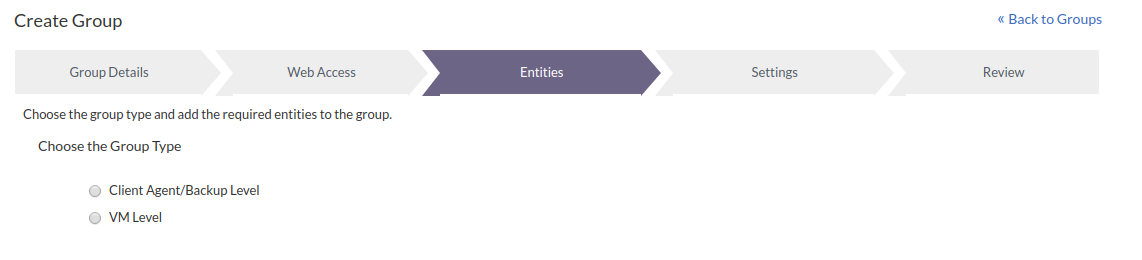
In Client Agent/Backup level grouping, the tree structure will list all clients added under the particular server listing clients as parent nodes and the backups under each client as sub-nodes under each client. You can add any number of clients and backups under a particular group to be created.
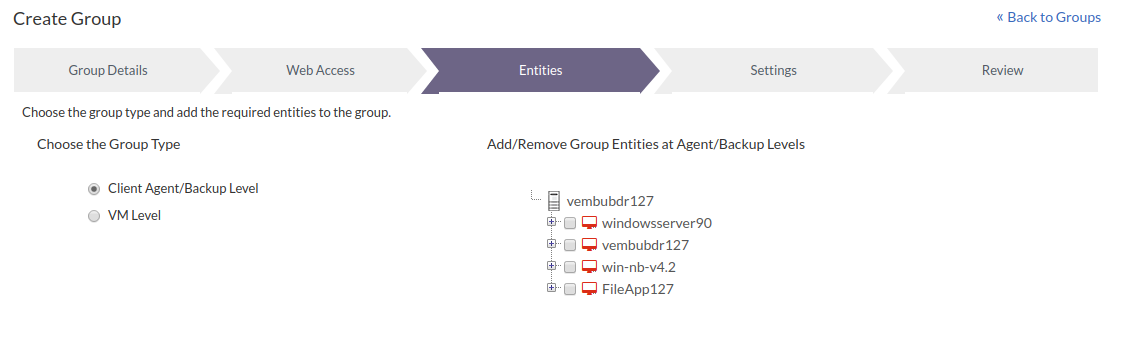
In VM level grouping, the parent node will be the ESXi host or Hyper-V server added under the particular BDR Backup Server account. Any number of VMs from different hosts can be clubbed under a single group.
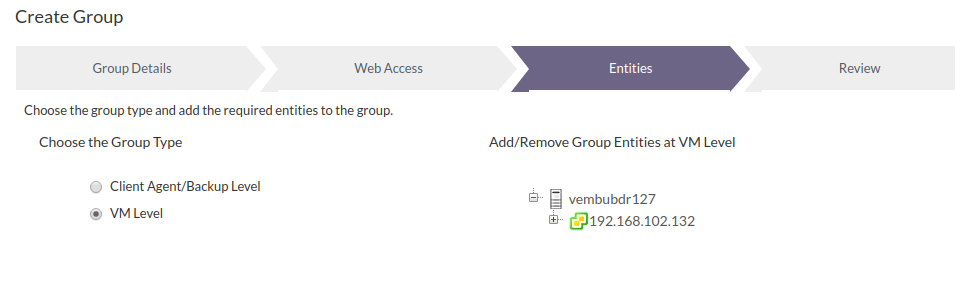
Once done adding entities proceed with Next.
|
Settings
In the Settings page, you can configure a storage repository for the new group to be created.
Proceed with the default pool chosen or choose from the list of already created pools.
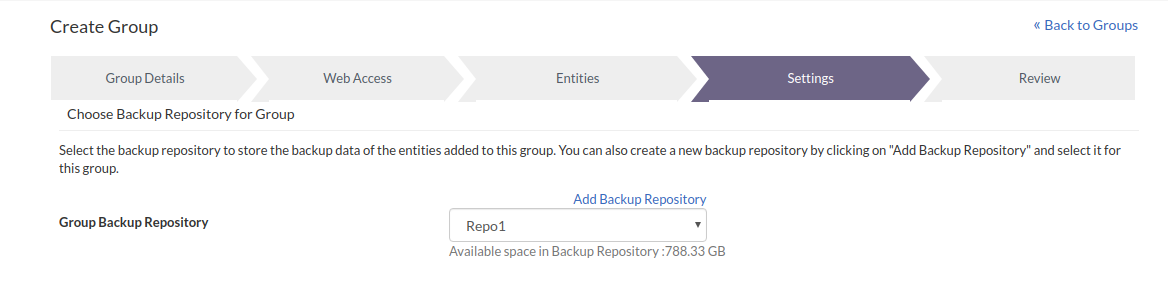
You can create a new storage pool using the Add Storage Pool option and assign it as a storage repository. Refer to Add Storage Pools to learn more about Storage Pools. Click Save and proceed with Next.
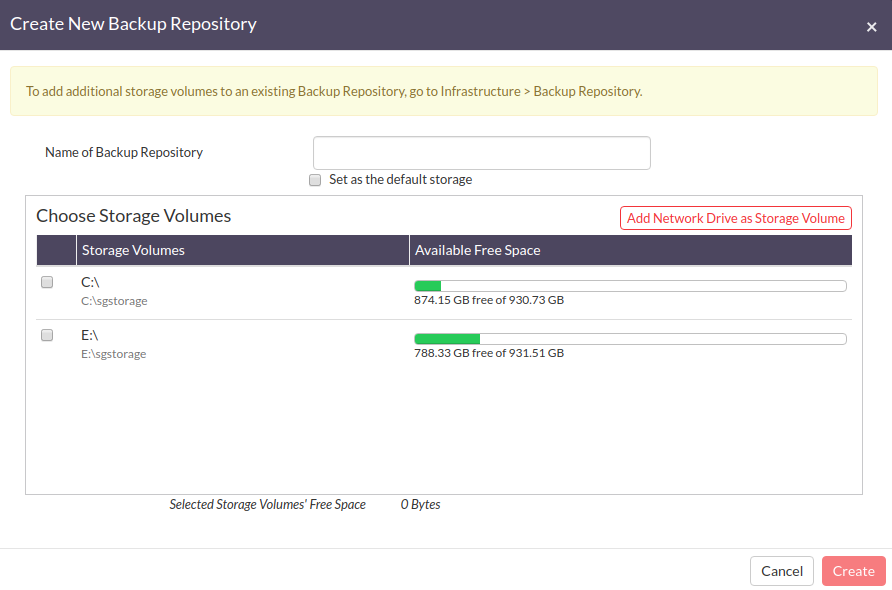
Review
Review the group configurations provided and click Save if no more modifications are required.
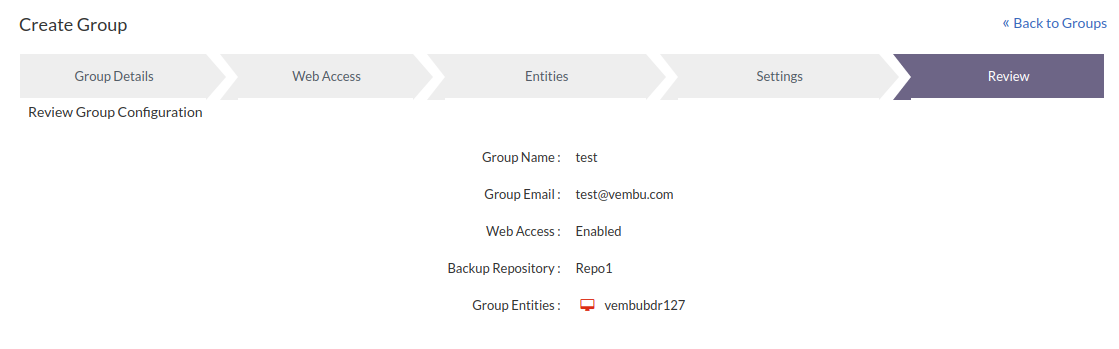
Once the group is added, it will be listed as shown below. Along with this, the list of already created groups will be displayed.
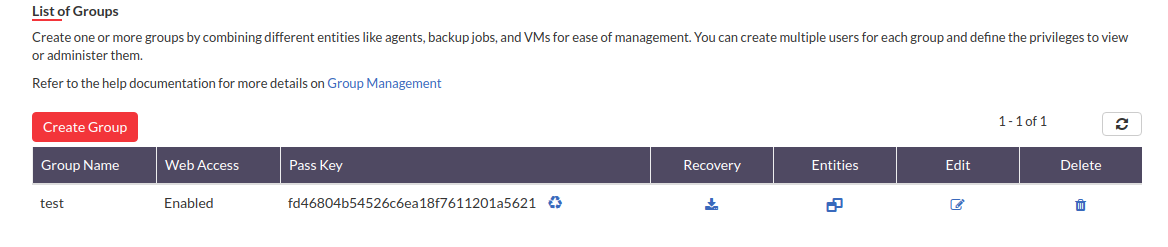
Group Pass Key
A unique key is generated for every client/backup level groups created in the BDR Backup Server. This Group Passkey is generated for authorization purposes and helps in mapping the client agents to the specific group which is already created in the BDR Backup Server. Group Passkey is an optional choice for the client agents to add the backups under specific groups in the BDR Backup Server.
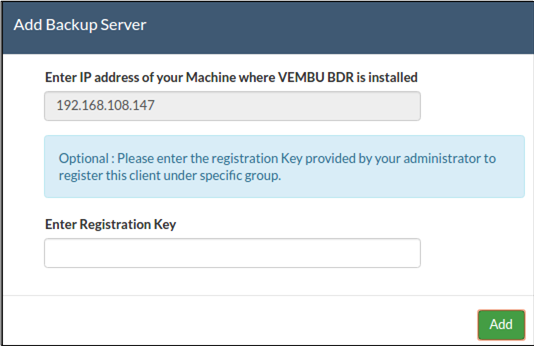
Regenerate Group Passkey
The Passkey can be regenerated as per the requirement of the service providers. For the new clients that are to be added under the group, the regenerated Group Passkey must be provided. The old client backups in the group will not be affected by the regenerated new Passkey.
