Backup Seeding
Backing up a large volume of new data can take time if a user's Internet connection is slow. For such cases, Backup solutions have the seeding option.
you can transfer full backups from the BDRSuite Client to the BDRSuite Backup Server through the seeding process avoiding data transfer over LAN/WAN.
From the BDRSuite Client UI, seed the full backup to a removable local drive. Then, seed the data from that drive to the BDRSuite Backup Server by browsing the source data location from this page.
- Copy the locally backed up data via HDD/USB to a local drive-in the BDRSuite Backup Server
- Log in to the BDRSuite Backup Server console, open the Data Sources tab and navigate to the Manage BDRSuite Client tab, and select Backup Seeding option
- Choose the folder that contains the data as source data location for seed backup migration and click Next
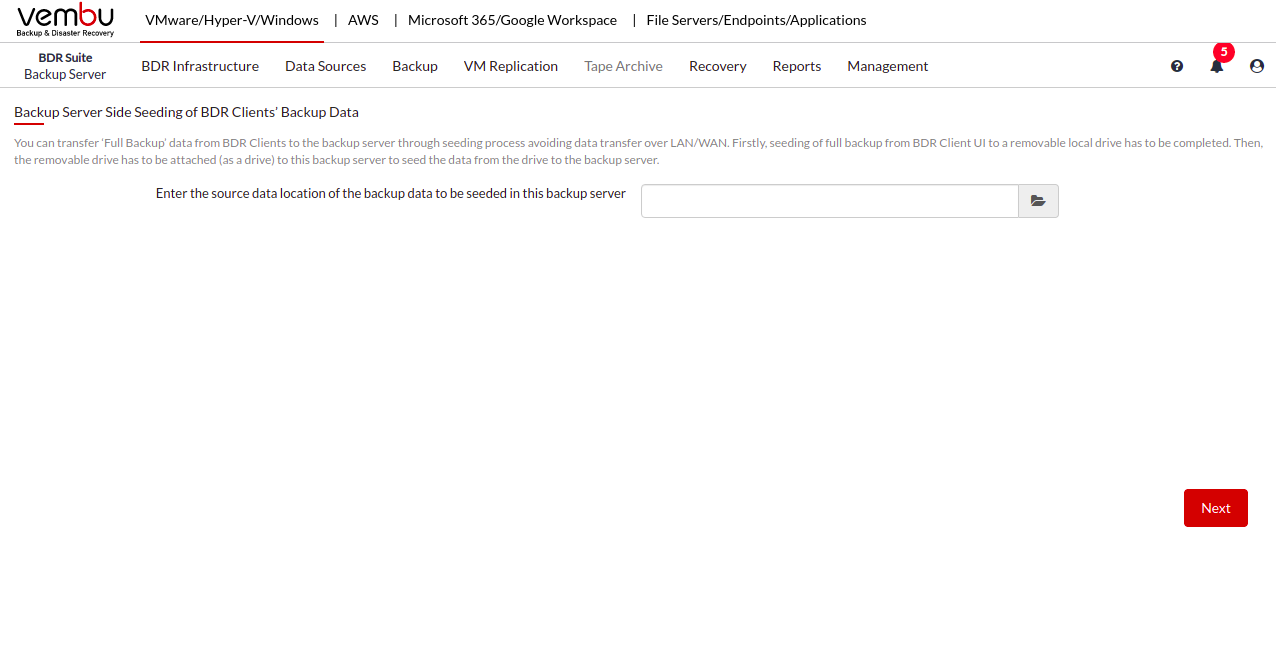
- A backup list will be shown, from which you have to select a particular backup or choose all the backups.
- Once done selecting the required backup(s), click Migrate.
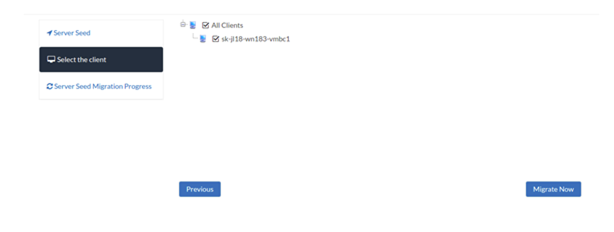
- Make sure the migration process completes successfully and proceed to seed backup migration from the client-side.