Step 4: Backup Job Scheduling
The schedule option defines the frequency of your Windows Backup job.
Incremental Backup Schedule
You can configure the incremental backup schedules by choosing between Run Every/Run Daily/Run Weekly options.
- Select Run Every option if you want to run your backup at regular intervals on a specific day(s). The time frame ranges from 15 minutes to 12 hours a day on specific days a week. By default, all the days in the week will be selected. If you don't want to run your backup on all days, manually select the days on which you want to run the backup.
- If you want to run your backup every day, select the Run Daily option and configure the period in which your backup has to occur.
- If you want to run your backup every week on a specific day and time, choose the Run Weekly option. Select the time frame and day in which you want to run the backup
|
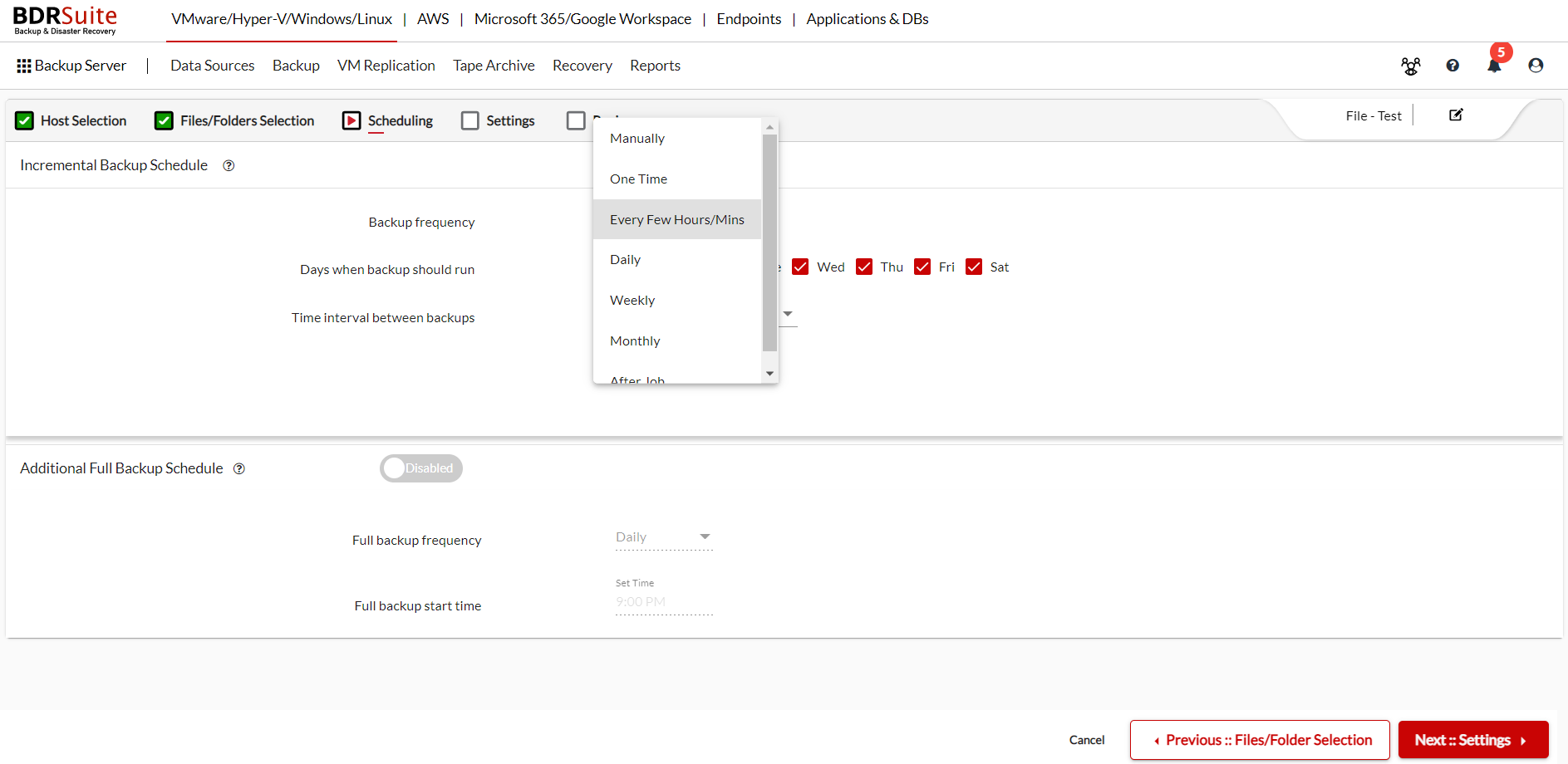
Additional Full Backup Schedule
In some cases, you may require to create a periodic full backup weekly or monthly, or quarterly basis to adhere to your organization policy. Also, it is not a best practice to configure a backup job with one full backup followed by forever incremental backups. BDRSuite's Additional full backup option allows you to comply with your requirements by creating a full backup periodically.
The additional full backup resets a backup chain and the subsequent incremental are based on the recent full backup. Running additional full backups frequently may sometimes lead to storage space consumption, you can automatically delete the older full backups chain by setting the appropriate retention policy for the additional full backups or deleting it manually when required.
Enable the additional full backup by toggling the slider to the right. Once enabled you will have to specify the scheduling for the synthetic merge to happen.
Specify the Additional full backup frequency. You can specify to run the additional full backups on a weekly or monthly basis.
If you have scheduled the incremental backups to run Every Few Hours/Min or Daily or After Backup, then you can set the additional full backups frequency as Daily or Weekly or Monthly.
If you have scheduled the incremental backups to run Weekly or Monthly, then you can set the additional full backups to run on a Weekly or Monthly basis.
Additional full backups are disabled Manually & One Time backup schedules
If you are selecting the additional full backups to run on a daily basis, then you have to select the start time to run the additional full backups.
If you are selecting the additional full backups to run on a weekly basis, then you have to select a day and start time to run the synthetic merge. You can select one or more days in a week to run the additional full backups.
If you are selecting the additional full backups to happen on a monthly basis, then you have to select the month, select a day in the month and start time to run the additional full backups. You can select one or more months in a year to run the additional full backups.
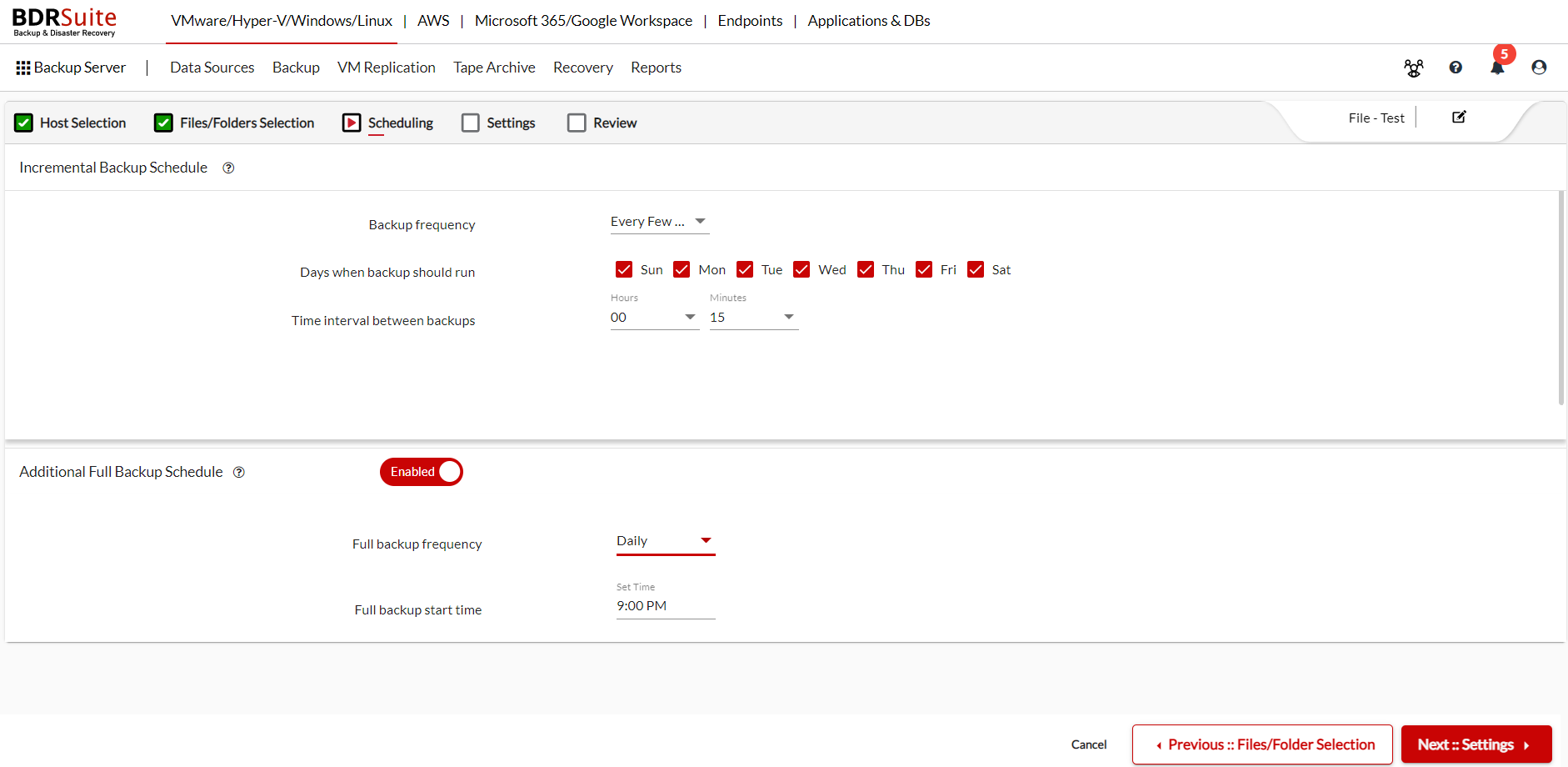
Advanced Schedule Settings
The Advanced Schedule Settings allow you to specify the Backup Window time and Backup Validity for your backup job.
Backup Window
If you don't want the backup run at a specific time interval, then you can specify it in the backup time window. The backup window prevents the backup job from running during peak production hours and ensures there is no unwanted overhead in the production environment. Select one of the available options to set up the backup window for your backup job
Use Global Settings: Selecting the‘ Use Global Settings’ option will apply the Backup Window setting of your backup server to this backup job. You can set up the global backup window settings for your entire backup server at Backup > Configure Backup Settings > Backup Window.
In case, if you are selecting the ‘Use Global Settings’, but if global backup window settings are disabled for your backup server, then the job will run as per its schedule
If you are modifying the Global Backup Windows settings later, it will affect all the backup jobs that are selected with ‘Use Global Settings’
Use Custom Settings: On selecting ‘Use Custom settings’, you have to specify the start time and end time for the window. The backup job will not during the selected time interval. You can also specify the applicable days for the backup window settings such as Mon-Fri or All days. Selecting the ‘Use Custom settings’ will override the global backup window settings.
No Preferences: Selecting ‘No Preferences’ will override the global backup window settings and the backup job will run as per the schedule.
Backup Validity
Set the validity for your backup job by specifying the start date and the expiration date. The Backup job will start to run only after the start date.
If you want a backup job to start to run later, for example, 5 days later from the day you have created the backup job, then you can specify the start date of the backup job accordingly. The expiry date is optional for a backup job, if the expiry date is set the incremental backup or additional full backup does not proceed after that.
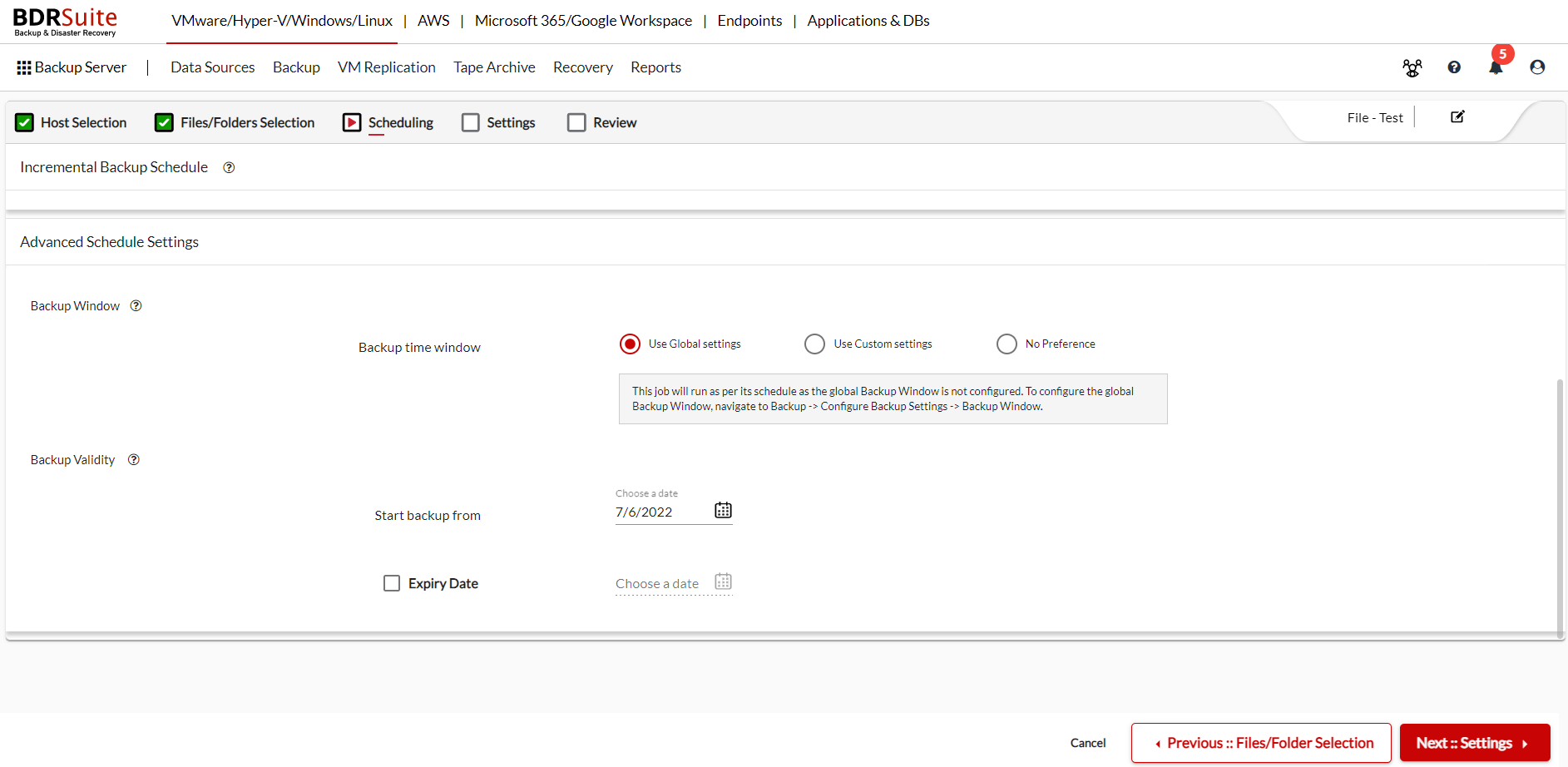 PreviousNext
PreviousNext
