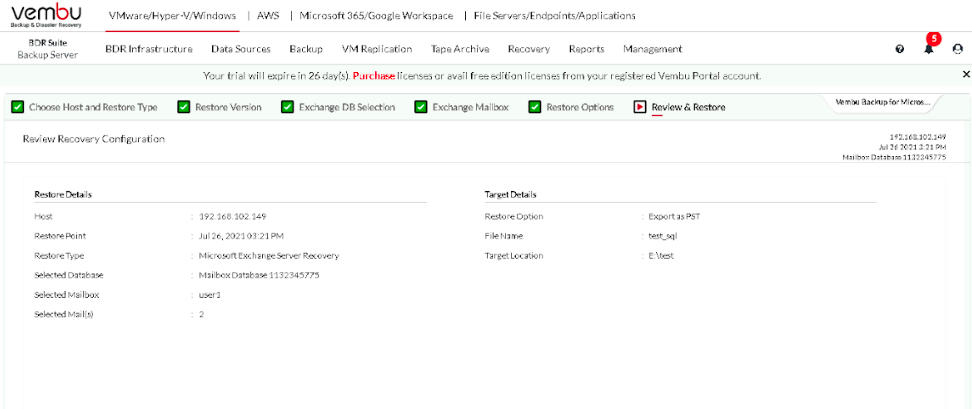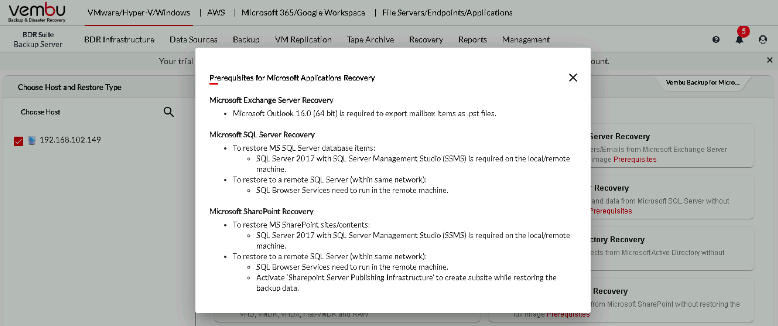Microsoft Exchange Server Recovery
The Microsoft Exchange Server can be recovered granularly directly from the BDRSuite Backup Server. You can click on the Recovery tab in the BDRSuite Backup Servers home screen and select Restore Backup Data. All the backup jobs will be listed from which you can choose the one to be recovered and click on the restore icon of the respective job
Check prerequisites before proceeding with the restore process
Different types of recovery options will available from which you can choose the one suiting your requirement.
Step 1: Choose Host and Restore Type
Choose the host from the list of backed-up hosts available on the left side of the screen and choose what type of restore you want to perform. In this case, choose Microsoft Exchange Server Recovery.
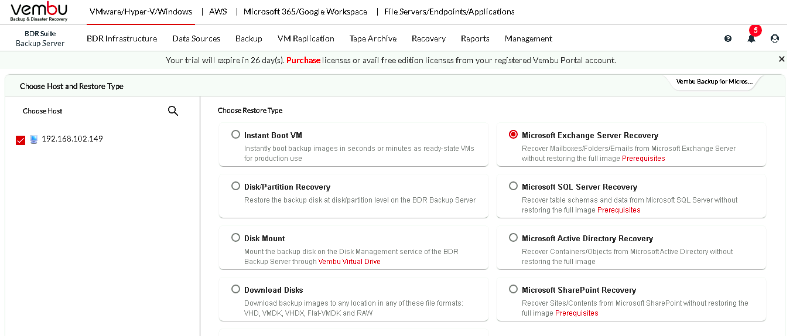
Step 2: Choose the Restore Version
You can select the restore point which will be available to you depending on the retention policy you used during configuration. Based on the requirement choose a restore point.
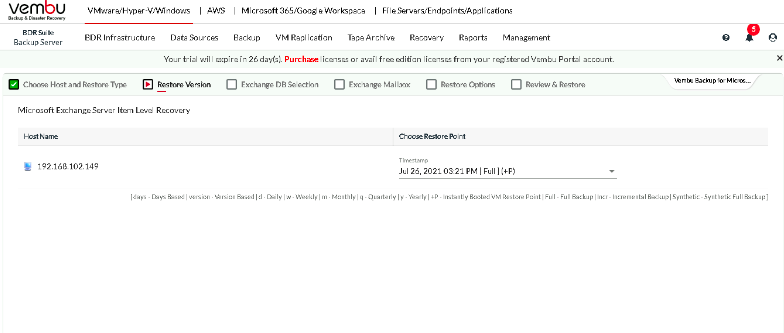
Step 3: Exchange DB Selection
Choose the Database you want to restore
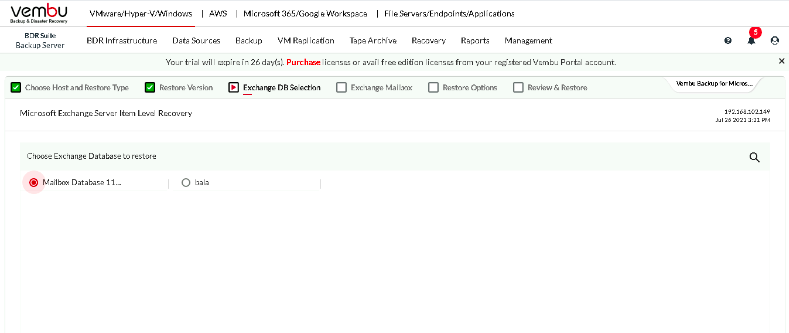
A pop-up window will appear informing you that the disk with the chosen database will be mounted for the Exchange data restore process
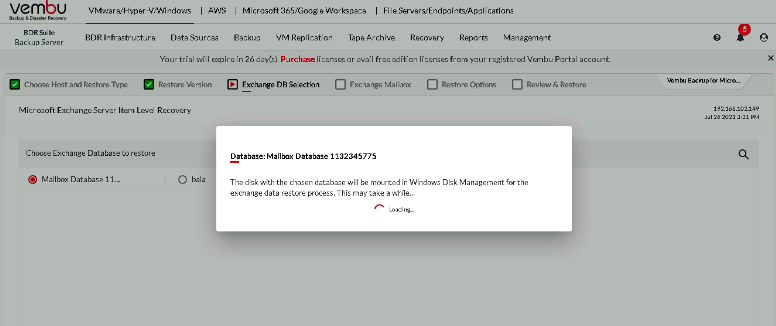
Step 4: Choose Exchange Mailbox
After the mounting of the database, you will be asked to choose the mailbox you wish to recover.
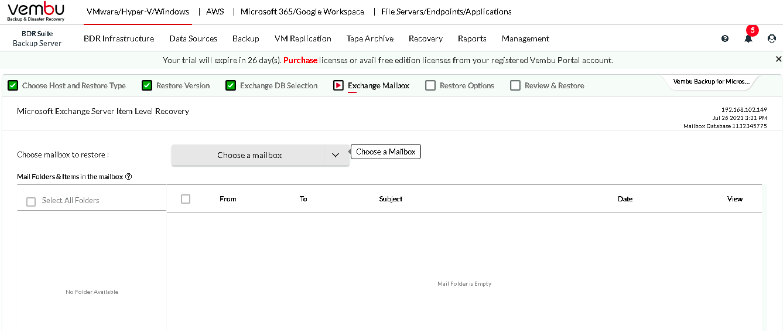
Choose from the list of mailboxes that will appear
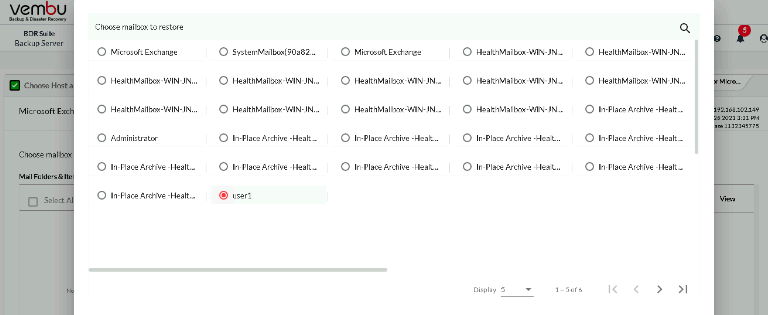
Choose the mail Folders and Items in the mailbox
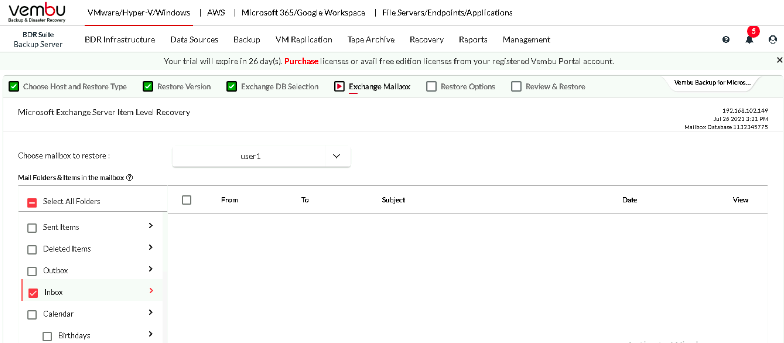
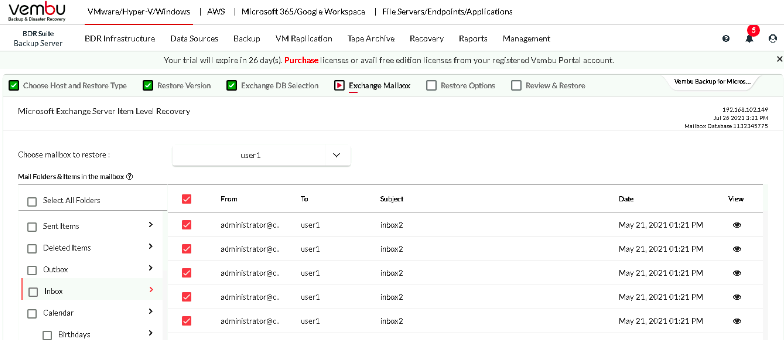
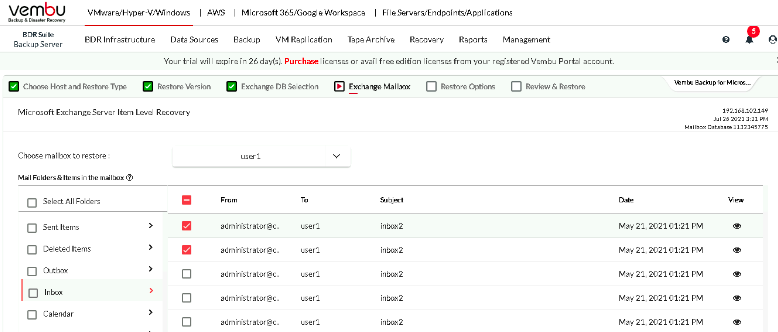
Step 5: Restore Options
You can choose to restore your mailbox as following;
- Exports as PST
- Save as EML
- Save as HTML
- Export to Exchange Server
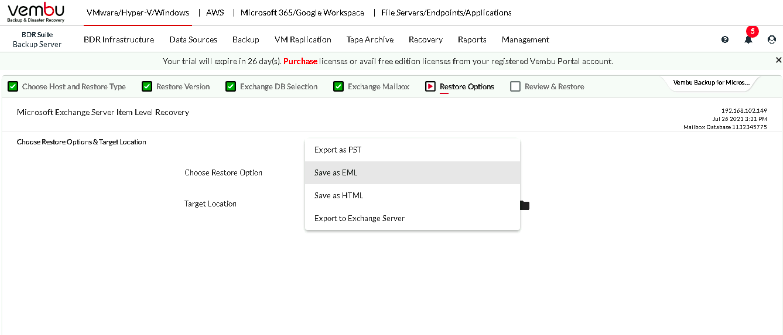
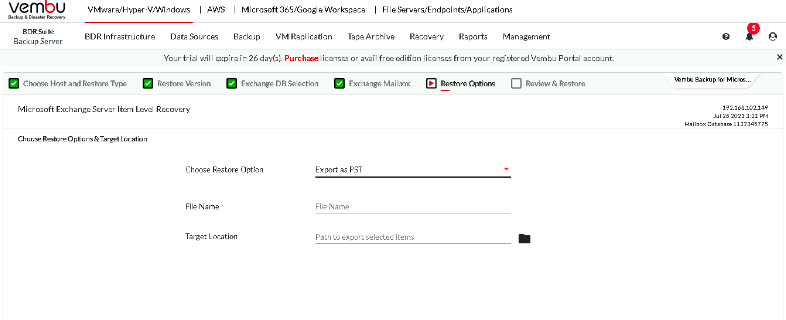
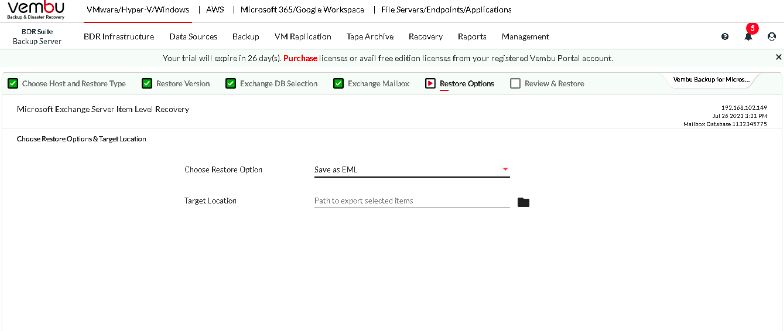
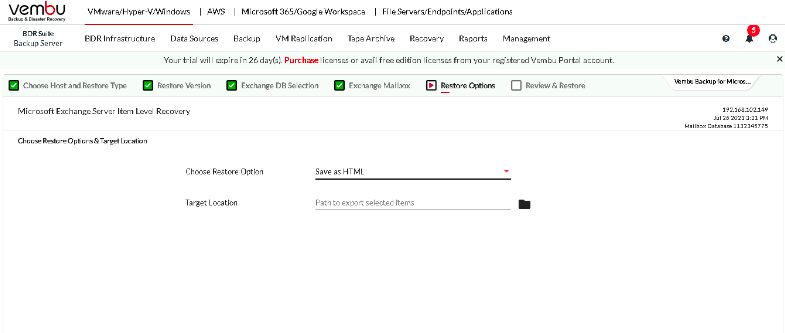
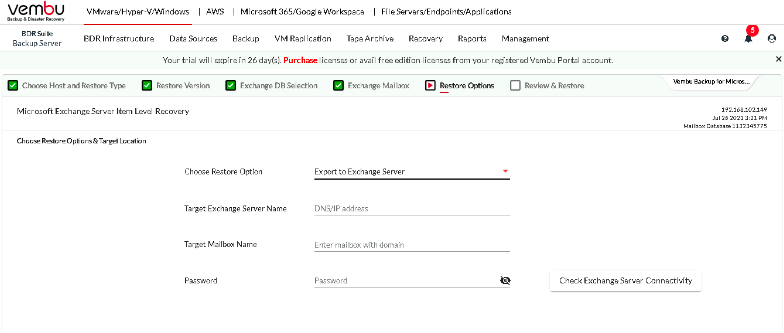
Step 6: Review & Restore
Finally, review the restore configurations and click on Restore