ConnectWise Ticketing
Before you enable the ConnectWise Ticketing make sure to authenticate the Connect Wise Ticket Manage in the BDRSuite Backup Server. For this you need to navigate to Backup Server -> Credential Management - ConnectWise Manage. Click here to learn more.
ConnectWise Manage Automated Ticketing
To enable the ConnectWise Ticketing, navigate to the Reports -> ConnectWise Ticketing.
Toggle the button to enable the ConnectWise Ticketing.
Select the Company Name/ID from the drop-down menu. The Company Name/ID corresponding to the various clients under your ConnectWise Account is listed here.
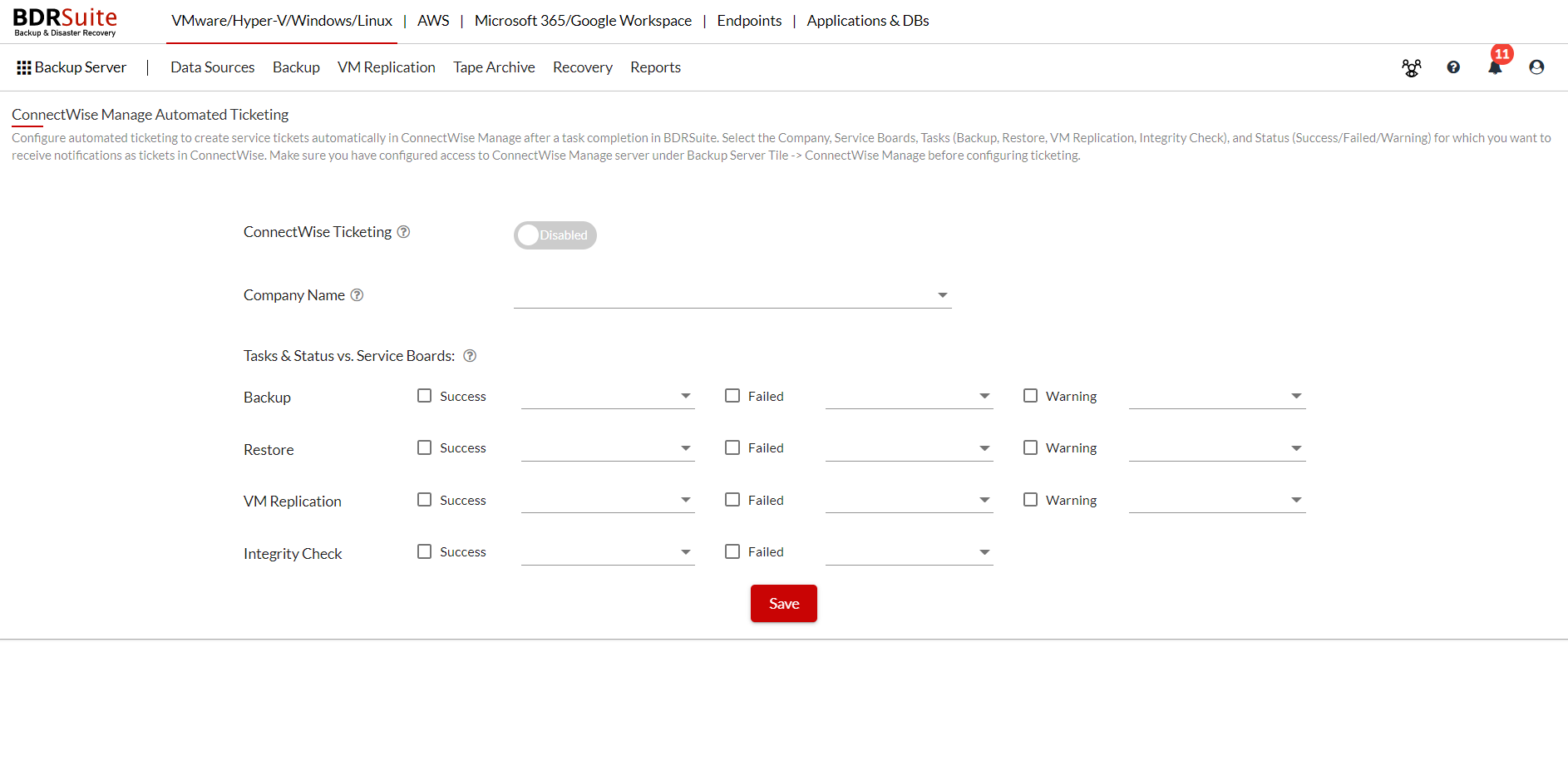
For the Tasks (Backup/ Restore/ VM Replication/Integrity Check) select the required status (Success/Failed/Warning) and the Service board to which you want to automatically create tickets in the ConnectWise Manage and click on Save.
The following image presents an example;
We have created 3 Service Boards on the ConnectWise Manage Account and have specifically allotted them for three different status. sb1 - Success, sb2 - Failure & sb3 - Warning.
Whenever the selected tasks (Restore in this case) succeed, a corresponding ticket will be created under Service Board sb1. When the selected tasks (All tasks in this case) fail, a ticket will be created under Service Board sb2. When the selected tasks (Backup in this case) has a warning, a corresponding ticket will be created under Service Board sb3.
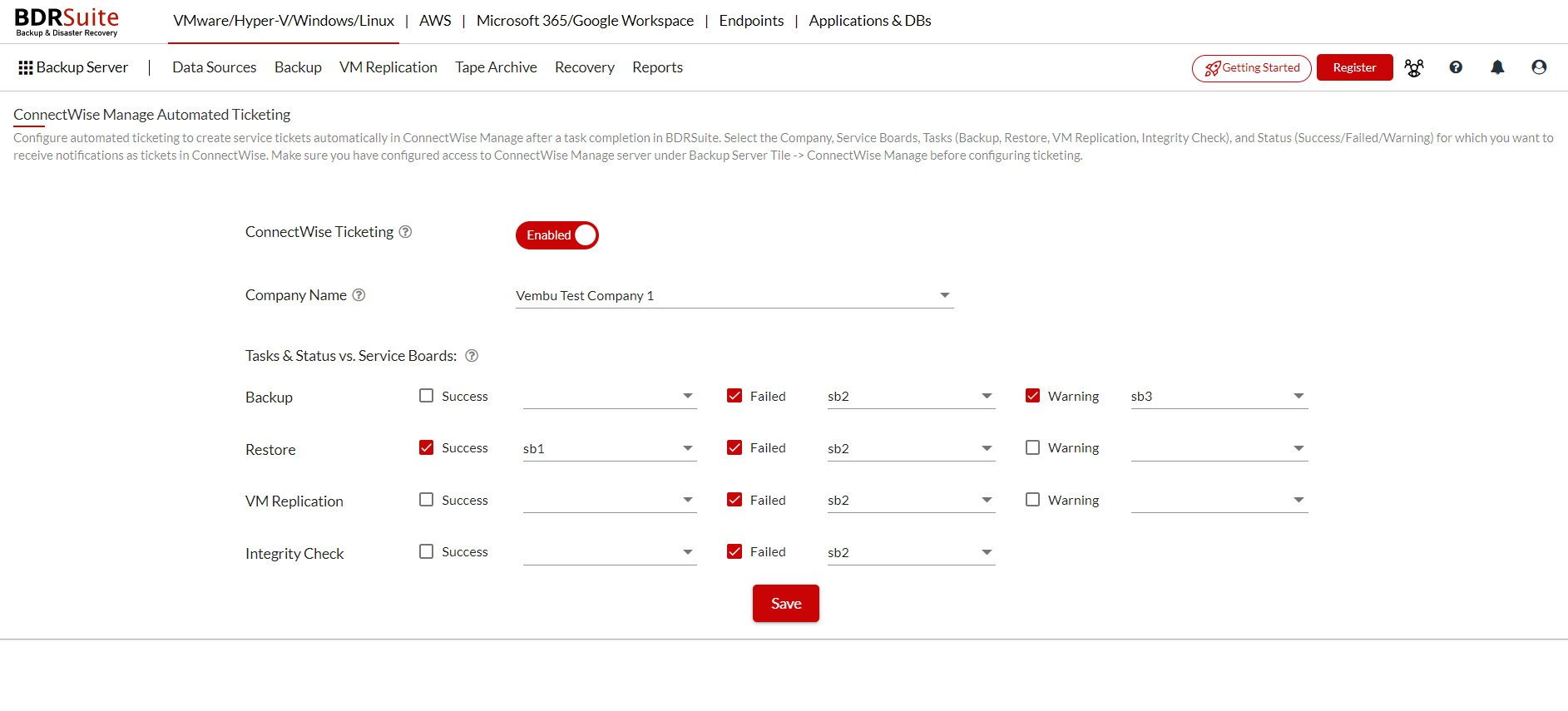
The selected task's status will be created in the allotted Service board of your ConnectWise Manage Account. Image representation for the Service Board sb2 for the Vembu Test Company 1 is as follows;
Tip : Different Service Boards can be created and chosen for different status. As a result, alike status will be updated to a single service board as shown in the above example which will further simplify the managing process.
From the time ConnectWise Manage has been enabled for the first time, the ticketing process will begin.
In case you want to disable the ConnectWise Manage you can do the same by navigating to the Reports -> ConnectWise Ticketing and toggle the button.
After enabling ConnectWise Manage Ticketing, when you disable ConnectWise Ticketing and enable it again after sometime, ticketing will resume from where it left off previously, that is starting with the events that occurred from the time you disabled the ticketing.