ConnectWise Manage
ConnectWise Ticketing will help track and manage tasks (Backup, Restore, Replication & Integrity Check) based on their status (Success/Failed/Warning).Tickets will be created in your ConnectWise Manage Account under appropriate Service Boards as configured.
Required Components
ConnectWise Manage
BDRSuite Backup Server/BDRSuite 360
ConnectWise Manage is a third party Professional Service Automation Tool. You can log in to your ConnectWise Manage UI to view and process the service tickets created by BDRSuite Backup Server/BDRSuite 360, and thus handle various events related to backup job tasks as mentioned above. For this the ConnectWise Manage has to be enabled in the BDRSuite Backup Server/BDRSuite 360 Server.
Prerequisites
The Company Name/ID of your ConnectWise Manage Account.
API Keys (Public Key & Private Key) that can be created from your ConnectWise Manage Account.
Ticketing in BDRSuite Backup Server
To authenticate your ConnectWise Manage Account in the BDRSuite Backup Server, you can navigate to the Backup Server -> Credential Management -> ConnectWise Manage.

|
Note: ConnectWise Manage can be integrated to the BDRSuite Backup Server running on both Windows and Linux. |
ConnectWise Manage Authentication
Authenticate the access to your ConnectWise Manage Account to integrate with BDRSuite Backup Server. Enter the following details;
ConnectWise Server/Site : Enter the site URL used to open the ConnectWise Manage login page.
Company ID : Enter the Company Name/ID of your ConnectWise Manage Account.
Public Key : Enter the Public Key you generated at your ConnectWise Account.
Private Key : Enter the Private Key you generated at your ConnectWise Account.
Test Connectivity: Click here to test the connectivity between the BDRSuite Backup Server and the ConnectWise Manage (After entering the above details).
During test connectivity process two aspects are tested:
1. Connectivity with ConnectWise Manage Server - Network availability etc.
2. Validity of connection parameters supplied in the fields above.
This way you can ensure that the BDRSuite Backup Server would be able to connect and create tickets under your ConnectWise Manage Account without any problems.

|
Note: The Public key and private key can be generated using the API key option available in the ConnectWise manage console (Prerequisite). |
Once all the details are entered, click on Save.
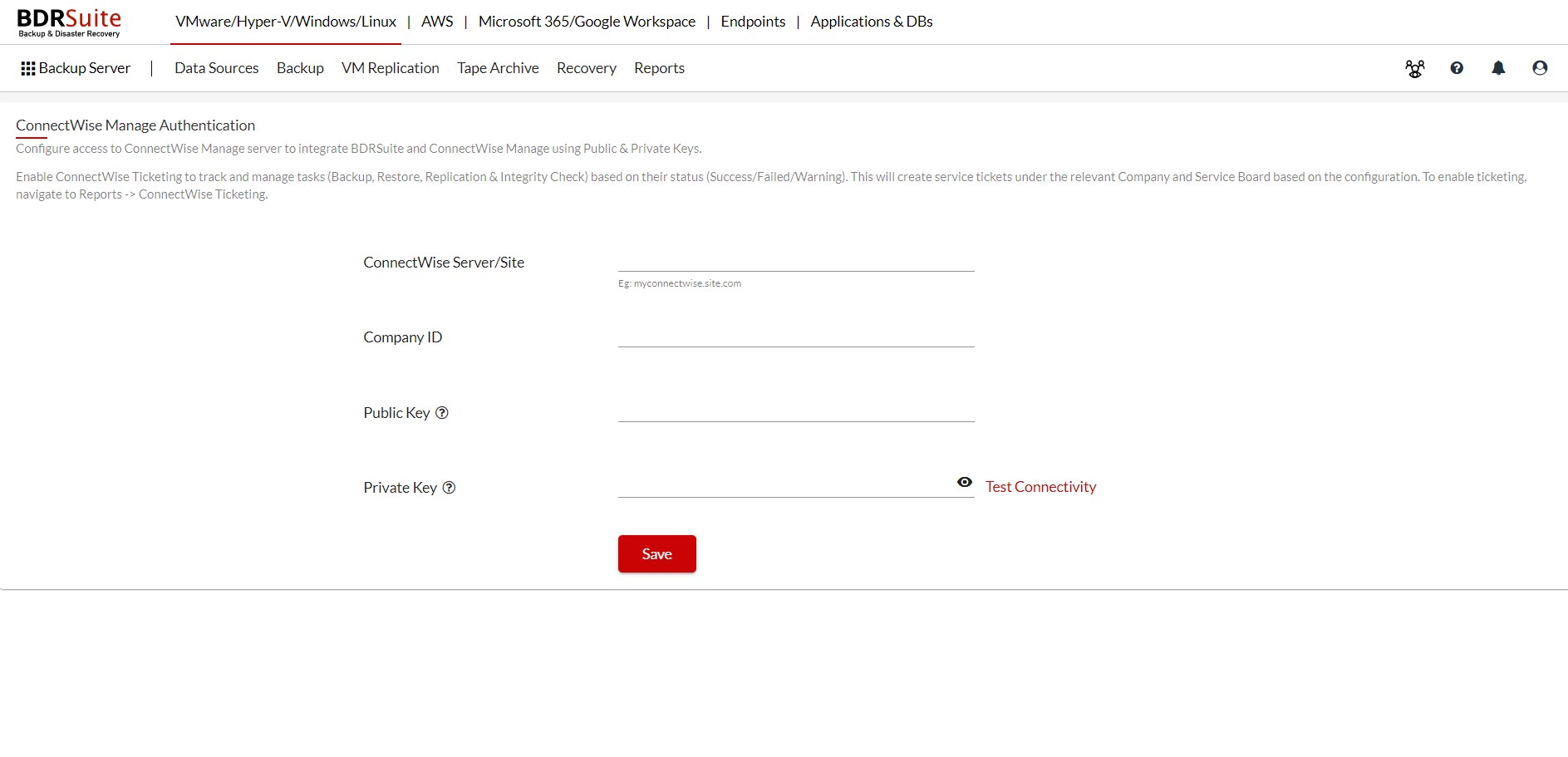
When the API key provided to BDRSuite Backup Server is removed from the ConnectWise Manage account, BDRSuite Backup Server will no longer be able to create tickets using it. To rectify this situation, new valid API Keys need to be entered into the BDRSuite Backup Server in this page again. This can be done using the Edit option in this page.
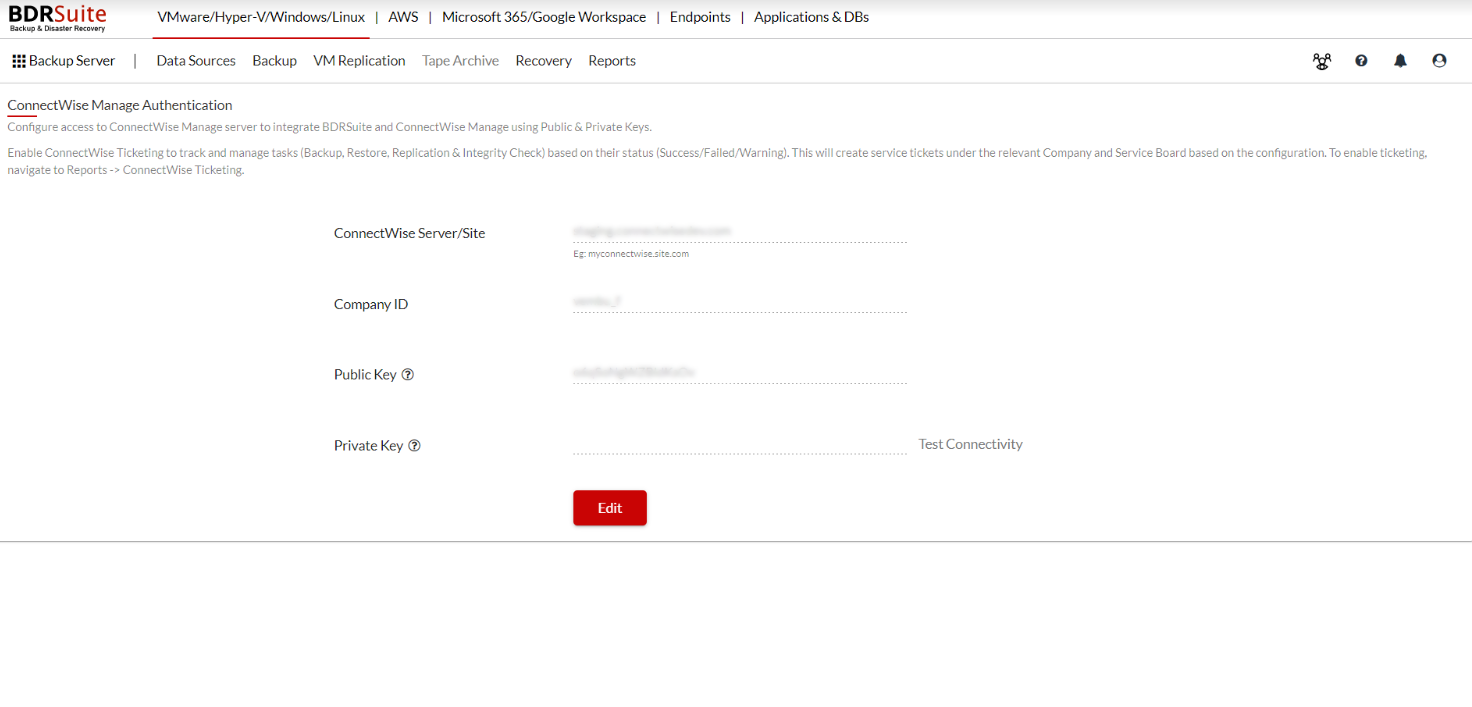
Clicking on the Edit will let you enter the newly created Public Key and the Private Key.

|
Note: It is advised to perform test connectivity whenever information in this page is modified. |
Once done click update.
To enable the ConnectWise Ticketing, navigate to Reports ->ConnectWise Ticketing. Click here to learn more.