360 Server
BDRSuite 360 Server enables centralized monitoring of multiple distributed BDRSuite Servers.
Getting Started with 360 Server
In the BDRSuite Backup Server, Navigate to Backup Server->Infrastructure->360 Server
You can download the 360 Server by clicking on the Download link. It is required to register the BDRSuite Backup Server to the BDRSuite Portal(Not required for trial version). Click here to know the detailed steps of registration.
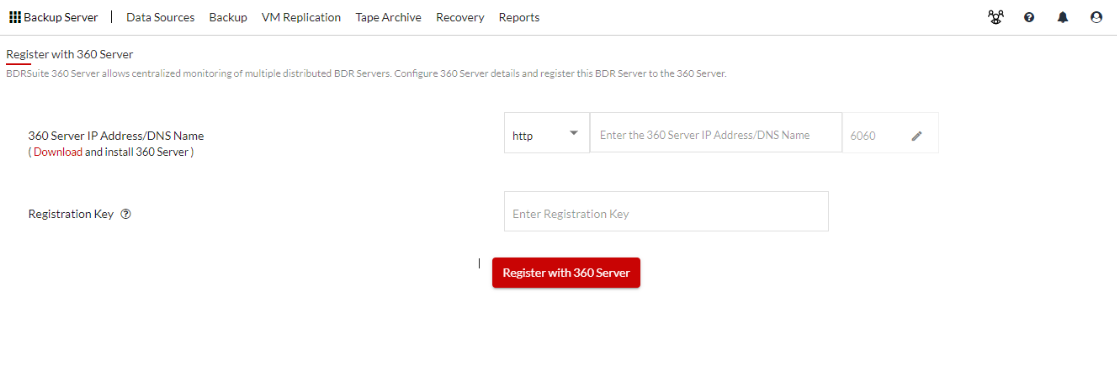
Clicking on Download will take you to the 360 Server Installer page which is as follows.
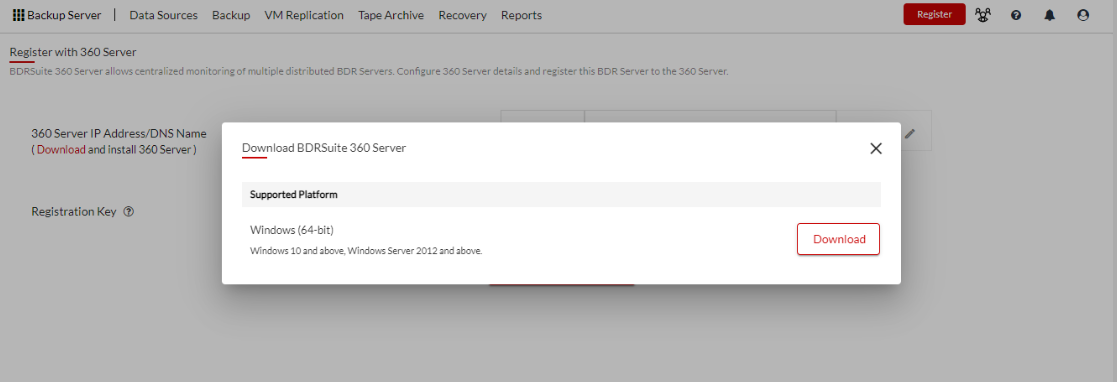
|
BDR360 Server Installation
Click here to access the guide for detailed 360 Server installation.
Log in to the 360 Server
Once after the registration, you can log in to the 360 Server to monitor the registered BDRSuite Backup Servers.
Login by entering the username and password.
Set up a BDR ID for 360 Server. It is recommended to give machine Name.domainName to keep the ID globally unique.
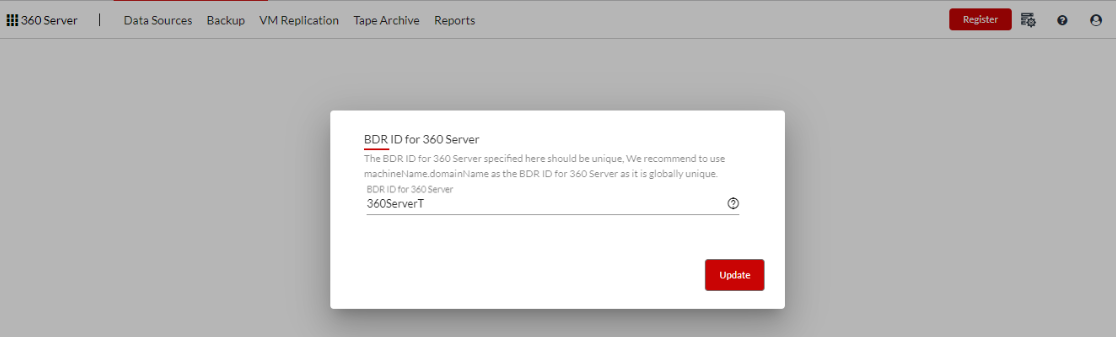
Once after the ID update, check the 'Getting started with BDRSuite 360 Server' quick guide.
Registering to BDRSuite Portal
You can register this BDRSuite 360 Server to Extent Trial, purchase & manage license etc. On the top right corner of this page, click on Register.
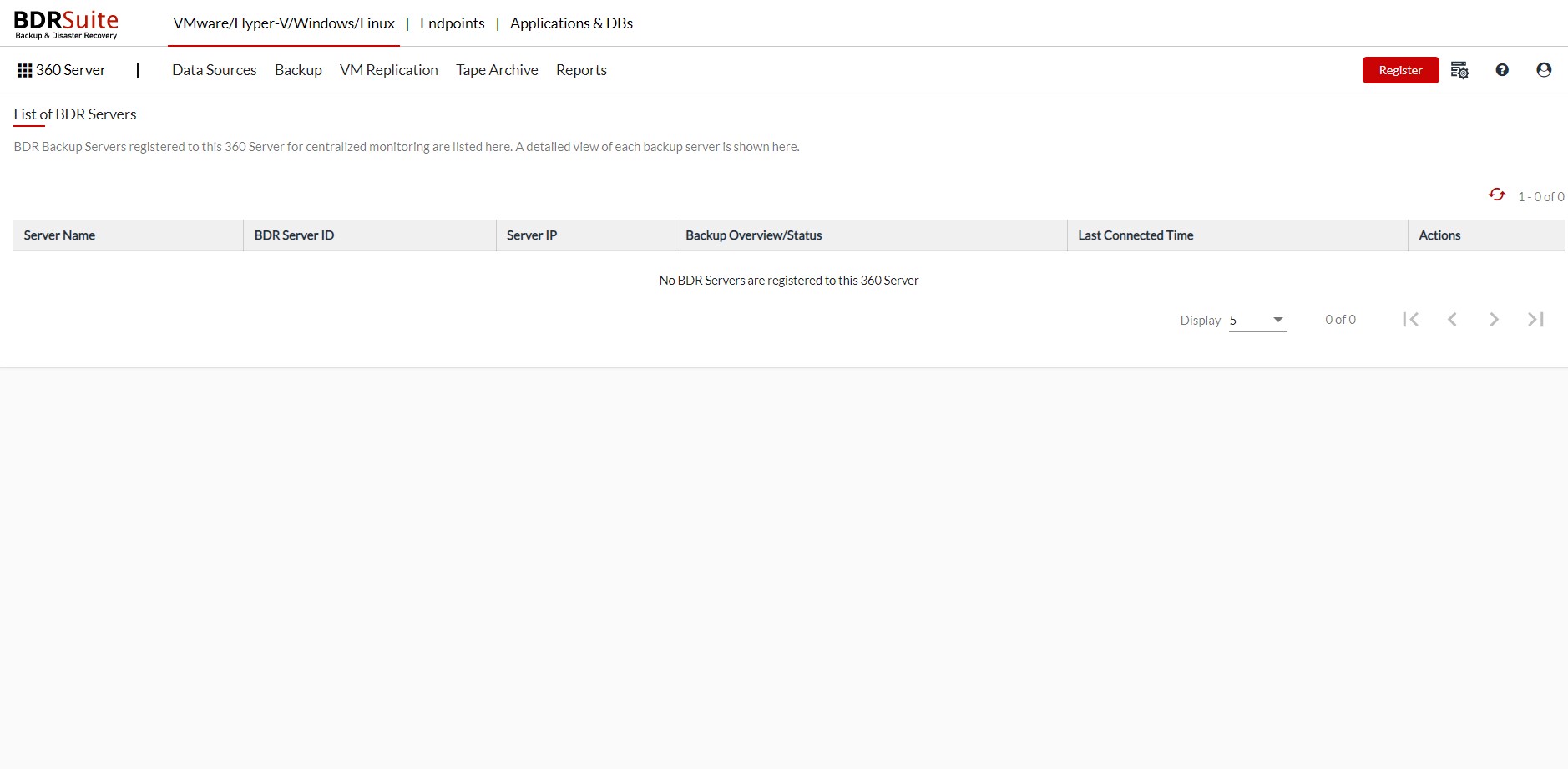
In the following page, depending on weather you want to create a new BDRSuite Portal Account or use an Existing BDRSuite Portal Account, you can choose the option and register this BDRSuite 360 Server.

Activating BDR360 Server
Add the IP address of the BDRSuite Backup Server machine to the BDRSuite 360 Server by following the steps below.
Step 1: Log in to the BDRSuite 360 Server and navigate to 360 Server->Settings->BDR Server Authorization.
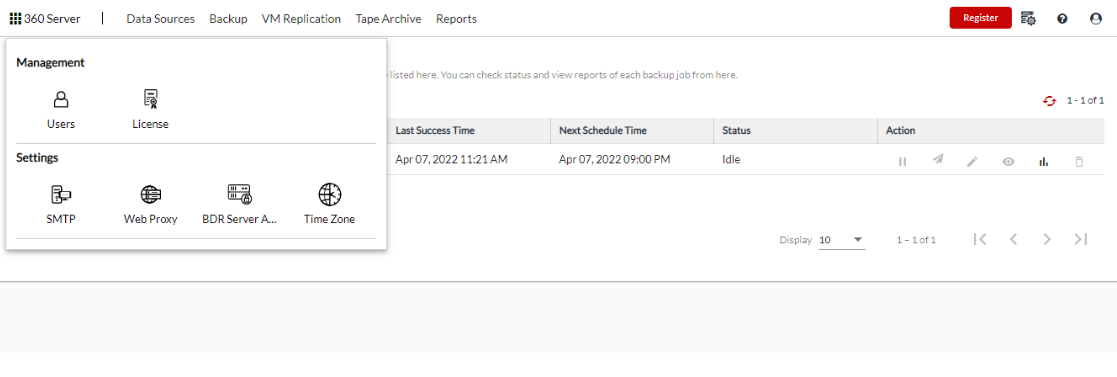
The following page will open where the Authorization Status is by default disabled. This will let any BDRSuite Backup Server to access this 360 Server without any authorization. If you like to authorize which BDRSuite Backup Server can access this 360 Server then toggle the button to Enable the Authorization Status.
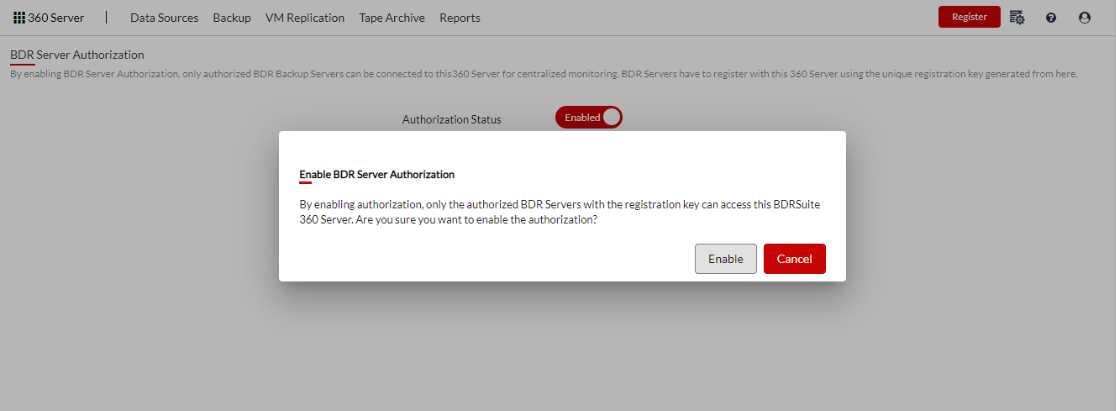
Confirm and proceed to generate the Registration Key.
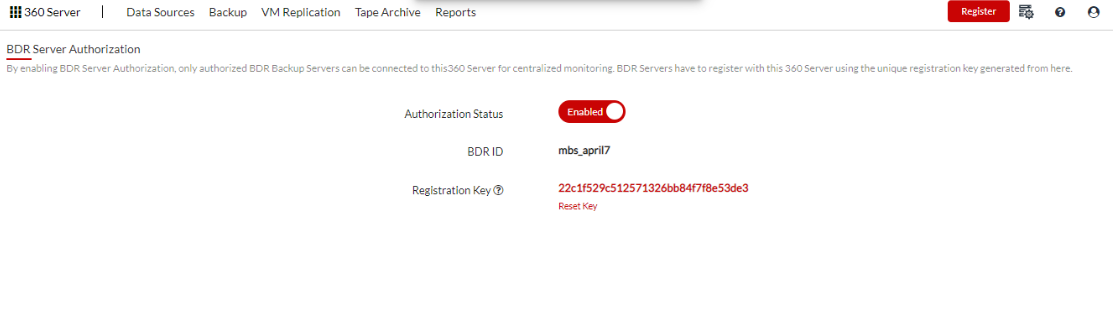
Reset Key option can be used when necessary. Note the Registration key as this key has to be entered in the BDRSuite Backup Server console.
Step 2: Log in to the BDRSuite Backup Server and navigate to the Backup Server ->Infrastructure->360 Server .
Step 3: Add the IP Address/DNS Name of the machine on which Vembu BDR360 Server is installed along with the port number.
Step 4: Enter the generated Registration key. (This step can be skipped if Authorization Status is disabled in the 360 Server settings )
After adding these details, click on Register with 360 Server.
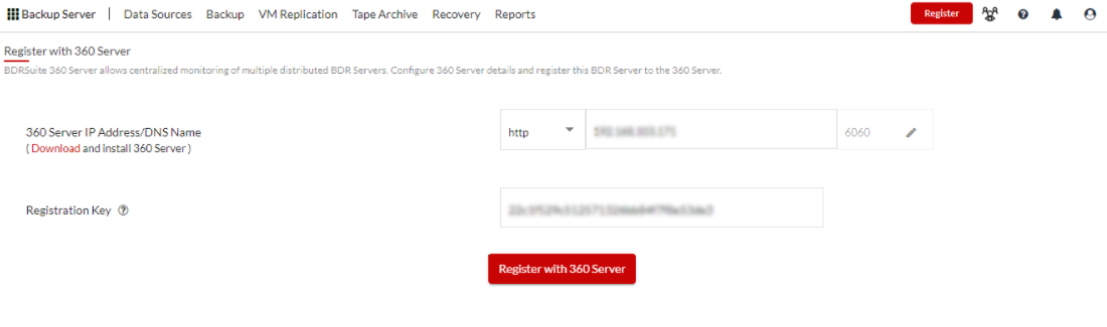
Click here to access the complete guide to use the 360 Server.
PreviousNext