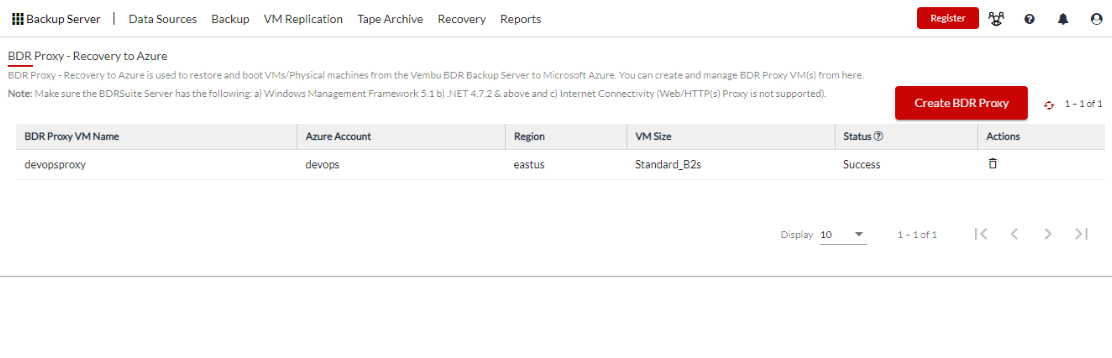BDR Proxy - Recovery to Azure
BDR Proxy - Recovery to Azure is used to restore and boot VMs/Physical machines from the BDRSuite Backup Server to Microsoft Azure. You can create and manage BDR Proxy VM(s) from here.
|
Create BDR Proxy
Step 1: Add Azure Account
Click on the Add Azure Account tab
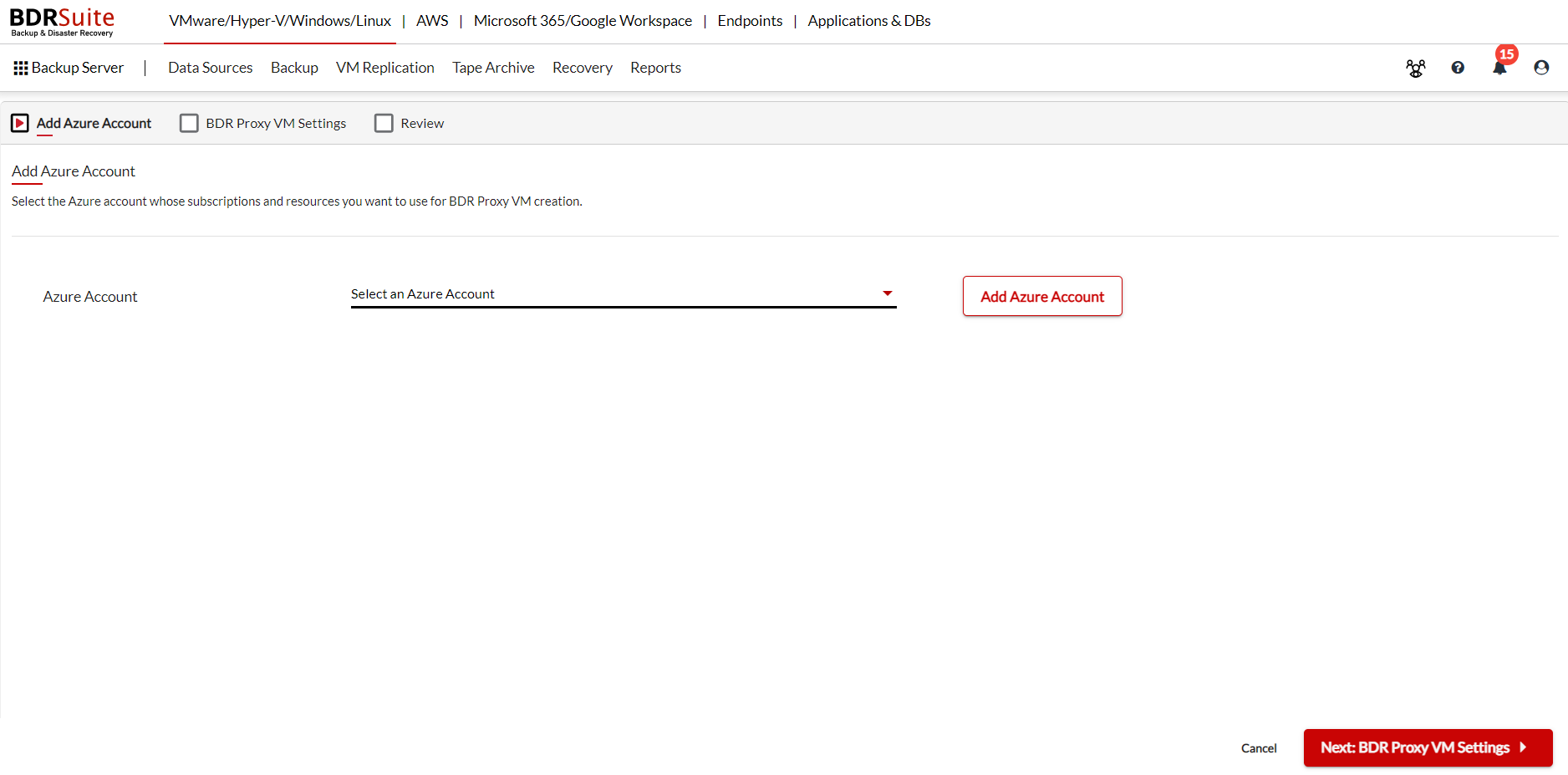
The following page will open where all the required details have to be entered for which on the Azure Portal, create an application for BDRSuite and assign ‘Owner’ role for it. Then, provide these details like the Tenant ID, generated application details: Application ID, & Application Password and save your Azure Account.
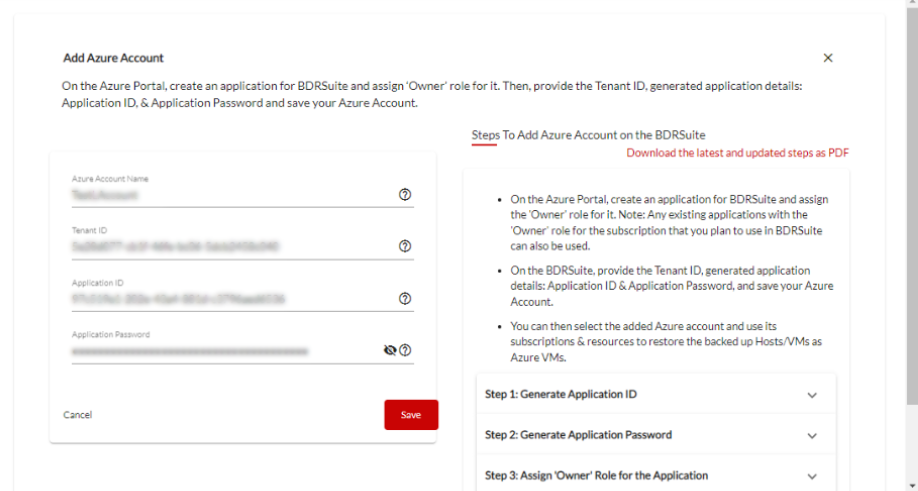
Click on save to proceed. Now from the drop down menu select the added Azure Account.
Step 2: BDR Proxy VM Settings
Configure the virtual machine settings to create an Azure VM that will work as a BDR Proxy during Recovery to Azure.
|
- Account Settings
- Subscription: The subscriptions associated with the selected Azure account is listed from which you can choose. Make sure to use same subscription for creating both proxy and target VMs
- Location: Choose the BDR Proxy location
- Resource Group : The Resource group of the selected location will be listed and you can choose from them.
- BDR Proxy VM Name: Provide a unique BDR Proxy VM name. VM creation will fail if any other VM exists with the same name.
- BDR Proxy VM Credentials: Select the required credentials
|
- Storage and Network Settings
- Storage Account: Choose the storage location from the selected locations.
- VM Size: Choose the size of the VM. It is recommended to choose the Standard_B2s or similar configuration.
- Virtual Network: Choose the virtual network required from the listed options
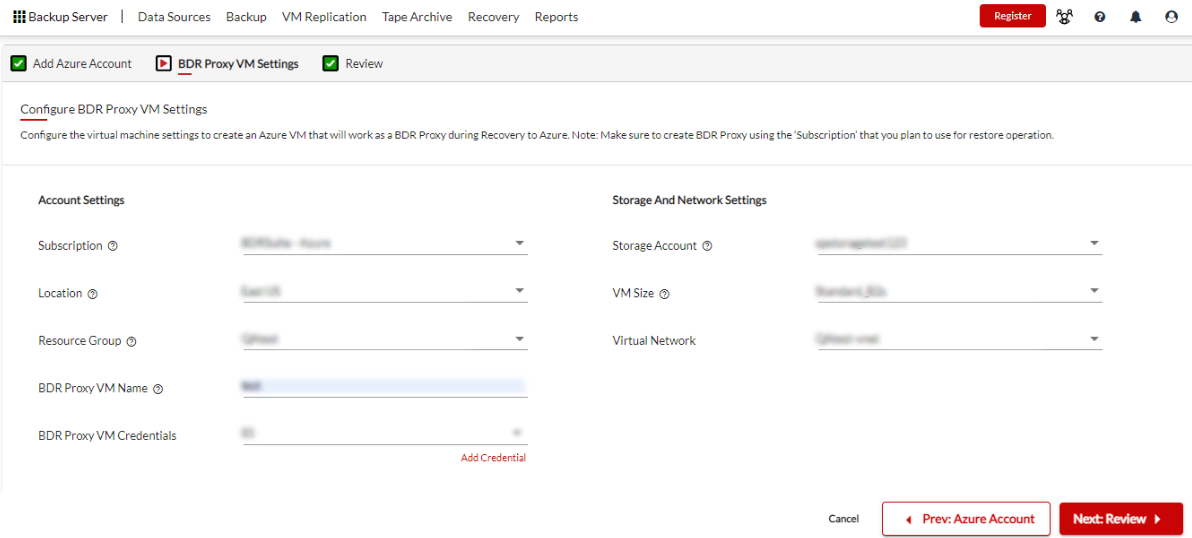
Step 3: Review
Review all the configurations made and click on Create BDR Proxy.
The process will be initiated and the progress status can be seen. Once the BDR Proxy is added the status will change to success.