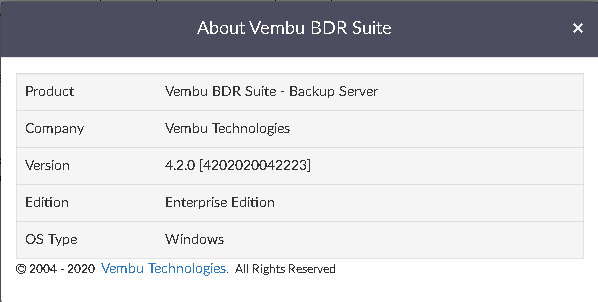Vembu BDR Suite » Automatic Software Upgrade Guide » How it works » Step 2 - Upgrade your Vembu BDR setup
Step 2 - Upgrade your Vembu BDR setup
Step 2 - Upgrade your Vembu BDR setup
In Windows
- Download Vembu BDR Build, refer HERE for the download link.
- Always choose 'Run as administrator' while upgrading your existing Vembu BDR Server.
- Initialize installation and navigate the Installation window with the 'Next' option until 'Finish'.
In Linux
- Download Vembu BDR build and initialize installation.
- Always run with the user having 'Root Privileges' while upgrading your existing Vembu BDR Server.
- Initialize installation with Sh command and you will be asked with 3 options to choose from: Choose 1 to proceed with Upgrade and Proceed installation with a 'Yes'.
- Agree to License Agreement with 'Y' and Proceed.
- Agree to download and install upgrade essentials with 'Y' and Proceed.
- Latest Vembu BDR build will be downloaded and installed.
- Proceed with Installation type by choosing '1' which make Vembu BDR to automatically start while Linux Server starts.
- Once VembuBDR gets updated, proceed with 'Y' to start Vembu BDR immediately else choose 'N' to start later.
Once done with the upgrade, make sure that the version and build numbers are updated properly by logging into Vembu BDR Server web console. Check version number by clicking the question mark “?” icon in the top right corner and 'About Vembu BDR Suite' page under it |
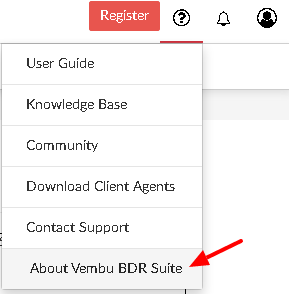
Version and Build No