Add/Manage Network Drives
Adding & Managing a Network Drive
Steps to Add a Network Drive as Storage Volume
Note: Consider the following while adding Network Drive as a Storage Volume:
- If you are using Windows File Share, ensure that you enable "SMB Transport Failover".
- If you are using CIFS (SMB) share, ensure that the Storage Appliance/NAS Box supports Continuously Available (CA) SMB share and it is enabled.
- If "SMB Transport Failover" or "Continuously Available" SMB share is disabled or if it is not supported then it can result in serious data loss.
Step 1: Navigate to Infrastructure, choose Backup Repository, and click on the ‘Add Network Drive as Storage Volume’ option from the Create a New Backup Repository page or from the Manage Network drive page.
Step 2: In the Add Network Drive page, Read the given instructions and enable the checkbox “I understand that if the above recommended options are not enabled it can result in serious data loss”, to proceed.
Step 3: Provide the ‘Drive Path’ - Network path of the drive to be added. Ex: \\[server]\[sharename]\
Step 4: Provide a drive letter/name for the network drive in the ‘Display Drive Name’ section. Ex: G
Step 5: If the network drive requires login authentication provide the Username and Password to authenticate drive addition. [Optional]
Step 6: Click ‘Save’ to add the network drive as a storage volume.
Step 7: The added network drive will be listed as a storage volume in the ‘Create New Backup Repository’ page and can be used while creating the backup repository.
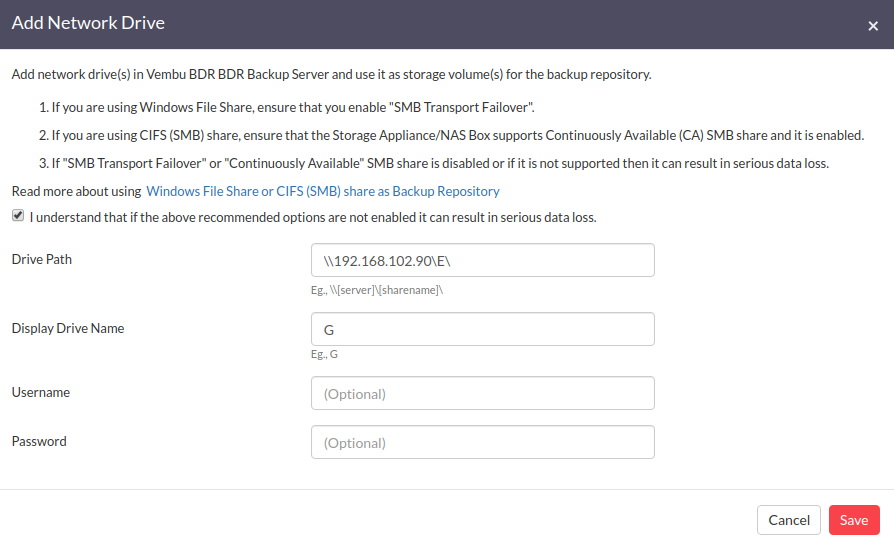
Managing a Network Drive
This option helps to add, edit, delete network drives which will be listed along with a separate drive letter. You can add ‘n’ number of network drives and manage it via the Manage Network Drives page.
- Navigate to Infrastructure, choose Backup Repository, and click the ‘Manage Network Drive’ option.
- Click the ‘Edit’ option to change the Username and Password of the Network volume.
Note: You cannot edit the Drive Name and Drive Path.
With the ‘Delete’ option, the added network drive can be deleted